Convert Audio File from DTS to MP3
DTS (Dedicated To Sound) is a multi-channel surround sound format commonly used on DVDs and Blu-ray discs, ideal for movies but less convenient for music playback. MP3 (MPEG Audio Layer III), on the other hand, is a widely compatible audio format known for its small file size and good sound quality, making it perfect for portable devices. Converting DTS to MP3 allows for easier music storage and playback without special equipment. This guide covers the DTS and MP3 formats, the benefits of conversion, and how to easily convert DTS to MP3 using free software tools for the best results.

Part 1. Why Need to Convert DTS to MP3 Audio?
1. What is DTS (Digital Theater Systems) Audio?
DTS audio is a common multi-channel surround sound format developed in the 1990s for use in theaters and consumer home theater systems. Some key features of DTS audio are:
- Provides up to 6 channels of digital discrete surround sound
- Commonly used for audio tracks on DVD, Blu-ray, and digital broadcast
- Offers high-quality sound when played on equipment with DTS decoders
- Results in large file sizes compared to other formats
2. What is MP3 Audio?
MP3, short for MPEG Audio Layer III, is a popular lossy audio compression format. Some benefits of MP3 audio include:
- Creates smaller file sizes by compressing audio data
- Nearly universal compatibility with media players, smartphones, etc.
- Retains good sound quality particularly for music
- Easy to stream and download quickly due to smaller sizes
- Allows more audio content storage on devices
3. Why Convert DTS to MP3?
There are several practical reasons to convert DTS audio files to the MP3 format:
- Play DTS audio on devices lacking DTS decoders more portably
- Save storage space with smaller MP3 file sizes
- Create custom soundtracks and compilation audio files
- Stream and download files faster while retaining sound quality
- Extract and archive just the core audio from DTS movie tracks
In summary, converting from DTS to MP3 makes the audio files smaller and more compatible at the cost of some loss of quality, especially for home theater use. But for everyday music listening, portability and compatibility, MP3 is an excellent choice.
Part 2. Convert DTS to MP3 Audio Free Online and Offline
1. Convert DTS to MP3 Using VLC
Converting DTS multi-channel surround sound files to the more compatible MP3 format can make your audio more portable and easier to play on various devices. However, DTS is not natively supported by most media players. In this guide, we will walk through an easy way to convert DTS audio tracks to MP3 using VLC media player-a free and open-source cross-platform application. By following these simple steps, you can quickly change your DTS files into MP3s to enjoy on your smartphone, tablet, or laptop without specialized AV equipment for DTS decoding.

- Step 1:Install and Open VLCInstall VLC media player on your computer. Go to the Media menu bar and select Convert/Save. Click Add to select your source DTS audio file.
- Step 2:In Convert/Save settings, set Profile to Audio - MP3. Adjust quality bitrate if needed.
- Step 3:Select destination file path. Click Start to convert DTS file to MP3.
2. Convert DTS to MP3 with FFmpeg
FFmpeg is a very versatile command-line tool for converting audio and video formats. With FFmpeg properly installed, you can easily convert DTS files to MP3 via your terminal or command prompt. This allows batch processing of multiple files. By following these simple steps, you can leverage the power of FFmpeg to efficiently convert your DTS surround soundtracks into portable MP3 music files without quality loss for playback on your phone or MP3 player.
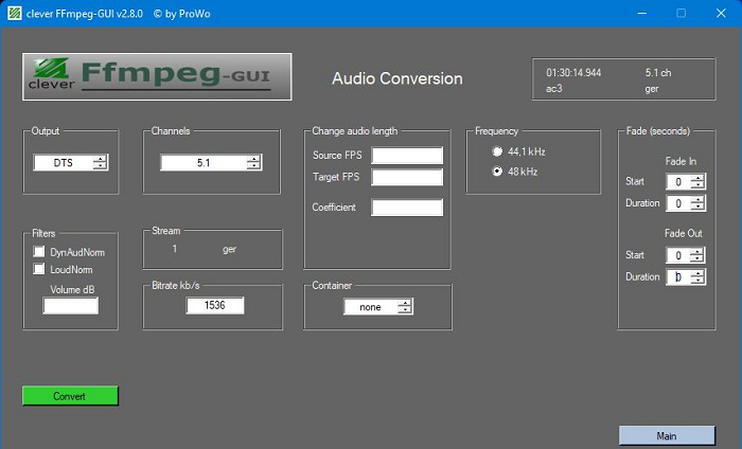
- Step 1:Download and install FFmpeg on your computer system, if not already available.
- Step 2:Launch a terminal console/command prompt window to enter FFmpeg commands.
- Step 3:Navigate to folder with DTS files. Enter the FFmpeg command to convert DTS to MP3.
- Step 4:Tweak command syntax to adjust conversion speed, quality, output format.
3. Convert DTS Audio to MP3 via Convertio
If you don't want to install any software, Convertio makes converting DTS to MP3 quick and hassle-free. Convertio is a free online audio and video converter service. By uploading your file to their web application, you can easily convert your DTS surround sound audio into a more compatible MP3 simply in your web browser without quality loss.
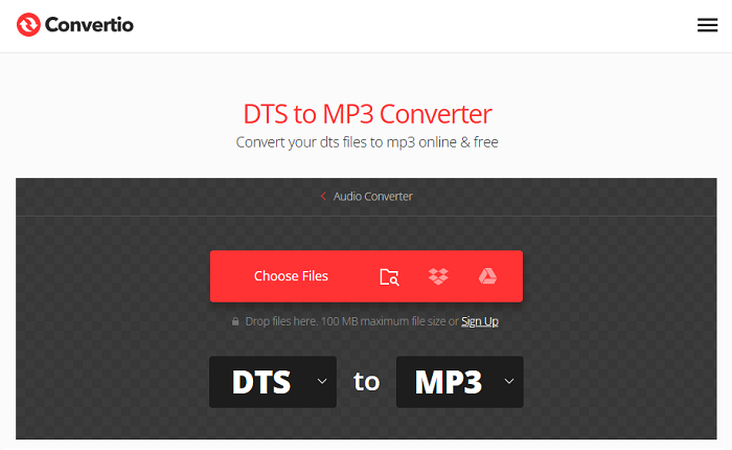
- Step 1:Go to the Convertio.co web conversion service page in your internet browser.
- Step 2:Click or drag the DTS file you want to convert onto the Convertio interface.
- Step 3:Choose MP3 as your desired output format from the list.
- Step 4:Click Convert and download the converted MP3 audio file.
Bonus: Convert Any Video and Audio to MP3 Free Offline
For converting both video and audio files from formats like DTS into more compatible ones like MP3, HitPaw Univd (HitPaw Video Converter) is a powerful free offline tool. It works on both Windows and Mac to convert over 1000 different media formats and custom output for any device. If you are looking for a hassle-free DTS to MP3 conversion experience, look no further than using HitPaw.
HitPaw Univd - All-in-one Video Solutions for Win & Mac
Secure Verified. 254,145 people have downloaded it.
- HitPaw can convert virtually any video or audio format like DTS into popular output files types including MP3.
- Leverages GPU acceleration to convert files up to 120X faster than other video converters.
- Built-in tools allow lossless video editing and compression to reduce file sizes without sacrificing perceivable quality.
- Trim, crop, merge, add subtitles, and more with HitPaw's onboard editing tools for additional video customization.
- Optimize converted video for playback on smartphones, tablets, gaming consoles, TVs, and other devices.
- As a free program, HitPaw provides an intuitive and user-friendly interface for hassle-free media conversion.
Secure Verified. 254,145 people have downloaded it.
How to Convert Audio to MP3 using HitPaw
Step 1: Import Audio Files
Launch the HitPaw Univd application and click the "Add Audio" button in the top left corner or simply drag and drop your source audio file onto the main interface conversion board. If you need to extract the audio from a video file, you can add the video file instead the same way so HitPaw can demux the audio.

Step 2: Select MP3 Format
Click the inverted triangle icon on the right side of your listed audio file and select "Audio - MP3" from the output audio format list. Choose the quality preset depending on your needs, such as 192 kbps or 320 kbps for high quality MP3 audio. You can also click the edit icon to customize advanced encoder options.

Step 3: Convert Audio to MP3
With MP3 selected as your desired output format choice, review your conversion configuration, input and output details. When ready, click the "Convert" button to have HitPaw transcode your audio file into the MP3 format. Conversion speed will depend on factors like file size and computer hardware performance.

Step 4: Save MP3 File
After HitPaw has finished the audio format conversion process, your new MP3 file will be available in the "Converted" tab. Click "Open Folder" to access the folder location of the converted MP3 file. You can now play it, transfer it to devices, share it online, or edit it further using HitPaw's built-in editing tools if needed. Enjoy your DRM-free MP3!

FAQs about DTS to MP3
Q1. Does VLC support DTS audio?
A1. Yes, VLC media player has full support for decoding and playing back DTS audio tracks. This DTS compatibility makes VLC a great choice for converting DTS files to more portable formats like MP3.
Q2. Can Audacity convert DTS to MP3 format?
A2. Unfortunately, Audacity does not support directly opening or converting the multi-channel DTS surround sound format. However, you can first decode DTS to WAV PCM in VLC, and then convert the WAV to MP3 in Audacity.
Q3. Can I convert DTS to Dolby Digital?
A3. Yes, it is possible to convert DTS audio into the Dolby Digital AC3 format using FFmpeg or other command line tools. This allows you to transcode DTS on DVDs/Blu-Rays into the more compatible Dolby format used in many devices.
Final Words
While DTS provides detailed surround sound for home theater, converting DTS audio tracks to the highly portable MP3 format makes the files far more compatible with smartphones, tablets, music players, streaming sites, and more. Tools like VLC, FFmpeg, and HitPaw Univd offer user-friendly ways to transcode DTS to MP3 with customizable quality. Try HitPaw to convert not only DTS but over 1000 other media formats to MP3 completely free.







 HitPaw VoicePea
HitPaw VoicePea  HitPaw VikPea (Video Enhancer)
HitPaw VikPea (Video Enhancer) HitPaw FotorPea
HitPaw FotorPea



Share this article:
Select the product rating:
Daniel Walker
Editor-in-Chief
My passion lies in bridging the gap between cutting-edge technology and everyday creativity. With years of hands-on experience, I create content that not only informs but inspires our audience to embrace digital tools confidently.
View all ArticlesLeave a Comment
Create your review for HitPaw articles