In a world where the melody of a favorite song often feels just a click away, converting video to MP3 has become a common necessity. Many of us have stumbled upon captivating music videos online, only to find ourselves searching endlessly for a way to obtain the audio.
This is where the importance of a reliable video to MP3 converter shines. The digital tool bridges the gap between video content and music files, granting us access to our beloved tunes.
However, the internet is brimming with promises of free video to MP3 conversion, and not all programs deliver on this pledge. In this article, we rescue you, sparing you the hassle of sifting through countless software options.
We present the best tools for converting video to audio in 2024, ensuring your musical desires are just a download away.
Part 1. Convert Video to MP3 in the Best Quality [Recommended]
In the digital age, multimedia content comes in all shapes and sizes, making it essential to have versatile tools. When extracting audio from video files while maintaining the highest quality, HitPaw Univd (HitPaw Video Converter) is the top choice for Windows and Mac users.
Why HitPaw Univd is the Best Choice?
- Broad Format Support: HitPaw Univd boasts compatibility with over 1000 video formats, ensuring that virtually any video file can be converted to MP3 effortlessly.
- Download Video to MP3: This software is not limited to converting videos to MP3. It also allows you to download videos directly from platforms like YouTube, Bilibili, Facebook, and more and convert them to MP3.
- Uncompromising Quality: HitPaw Univd maintains the original audio quality during conversion, ensuring that your MP3 files sound as good as the source material.
- DVD to MP3 Conversion: It goes beyond standard video files and even supports converting DVDs to MP3, making it a versatile tool for various media formats.
- Batch Conversion: Save time and effort by converting multiple videos to MP3 simultaneously, thanks to HitPaw Univd's batch conversion support.
- Highspeed Conversion: This software is equipped to convert large video files to MP3 at an impressive speed, up to 120 times faster than conventional methods.
- Video Editing: Before converting your videos to MP3, you can edit them. You can adjust metadata such as title, artist, album, and more, giving you full control over the output file's information.
- Additional Features: HitPaw Univd offers additional features, including audio compression, image conversion, AI tools, Spotify/Deezer/Tidal music conversion, and even the ability to convert Audible AAX files to MP3.
Now, let's dive into a simple guide on converting videos to MP3 with HitPaw Univd.
Step 1: Open HitPaw Univd and Add Files
Launch HitPaw Univd and click "Add Files" to import your video files. Alternatively, you can drag and drop the video(s) directly into the program.
Step 2: Select an Output Format
For each file, choose an output format by clicking the inverted triangle icon on the lower right side of the file. If you want all files in the same format, use "Convert all to" in the lower left corner. Select MP3 format from the Audio category.
HitPaw Univd allows you to customize output format parameters. Click the edit icon to edit audio encoder, sample rate, bit rate, etc.

Step 3: Convert the Video
After selecting the format, you can click the Convert or Convert All to start converting video to audio with full GPU acceleration enabled by default.
Step 4: Access the Converted Files
Once the conversion is complete, head to the "Converted" tab at the top. Here, you'll find your converted files. Click "Open Folder" to access the finished files, or click "Add" to make further edits.
With HitPaw Univd, you can effortlessly convert videos to MP3 while enjoying a wide range of additional features. Its intuitive interface and powerful capabilities make it the ultimate choice for multimedia enthusiasts on Windows and Mac platforms. Try it today and unlock a world of possibilities for your audio and video conversion needs.
Part 2. Best Online Video to MP3 Converters
1. HitPaw Online Video to MP3 Converter
HitPaw Online Video to MP3 Converter is a user-friendly tool for converting video files into lossless audio formats like MP3, WMA, M4A, WAV, and more. Here are its key features, pros, and cons:
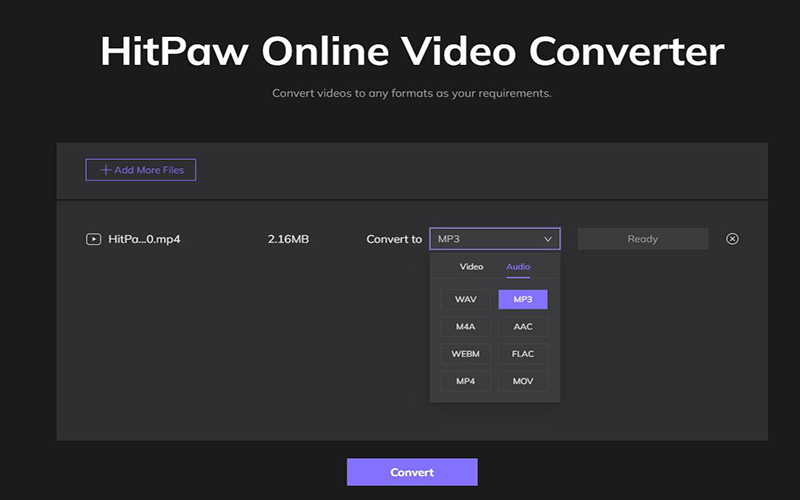
- Completely Free: HitPaw's audio converter is free to use without hidden charges.
- No Limitations, No Watermark, No Ads: You can convert videos to MP3 without restrictions, watermarks, or annoying ads.
- Cross Device Compatibility: Whether you use Windows, Mac, iPhone, or Android, HitPaw works smoothly on all these devices.
- User-Friendly Interface: This tool is designed for everyone, requiring no technical expertise.
- High-level Security: Your uploaded files remain secure with 100% safe connections, ensuring privacy.
- Constant Updates: The software gets regular updates, promising new features and improvements.
Pros
- Simple and intuitive interface.
- No costs or limitations.
- Compatible with multiple devices.
- Strong security for your files.
- Continuous software enhancements.
Cons
- The free version does not support batch processing.
- The maximum file size is 20MB.
2. FreeConvert
FreeConvert is a versatile online tool that converts various video formats to MP3. Here are its features, pros, and cons:
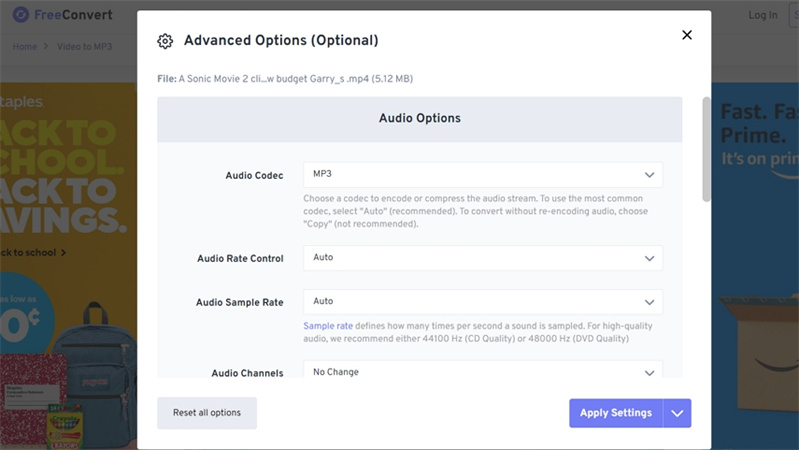
- Format Flexibility: Convert various video formats, including mp4, mkv, avi, and more, to MP3.
- High-Quality Options: Advanced settings allow you to control audio bitrate and sample rate for superior MP3 quality.
- Precise Editing: Cut audio to specific video portions and apply fade-in/out effects for a pleasant listening experience.
- Free and Secure: It's free to use, and your files are protected with 256-bit SSL encryption.
Pros
- Supports a wide range of video formats.
- Customizable audio quality.
- Easy to use interface.
- Secure file handling.
Cons
- It may need some advanced features for audio editing.
- Limited to video to MP3 conversion.
- The website is filled with ads
3. CloudConvert
CloudConvert is a comprehensive online conversion tool that supports over 200 formats. Here are its features, pros, and cons:
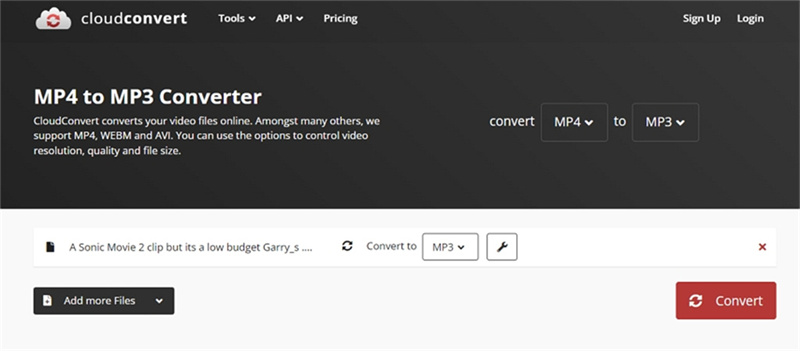
- Wide Format Support: Converts audio, video, documents, ebooks, images, spreadsheets, and more without requiring software download.
- Data Security: Your files are safe and private, with no access to anyone else.
- HighQuality Conversions: Provides high-quality results with customizable options for quality and more.
- Powerful API: Offers custom integration with apps and flexible pricing options.
Pros
- Supports a vast array of formats.
- Strong emphasis on data security.
- High-quality conversions.
- Customizable options.
- Powerful API for developers.
Cons
- Some users may find the interface complex.
Part 3. Free Video to MP3 Converters for Windows and Mac
There are some fantastic options to explore in the realm of free video to MP3 converters for both Windows and Mac. Let's delve into three of them:
1. VLC Media Player
For those seeking a versatile free video-to-MP3 converter for Mac or Windows, VLC Media Player comes to the rescue. It offers a nifty conversion feature besides being an exceptional media player.
This feature can transform various video and audio formats into MP3. However, it might not be the most beginner-friendly option, as locating the conversion interface can be tricky.
The Steps to Convert Video to MP3 in VLCLaunch VLC media player on your computer, and tap on Media > Convert/Save from the top menu.

Click Adding… to add your video file.

Choose MP3 as the output profile.

- Click Start to extract MP3 from video.
2. Freemake Video Converter
Freemake Video Converter is an all-encompassing tool for managing media files. It boasts a unique feature of intelligently labeling and adding information during conversion.
Speed is its forte, enabling you to convert video to MP3 15 times faster than regular playback. It's not just limited to video; it can also convert audiobooks at ten times their typical speed. This makes it incredibly useful for lengthy audio conversions.

3. Handbrake
Handbrake is an open-source gem for Mac, Windows, and Linux users. It stands out as a versatile video-to-MP3 converter for Mac, offering support for various formats. It harnesses tools like Libav, x264, and x265 to provide advanced control over customization settings.
This open-source software empowers users to convert video to MP3 on Mac without cost, making it a solid choice for those seeking flexibility and control in their conversions.
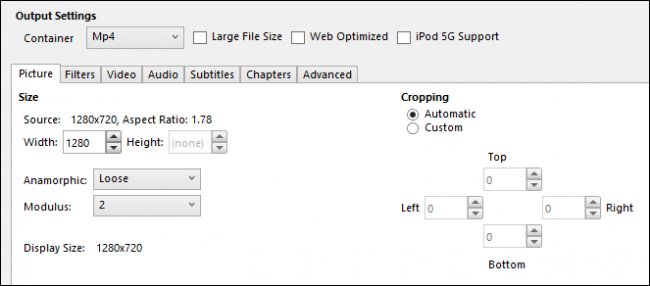
Part 4. Video to MP3 Converter for Android and iPhone
Looking to convert your favorite videos into MP3 audio effortlessly on your Android or iPhone? Look no further than the MP3 Converter – Audio Extractor. This handy tool simplifies extracting audio from videos and offers Simple and Advanced MP3 conversion modes to suit your needs.
With Video to MP3 Converter, you can convert various video formats, including MP4, WMW, and AVI, among others, into high-quality MP3 files. Whether you want to save the soundtrack of a movie, a memorable speech, or a song from a video, this app has got you covered.
For audiophiles, the app offers control over the audio bitrate, allowing you to generate MP3 files with bitrates ranging from 48 kb/s to 320 kb/s, ensuring the best audio quality possible.
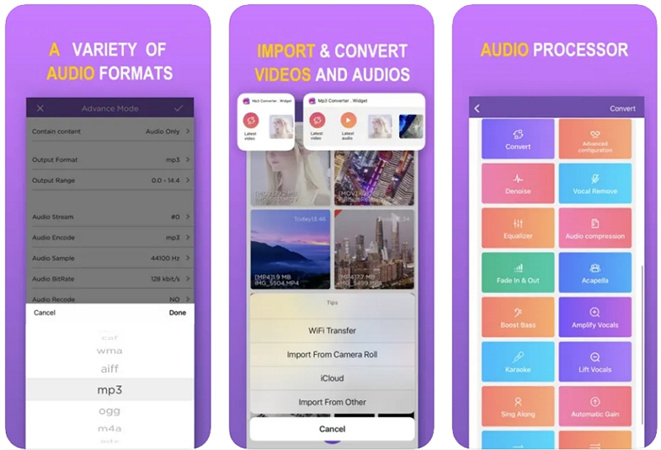
The Bottom Line
Regarding converting videos to MP3 in 2024, HitPaw Univd is the top choice. This remarkable software stands out with its many benefits. With it, you can effortlessly transform your favorite videos into MP3 without losing quality. With just a few clicks, you'll have high-quality MP3 files at your fingertips. HitPaw Univd simplifies the process, making it accessible to everyone, even if you're not a tech wizard.












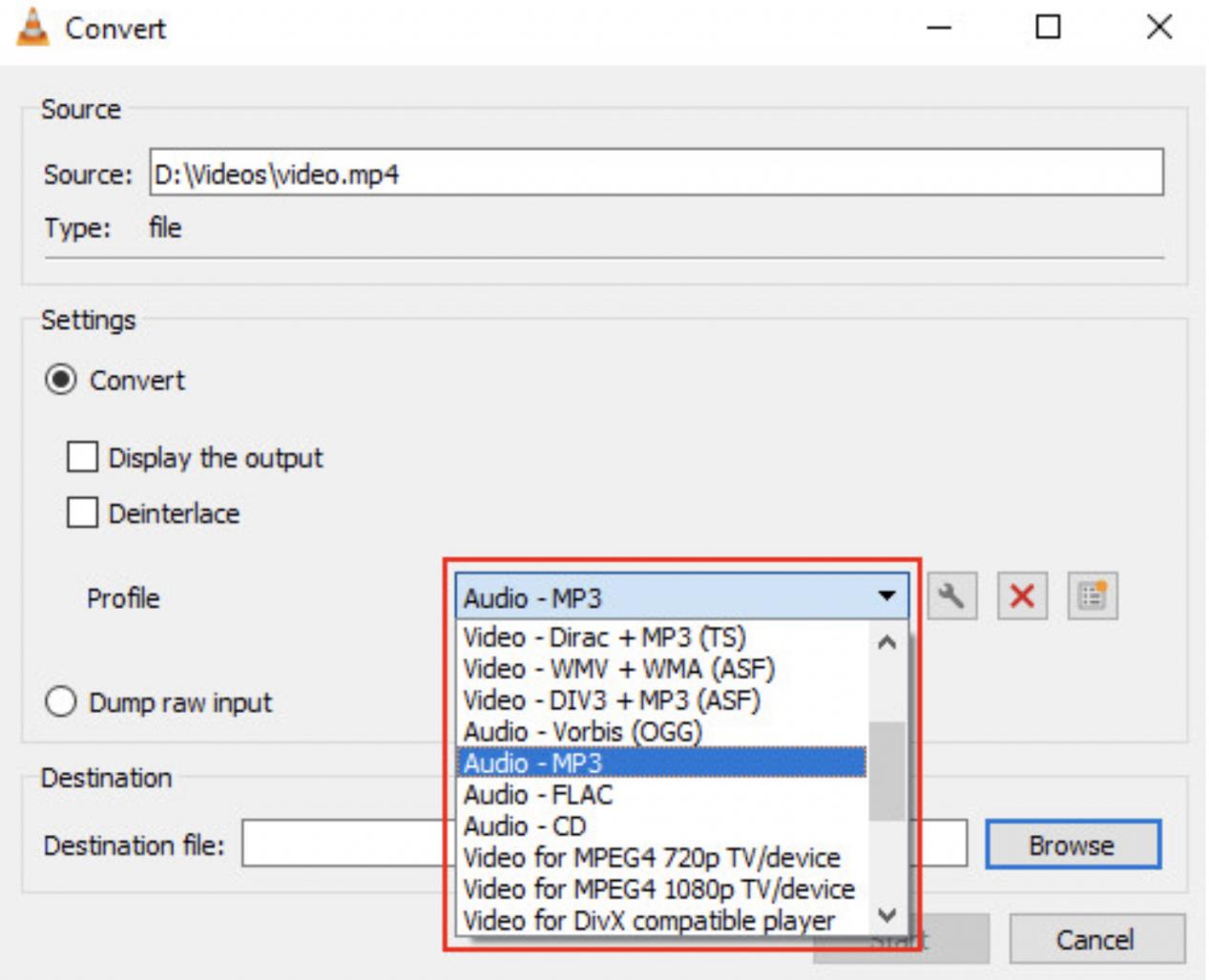

 HitPaw Watermark Remover
HitPaw Watermark Remover  HitPaw VikPea (Video Enhancer)
HitPaw VikPea (Video Enhancer)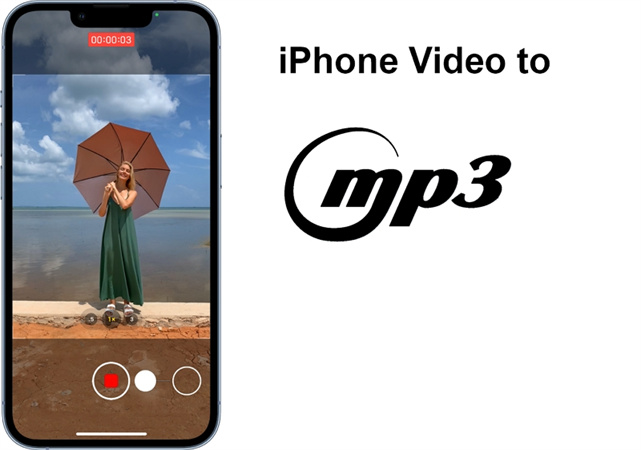
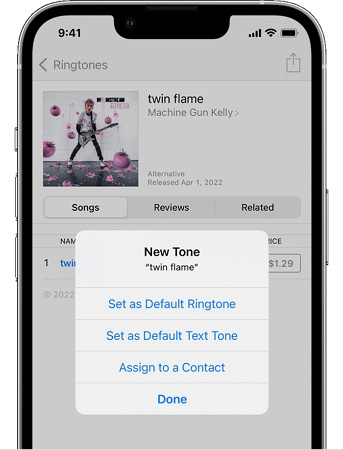


Share this article:
Select the product rating:
Daniel Walker
Editor-in-Chief
My passion lies in bridging the gap between cutting-edge technology and everyday creativity. With years of hands-on experience, I create content that not only informs but inspires our audience to embrace digital tools confidently.
View all ArticlesLeave a Comment
Create your review for HitPaw articles