How to Play Disney Plus Video on Nintendo Switch
Can you get Disney Plus on Switch? Unfortunately, there isn't a direct way to watch Disney Plus on Nintendo Switch. However, don't worry! This guide will show you a clever workaround to enjoy your favourite Disney content on your Switch. We'll explore how to download Disney Plus videos to your computer and then stream them to your Nintendo Switch using Plex. Whether you're wondering is Disney Plus on Switch or looking for Netflix for the Nintendo Switch, this method works for various streaming services. Let's dive in and discover how you can watch movies on Nintendo Switch from Disney Plus and other platforms!

Part 1. Download Disney Plus Videos to Computer
While you can't directly access Disney Plus on Nintendo Switch, we can download the videos to a computer first. This step is crucial for our workaround.
To make this process easy and efficient, we recommend using HitPaw Video Converter. This powerful tool allows you to download videos from Disney Plus and many other streaming platforms. The audio tracks and subtitles of the videos can also be saved during the downloading process.
Highlights of HitPaw Video Converter's Disney+ Downloader Feature
HitPaw Video Converter - All-in-one Video Solutions for Win & Mac
Secure Verified. 254,145 people have downloaded it.
- Download movies and TV shows, including original series, from Disney Plus.
- Download Disney+ videos in MP4 1080p/4k.
- Select and keep some or all audio tracks and subtitles.
- Support for 5.1 audio.
- Supports batch downloading for multiple videos.
- Built-in Disney Plus web browser for direct download.
- Work on both Windows and Mac systems.
Secure Verified. 254,145 people have downloaded it.
Step-by-step Guide to Download Disney Plus Videos to Computer
This tutorial will guide you through downloading Disney+ movies and TV shows in high quality (up to 4K) using HitPaw Video Converter.
Step 1: Access the Disney+ Video Downloader Feature
After installing HitPaw Video Converter on your computer, launch the program. Navigate to the Toolbox section and select the Disney+ Video Downloader option.

Step 2: Sign In to Your Disney+ Account
To access Disney+'s vast library of content, you'll need to log in. Click the login button in the web player, then enter your Disney+ email and password. Hit the Sign-in button to proceed.

Step 3: Select Content for Download
Once logged in, you can browse the entire Disney+ catalogue or search for specific titles. You can even preview content using the built-in web player. When you've found what you want to download, you'll see its URL in the address bar along with a Download button. Click this button to begin the analysis process.

Step 4: Review Available Videos
After analysis, you'll see a preview of all available videos for your selected content. For TV shows with multiple seasons, you'll get a list of all available seasons. You can uncheck any videos you don't want to download.
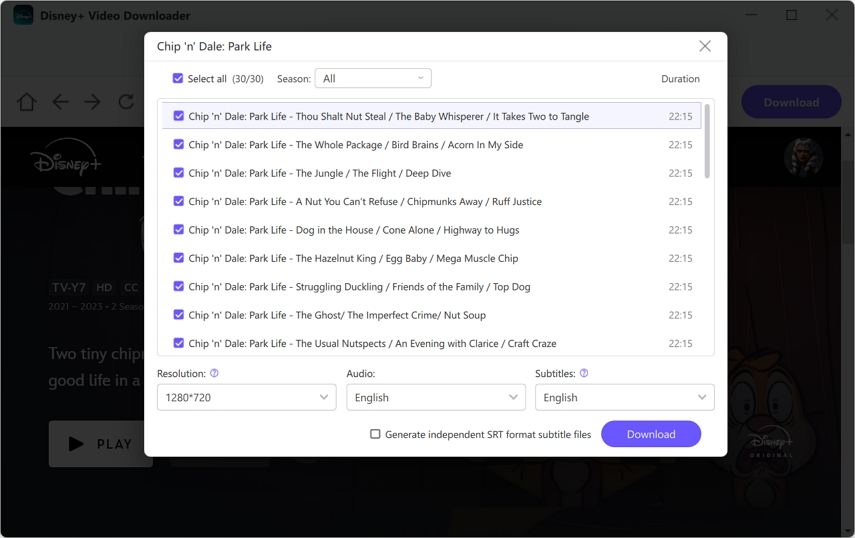
Step 5: Choose Quality Settings, Audio, and Subtitles
HitPaw will download Disney+ content as MP4 files with protection removed. You can customize your download by selecting:

In the Subtitles option, Select your desired language. You can also create a separate SRT subtitle file if needed.
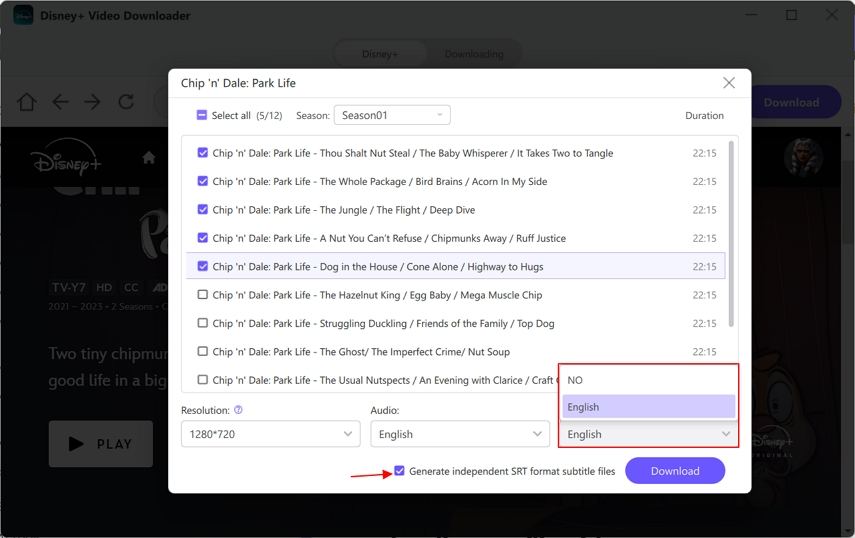
Step 6: Start the Disney+ Video Download Process
Click the Download button to begin downloading your selected Disney+ videos to your computer.

Step 7: Access Your Downloaded Disney Plus Videos
Once the download is complete, you can find your Disney+ videos in the specified output folder on your computer. Now you can enjoy your favourite Disney content offline, free from any streaming restrictions!
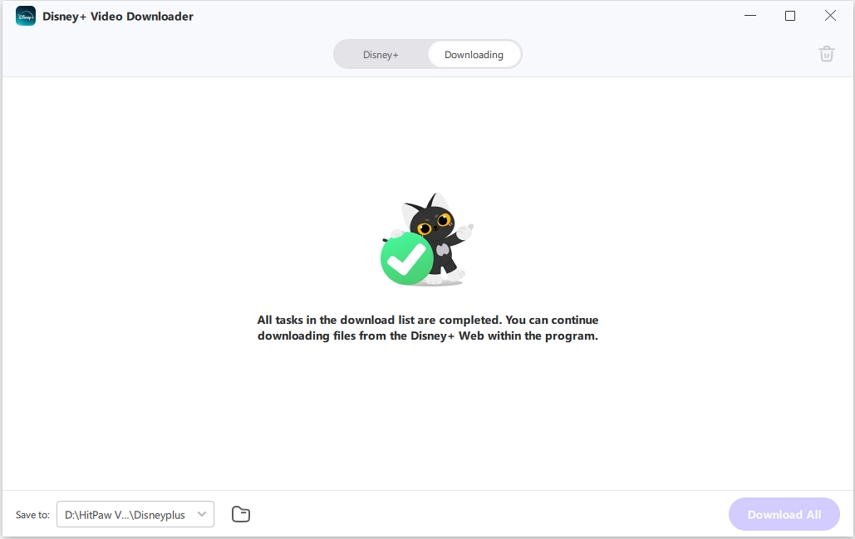
Part 2. Play Disney Plus Videos on Nintendo Switch
Now that we have our Disney Plus videos on our computer, it's time to set up a way to watch them on the Nintendo Switch. We'll use Plex, a media server software that can stream your local content to various devices, including the Switch.
Follow these steps to get your Disney Plus on Nintendo Switch:
- Download and install the Plex Media Server on your computer.
- Launch Plex Media Server and create a new library for your downloaded Disney Plus videos.
- Add your downloaded videos to this library.

- On your Nintendo Switch, open the web browser and navigate to your Plex server's URL.
- Log in to your Plex account on the Switch.
- Browse your library and select the Disney Plus video you want to watch.
- Enjoy your Disney Plus content on your Nintendo Switch!
Conclusion
While there's no official way to get Disney Plus on Nintendo Switch, this guide provides a workable solution. By using HitPaw Video Converter to download content and Plex to stream it, you can watch movies on Nintendo Switch from Disney Plus and other services. This method works whether you're looking for Netflix for the Nintendo Switch or wondering can you download Netflix on Switch. It's a versatile approach that opens up a world of streaming possibilities on your Nintendo device. Remember to respect copyright laws and only use this method for personal, non-commercial purposes. Happy streaming on your Switch!








 HitPaw VoicePea
HitPaw VoicePea  HitPaw VikPea
HitPaw VikPea HitPaw FotorPea
HitPaw FotorPea
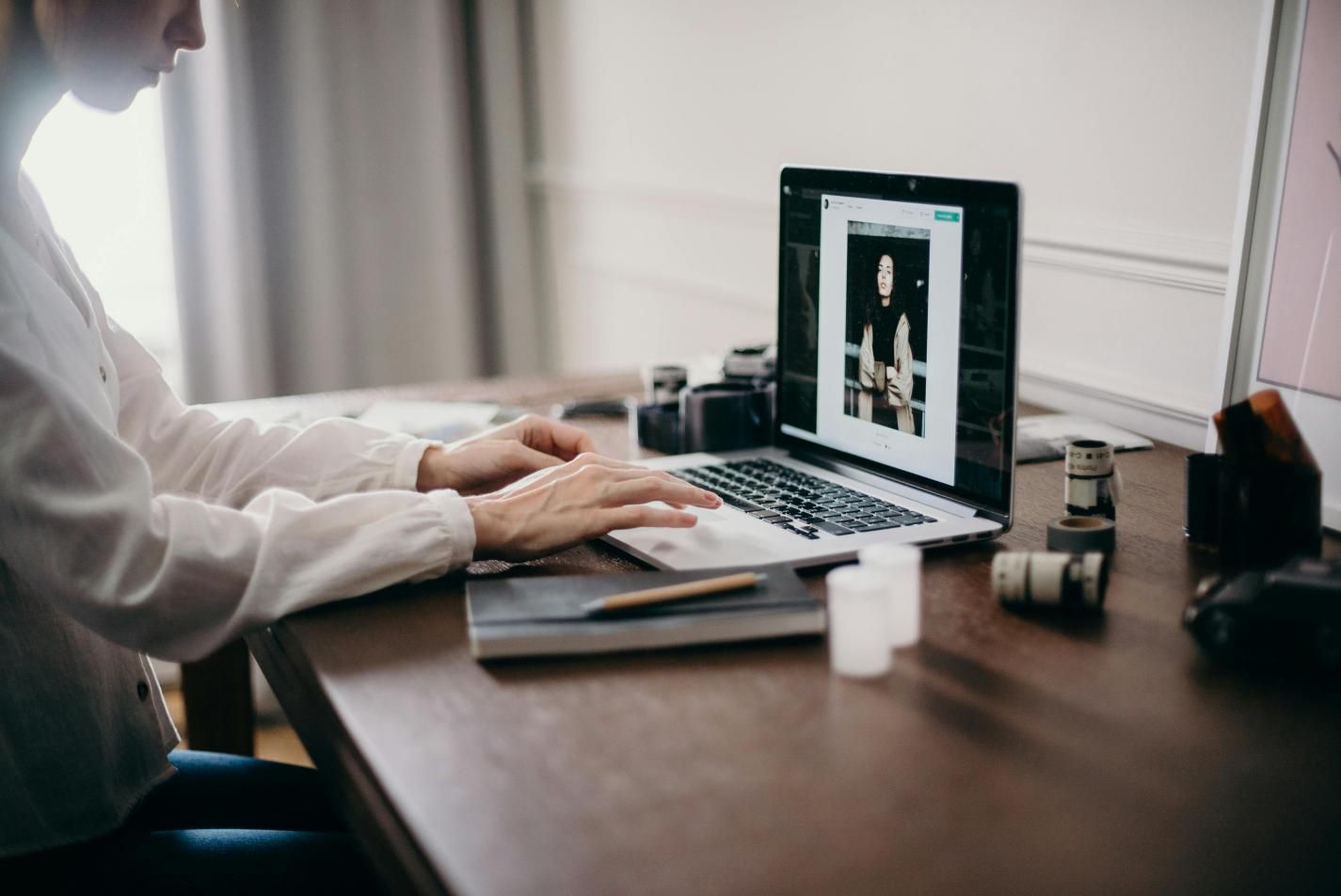
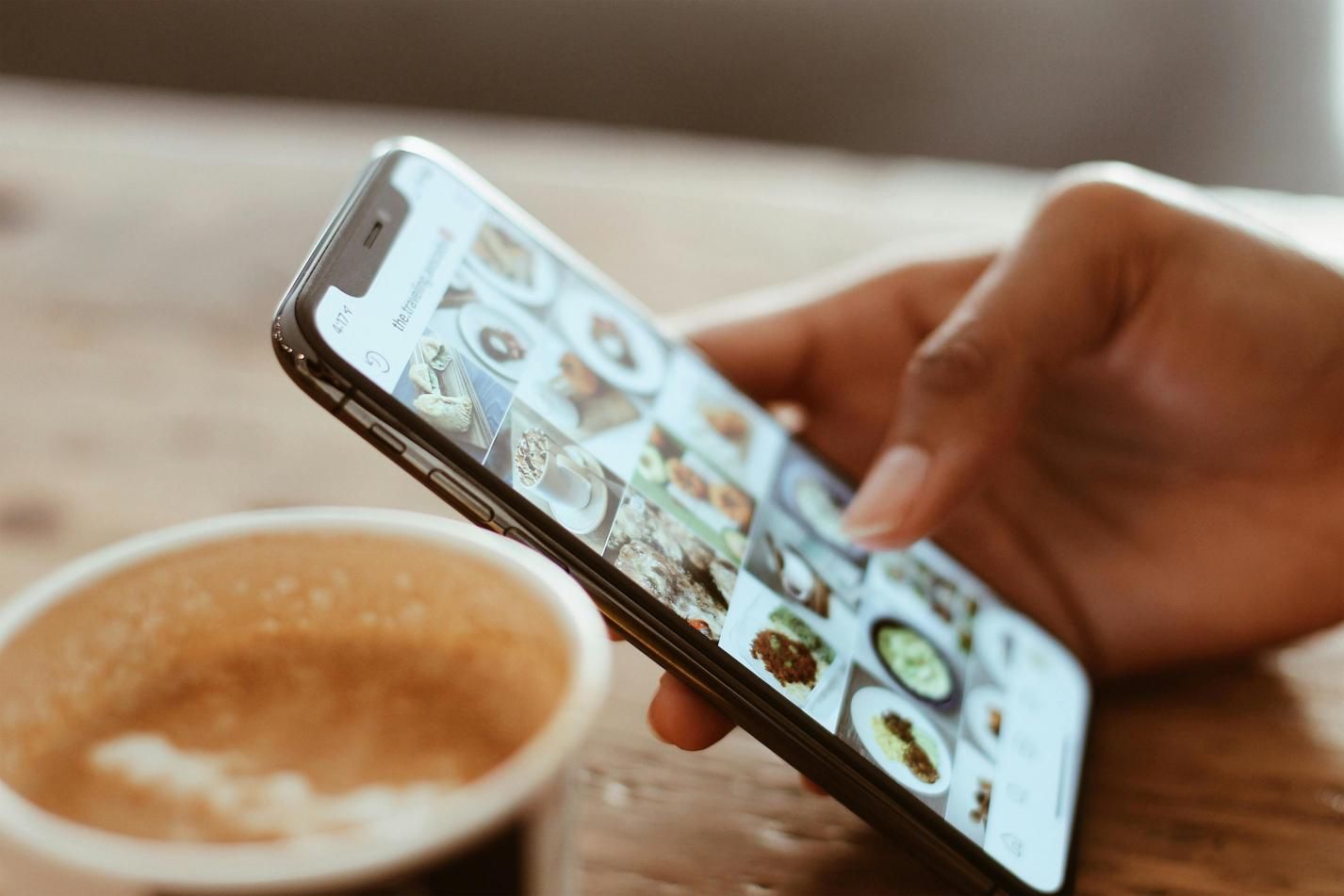

Share this article:
Select the product rating:
Joshua Hill
Editor-in-Chief
I have been working as a freelancer for more than five years. It always impresses me when I find new things and the latest knowledge. I think life is boundless but I know no bounds.
View all ArticlesLeave a Comment
Create your review for HitPaw articles