How to Download Disney Plus Movies on Mac
Hey there, Disney fans! Are you wondering how to download movies on Disney Plus on MacBook? Well, you're in luck! In this guide, we'll walk you through everything you need to know about Disney Plus Mac download offline options. While Disney doesn't have an official Mac app, there are still ways to enjoy your favorite movies and shows offline. We'll explore if you can download Disney Plus on Mac and share some cool tricks to make it happen. Get ready for a magical journey into the world of Disney Plus downloads on your MacBook!
Part 1. Can You Download Disney Plus on Mac
Sadly, Disney doesn't have an official app for Macs. This means you can't directly download Disney Plus on Mac like you can on phones or tablets. But don't worry! There are still ways to watch Disney Plus on your MacBook. You can use web browsers like Safari or Chrome to stream Disney Plus content online. However, these browsers don't let you download videos for offline viewing.
So, what about Disney Plus Mac download offline options? While it's not as straightforward as on other devices, there are some workarounds. Let's look at how you can still enjoy your favourite Disney content offline on your MacBook.
Part 2. How to Download Movies on Disney Plus on Mac
Since there's no official way to download movies on Disney Plus on Mac, we need to get creative. One great solution is using a third-party tool like HitPaw Video Converter for Mac. This awesome software lets you download and save Disney Plus videos right on your MacBook!
HitPaw Video Converter is a super handy tool for Disney fans who want to watch their favourite movies offline. It's easy to use and works great on Macs. With this software, you can say goodbye to streaming problems and enjoy Disney magic anytime, anywhere!
Features of HitPaw Video Converter for Mac
HitPaw Video Converter - All-in-one Video Solutions for Win & Mac
Secure Verified. 254,145 people have downloaded it.
- Downloads Disney Plus videos in high quality (up to 1080P and 4K)
- Lets you pick audio languages and subtitles
- Saves videos as MP4 files that work on lots of devices
- Has a built-in web browser to find Disney Plus content easily
- Works fast to download your videos quickly
- Lets you download whole seasons of TV shows at once
- Works on both Windows and Mac systems
Secure Verified. 254,145 people have downloaded it.
Step By Step to Download Disney Movies on Mac
This guide explains how to use HitPaw Video Converter to download Disney+ movies and TV series in high quality, up to 720P or 1080P.
Step 1: Access Disney + Video Downloader
First, download and install the HitPaw Video Converter on your MacBook. Once it's ready, open the program and find the "Toolbox" section. Click on "Disney+ Video Converter" to get started.

Step 2: Log into Disney Plus
Now, you'll need to log into your Disney Plus account. Click the "LOG IN" button in the program's web player. Type in your email and password, then hit "Sign in".

Step 3: Pick a Movie or Show
After logging in, you can explore the entire Disney+ catalogue or search for specific titles. Use the built-in web player to preview content. When you find what you want to download, the URL will appear in the address bar along with a Download button. Click this button to start the analysis process.

Step 4: Preview Disney Videos
After the analysis, you'll see a preview of all available videos for your selected content. For TV shows with multiple seasons, a list of all seasons will be displayed. You can deselect any videos you don't wish to download.
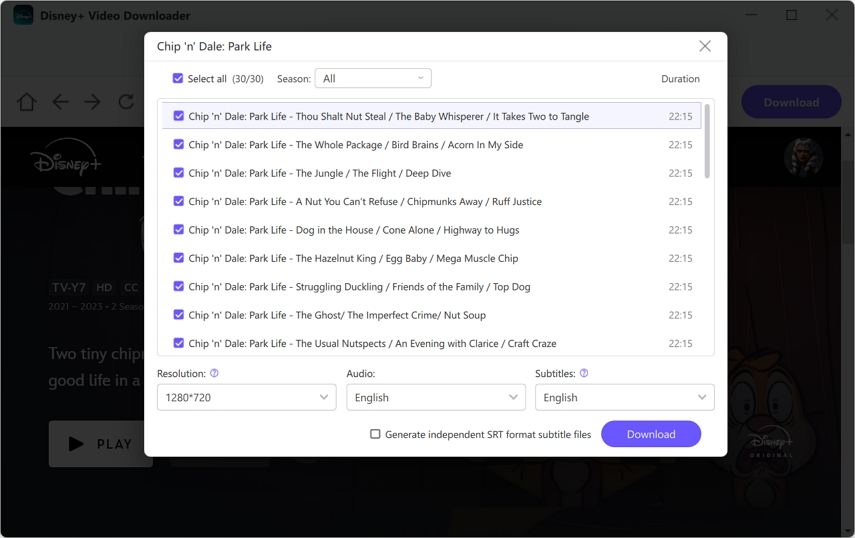
Step 5: Choose Disney Video Quality, Audio and Subtitle
Now, you get to pick how you want your video. You can choose the quality (up to 1080P), pick the audio language, and even add subtitles. You can even save subtitles as a separate file if you want.

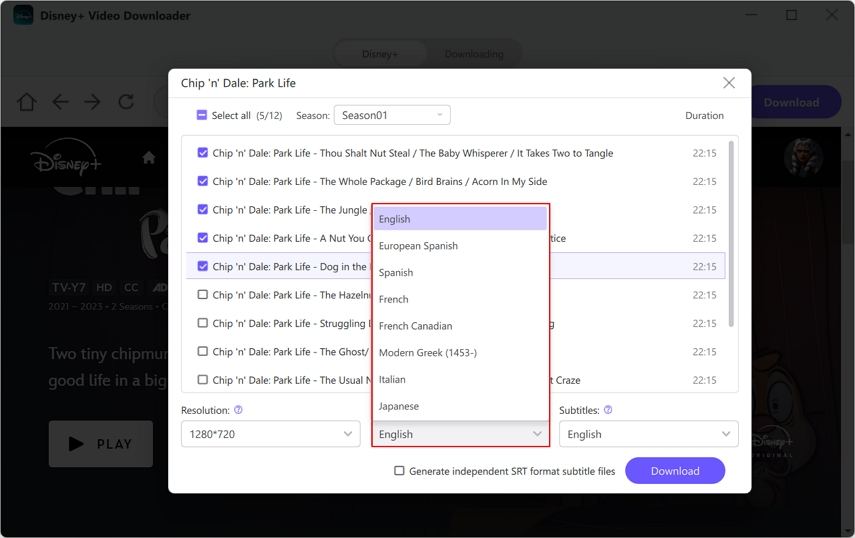
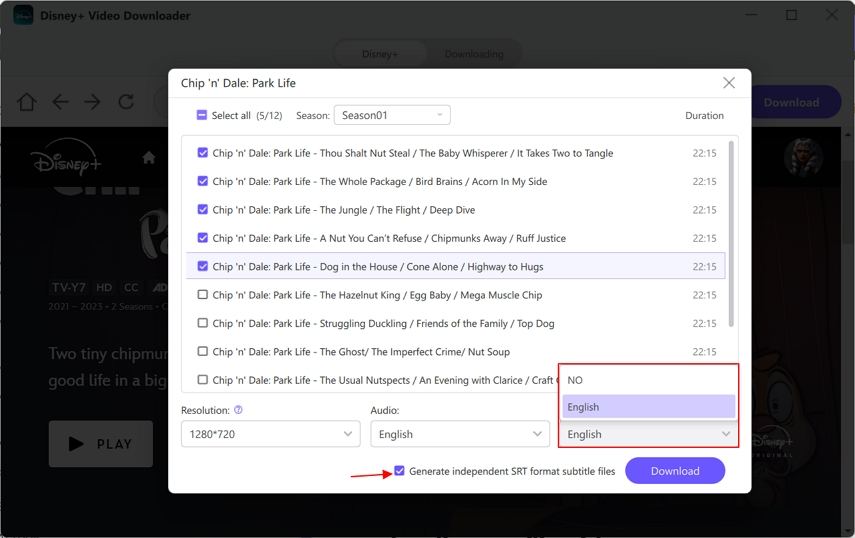
Step 6: Start Downloading Disney Plus Movies
Once you're happy with your choices, click the "Download" button. The program will start getting your Disney Plus videos.

Step 7: Enjoy Disney Movies Offline
When it's done, you can find your Disney Plus videos on your MacBook. Now you can watch them anytime, even without the Internet!
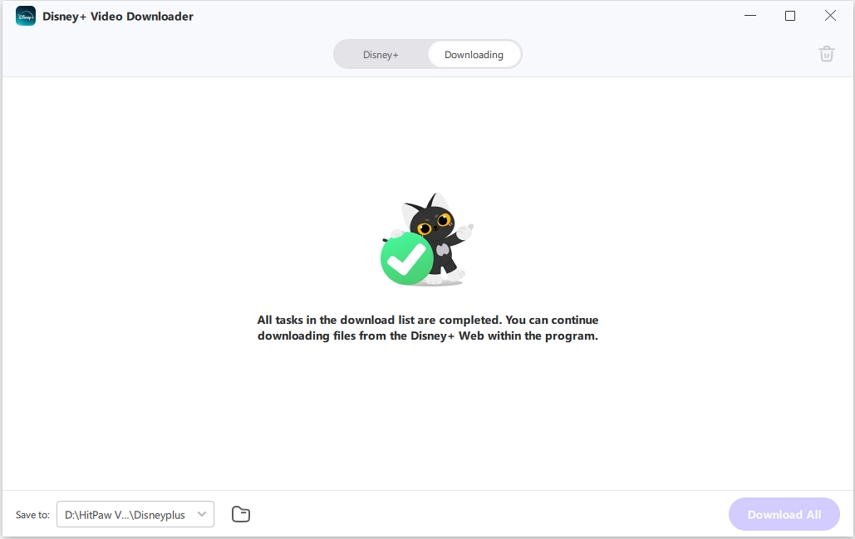
Part 3. FAQs
Q1. Is It Legal to Download Disney Plus Content on My MacBook?
A1. While Disney Plus doesn't officially support downloads on Mac, using third-party tools like HitPaw Video Converter operates in a grey area. It's important to use downloaded content for personal use only and respect copyright laws. Always check the terms of service and use these methods responsibly.
Q2. Can I Watch Downloaded Disney Plus Movies without an Iinternet Connection?
A2. Yes! That's the beauty of downloading content. Once you've saved the movies or shows to your MacBook using a tool like HitPaw Video Converter, you can watch them anytime, even without an internet connection. It's perfect for long trips or areas with poor Wi-Fi.
Q3. Will Downloaded Disney Plus Movies Expire on My MacBook?
A3. Unlike official Disney Plus downloads on mobile devices, which typically expire after a certain period, movies downloaded to your MacBook using third-party tools don't have an expiration date. They'll stay on your computer until you decide to delete them.
Q4. Can I Transfer the Downloaded Disney Plus Movies to Other dDvices?
A4. Technically, you can transfer the downloaded files to other devices. However, it's important to remember that these downloads are meant for personal use only. Sharing or distributing copyrighted content is not allowed and could lead to legal issues. Always use downloaded content responsibly and within the bounds of copyright laws.
Conclusion
There you have it, Disney fans! Now you know how to download movies on Disney Plus on MacBook. While there's no official Disney Plus Mac download offline option, tools like HitPaw Video Converter for Mac make it possible. Remember, you can't download Disney Plus on Mac directly, but this workaround lets you enjoy offline viewing. With these tips, you can have your favourite Disney content ready to watch anytime on your MacBook. So go ahead, download some magic, and enjoy Disney Plus offline!







 HitPaw VoicePea
HitPaw VoicePea  HitPaw VikPea
HitPaw VikPea HitPaw FotorPea
HitPaw FotorPea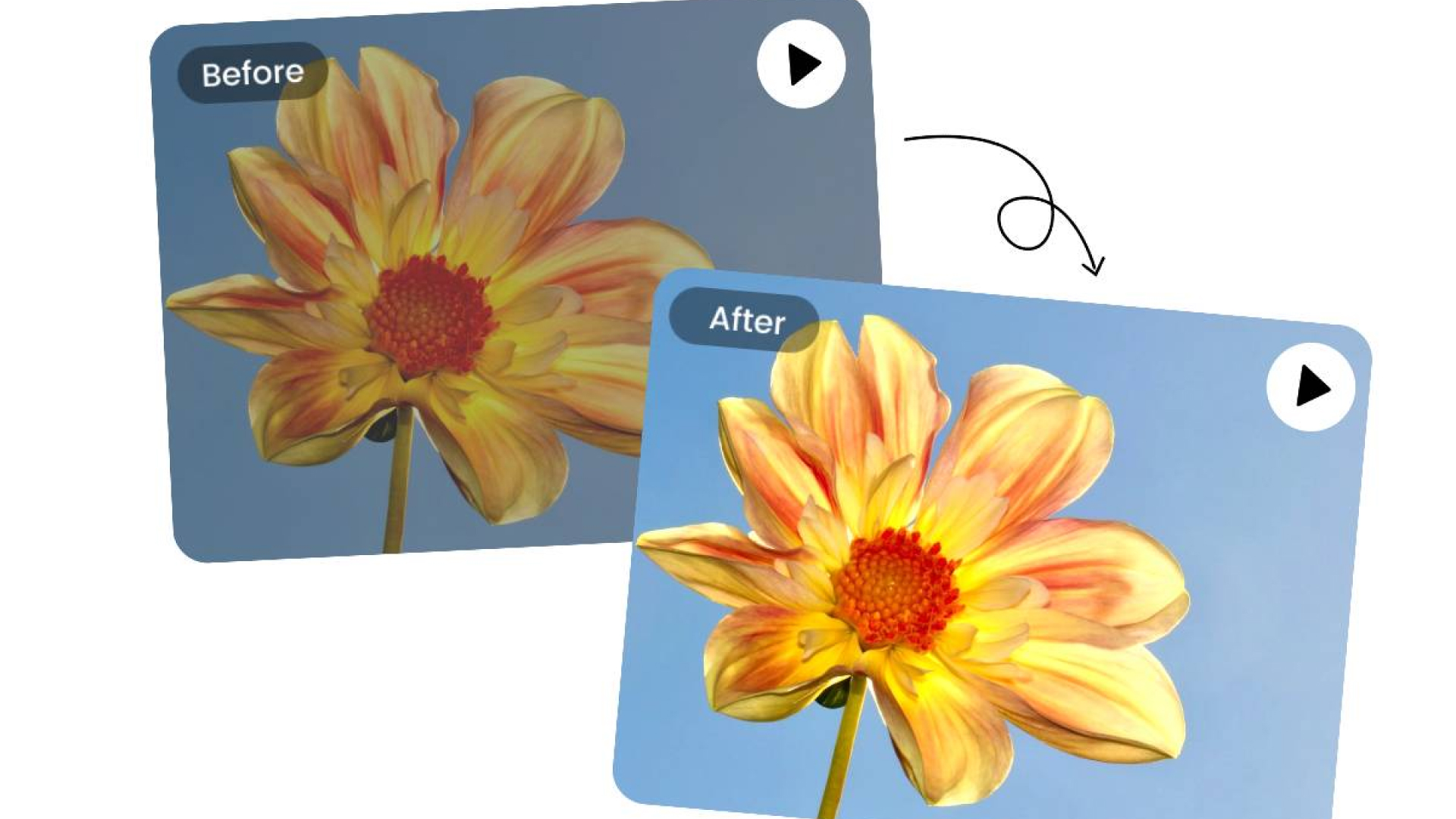



Share this article:
Select the product rating:
Joshua Hill
Editor-in-Chief
I have been working as a freelancer for more than five years. It always impresses me when I find new things and the latest knowledge. I think life is boundless but I know no bounds.
View all ArticlesLeave a Comment
Create your review for HitPaw articles