How to Stream Disney Plus on PS4
Disney Plus is a premier streaming service offering a vast library of movies and TV shows from Disney, Pixar, Marvel, Star Wars, and National Geographic. If you're a PlayStation 4 owner, you're in luck because you can easily watch Disney Plus on your console. This guide will walk you through the steps to stream Disney Plus on PS4. Additionally, we will show you how to update Disney Plus on PS4 to get a better viewing experience.
Part 1. How to Watch Disney Plus on PS4
Method 1: Stream and Activate Disney+ App on PS4
Streaming Disney Plus on your PS4 is straightforward and provides a seamless experience to enjoy a wide range of content. Follow these detailed steps to get started:
Step 1: Open the PlayStation Store
From the main menu on your PS4, navigate to the PlayStation Store. You can do this by scrolling to the left on the main screen and selecting the PlayStation Store icon. The PlayStation Store is your gateway to downloading apps, games, and other content.
Step 2: Search for Disney Plus
Once inside the PlayStation Store, use the search function located at the top of the screen. You can find it by selecting the magnifying glass icon. Type “Disney Plus” into the search bar and press the “Enter” button. This will bring up a list of search results.
Step 3: Download the App
From the search results, locate the Disney Plus app. Select it by pressing the "X" button on your controller. Once the app's page opens, select the "Download" button. The app will start downloading immediately. You can track the download progress in the notifications menu.
Step 4: Install and Open the App
After the download is complete, the app will automatically install on your PS4. Once installed, you can find the Disney Plus app on your main menu. Select it and press the "X" button to open the app.
Step 5: Log In or Sign Up
Upon opening the app, you'll be prompted to log in. If you already have a Disney Plus account, enter your email address and password, then select "Log In." If you don't have an account, you can sign up for a new one directly through the app by following the on-screen instructions to create an account and choose a subscription plan.
Step 6: Activate Your Device
Depending on your setup, you might be prompted to activate your PS4 on the Disney Plus website. If so, an activation code will be displayed on your screen. Using another device, go to [disneyplus.com/begin] and enter the activation code. This step links your PS4 to your Disney Plus account.
Step 7: Start Streaming
Once you've logged in and activated your device, you can start browsing the extensive Disney Plus library. Use the navigation menu to explore different categories such as Disney, Pixar, Marvel, Star Wars, and National Geographic. Select a title you want to watch, press the "X" button, and your content will start streaming.
Method 2: Watch Disney Plus Offline on PS4
For times when you don't have an internet connection, you can still enjoy Disney Plus content offline using HitPaw Univd (HitPaw Video Converter). This tool allows you to download videos and watch them on your PS4 without the need for an internet connection.
HitPaw Univd is a versatile tool designed to help you download and convert videos from various streaming platforms, including Disney Plus. It ensures that you can enjoy your favorite Disney movies and shows even when you're offline. With its user-friendly interface and powerful features, HitPaw Univd is a must-have for any Disney Plus enthusiast.
Key Features of HitPaw Univd
HitPaw Univd - All-in-one Video Solutions for Win & Mac
Secure Verified. 254,145 people have downloaded it.
- Download videos from over 10000 sites in high resolution without compromising on quality.
- Convert videos to various formats compatible with PS4.
- Batch download multiple videos up to 5000 files at once to save time.
- Add or edit subtitles directly within the software for a more customized viewing experience.
- Rip content from DVDs to digital formats, making your DVD collection easily accessible.
Secure Verified. 254,145 people have downloaded it.
Guide to Download Disney Plus Video with HitPaw Univd
Step 1.Once you have download HitPaw Univd on your computer. Launch the software, switch to the Toolbox and choose Disney+ Video Downloader.

Step 2.Click the LOG IN icon in the upper right corner to go to the embedded Disney Plus site.

Step 3.Search for the movie or TV show you want to watch on Disney Plus. Then click the 'Download' button next to the URL.

Step 4.After a short while, preview the metadata info for the video and select the season, resolution, audio, and subtitles you need. Once the settings are complete, click the Download button to start the downloading process.

Step 5.Once the download task is completed, you can find the downloaded video by clicking the icon at the bottom of the screen.

Part 2. How to Update Disney Plus on PS4
Keeping your Disney Plus app updated ensures you have access to the latest features and improvements. Follow these steps to update the Disney Plus app on your PS4:
- 1. Navigate to the Disney Plus App:From your main menu, highlight the Disney Plus app.
- 2. Check for Updates:Press the "Options" button on your controller and select "Check for Update."
- 3. Download and Install the Update:If an update is available, follow the on-screen instructions to download and install it.
- 4. Restart the App:Once the update is complete, restart the Disney Plus app to ensure the changes take effect.
Part 3. Additional Tips for a Better Streaming Experience
- Check Your Internet Connection: For the best streaming experience, ensure that your PS4 is connected to a stable internet connection. A wired connection is preferable, but if you're using Wi-Fi, make sure your signal is strong.
- Adjust Streaming Quality: If you encounter buffering or quality issues, you can adjust the streaming quality within the Disney Plus app settings. Lowering the quality can help maintain smooth playback if your internet connection is slow.
- Use a DualShock 4 Controller: The DualShock 4 controller makes navigation easy, but you can also use other compatible controllers or even a keyboard and mouse if you prefer.
By following these steps, you can effortlessly set up and start streaming Disney Plus on your PS4, enjoying all the magical content Disney has to offer right from the comfort of your couch.
FAQs about Disney Plus on PS4
Q1. How do I log into Disney Plus on my PlayStation?
A1. To log into Disney Plus on your PS4, open the app, and enter your email and password. If you don't have an account, you can create one directly through the app.
Q2. How Much Is Disney+ on PS4?
A2. Disney Plus subscription costs $7.99 per month or $79.99 per year. There are also bundle options available that include Hulu and ESPN+.
Q3. How do I watch Disney Plus with friends on PS4?
A3. You can use the GroupWatch feature on Disney Plus to watch content simultaneously with friends. Start a GroupWatch session on your phone or computer, then cast it to your PS4.
Conclusion
Watching Disney Plus on PS4 is a great way to enjoy your favorite Disney content on a bigger screen. Whether you prefer streaming online or downloading for offline viewing, this guide has you covered. With HitPaw Univd, you can easily download and convert videos to enjoy them anytime, anywhere. Don't wait—try out HitPaw Univd today and enhance your Disney Plus experience.





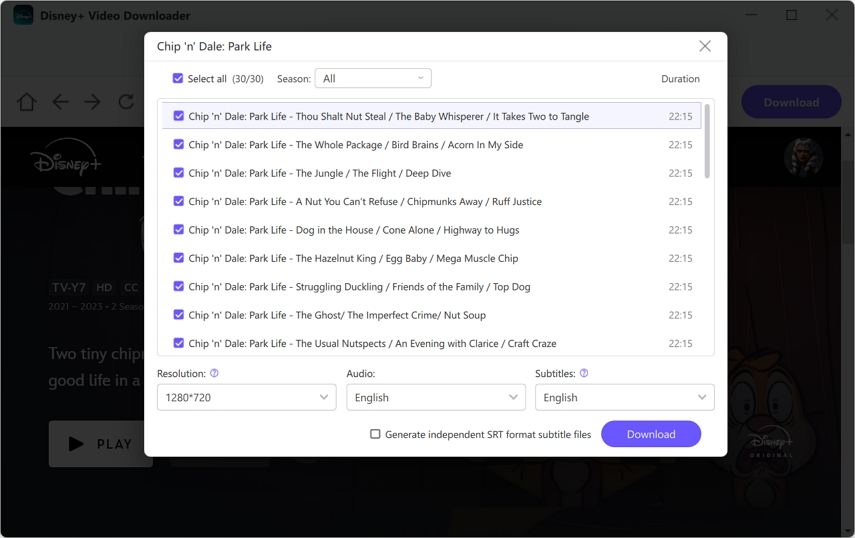






 HitPaw FotorPea
HitPaw FotorPea HitPaw VoicePea
HitPaw VoicePea  HitPaw VikPea (Video Enhancer)
HitPaw VikPea (Video Enhancer)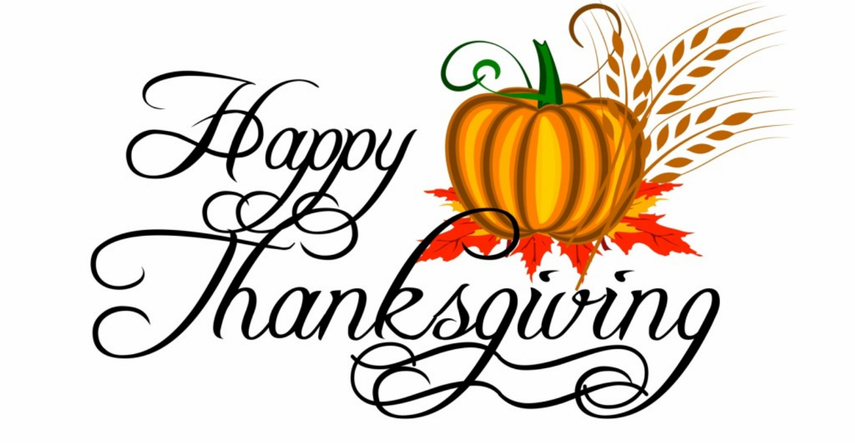

Share this article:
Select the product rating:
Daniel Walker
Editor-in-Chief
My passion lies in bridging the gap between cutting-edge technology and everyday creativity. With years of hands-on experience, I create content that not only informs but inspires our audience to embrace digital tools confidently.
View all ArticlesLeave a Comment
Create your review for HitPaw articles