How to Fix Disney Plus Not Working on Fire TV?
Disney Plus is a popular streaming service offering many movies, TV shows, and exclusive content. However, the Disney Plus app not working on Fire TV devices is a common issue many users face.
This article examines why these problems occur and offers solutions to fix Disney Plus not working on Amazon Fire TV efficiently.
Quick Fix: You can use the HitPaw Univd (HitPaw Video Converter) to download Disney Plus shows in one click so that you can watch them offline!
Reasons Why Disney Plus Not Working on Fire TV Occurs
There are several reasons why the problem of Disney Plus not working on Amazon Fire TV could arise. Common issues include:
- Network Connectivity Problems: The Disney Plus streaming app could not stream properly due to poor or unstable connection.
- Outdated App Version: An outdated version may have compatibility issues with Fire TV, causing the problem of Disney Plus not working on Fire TV stick.
- Fire TV System Update Needed: This issue could arise if you have an outdated Fire TV OS. You just need to update your Fire TV OS to fix this issue.
- Corrupt App Cache/Data: Corrupt app cache and data can sometimes slow down performance. Hence, the Disney Plus cache could also be slowing down the performance.
- Account Issues: Problems with your Disney Plus account, such as an expired subscription or a forgotten password, could also be causing the issue of Disney Plus not working on Fire TV.
Solutions to Solve the Issue of Disney Plus App Not Working on Fire TV
You can solve the problem by trying one of these fixes if Disney Plus not working on Insignia Fire TV:
- Check Network Connection: Ensure a stable Wi-Fi network is connected to your Fire TV. There are many instances when unplugging your Fire TV device and router is enough to reset things back to normal.

- Update Disney Plus App: Go to the Fire TV and open the App Store. Select Disney Plus, and check if an update is available.

- Update Fire TV System: First, go to Settings, then My Fire TV, and then About. Look for any updates. Ensure you have the latest version to avoid the problem of Disney Plus not working on Toshiba Fire TV.

- Delete Data and Cache: Go to Settings, then Applications, Manage Installed Applications, and click Disney. Clear any Cache and Data present to help solve your problem.

- Reinstall Disney Plus App: First, uninstall the Disney Plus app from your Fire TV. Then, re-download the app from the App Store.

- Verify Account Details: Confirm that your Disney Plus subscription is active and check your login credentials.
[100% Useful] Solve Disney Plus Not Working on Fire TV in a Click
If you still have problems, stick to offline watching by trying HitPaw Univd to download content from Disney Plus.
This incredible application lets you watch your favorite movies and shows without worrying about app or network issues, solving your problem of Disney Plus not working on Amazon Fire TV.
Features of HitPaw Univd
HitPaw Univd - All-in-one Video Solutions for Win & Mac
Secure Verified. 254,145 people have downloaded it.
- High-Quality Downloads: This lets you save videos in high definition.
- Fast Download Speed: Ensure the high-speed downloads are of good quality.
- Wide Compatibility: Supports a variety of video files.
- User-Friendly Interface: Navigating the tool is smooth as it comes with an amazing user-friendly interface.
- Batch Download: Download multiple videos at once.
- Subtitle Support: Allows you to download subtitles with videos.
Secure Verified. 254,145 people have downloaded it.
Steps of Using Disney Download Function with HitPaw Univd
1. Download and Install HitPaw Univd
Download this software and set it up on your PC.
2. Open HitPaw Univd and Select Disney Plus
Launch the application and select Disney Plus from its list of supported systems.

3. Log in Account and Search Video to Download
Before accessing millions of movies and TV shows, you need to log in to your account.


4. Choose Download Settings
Select the video quality, format, and subtitles.

5. Start Downloading
Click on the download icon to start downloading.

6. Enjoy Offline Viewing:
Download enables you to watch the film on your Fire TV, tablet or phone even when not connected to Wifi, solving the problem of Disney Plus on Fire TV not working. Enjoy seeing your desired content stress-free offline!
The Bottom Line
The problem of Disney Plus not working on Fire TV cube can be annoying. However, you can fix the problem using this article's tips.
You can circumvent the issue overall by using HitPaw Univd, which lets you download and watch your favorite Disney Plus videos offline. This will make the experience hassle-free. This app ensures you never miss your favorite movies and TV shows by providing a fast and reliable solution!
FAQ
Q1. Why is Disney Plus not working on my Fire TV?
A1. Outdated app versions, system updates, and network connectivity problems are common causes.
Q2. What is the process for updating the Disney Plus app on Fire TV?
A2. Open the App Store, search for Disney Plus, then select the update option.
Q3. Is it possible to download Disney Plus content to my Fire TV for offline viewing?
A3. With HitPaw Univd, you can download and enjoy content at your convenience.
Q4. What should I do if my data isn't working after I delete the cache?
A4. Consider upgrading your Fire TV setup or reinstalling the Disney Plus app.
Q5. Is it free to use the HitPaw Univd?
A5. HitPaw Univd comes in paid and free versions. Each has different features.

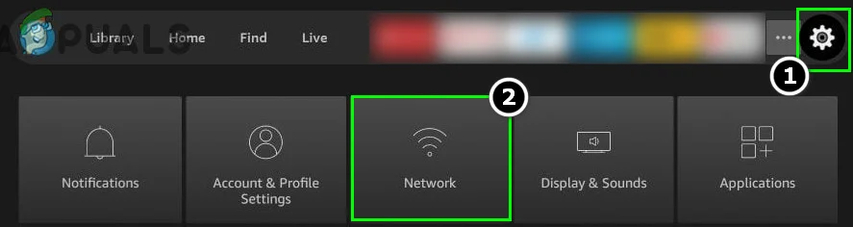
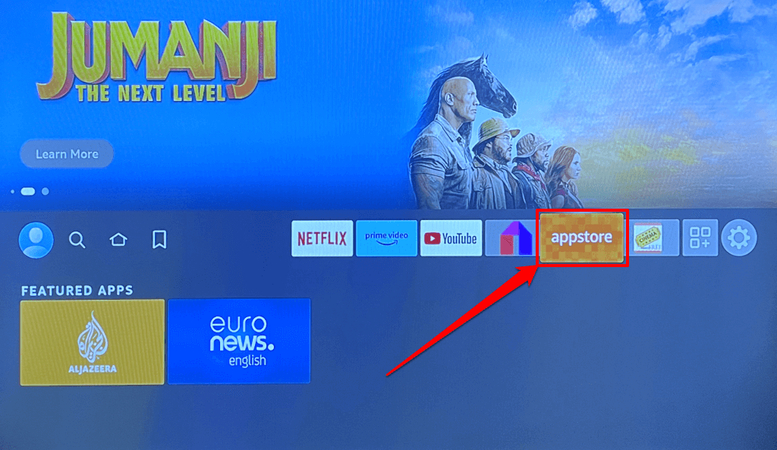
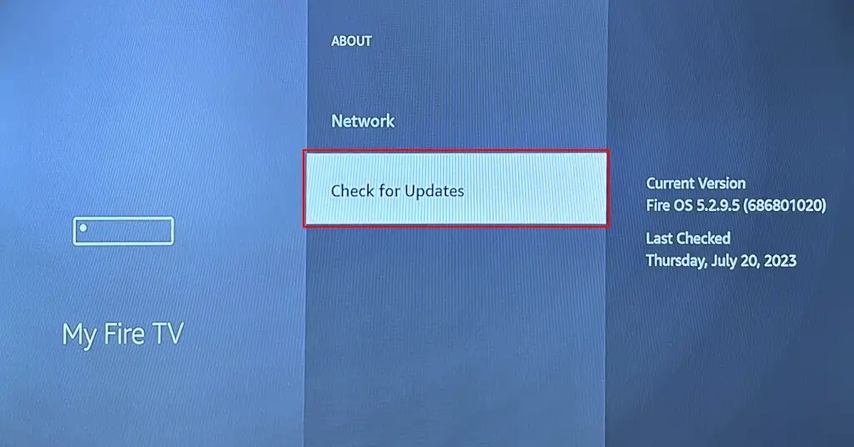
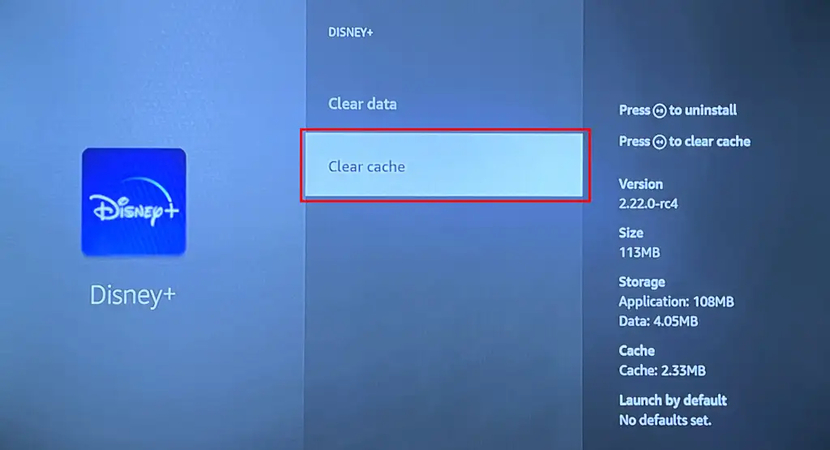
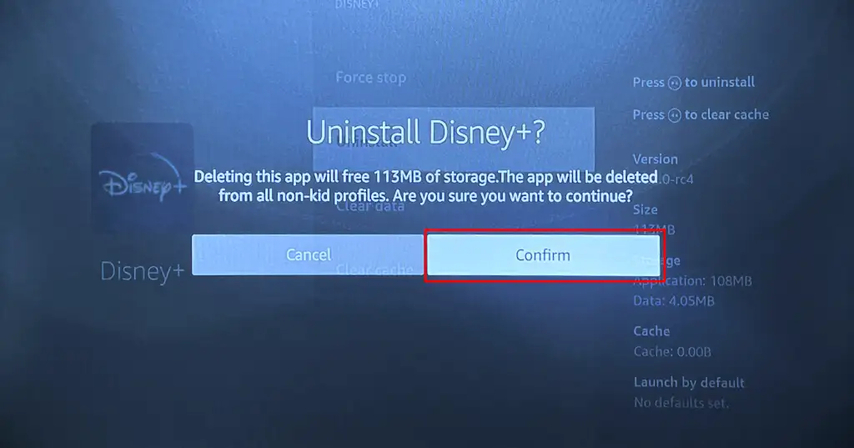






 HitPaw FotorPea
HitPaw FotorPea HitPaw VikPea (Video Enhancer)
HitPaw VikPea (Video Enhancer) HitPaw Watermark Remover
HitPaw Watermark Remover 


Share this article:
Select the product rating:
Daniel Walker
Editor-in-Chief
My passion lies in bridging the gap between cutting-edge technology and everyday creativity. With years of hands-on experience, I create content that not only informs but inspires our audience to embrace digital tools confidently.
View all ArticlesLeave a Comment
Create your review for HitPaw articles