Understanding and Fixing Disney Plus Error Code 42
Summary: You may often encounter errors like Disney Plus Error Code 42. In the following content we will list some common causes and suggest detailed answers. So that you can enjoy a smooth Disney video watching experience.
Disney Plus, the renowned streaming service, has garnered immense popularity since its launch. Offering a vast library of beloved classics, blockbuster films, and exclusive original series, it has captivated millions of viewers worldwide. Despite its widespread success, users occasionally encounter technical issues that disrupt their streaming experience. One common problem is Error Code 42, an error that frustrates many Disney Plus subscribers. In this article, we will delve into what Disney Plus Error Code 42 is, its common causes, and practical solutions to resolve it.
Part 1: What is Disney Plus Error Code 42?
1. Explanation of Disney+ Error Code 42
Disney Plus Error Code 42 is an error message that typically indicates a problem with video playback on the platform. This error often arises when there is a disruption in the connection between the user's device and the Disney Plus servers, preventing the streaming service from delivering the content smoothly.
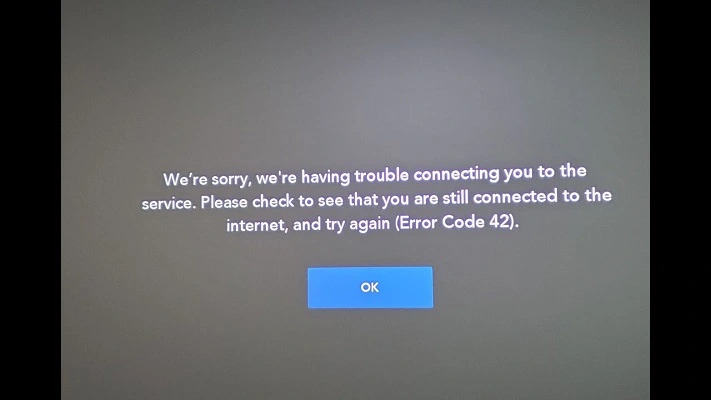
2. Possible Causes of Error Code 42
Several factors can contribute to the occurrence of Error Code 42:
- Connectivity Issues. Problems with the user's internet connection, such as slow or unstable connectivity, can trigger this error.
- Server Problems. Occasional outages or maintenance on Disney Plus servers can also result in Error Code 42.
- Account Issues. Issues related to account authentication, expired subscriptions, or payment problems can cause this error.
Part 2: Common Causes of Disney Plus Error Code 42 and Solutions
1. Internet Connectivity Issues
Error Code 42 often stems from poor internet connectivity. Streaming high-quality video content requires a stable and fast internet connection. Slow or unstable connections can disrupt the streaming process, leading to playback errors.
Network congestion, especially during peak hours, can slow down internet speeds. Similarly, bandwidth limitations imposed by the internet service provider (ISP) can affect streaming quality and result in Error Code 42.
Solutions: Check and Improve Internet Connection
- Restart the Router: Sometimes, simply restarting the router can resolve connectivity issues.
- Check Connection Speed: Use an online speed test to ensure your connection meets Disney Plus's minimum requirements.
- Limit Other Network Activities: Reduce the number of devices connected to the network and avoid bandwidth-heavy activities like large downloads during streaming.
- Upgrade Your Internet Plan: Consider upgrading to a higher-speed internet plan if persistent issues occur.
2. Server Issues on Disney's End
Disney Plus servers may occasionally experience outages or undergo maintenance, causing Error Code 42. These server-side issues are typically temporary but can disrupt service for users.
To determine if Disney Plus servers are down, users can visit websites like DownDetector or check Disney Plus's official social media channels for updates on server status.
Solutions: Verify Disney Plus Server Status
- Visit DownDetector: Check for widespread reports of issues with Disney Plus.
- Follow Disney Plus on Social Media: Look for official announcements regarding server status.
- Wait for Resolution: If the issue is server-related, it often resolves on its own. Patience is key in these situations.
3. Account and Subscription Problems
Error Code 42 can also occur due to problems with account authentication or subscription status. These issues might include expired subscriptions or problems with payment methods. If a user's subscription has expired or if there are issues with the payment method on file, Disney Plus may restrict access to content, resulting in Error Code 42.
Solutions: Update Account and Subscription Information
- Check Subscription Status: Ensure your subscription is active and up to date.
- Verify Payment Information: Make sure the payment method on file is valid and current.
- Renew Subscription: If your subscription has expired, renew it to regain access to Disney Plus content.
4. Device Compatibility and Settings
Device compatibility issues or outdated software can also cause Error Code 42. Not all devices are optimized for streaming Disney Plus content, and outdated operating systems or app versions can lead to playback errors. Incorrect device settings or configurations, such as disabled updates or incompatible settings, can disrupt the streaming process.
Solutions: Update Device Software and App
- Update Device OS: Ensure your device's operating system is updated to the latest version.
- Update Disney Plus App: Make sure the Disney Plus app is updated to the latest version available.
- Reset Device Settings: Resetting device settings to default can resolve configuration issues.
- Optimize Streaming Settings: Adjust streaming quality settings within the app to ensure smooth playback.
Part 3: How to Get Rid of Disney Error Code Issues Permanently?
Encountering Disney Plus error code 42, typically related to network issues, can disrupt your streaming experience. To eliminate this and other streaming problems permanently, a professional Disney Plus downloader like HitPaw Univd (HitPaw Video Converter) is recommended. This software allows offline viewing, bypassing connectivity issues.
Key Features of HitPaw Disney Video Downloader
- Download from Any Regional Disney Plus Websites
- Save Videos in 1080p HD with EAC3 5.1 Audio
- Convert and Play on Any Device (MP4 Format)
- Pre-select Audio and Subtitles Based on UI Language
- Convert videos to 1000+ formats to play on any device
Guide to Download Disney+ Video with HitPaw Univd
Step 1.Download and install HitPaw Univd.
Step 2.Open HitPaw Univd on your device, then turn to the Toolbox tab and select Disney+ Video Converter. Click to open it.

Step 3.Before starting to download the video, you need to log in to your Disney+ account. You can click the LOG IN button in the web player.

Enter your email and password, click the Sign in button.

Step 4.After login successfully, you can search for movies or TV shows that you want to download from Disney+. Click the Download button and the program will initiate analyzing the target video or series.

Step 5.Once the analysis is complete, you can preview the metadata info for each video. You can choose to download all the seasons or some of them according to your needs.

Step 6.Customize video settings for downloading, such as resolution, audio or subtitle. In the "Resolution" option, you can choose an quality up to 1080P. After setting up, click the Download button to start the process.

Step 7.During the downloading process, you can pause the process by clicking the 'Cancel All' button.

Step 8.Once the download task is completed, you can find the downloaded Disney Plus video by clicking the icon at the bottom of the screen. Enjoy the Disney movies offline without Disney+ restrictions.

FAQs about Disney Plus Error Code 42
Q1. How can I prevent Error Code 42 from occurring?
A1. To prevent Error Code 42, ensure a stable internet connection, keep your device and app updated, and regularly check your account and subscription status.
Q2. Is Error Code 42 related to other streaming issues on Disney Plus?
A2. Yes, Error Code 42 can be related to other streaming issues such as buffering, playback interruptions, and connectivity problems.
Q3. Can Error Code 42 be fixed by reinstalling the Disney Plus app?
A3. Reinstalling the Disney Plus app can sometimes resolve Error Code 42, especially if the issue is related to corrupted app files or outdated software.
Conclusion
Disney Plus Error Code 42 can be a frustrating obstacle to enjoying your favorite content. By understanding its causes and applying the solutions provided, you can resolve this error and enhance your streaming experience. Additionally, for those who wish to enjoy Disney Plus content offline, HitPaw Univd offers a powerful and user-friendly solution. Try it today and take your Disney Plus experience to the next level!








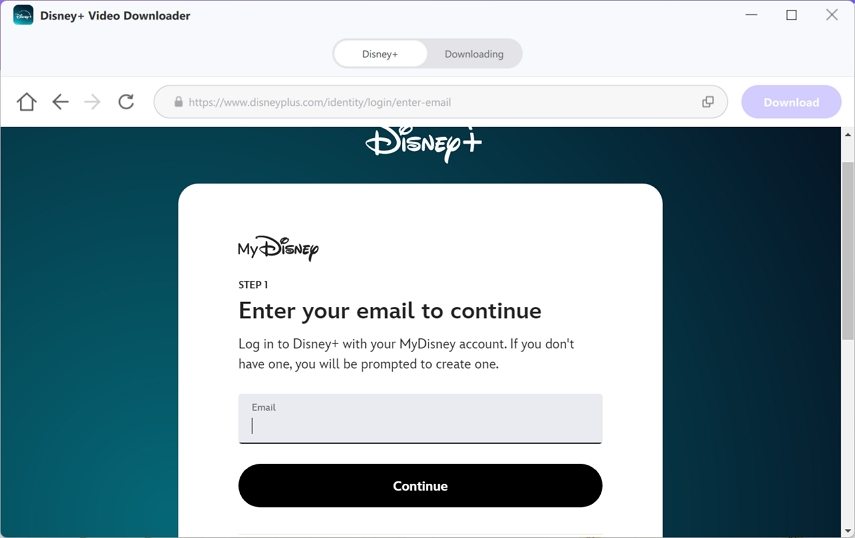

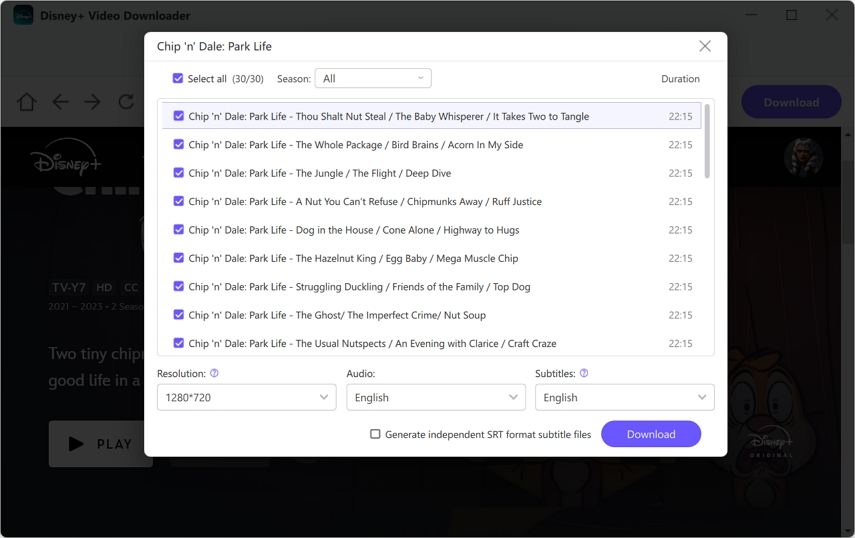


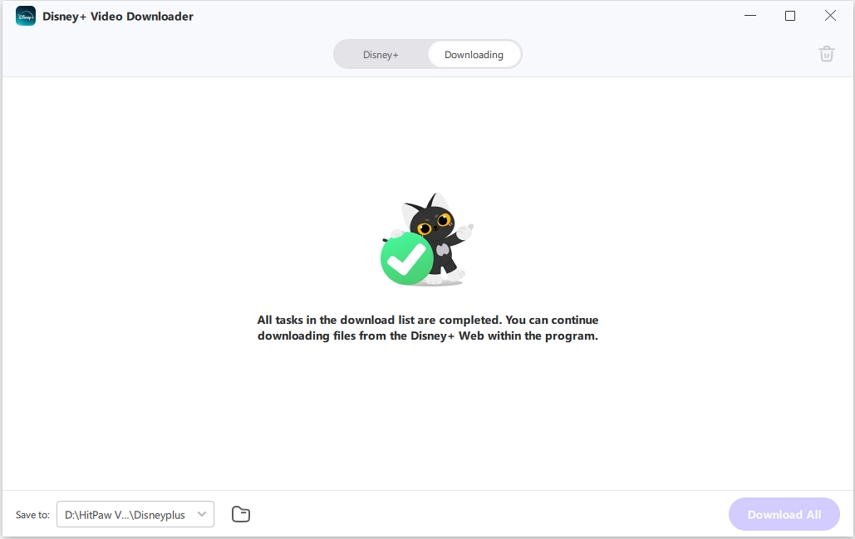

 HitPaw VikPea
HitPaw VikPea HitPaw Watermark Remover
HitPaw Watermark Remover 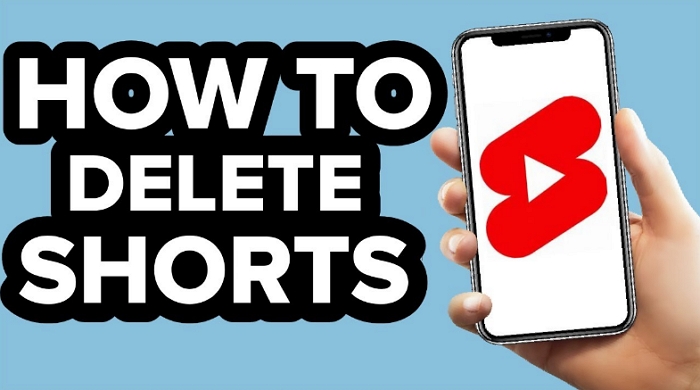


Share this article:
Select the product rating:
Daniel Walker
Editor-in-Chief
My passion lies in bridging the gap between cutting-edge technology and everyday creativity. With years of hands-on experience, I create content that not only informs but inspires our audience to embrace digital tools confidently.
View all ArticlesLeave a Comment
Create your review for HitPaw articles