Common Causes of Disney Error Code 83 and Solutions
Disney Plus has quickly become a favorite streaming service for millions, offering an extensive library of movies, TV shows, and exclusive content from Disney, Pixar, Marvel, Star Wars, and National Geographic. Despite its popularity, users often encounter technical issues, with Error Code 83 being one of the most common. This error can be frustrating, interrupting your viewing experience. In this article, we'll explore what Error Code 83 is, its possible causes, and provide step-by-step solutions to fix it.
Part 1. What is Error Code 83 on Disney Plus?
Error Code 83 is a streaming error that typically prevents users from accessing content on Disney Plus. This error can arise from various issues, making it challenging to pinpoint the exact cause. Common triggers include connectivity problems, server outages, device compatibility issues, and account authentication errors.
Possible Causes of Error Code 83:
- Connectivity Issues: Poor internet connection or unstable Wi-Fi can prevent Disney Plus from streaming content.
- Server Problems: Disney Plus servers might be down or experiencing high traffic.
- Device Compatibility: The device you are using may not be compatible with Disney Plus.
- Account Issues: Problems with your Disney Plus account, such as an expired subscription or login issues.
Part 2. How to Fix Disney Plus Error Code 83?
1. Check Device Compatibility
Ensure that your device is compatible with Disney Plus. Check the Disney Plus website for a list of supported devices. Older devices or those with outdated operating systems might not support the app properly, leading to Error Code 83.
Remember, Disney+ works with many devices and browsers. If you've used Disney+ on your device before, you probably don't need to review this list. However, if it's your first time using the service and it's not working correctly, it's a good idea to double-check the Disney+ compatibility list.
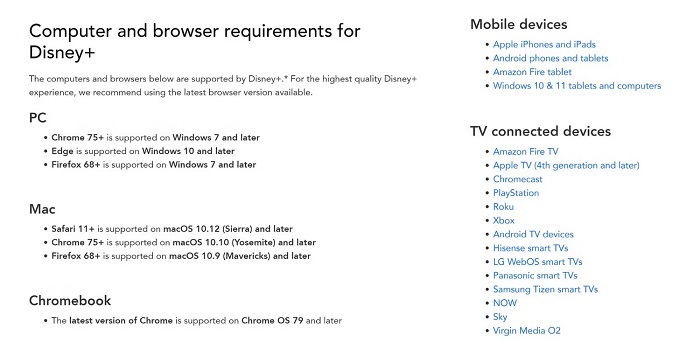
2. Update Device and the App
When a new version of Disney+ is released, the old version will no longer be available on your device. Keeping your device and the Disney Plus app updated is crucial. Check for any available updates and install them. This may resolve the error code 83 issue and improve app performance.
3. Check Internet Connection
A stable internet connection is essential for streaming. Test your connection speed and reset your router if necessary. A minimum of 5 Mbps is recommended for HD streaming, while 25 Mbps is ideal for 4K content.
4. Restart Disney Plus
Sometimes, When your device is operational, it may generate temporary files which could be the reason for Disney+ error code 83. Simply restarting the Disney Plus app can resolve temporary glitches. Close the app completely and then reopen it to see if the issue persists.
5. Reinstall Disney Plus App
If the problem continues, uninstall the Disney Plus app and reinstall it. This can clear any corrupted files or settings that might be causing the error.
6. Use Different Disney+ Account
Another less noticed reason is the Disney Plus account issue, if you try all the above and still get Disney Plus Error Code 83, maybe you should consider switching to another account to watch the videos. If you don't get the above problem with the new account, then you can check if there is something wrong with your previous subscription or you can contact Disney Plus Support for help.
Bonus: Enhance Your Disney Plus Experience with HitPaw Disney+ Video Downloader
To ensure a seamless and enhanced Disney Plus experience, consider using the HitPaw Disney+ Video Downloader. This tool allows you to download your favorite Disney+ content for offline viewing, ensuring you can watch without interruptions or errors. HitPaw Univd (HitPaw Video Converter) not only allows you to download videos on Disney+ but also supports downloading high-quality videos on more than 10,000 other websites while preserving the multilingual subtitles of the videos. You can also use its conversion feature that allows videos to be converted losslessly in 1000+ formats, allowing you to enjoy your videos and music on any device, anytime, anywhere.
Key Features of HitPaw Univd
- Supports to download video and music from over 10000 popular websites, including Disney+, Hulu, Netflix, YouTube, Crunchyroll, etc.
- Keeps multilingual subtitles and audio tracks including 5.1 audio.
- Batch download and save the video in high quality and enjoy it on any device at any time.
- Empowers you with the largest 20X speed while downloading Disney+ videos, you can enjoy your favorite content without delay.
- Convert video and audio between 1000+ formats without quality loss.
- 120X AI Video Converter for videos, music, DVDs and images.
Guide to Download Disney+ Video with HitPaw Univd
Step 1.Download and install the HitPaw Univd on your computer.
Step 2.Launching the software, click to open Disney+ Video Downloader in the Toolbox tab.

Step 3.Click the LOG IN icon on the main screen to access the embedded Disney Plus site.

Step 4.Search for a specific movie or TV show you want to download on Disney+, then click the Download icon to start analyzing it.

Step 5.After the analysis, you can preview the meta info of the video, and select resolution, audio, and subtitle format for these Disney+ videos.

Step 6.Once you finish the settings, click the Download button to download the video from the Disney Plus site.

Step 7.After a few seconds, you can find the downloaded video in the designated output folder by clicking the folder icon. Finally, you can enjoy the Disney+ video without restriction.

FAQs about Disney Error Code 83
Q1. How to update Disney Plus on Firestick?
A1. Navigate to the Disney Plus app on your Firestick. Press the menu button on your remote and select More Info. If an update is available, you will see an option to update the app.
Q2. Why does my Disney Plus keep saying error?
A2. There could be various reasons, including connectivity issues, device compatibility, and server problems. Ensure your device and app are updated, check your internet connection, and restart the app.
Q3. How do I reset my Disney Plus?
A3. To reset Disney Plus, go to the settings menu on your device, locate the Disney Plus app, and select Clear Data or Clear Cache. This will reset the app and may resolve the error.
Conclusion
Experiencing Error Code 83 on Disney Plus can be frustrating, but with the right troubleshooting steps, you can get back to enjoying your favorite content. By ensuring device compatibility, updating your app, checking your internet connection, and using tools like HitPaw Disney+ Video Downloader, you can enhance your streaming experience. Don't let technical issues ruin your enjoyment—try out HitPaw Univd and download your favorite Disney+ videos for uninterrupted viewing.









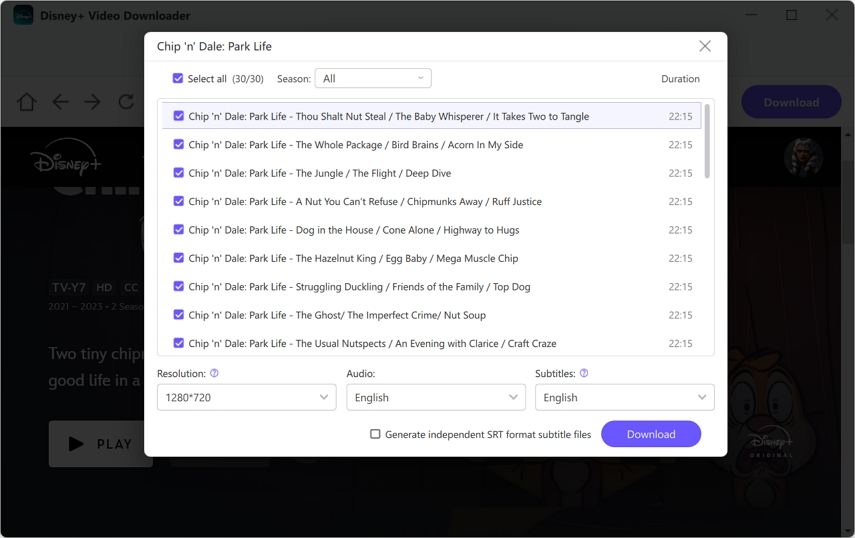

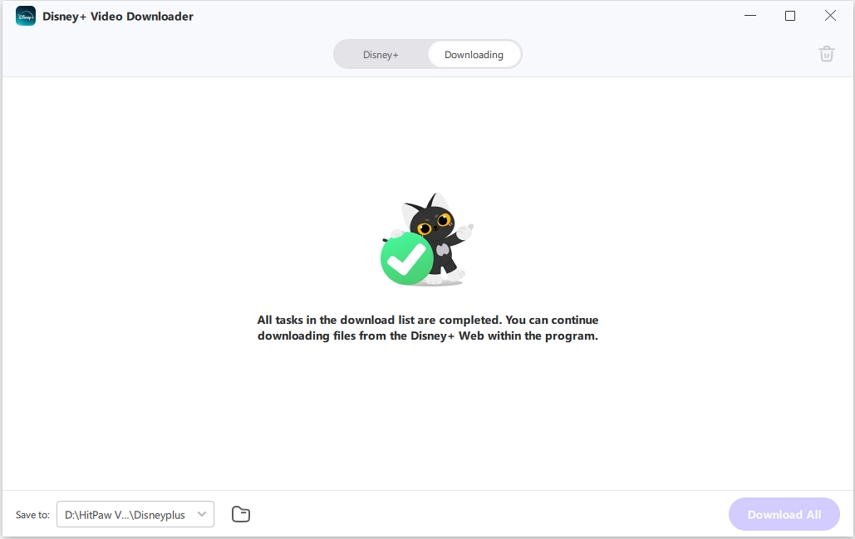

 HitPaw VikPea
HitPaw VikPea HitPaw Watermark Remover
HitPaw Watermark Remover 
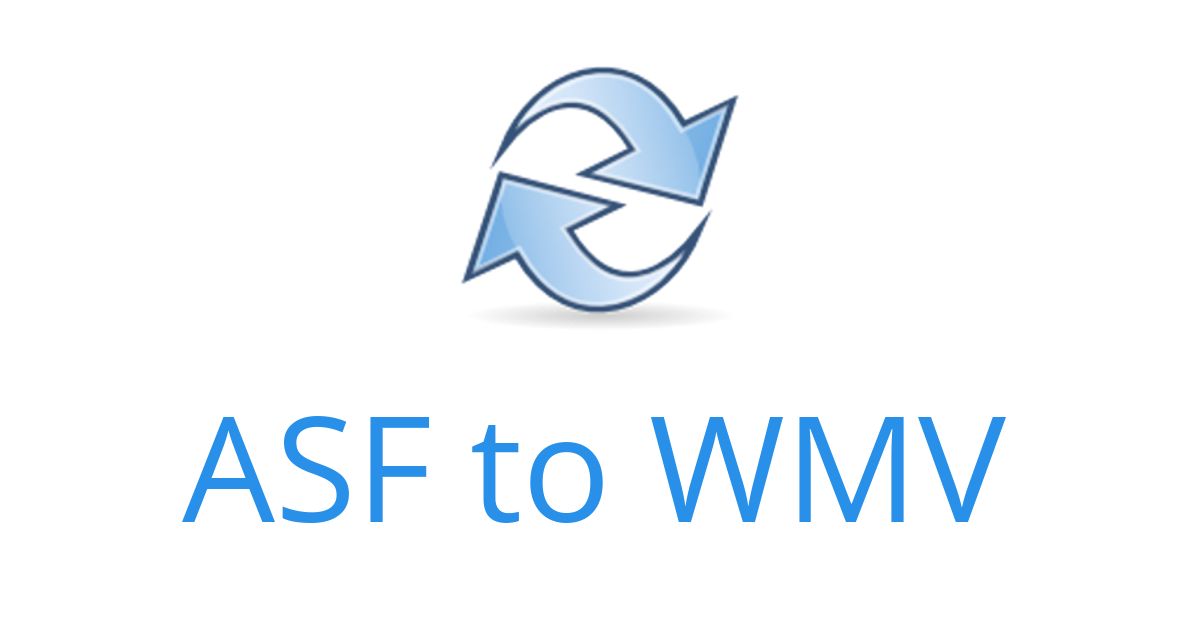


Share this article:
Select the product rating:
Daniel Walker
Editor-in-Chief
My passion lies in bridging the gap between cutting-edge technology and everyday creativity. With years of hands-on experience, I create content that not only informs but inspires our audience to embrace digital tools confidently.
View all ArticlesLeave a Comment
Create your review for HitPaw articles