Convert MOV to MP4 in Zamzar: A Comprehensive Guide
Introducing the comprehensive guide on converting MOV to MP4 in Zamzar, a widely used online file conversion platform. This guide aims to provide users with detailed instructions and insights into leveraging Zamzar's functionalities effectively for seamless conversion tasks.
From understanding the process of uploading MOV files to navigating Zamzar's interface and selecting output options, users will gain valuable knowledge on optimizing their conversion experience. Whether you're a beginner seeking step-by-step guidance or an experienced user in search of efficient conversion tips, this guide equips you with the necessary information to convert mov to mp4 using Zamzar efficiently. Join us as we delve into the intricacies of MOV to MP4 conversion in Zamzar, ensuring a smooth and hassle-free experience for all users.
Part 1. How to Use Zamzar MOV to MP4
Zamzar stands out as an online converter renowned for its versatility in converting files into various formats, including the conversion of MOV to MP4. This tool facilitates seamless conversion processes, allowing users three complimentary conversions before prompting a subscription for continued usage. Explore the convenience of zamzar mov to mp4 conversion, ensuring your multimedia files are easily accessible and compatible across different platforms and devices.
Zamzar boasts user-friendly features, ensuring accessibility for individuals seeking efficient file conversions. However, its functionality is limited to accepting only a few input and output formats, necessitating an online connection for file conversion. Despite these constraints, Zamzar remains a convenient choice for users requiring occasional file conversions and offers a user-friendly interface for streamlined operations. Its flexibility and ease of use make it a valuable resource for individuals seeking to transform files into different formats effortlessly.
Convert MOV to MP4 zamzar-
Step 1: Access Zamzar Website
Begin by launching your preferred browser on your computer. Navigate to zamzar.com, which will redirect you to the main webpage of Zamzar.
-
Step 2: Upload MOV File
Locate and click the "Add Files" button on the main webpage. This action prompts a file selection window to appear. Choose the MOV file you wish to convert from your local storage and click "Open." After uploading the file, proceed to the next step.
-
Step 3: Choose Output Format
Once the MOV file is uploaded, click the "Convert To" button. A dropdown menu will appear, allowing you to select the desired output file format. Choose "MP4" from the list of available options.
-
Step 4: Initiate Conversion
With the output format selected as MP4, click on the "Convert Now" button to initiate the conversion process. You will be directed to a new page where you can monitor the progress of the conversion.
-
Step 5: Download Converted File
After the conversion process, you will receive a notification indicating that the MP4 file is ready for download. Click the "Download" button to save the converted MP4 file to your computer. By following these detailed steps, you can effortlessly convert your MOV files to MP4 format using Zamzar, ensuring compatibility and accessibility across various devices and platforms.

Part 2. The Best Alternative to Convert MOV to MP4 with HitPaw Univd (HitPaw Video Converter)
While Zamzar provides a convenient platform for converting MOV to MP4, it's essential to note that the video quality may be affected during the conversion process. On the contrary, HitPaw Univd excels in preserving video quality while offering a simple user interface. HitPaw supports multiple video formats, facilitates batch conversion, and ensures a seamless experience without watermarks or ads. With HitPaw, users can enjoy conversion speeds up to 120x, enhancing efficiency and productivity.
Zamzar may subject users to annoying ads as an online platform, which can disrupt the conversion experience. However, the HitPaw Univd eliminates this issue entirely, providing users with a hassle-free environment for their conversion needs. With HitPaw, users can convert MOV to MP4 without compromising video quality or encountering interruptions, ensuring a smooth and efficient conversion process.
Features- Convert your DVDs, audio tracks, and video files into over 1000 formats at an astonishing 120x speed, ensuring swift and efficient conversion.
- Seamlessly convert your iTunes music, Apple Music, and Spotify tracks to AAC, M4A, MP3, and more, providing unparalleled versatility.
- Effortlessly download videos from over 10,000 popular websites, empowering you to access your favorite content anytime.
- Unlock the power to create captivating GIFs, batch convert images, and compress files for efficient storage management, enhancing your digital repertoire.
- Elevate your performance with GPU acceleration optimization, ensuring seamless operations and enhanced productivity.
- Experience the pinnacle of quality with our lossless conversion technology, preserving the original integrity of your files.
-
Step 1: Download and Install HitPaw Univd
Begin by downloading the HitPaw Univd software on your PC. Follow the on-screen instructions to complete the installation process. Once installed, launch the program to initiate the MOV to MP4 conversion.
-
Step 2: Import MOV Files
Navigate to the "Convert" tab within the HitPaw Univd interface. Select the "Audio Video" option to import your MOV files. You can either click on the designated area to import files or simply drag and drop them into the interface for added convenience.

-
Step 3: Select Output Format
After importing your MOV files, ensure they are displayed in the software interface. Proceed to select MP4 as the desired output format for your conversion. You may also customize other conversion settings according to your preferences.

-
Step 4: Initiate Conversion
Before starting the conversion process, review your settings to ensure they align with your requirements. Once satisfied, click on the "Convert All" icon to commence the conversion process. HitPaw Univd will then begin transforming your MOV files into the MP4 format.
By following these detailed steps, you can seamlessly convert your MOV files to MP4 format using HitPaw Univd, ensuring compatibility and accessibility across various devices and platforms.

Part 3. FAQs of Zamzar MOV to MP4
Q1. Is Zamzar a free tool for converting videos?
A1. Zamzar provides a free tier for users, allowing limited file conversions without any charge. However, there are certain restrictions on the number of conversions and file sizes for free users. Users can opt for paid subscription plans to access more extensive features and capabilities, which offer greater flexibility and higher conversion limits. Overall, Zamzar caters to a wide range of users with its combination of free and paid options.
Q2. Are there any limitations on how many files I can convert with Zamzar?
A2. Yes, there are limitations on the number of files you can convert with Zamzar's free tier. Free users are typically restricted to a certain number of conversions per day or per month, depending on the specific limitations of their account type. Users can upgrade to premium plans to unlock higher conversion limits and additional features, providing greater flexibility for their conversion needs.
Conclusion
While Zamzar offers a convenient option for converting MOV to MP4, it's essential to acknowledge potential drawbacks. Converting files with Zamzar may take some time and could potentially affect the video and sound quality.
As such, HitPaw Univd emerges as the superior choice for zamzar mov to mp4 conversion, ensuring swift conversions and preserving original quality with advanced technology. By opting for HitPaw's services, users can enjoy seamless conversion processes without compromising quality, making it the preferred solution for multimedia conversion needs.

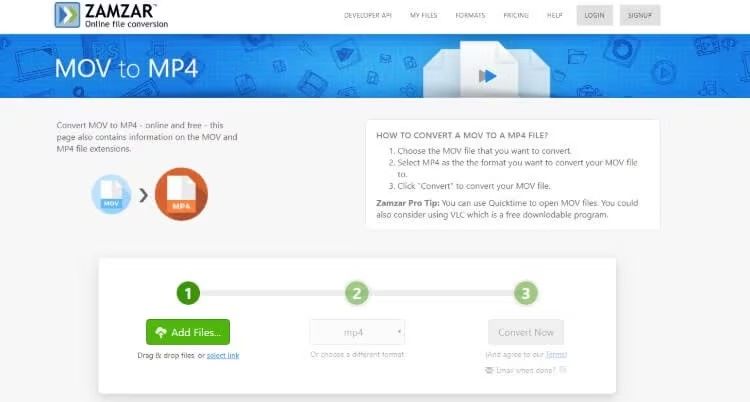








 HitPaw Edimakor
HitPaw Edimakor HitPaw Video Object Remover
HitPaw Video Object Remover HitPaw VikPea (Video Enhancer)
HitPaw VikPea (Video Enhancer)


Share this article:
Select the product rating:
Daniel Walker
Editor-in-Chief
My passion lies in bridging the gap between cutting-edge technology and everyday creativity. With years of hands-on experience, I create content that not only informs but inspires our audience to embrace digital tools confidently.
View all ArticlesLeave a Comment
Create your review for HitPaw articles