5 Tools for MXF to MOV Conversion: Exploring Tools and FAQs
The world of video editing can involve a variety of file formats, and converting between them is often necessary. If you're working with MXF (Material Exchange Format) files and need to convert them to a more widely editable format like MOV (QuickTime Movie), you've come to the right place!
In this guide, we'll explore the conversion process from MXF to MOV, providing you with the knowledge and tools to navigate this task with ease.
Part 1. 5 Reliable MXF to MOV Tools
1. Convert MXF to MOV with Cloudconvert
CloudConvert is a versatile online platform for converting various file formats, including MXF to MOV. It provides a user-friendly interface and supports integration with cloud storage services, allowing users to access and convert mxf to mov stored in Dropbox, Google Drive, and more.
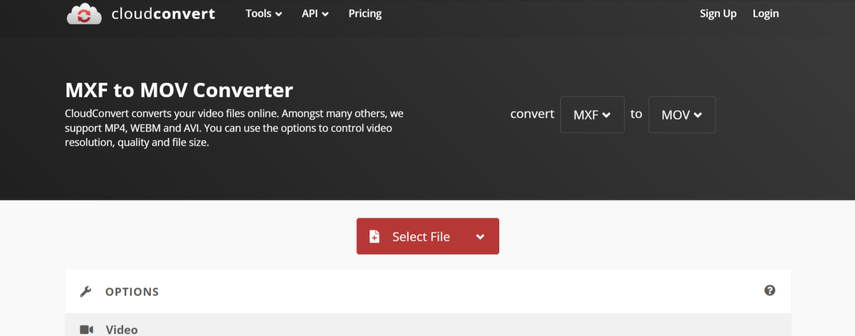
Pros:
- User-friendly interface.
- Supports integration with cloud storage services.
Cons:
- May have limitations on file size or number of conversions for free users.
Price: Offers both free and paid plans with pricing based on usage and features.
2. MXF to MOV with Freeconvert
Freeconvert is a straightforward mxf to mov converter specifically designed for converting MXF files to MOV format. It offers a simple and intuitive interface, making it easy for users to upload and convert their files without any hassle.
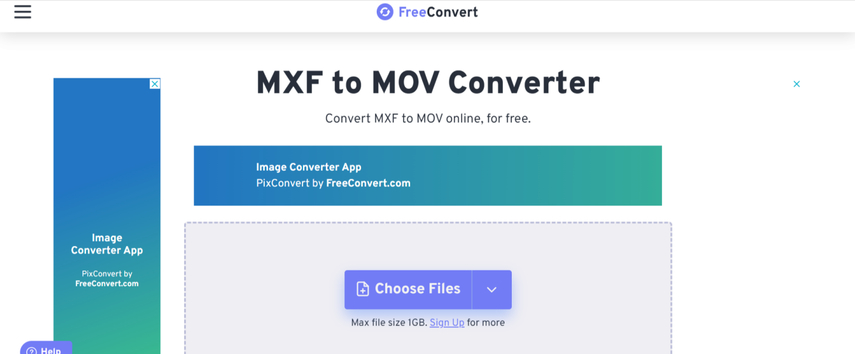
Pros:
- Free to use without any subscription or payment required.
- Simple and intuitive interface.
Cons:
- May lack advanced features compared to paid alternatives.
Price: Free to use with no subscription or payment required.
3. MXF to MOV Converter with Movavi
Movavi MXF to MOV Converter is dedicated software tailored for users needing advanced video conversion and editing features. It provides a comprehensive set of tools for converting MXF file to MOV format while offering additional video editing and customization features.
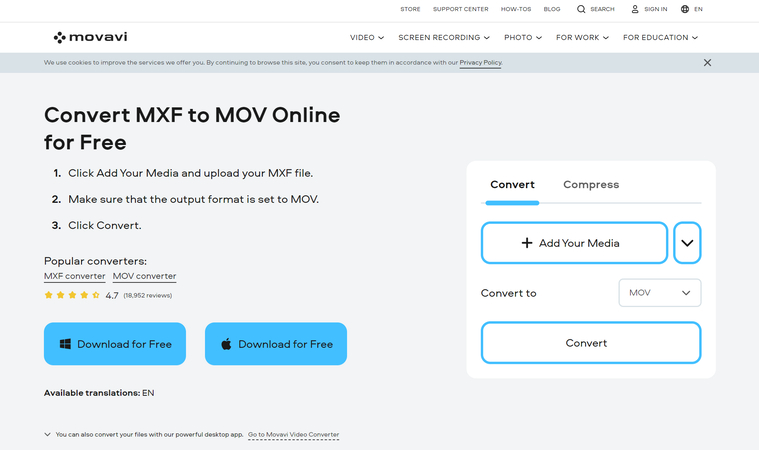
Pros:
- Comprehensive features for video conversion and editing.
- Allows for advanced customization and editing options.
Cons:
- Requires software installation, which may have compatibility issues or system requirements.
- May have a learning curve for beginners.
Price: Available for purchase with pricing based on license type and additional features.
4. MXF File to MOV with Convertio
Convertio is an online file conversion platform that supports many file formats, including MXF to MOV conversion. It features a simple and easy-to-use interface, allowing users to upload their MXF files and convert them to MOV format effortlessly.
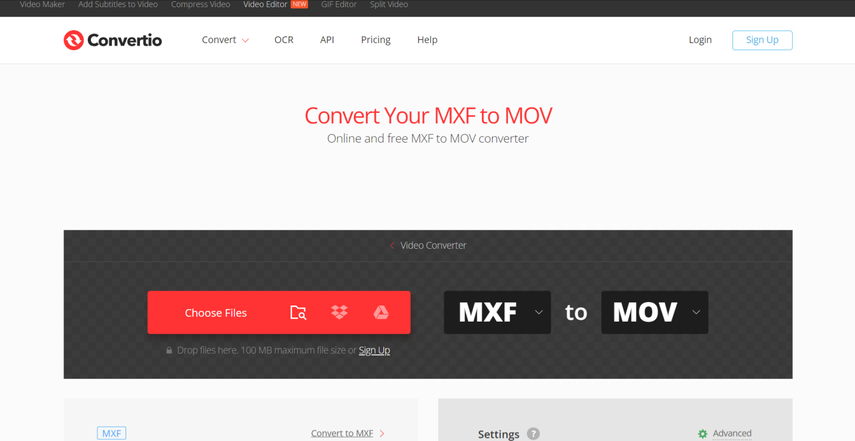
Pros:
- Easy-to-use interface.
- Supports conversion from various sources, including URLs and cloud storage.
Cons:
- Free version may have limitations on file size or number of conversions.
Price: Offers both free and paid plans with pricing based on usage and features.
5. MXF to MOV with Online Convert
Online Convert is a web-based tool designed to simplify the process of converting MXF files to MOV format. It offers a straightforward interface where users can upload their MXF files and convert them to MOV format quickly and easily.
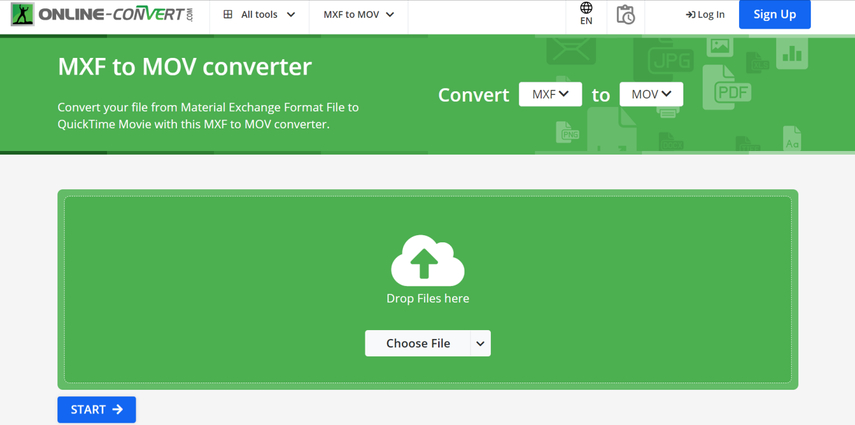
Pros:
- Simple and user-friendly interface.
- Supports conversion of various file formats.
Cons:
- Free version may have limitations on file size or number of conversions.
Price: Offers both free and paid plans with pricing based on usage and features.
Part 2. The Best Tool for Converting File Format with HitPaw Univd (HitPaw Video Converter)
HitPaw Univd emerges as a top-tier solution for effortlessly downloading and converting videos and audio files into various formats. Celebrated for its versatility and robust performance, this software effortlessly handles a vast array of video and audio formats.
Not limited to mere conversion tasks, it boasts a comprehensive suite of editing tools aimed at refining and enriching your video content. Additionally, HitPaw Univd is a valuable repository, offering insightful guides and tips covering a wide spectrum of video-related topics, including codecs, media players, and music. With its extensive features and user-friendly interface, HitPaw Univd stands as the preferred choice for both newcomers and seasoned professionals seeking seamless video manipulation and enhancement capabilities.
Features
- Convert high-quality video and audio files with ease
- Convert images effortlessly
- Preserve original footage quality during conversion
- Compatible with both Mac and Windows operating systems
- Batch conversion capability for multiple videos simultaneously
- Access comprehensive video editing tools
- Watermark-free output
- Affordable premium package for enhanced features
Here's the step by step guide to convert video files to high quality via HitPaw Univd.
Step 1: Navigate to HitPaw Univd's official website and install the app on your PC. Launch HitPaw Univd and pick the ''Add Video'' button to import the video to be converted. You can input numerous videos at once because HitPaw Univd enables simultaneous conversion.

Step 2: After dragging the movie to the timeline, press the ''Convert All To'' button to choose your favorite video format. Because HitPaw Univd can convert videos into different video formats, you can select the most appropriate one. After selecting the right format, you can customize the video characteristics. Tap the Edit option to change the format preferences, where you may choose the audio and video codecs and quality.

Step 3: Activate the Hardware Acceleration Detection option to increase conversion rate. Tap the Convert button to convert the videos to the desired format. The software takes only a few seconds before converting the movies, and once they are downloaded, you may access them from the Converted page.

Part 3. FAQs of MXF to MOV
Q1. What is the difference between MXF and MOV file formats?
A1.
MXF (Material eXchange Format) and MOV (QuickTime Movie) are indeed two distinct digital container formats, each serving specific needs within the realm of audiovisual content.
MOV, developed by Apple Inc., is a versatile container format primarily associated with the Apple ecosystem.
It supports a wide range of codecs, including popular ones like H.264 and ProRes. Due to its widespread compatibility and support across platforms, MOV files are commonly used for consumer playback, web videos, and even professional applications. MOV's flexibility makes it suitable for various purposes, from casual video editing to high-quality production work.
Q2. Why should I convert MXF to MOV?
A2.
Converting MXF (Material eXchange Format) files to MOV (QuickTime Movie) can offer several advantages for your workflow. Firstly, MOV files enjoy broader compatibility across various platforms and software applications than MXF. This ensures that collaborators or clients who may not support MXF natively can easily share and access your video content. Additionally, some video editing software may provide better support for MOV files, potentially streamlining your editing process.
By converting MXF to MOV, you can ensure seamless integration into your preferred editing environment. Moreover, if you intend to play your videos on devices or media players that lack MXF support, converting to MOV guarantees smooth playback without compatibility issues.
In Summary
We've outlined five flawless methods for converting MXF to MOV, each offering unique advantages. However, for the most efficient and reliable conversion process, we recommend using HitPaw Univd.
It stands out as the optimal solution for seamlessly converting video, audio, and images while preserving original quality. Its support for batch processing further enhances efficiency, making it the ideal choice for handling multiple files simultaneously.







 HitPaw Watermark Remover
HitPaw Watermark Remover  HitPaw Photo Object Remover
HitPaw Photo Object Remover HitPaw VikPea (Video Enhancer)
HitPaw VikPea (Video Enhancer)

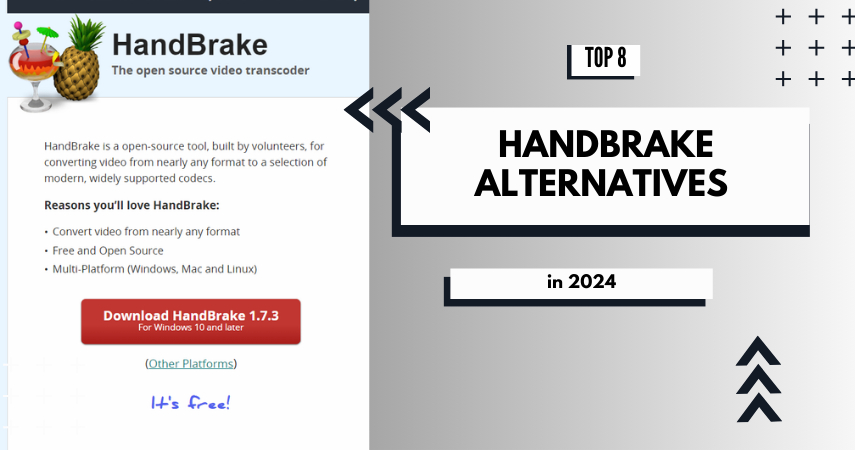

Share this article:
Select the product rating:
Daniel Walker
Editor-in-Chief
My passion lies in bridging the gap between cutting-edge technology and everyday creativity. With years of hands-on experience, I create content that not only informs but inspires our audience to embrace digital tools confidently.
View all ArticlesLeave a Comment
Create your review for HitPaw articles