How to Convert MOV to Powerpoint for Free in 2025
MOV is a popular video format that is widely used by Apple devices and applications. However, if you want to insert MOV files into your Powerpoint presentations, you may encounter some compatibility issues. Powerpoint only supports a few video formats, such as WMV, AVI, MP4, and MPEG. Hence, if you can't import or play MOV in PowerPoint, you need to convert MOV to Powerpoint compatible formats first. In this article, we will show you how to convert MOV to Powerpoint for free in 2024 with the best MOV to Powerpoint converter for PC and other useful online tools.
Part 1. What Video Files Does PowerPoint Support?
PowerPoint supports a variety of video file formats, allowing users to embed video content into presentations. However, for compatibility and smooth playback, it's important to choose the right video format.
Supported Video Formats for PowerPoint 2013 and Later (Windows):
- Windows Video File (.asf)
- Windows Video File (.avi)
- MP4 Video File (.mp4, .m4v, .mov)
- Movie File (.mpg, .mpeg)
- Windows Media Video File (.wmv)
- Recommended Format: MP4 files encoded with H.264 video and AAC audio for optimal compatibility.
Supported Video Formats for PowerPoint 2010 and Earlier Versions:
- Adobe Flash Media (.swf)
- Windows Media File (.asf)
- Windows Video Files (.avi)
- Movie File (.mpg, .mpeg)
- Windows Media Video File (.wmv)
- Recommended Format: WMV or MPEG for better compatibility.
Supported Video Formats for PowerPoint on Mac:
- MP4
- MPEG
Part 2: Best MOV to Powerpoint Converter for PC and Mac- HitPaw Univd (HitPaw Video Converter)
If you are looking for a powerful and easy-to-use MOV to Powerpoint converter for PC and Mac, we recommend you to try HitPaw Univd. It is a one-stop solution for all your video needs. You can convert, compress, and edit videos in various formats with HitPaw Univd. It supports over 500 video formats and 300 audio formats, including MOV, MP4, AVI, WMV, MKV, FLV, MP3, WAV, etc. It also supports all encoders, such as H264, H265, VP9, AV1, and ProRes, which can preserve the original quality of your videos.
Key Features of HitPaw Univd
Here are the key features of HitPaw Univd:
- Convert videos, movies, and audio files between 1000+ formats
- Convert 8K/4K/HDR videos without losing quality
- Support advanced encoders H265, VP9, AV1, and other HD video formats
- Batch convert videos up to 5000 files with 120x faster speed
- Polish your videos with built-in editor: cut, trim, filters, add subtitles, etc.
- Free download for Windows 11/10/8/7 64-bit and Mac OS
How to Use HitPaw Univd to Convert MOV to Powerpoint?
Step 1: Just open the HitPaw Univd and either click "Add Video" to import your files or simply drag and drop them directly in HitPaw Univd.

Step 2: If desired, you can customize your video information by clicking on the file name to edit the title.

Step 3: For each file, select an output format by clicking the inverted triangle icon in the lower right corner. Select a PowerPoint supported format such as MP4.

Step 4: Convert Your Video
Choose a target folder within the interface and initiate conversion by clicking "Convert All"

Step 5: Access the Converted Video
After the conversion proess is completed, you can access to the converted video from the Converted tab. Open the output folder and locate the videos on local drive.

Steps to Insert Video into PowerPoint
You can follow the steps below to insert the converted video to PowerPoint:
- Open your PowerPoint presentation.
- Navigate to the slide where you want to insert the MOV video. Then, go to the Insert tab and select This Device from the Video option.
- Browse for your video: Go to the folder containing the video you want to insert, select the video file, and click Insert.
- Once inserted, the video will be embedded in your slide, ready for playback during your presentation.
Part 3: Other 6 Useful Online MOV to Powerpoint Converter You can Try
If you don’t want to install any software on your PC, you can also use some online MOV to Powerpoint converters. These tools are web-based and can work on any browser and device. However, they may have some limitations, such as file size, conversion speed, quality, and security. Here are some of the online tools that you can try:
FreeConvert.com
FreeConvert.com is a free online MOV converter that can convert MOV to various formats, including Powerpoint compatible ones. You can also adjust the video and audio settings, such as codec, resolution, frame rate, volume, etc. You can also add subtitles, trim, rotate, and flip your videos. The maximum file size is 1GB.
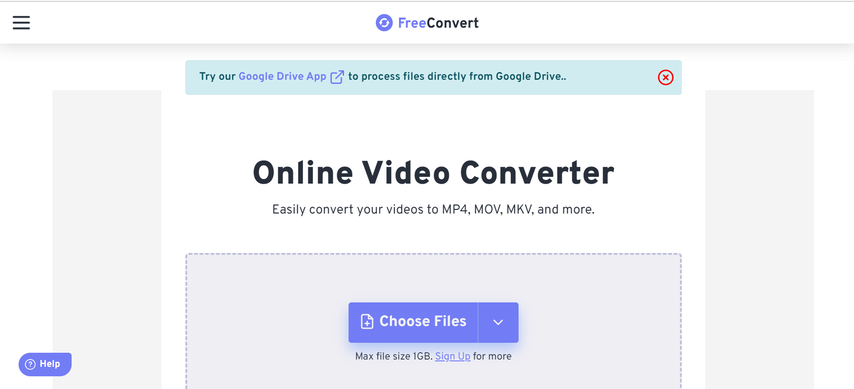
Pros
- Free and easy to use
- Supports many formats and settings
- Has some editing features
Cons
- Limited file size
- Slow conversion speed
- May lose quality
Convertio
Convertio is another free online MOV converter that can convert MOV to Powerpoint and other formats. You can upload files from your device, Dropbox, Google Drive, OneDrive, or URL. You can also change the video and audio settings, such as codec, resolution, frame rate, etc. You can also trim your videos. The maximum file size is 100MB.
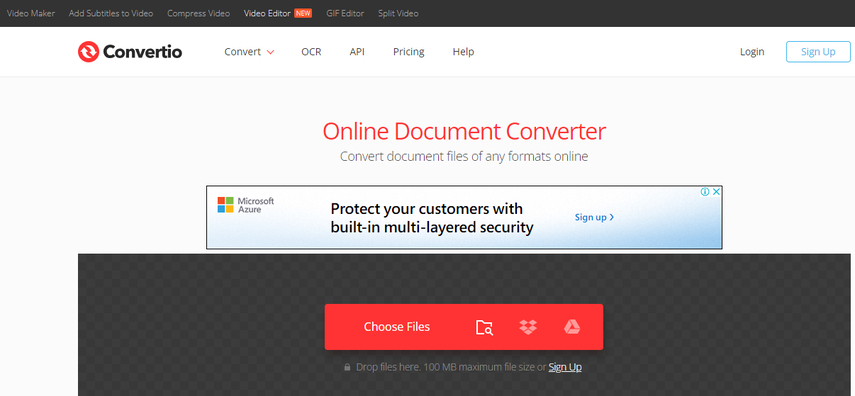
Pros
- Free, easy to use
- Supports many formats and settings
- Has a trim feature
Cons
- Limited file size (100MB)
- Slow conversion speed
iDealshare
iDealshare is a professional online MOV converter that can convert MOV to Powerpoint and other formats with high quality. You can upload files from your device or URL. You can also change the video and audio settings, such as codec, resolution, frame rate, etc. You can also crop, rotate, add watermark, and subtitles to your videos. The maximum file size is 200MB.
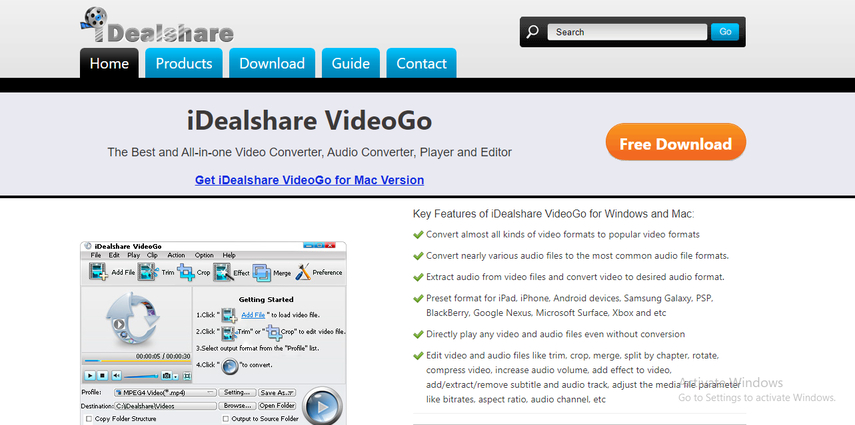
Pros
- High quality
- Supports many formats and settings
- Has many editing features
Cons
- Limited file size (200MB)
- Low conversion speed
- Not free
Avdshare
Avdshare is another professional online MOV converter that can convert MOV to Powerpoint and other formats with high quality. You can upload files from your device or URL. You can also change the video and audio settings, such as codec, resolution, frame rate, etc. You can also crop, rotate, add watermark, and subtitles to your videos. The maximum file size is 200MB.
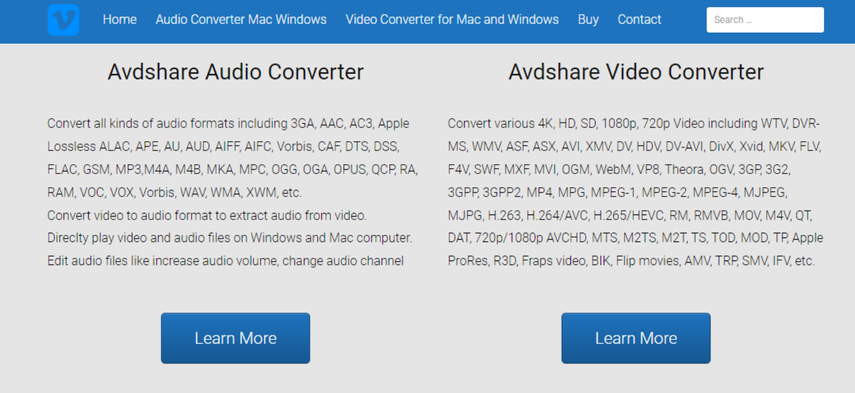
Pros
- High quality
- Supports many formats and settings
- Has many editing features
Cons
- Limited file size (200MB)
- Slow conversion speed
- Not very secure
CloudConvert
CloudConvert is a free online MOV converter that can convert MOV to Powerpoint and other formats. You can upload files from your device, Dropbox, Google Drive, OneDrive, or URL. You can also change the video and audio settings, such as codec, resolution, frame rate, etc. You can also trim, crop, rotate, and add subtitles to your videos. The maximum file size is 1GB.
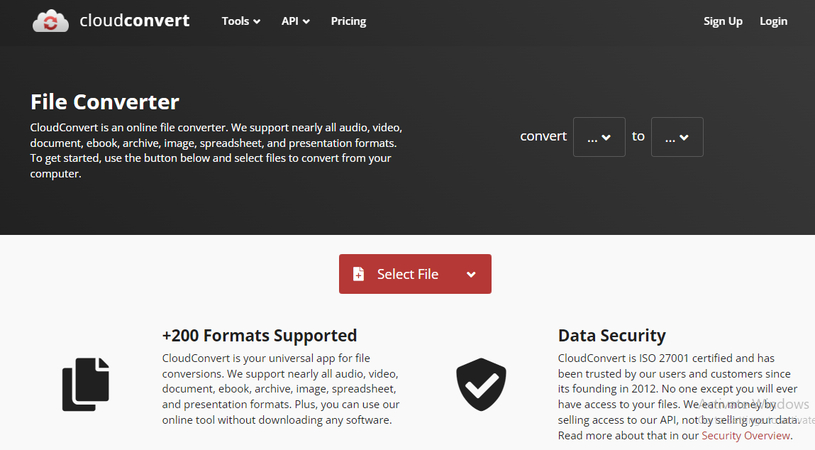
Pros
- Free and easy to use
- Supports many formats and settings
- Has some editing features
Cons
- Limited file size (1GB)
- Slow conversion speed
- May lose quality
Online-Convert
Online-Convert is another free online MOV converter that can convert MOV to Powerpoint and other formats. You can upload files from your device, Dropbox, Google Drive, OneDrive, or URL. You can also change the video and audio settings, such as codec, resolution, frame rate, etc. You can also trim, crop, rotate, add watermark, and subtitles to your videos. The maximum file size is 100MB.
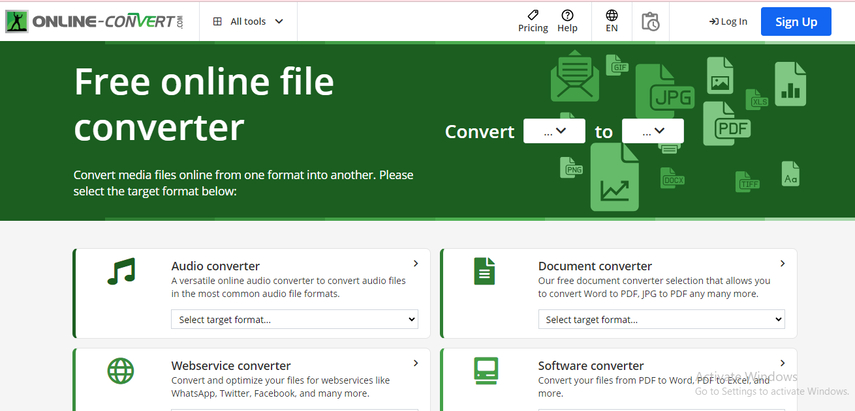
Pros
- Free and easy to use
- Supports many formats and settings
- Some editing features
Cons
- Limited file size (100MB)
- Slow conversion speed
- May lose quality
Part 3: FAQs of MOV to Powerpoint
Here are some of the frequently asked questions and answers about MOV to Powerpoint conversion:
Q1. Why can’t I insert MOV files into Powerpoint?
A1. Powerpoint only supports a few video formats, such as WMV, AVI, MP4, and MPEG. MOV is not one of them. To insert MOV files into Powerpoint, you need to convert them to Powerpoint compatible formats first.
Q2. How can I convert MOV to Powerpoint without losing quality?
A2. To convert MOV to Powerpoint without losing quality, you need to use a reliable MOV to Powerpoint converter that supports advanced encoders, such as H265, VP9, AV1, and ProRes. These encoders can preserve the original quality of your videos while reducing the file size. You can also adjust the video settings, such as resolution, frame rate, aspect ratio, etc.
Q3. How can I insert MOV files into Powerpoint after conversion?
A3.
After converting MOV files to Powerpoint compatible formats, you can insert them into Powerpoint by following these steps:
Part 4: Final Thoughts
In this article, we have shown you how to convert MOV to Powerpoint for free on PC, Mac and online. We hope this article has helped you to solve your problem and make your Powerpoint presentations more attractive and engaging. If you are looking for a powerful and easy-to-use MOV to Powerpoint converter, we highly recommend you to try HitPaw Univd. It is a one-stop solution for all your video needs. You can convert, compress, and edit videos in various formats with HitPaw Univd.






 HitPaw Edimakor
HitPaw Edimakor HitPaw VikPea (Video Enhancer)
HitPaw VikPea (Video Enhancer)



Share this article:
Select the product rating:
Daniel Walker
Editor-in-Chief
My passion lies in bridging the gap between cutting-edge technology and everyday creativity. With years of hands-on experience, I create content that not only informs but inspires our audience to embrace digital tools confidently.
View all ArticlesLeave a Comment
Create your review for HitPaw articles