6 Ways of Converting MOV to MP4 4K in 2025
The world of video formats can be confusing, especially when dealing with high-resolution content. MOV files, often associated with Apple's QuickTime format, offer excellent quality but might not be universally compatible. MP4, on the other hand, reigns supreme for its versatility and ability to handle 4K resolutions. So, if you have a stunning 4K MOV video and need to convert it to MP4 for wider playback or sharing, you've come to the right place. This guide explores six effective methods for converting MOV to MP4 4K in 2024.
Best 6 Ways of Converting MOV to MP4 4K
Whether you prefer user-friendly software or online convenience, we've got you covered. Here are the top methods to convert your 4K MOV files to MP4:
1. HitPaw Univd (HitPaw Video Converter)
HitPaw Univd stands out as a powerful and user-friendly option for converting MOV to MP4 4K. It boasts a clean interface, extensive format support, and advanced features like batch conversion and editing capabilities.
- Effortlessly converts MOV to MP4 4K while preserving high-quality resolution.
- Supports a wide range of input and output formats, including popular video and audio codecs.
- Offers batch conversion to save time when processing multiple files.
- Provides basic editing tools like trimming, cropping, and adding watermarks.
- Equipped with hardware acceleration for faster conversion speeds.
How to Use HitPaw Univd to Convert MOV to MP4 4K?
Follow these simple steps to convert your MOV files to MP4 4K using HitPaw Univd:
Step 1: Download and Install HitPaw Univd
Head over to the HitPaw website and download the software for your operating system (Windows or Mac). Install it following the on-screen instructions.
Step 2: Import Your MOV Files
Launch HitPaw Univd and click "Add Files" to select your MOV files. You can also drag and drop them directly into the program window.

Step 3: Choose Output Format
Click the dropdown menu at the bottom left “Convert to all” and select "MP4". Underneath, you can find various video and audio settings. If you want to maintain 4K resolution, ensure the resolution settings match your source MOV file. HitPaw intelligently detects the original video parameters by default.

Step 4: Customize Settings
If you want to customize the output MOV quality, click the "Settings" icon next to the format selection and adjust the bitrate and audio channels as needed.

Step 5: Start Conversion
Click the "Convert" button to begin the conversion process. HitPaw Univd will display a progress bar so you can track the conversion.

Once the conversion is complete, you'll find your new MP3 files in the designated output folder (which you can specify in the program settings).
By following these steps, you can seamlessly convert your MOV files to MP4 4K using HitPaw Univd.
2. Online Video Converter
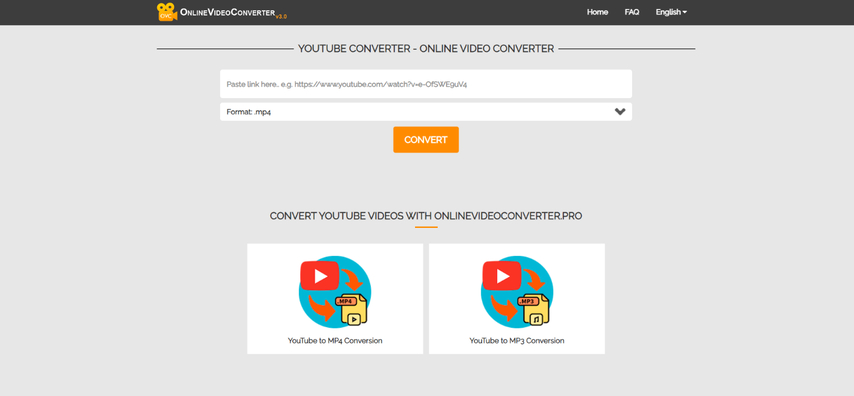
Online video converters offer a convenient solution, especially for occasional conversions. These web-based tools allow you to upload your MOV file and convert it to MP4 directly from your browser.
Pros
- No software installation required, accessible from any device with a web browser.
- Often free and straightforward to use.
Cons
- File size limitations for conversions. Uploading large 4K MOV files might be restricted.
- Slower processing times compared to dedicated software.
- Security concerns regarding uploading private videos to online platforms.
- Limited control over output quality and settings.
3. FreeFileConvert
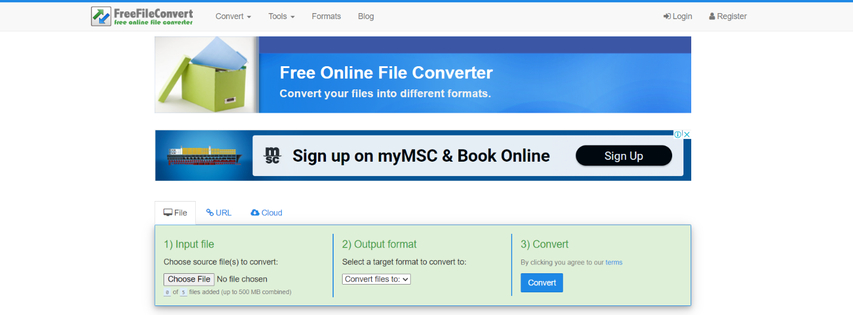
FreeFileConvert is a popular online converter that supports various file formats, including MOV and MP4. It allows you to convert your MOV file to MP4 4K with a few clicks.
Pros
- Free and user-friendly interface.
- Supports a decent range of input and output formats.
Cons
- File size limit of 300 MB, which might not be suitable for large 4K MOV files.
- Limited control over conversion settings.
- Conversion speed can be slow depending on file size and server load.
4. VLC Media Player
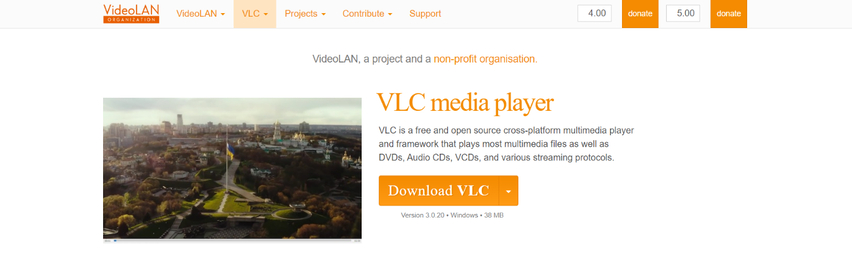
VLC Media Player is a widely used free and open-source media player. Surprisingly, it also possesses basic conversion functionalities.
Pros
- Free, lightweight, and readily available on most platforms.
- Can convert various media formats, including MOV to MP4.
Cons
- Conversion process can be less intuitive compared to dedicated converters.
- Limited control over output settings and video quality.
- Primarily designed for media playback, conversion features might be less refined.
5. EaseFab Video Converter
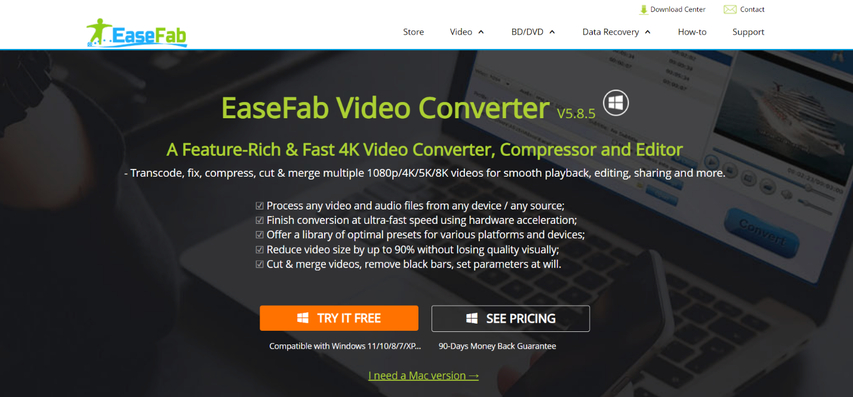
EaseFab Video Converter is another feature-rich option for converting MOV to MP4 4K. It offers a comprehensive set of tools for video processing, including conversion, editing, and optimization.
Pros
- Supports a vast array of video and audio formats, including 4K resolutions.
- Provides advanced features like video editing, subtitle management, and bitrate adjustment.
- Offers hardware acceleration for faster conversion speeds.
Cons
- Paid software with different subscription plans.
- The interface might appear slightly complex for beginners compared to simpler converters.
6. Ffmpeg
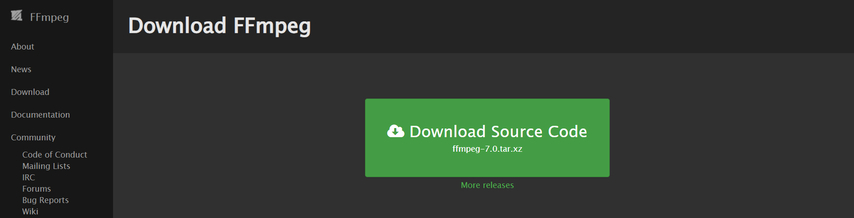
Ffmpeg is a powerful command-line tool for video and audio manipulation. It's a free and open-source solution favored by tech-savvy users for its extensive capabilities.
Pros
- Free, open-source, and highly customizable for advanced users.
- Supports a massive range of video and audio formats, codecs, and containers.
- Offers granular control over conversion parameters for precise results.
Cons
- Relies on command-line interface, requiring technical knowledge and comfort with code.
- Steep learning curve for those unfamiliar with command-line tools.
- Error-prone for users who are new to Ffmpeg syntax.
FAQs on Converting MOV to MP4 4K
Q1. Will converting MOV to MP4 affect video quality?
A1. Conversion can introduce some quality loss, but the impact depends on the chosen settings. Using a reliable converter like HitPaw Univd with minimal re-encoding maintains the original quality as much as possible. You can also adjust output settings to find a balance between quality and file size.
Q2. What are some factors to consider when choosing a converter for MOV to MP4 4K?
A2.
Here are some key factors to consider:
Conclusion
Converting MOV to MP4 4K is a straightforward process with the right tools. This guide has explored various methods, from user-friendly software like HitPaw Univd to online convenience and even command-line tools like Ffmpeg.
We highly recommend HitPaw Univd for its intuitive interface, powerful features, and ability to preserve high-quality 4K resolution during conversion. It offers a perfect balance between ease of use and advanced functionalities for both beginners and experienced users.
So, choose the method that best suits your needs and preferences, and start converting your MOV files to MP4 for wider compatibility and seamless playback!






 HitPaw VikPea
HitPaw VikPea HitPaw Watermark Remover
HitPaw Watermark Remover 

Share this article:
Select the product rating:
Daniel Walker
Editor-in-Chief
My passion lies in bridging the gap between cutting-edge technology and everyday creativity. With years of hands-on experience, I create content that not only informs but inspires our audience to embrace digital tools confidently.
View all ArticlesLeave a Comment
Create your review for HitPaw articles