Free Download and Install MOV Codec for Windows 10
To start, let's take a look at what is MOV format. MOV is a container format developed by Apple. It can hold many different video formats and multimedia in the same file on different tracks. When you play a MOV file on windows10/11, you may encounter the playback error that says "missing codec, the item was encoded in a format that's not supported, 0xc00d5212", it is because the MOV video comes with a codec that's not supported by the Windows device. So, you should install the MOV codec for Windows 10/11 or convert MOV to Windows-supported formats to fix such a problem.
Part 1: Download MOV Codec Packs for Windows 10/11
1. HEVC Codec Extensions
High-Efficiency Video Coding (HEVC), also known as H.265, is an improved version of AVC or H.264. We can understand that HEVC is not a file name extension
but a codec that compresses video content. If you encounter a missing codec error when playing MOV files on Windows, you can search for HEVC Video Extension
from Microsoft Store, then download and install it to help play HEVC-encoded MOV files on Windows 10/11.
The following steps for your reference:
Step 1: Search for HEVC Video Extensions from the Microsoft Store.
Step 2: Get the MOV codec to download and install on your Windows device.
Step 3: After installation, you can play HEVC-encoded MOV files on Windows 10/11.
*PS: Microsoft releases two versions of HEVC Video Extensions: HEVC from Device Manufacturer (Free) and HEVC Video Extension ($0.99). Please be sure which one works for your needs.
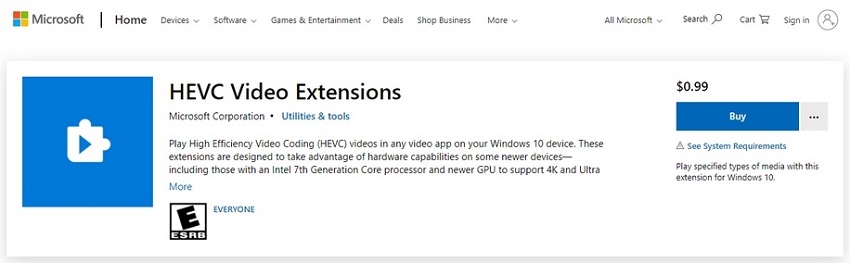
2. K-Lite Codec Pack
K-Lite Video Codec Packs is one of the best codecs available for Windows. It uses a direct show filter to play both popular and unpopular video and audio formats.
The best part is, that it gets frequently updated by its developers. K-Lite comes in four different packages-Basic, Standard, Full, and Mega Packs. The basic version supports the
most popular formats, covering MOV, MKV, MP4, AVI, MP3, and more. With just the basic version installed, you can play MOV files on Windows 10/11.
The download steps for your reference:
Step 1: Go to the official website of this MOV codec pack: https://codecguide.com/download_kl.htm.
Step 2: Choose a basic version to download on Windows.
Step 3: After downloading, follow the on-screen guides to install the MOV codec.
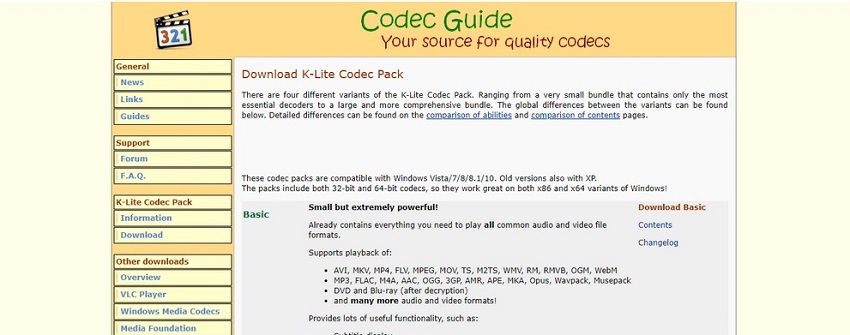
3. Windows 10 Codec Pack
The Windows 10 Codec Pack supports almost every compression and file type used by modern video and audio formats, including MOV, MKV, H.265, etc.
After installing the MOV codec pack for Windows, you can enjoy the MOV video files normally.
The following steps for your reference:
Step 1: Go to the official website: https://www.windows10codecpack.com/.
Step 2: Click on the Download button to download the codec pack on Windows 10/11.
Step 3: Follow the on-screen guide to do the installation.
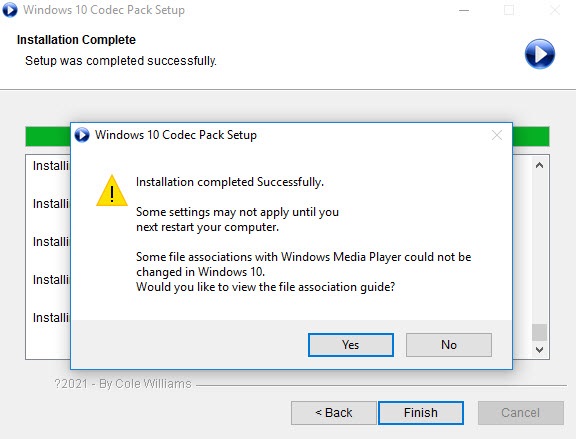
Part 2: Convert MOV File to Windows 10/11 Compatible Formats
Instead of installing MOV codec on your Windows, you can try converting MOV file to a Windows-supported format with HitPaw Univd (HitPaw Video Converter) . This powerful video converter supports over 1000 formats that allow you to easily convert 8k/4K/HDR MOV videos to MP4, WMV, AVI, and other Windows-friendly formats. Without the need to install extra MOV codec packs, here you can easily fix the MOV playback issue on Windows via HitPaw Univd.
Watch the following video to learn more details:
Main Features of HitPaw Univd
- Support 1000+ video and audio formats,including MOV, MP4, MKV, MP3, WAV, AAC,and more.
- With a built-in editor you can enrich your videos before or after conversion, such as trimming, rotating, cropping, adding subtitles, watermarks, etc.
- Support to download video and audio from 10000+ websites with fast speed and high quality.
- Bulk download or conversion files with a simple click.
How to use HitPaw Univd?
Step 1: Download and install HitPaw Univd on your Windows Computer by clicking the below download button.
Step 2: Launch the HitPaw Univd and click 'Add Files' to import or drag the MOV file directly to the program.

Step 3: Click the inverted triangle icon on the right side, go to the video tab, and choose an output format that is supported by Windows 10, such as MP4. You can also select the video resolution in this section.

Step 4: Then click 'Convert All' to start conversion and wait for the process to be completed.

Step 5: Once the conversion is done, you can download and play the converted video in the 'Converted' list.

Part 3: FAQs about MOV Codec for Windows 10
Q1. Why can't play .mov files on my computer?
A1. Several reasons may cause the file can't play. Maybe the video file is corrupted or damaged; the file codec isn't compatible with your computer, or your Windows system is too old to play this video file. You can fix the playback issue by converting the file format to Windows-supported or installing other codecs which compatible with your operating system.
Q2. How do I find my Codec for Windows 10?
A2. You can find this information On the Help menu in Windows Media Player, select 'About Windows Media Player'. If you don't see the 'Help'button, select Organize > Layout > Show menu bar. If there is still a problem, you can contact Microsoft to get a support agent.
Conclusion
To sum up, it is a common issue for users who ask 'Why can't play MOV files on Windows', we can solve this problem by installing other Windows-supported MOV codecs, converting MOV files to other formats with HitPaw Univd, or using third-party media player to play MOV files on Windows. At the end of this article, we hope that you have fixed the playback error and can enjoy your media files.











 HitPaw VikPea
HitPaw VikPea HitPaw Edimakor
HitPaw Edimakor


Share this article:
Select the product rating:
Daniel Walker
Editor-in-Chief
My passion lies in bridging the gap between cutting-edge technology and everyday creativity. With years of hands-on experience, I create content that not only informs but inspires our audience to embrace digital tools confidently.
View all ArticlesLeave a Comment
Create your review for HitPaw articles