[100%Useful] Tutorial to Resize MOV in the Easiest Way
When there is a need to change the size of MOV files for various reasons, such as transferring to a new device, ensuring appropriate use on different platforms, or minimizing file size for storage and sharing, it's essential to learn how to resize MOV files effectively. Users working with different file formats may need to resize MOV files to meet specific application requirements or fix the size due to format unsuitability.
To accomplish this, using proper tools is crucial. Whether you need to convert MOV files to a different size or format, staying up-to-date with the latest procedures ensures compatibility and effectiveness. This knowledge is particularly important for users on Mac or any other platform, as it guarantees the desired outcome when resizing MOV file Mac.
Using this guide, you will learn all the necessary and most effective ways to resize MOV files so your video editing projects will be a breeze.
How to Convert MOV to MP4 and Other Formats Using HitPaw Univd (HitPaw Video Converter)
HitPaw Univd is versatile and efficient for converting videos such as MOV to MP4 or any other format you choose. By using HitPaw Univd, converting your videos will be smooth and fast, and the quality of the files added will not be compromised. The program is designed for everyone; new and advanced users will find this tool relatively easy to use with the options available in this software.
Watch the following video to learn more details:
Key Features of HitPaw Univd
Below are some of the significant features of the HitPaw Univd application.
- Wide Format Support: Recorded videos can be in any format, including MP4, MOV, AVI, WMV, and MKV. This versatility is a significant advantage, enabling you to edit even a single frame of any video file on your PC without any restrictions.
- High-Speed Conversion: It includes a ''Save As” option with different features that help to convert files in a short time, and the quality of the file will not be affected. Because of the efficient change recognition promoting HitPaw uses, consumers get the best outcomes in the shortest amount of time.
- Batch Conversion: Working with multiple files at different stages of format conversion saves time, a feature this tool utilizes when compiling results. In this context, promptness is crucial, especially when converting videos in large quantities, as the process can be time-consuming.
- Editing Tools: The built-in editing functions of these programs allow you to resize MOV to MP4, adjust the luminance, and highlight your clips to make them reflect your preference.
- User-Friendly Interface: Usability is not about trying to rush people into buying but ensuring that when they want to buy, the process is as smooth as possible.
- Cross-Platform Compatibility: HitPaw Univd works on Windows, ensuring you won't lack options. It's designed to solve problems for all users, with its key value being its versatility in addressing various issues.
- High-Quality Output: HitPaw maintains the quality of your video even when changing its format. The software is dedicated to preserving quality, ensuring it remains high during conversion.
- Support for 4K and HD Videos: The tool supports high-definition videos, allowing for any necessary conversions and edits. This feature is essential for specialists in high-definition video streaming.
Steps to Convert MOV to MP4 Using HitPaw Univd
Converting MOV to MP4 using HitPaw Univd is simple and efficient. Follow these steps for a seamless conversion process.
1. Download Hitpaw:Download and Install HitPaw Univd
2. Launch the Application:HitPaw Univd can be downloaded and used on a computer or Mac after installing the program.
3. Import the MOV File:Use the' Add Files' button to add the MOV file you want to import or convert. You can also click on it, drag it, and drop it into the program's main window to resize Mov video.

4. Select the Output Format:Then, on the bottom panel, where you should select the MP4 option from the available format options to resize MP4 to Mov, or you can choose other formats as well.

5. Adjust Video Settings (Optional):In the original program, you can resize the MOV file and optimize the size before the conversion. It also has features like trimming, cropping, and adding effects.
6. Start the Conversion:Click the "Convert" button to start the conversion after entering the text or file.

7. Save the Converted File:Once the conversion is accomplished, you can save the MP4 file at the desired location of your system.
How to Resize MOV Width and Length Using HitPaw Univd
HitPaw Univd is an all-in-one converter that can meet all your converter and editing requirements. If you need to resize MOV video or any other services like video cutting, converting, etc, HitPaw is the go-to solution for all your needs. This is because it supports many video formats and provides a simple installation that is easy for a newcomer or an experienced individual.
Among that, the editing function of HitPaw Univd is fully equipped and stands out for its availability. Not only that, but you can also use a video converter to make changes to MOV files and convert videos to different sizes by resizing MOV online, cutting, and adding special effects for better performance.
Steps to Resize MOV Video Width and Length Using HitPaw Univd
Follow these steps to resize MOV files efficiently:
Click on the file and choose the option 'Edit'.

The video will be found in all available fields. You can then start making the necessary changes in the editing section.
When working in the editing window, select the "Crop" tab within the editor's toolbar at the top of the screen.

You can manually set the width and length parameters of the mov file or select them from one of the suggested aspect ratios. Even more, when moving the shapes in a drawing, there is a preview of how it will look in real-time.

After making the required changes, click "Confirm" to effect the changes on the document.
How to Resize MOV Online Using Adobe Express
Adobe Express is a web application tailored to fulfill various media requirements such as image manipulation, graphic design, and video processing. Among its features, it proficiently grasps the skills to resize MOV video files and does so within a short span. It is possible to resize MOV files online using Adobe Express without the hassles of downloading and installing heavy software. It is simple and easy to work with and has additional tools that make working with videos easy for anyone.
Steps to Resize MOV Online Using Adobe Express

- 1.Access Adobe Express web in your browser and hit enter to open the Adobe Express Homepage.
- 2.Sign In or Create an AccountSign In or Create an Account:
- 3.Upload Your MOV file and click if you wish to input the MOV file you want to resize.
- 4.After the film you captured is transferred into the MOV file format, you should go to the toolbar and click the "Resize" icon.
- 5.Based on the number of input fields, you must manually input your MOV video's desired width and height.
- 6.After moving each element until you think it is right, click the "Apply" button to save all settings. Right-click on the video and choose a smaller size to download the video to your device OR save the video to your Adobe Cloud.
Frequently Asked Questions
Q1. I want to find a way of resizing MOV files on my Mac computer.
A1. To resize MOV file on Mac, users can use HitPaw Univd or Adobe Express. Such applications enable you to get a preview of the resultant MOV clip and make any changes to its width and length that are convenient for your use. How does the service work? It's pretty straightforward: upload your file, select the dimensions you need, and download the resized video.
Q2. Can I know which is the best and easiest to use the tool when it comes to MOV file resizer without installing anything?
A2. Adobe Express is the simplest method to resize MOV files online. This tool has a simple post where you must upload your MOV file, select or set the appropriate size of the new file, and complete the download. For people who wish to refrain from downloading software, It's an excellent solution for using animation.
Q3. Is it possible to convert or resize MOV files and make them in other formats, including MP4?
A3. Yes, you can act MOV file resizing and convert the MOV file to MP4 and other formats using the HitPaw Univd. It was discussed above that with this tool, you can modify the size of your MOV file, and, additionally, it enables you to change the format of your video for better Compatibility, for instance, converting it into MP4.
Conclusion
The capability to resize MOV also lets you output your videos in more formats to utilize them across different platforms and on various devices. It is beneficial for macOS users, as the information about resizing MOV file Mac can be used with no problem, given the tools' Compatibility.
Most importantly, when resizing MOV files, this HitPaw Univd can help you accomplish that as efficiently as possible while maintaining the high quality of the final product and streamlining the process.
The process remains straightforward, but HitPaw Univd streamlines converting videos to any format. For an effortless conversion experience, install HitPaw Univd today!












 HitPaw VikPea
HitPaw VikPea HitPaw Watermark Remover
HitPaw Watermark Remover 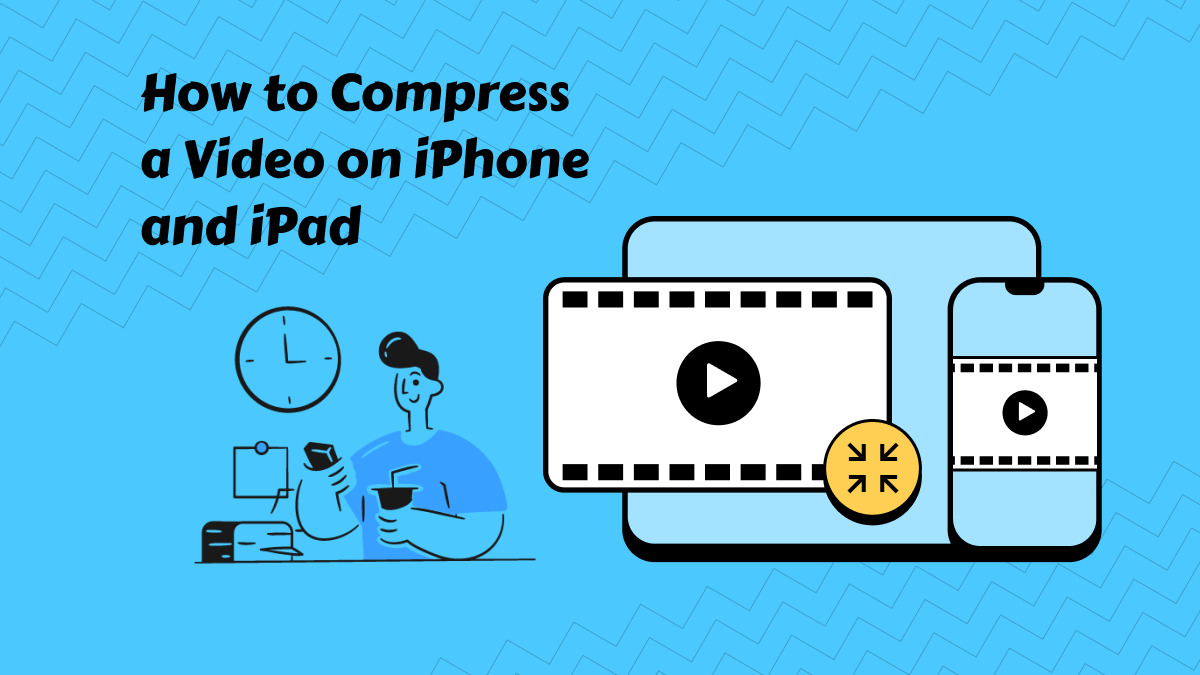


Share this article:
Select the product rating:
Daniel Walker
Editor-in-Chief
My passion lies in bridging the gap between cutting-edge technology and everyday creativity. With years of hands-on experience, I create content that not only informs but inspires our audience to embrace digital tools confidently.
View all ArticlesLeave a Comment
Create your review for HitPaw articles