6 Tips to Fix DaVinci Resolve MOV Not Importing
Have you ever encountered the frustrating issue of DaVinci Resolve MOV not importing? This guide unveils six practical tips to troubleshoot and resolve this common problem. By addressing the specific challenges associated with DaVinci Resolve and MOV files, you can streamline your video editing workflow and ensure seamless importation of MOV files into DaVinci Resolve.
Part 1. Why Can't I Import MOV to DaVinci Resolve?
Encountering difficulties when importing MOV files into DaVinci Resolve can be frustrating and disruptive to your editing workflow. Several reasons could contribute to this issue, each requiring specific troubleshooting steps.
1. Unsupported Codec:
DaVinci Resolve may struggle to import MOV files due to unsupported codecs. To resolve this, ensure your MOV files are encoded using compatible codecs like H.264 or ProRes. Unsupported codecs can hinder file compatibility and cause importation issues within the DaVinci Resolve software.
2. Corrupted File:
Corruption within MOV files can hinder successful importation into DaVinci Resolve. To address this, attempt playback in a different media player to detect any issues. If playback problems persist, consider using file repair tools to restore the MOV file's integrity. Resolving corruption issues ensures smooth importation and avoids disruptions to the editing process in DaVinci Resolve.
3. Incorrect File Extension:
In DaVinci Resolve, import errors may occur if MOV files have incorrect file extensions or are mislabeled. It's crucial to verify that the file extension is indeed ".mov" and not something else. Incorrect file extensions can confuse the software, causing importation errors and disrupting the editing process. Ensuring the correct file extension facilitates smooth importation of MOV files into DaVinci Resolve.
4. Outdated Software Version:
Using an outdated version of DaVinci Resolve could result in compatibility issues with DaVinci MOV files. Ensure that you are running the latest version of the software, as newer releases often include bug fixes and improvements to better handle DaVinci MOV files.
5. Missing QuickTime Installation:
DaVinci Resolve relies on QuickTime for decoding certain types of MOV files. If QuickTime is not installed on your system or is outdated, it could prevent MOV files from being imported into DaVinci Resolve. Ensure that QuickTime is properly installed and up to date on your computer.
By understanding these potential reasons for MOV importation issues in DaVinci Resolve, you can effectively troubleshoot and resolve the issue, ensuring a smoother editing experience.
Part 2. Fix DaVinci Resolve MOV Issue with HitPaw Univd (HitPaw Video Converter)
HitPaw Univd is a reliable solution for resolving MOV import issues in DaVinci Resolve. With its user-friendly interface and robust performance, it offers bulk conversion capabilities, allowing you to convert multiple MOV files simultaneously without compromising video quality or format.
HitPaw Univd ensures seamless compatibility with DaVinci Resolve, making it an essential tool for video editing workflows.
Why Choose HitPaw Univd
- User-Friendly Interface: HitPaw Univd features an intuitive interface, making it accessible for users of all skill levels.
- Bulk Conversion: With HitPaw Univd, you can convert multiple MOV files simultaneously, saving time and effort.
- High-Quality Conversion: HitPaw Univd ensures that your videos maintain their original quality during the conversion process.
- Wide Format Support: HitPaw Univd supports a variety of video formats, ensuring compatibility with DaVinci Resolve and other editing software.
- Reliability: HitPaw Univd is known for its reliability and performance, making it a trusted choice for video conversion needs.
Steps to Convert MOV Files
Follow these steps to convert MOV files using HitPaw Univd:
Step 1. Add MOV Files:Open HitPaw Univd and click on the "Add Files" button to import MOV files.

Step 2. Choose Output Format:Select the desired output format from the dropdown menu.

Step 3. Start Conversion:Click on the "Convert" button to begin the conversion process.

Step 4. Preview and Save:Once the conversion is complete, preview the converted files and click on "Save" to store them in your desired location.

Part 3. Other Ways to Fix DaVinci Resolve MOV Issue
Let's explore the other ways to fix DaVinci Resolve MOV issues. Here are the methods, along with their pros and cons:
1. Update DaVinci Resolve
To address DaVinci Resolve MOV files issues, updating the software is crucial. New versions often include bug fixes and improvements, ensuring better compatibility and smoother workflow.
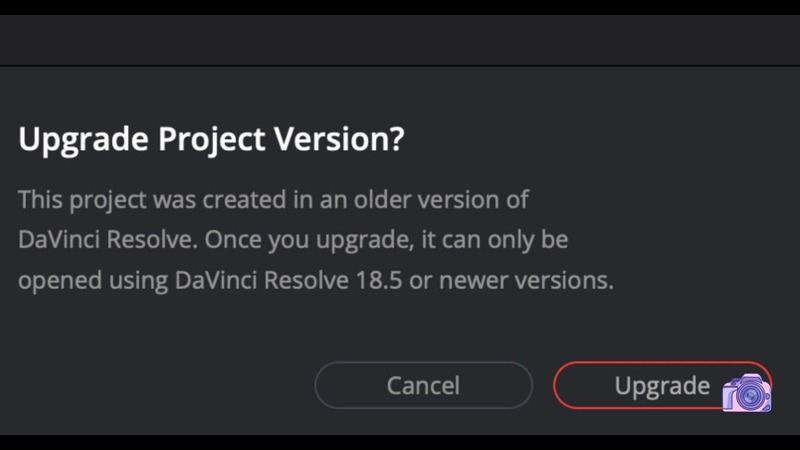
Pros
- Bug Fixes: Updates often include bug fixes and improvements, addressing compatibility issues with MOV files.
- Enhanced Features: New versions may introduce enhanced features and performance optimizations.
- Official Support: Updating ensures you're receiving official support from the DaVinci Resolve team.
Cons
- Time Consuming: Updates may take time to download and install, potentially disrupting your workflow.
2. Check File Integrity
To troubleshoot MOV DaVinci Resolve issues, check file integrity. Identifying any corruption or errors within MOV files can help resolve importation problems and ensure smooth editing workflows.
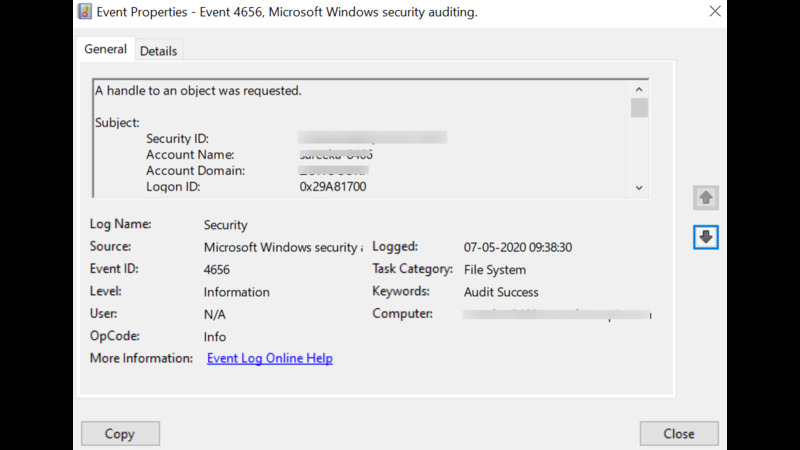
Pros
- Identify Issues: Checking file integrity can help detect any corruption or errors within MOV files.
- Prevent Further Issues: Resolving file integrity issues early can prevent future importation problems.
- Simple Process: Checking file integrity is a straightforward process and can be done using various file analysis tools.
Cons
- Limited Effectiveness: While helpful, file integrity checks may not always identify all potential issues.
3. Install QuickTime
For improved compatibility with MOV files in DaVinci Resolve, consider installing QuickTime. QuickTime provides essential codecs and frameworks necessary for decoding MOV files within the software.
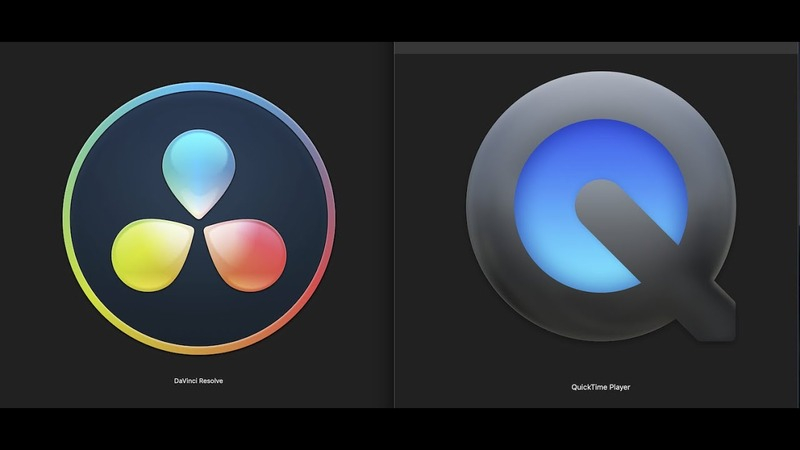
Pros
- Enhanced Compatibility: DaVinci Resolve relies on QuickTime for decoding certain types of MOV files, so installing QuickTime can improve compatibility.
- Official Support: QuickTime is a widely recognized and supported multimedia framework, ensuring compatibility with various software applications.
- Easy Installation: QuickTime installation is typically straightforward and can be done quickly.
Cons
- Potential Security Risks: QuickTime may pose security risks due to vulnerabilities, so it's essential to keep it updated.
4. Update Codecs
To enhance compatibility with MOV files in DaVinci Resolve, updating codecs is essential. New codec versions often offer improved performance and better support for various video formats, ensuring smoother editing workflows.
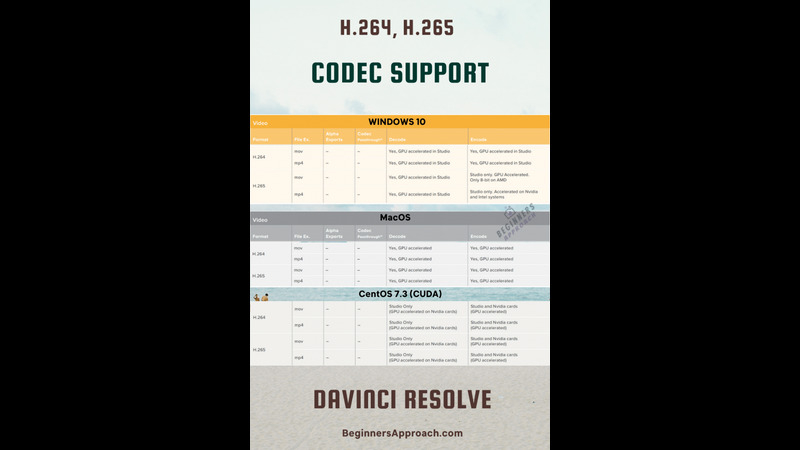
Pros
- Improved Compatibility: Updating codecs ensures compatibility with the latest video formats and standards.
- Enhanced Performance: Updated codecs may offer performance improvements and better encoding options.
- Expanded Features: New codec versions may introduce additional features and optimizations.
Cons
- Complex Process: Updating codecs may involve navigating through system settings and potentially modifying system files, which can be complex for inexperienced users.
Part 4. FAQs of DaVinci Resolve MOV
Q1. What are the limitations of DaVinci Resolve?
A1.
The limitations of DaVinci Resolve include:
Q2. What video format works best with DaVinci Resolve?
A2.
The video formats that work best with DaVinci Resolve include:
These formats offer excellent performance and flexibility during editing, ensuring smoother workflows and maintaining the integrity of your video projects.
Conclusion
In conclusion, while DaVinci Resolve is a powerful video editing software, users may encounter challenges with MOV files. To address these issues, consider using HitPaw Univd, a reliable tool for converting and ensuring compatibility with DaVinci Resolve. With its user-friendly interface and robust performance, HitPaw Univd is an essential companion for seamless video editing workflows.










 HitPaw VikPea
HitPaw VikPea HitPaw Watermark Remover
HitPaw Watermark Remover 


Share this article:
Select the product rating:
Daniel Walker
Editor-in-Chief
My passion lies in bridging the gap between cutting-edge technology and everyday creativity. With years of hands-on experience, I create content that not only informs but inspires our audience to embrace digital tools confidently.
View all ArticlesLeave a Comment
Create your review for HitPaw articles