QuickTime Not Opening MOV? Convert MOV to QuickTime with Ease
I have some old .MOV files that will not open in QuickTime (OS Ventura 13.3). I get the error "This file contains some media which isn't compatible with QuickTime Player."
This can be frustratingespecially since MOV is supposed to be natively supported by QuickTime. But compatibility issues like this are more common than you might think. Often, it's due to missing codecs, outdated formats, or damaged files. In this article, we'll explore how to solve these problems by converting MOV files into a format QuickTime Player can handle. Whether you're using desktop software like MOV to QuickTime converter, iMovie, or free online tools, this guide will walk you through every step of the conversion process.
Part 1: Why Convert .MOV to QuickTime (MOV)?
At first glance, converting MOV to QuickTime might sound unnecessary since MOV is a format developed by Apple for use with QuickTime Player. However, the term "QuickTime" can refer to two things: the QuickTime Player itself and the QuickTime Movie File Format (MOV). Despite this, some MOV files may still fail to open in QuickTime due to a lack of proper codecs or because the MOV file is corrupted or created with incompatible settings. For instance, newer macOS versions may no longer support 32-bit codecs used in older MOV files. This is why converting MOV to a format fully compatible with QuickTime is essential for smooth playback.
By converting MOV to QuickTime, you're not necessarily changing the file extension, but instead, ensuring the video is encoded in a codec that QuickTime Player can read without errors. In some cases, this process can also repair slightly damaged MOV files, making them playable again.
Part 2: Best MOV Converter to Convert MOV to QuickTime with Ease
When you need to convert your MOV files to a QuickTime-supported format, HitPaw Univd (HitPaw Video Converter) is one of the best tools available. This software can convert MOV files into any format supported by QuickTime, such as MP4, M4V, or even a different MOV codec that QuickTime can handle. It is perfect for resolving compatibility issues with older or corrupted MOV files. The software offers a user-friendly interface, making it accessible to both beginners and professionals alike. With features like batch conversion, video enhancement, and even subtle editing tools, HitPaw is an all-in-one solution for ensuring your MOV files are playable in QuickTime.
HitPaw Univd - All-in-one Video Solutions for Win & Mac
Secure Verified. 254,145 people have downloaded it.
- Convert Xvid files to over 420 formats including H.264, HEVC, MP4, MOV, FLV, and WMV.
- Preset profiles for playback on various devices such as PCs, smartphones, and TVs.
- Adjust video parameters like resolution, frame rate, bitrate, and aspect ratio.
- High-speed video conversion with lossless quality output.
Secure Verified. 254,145 people have downloaded it.
Steps to Convert MOV to QuickTime Using HitPaw Univd:
1.Start by downloading HitPaw Univd on your Windows or macOS device. Launch the program and click on "Add Files" to import the MOV files you need to convert.

2.Choose a QuickTime-compatible format like MOV or MP4 from the list of available formats. Optionally, adjust the quality or codec settings as needed to optimize compatibility with QuickTime.

3.Click "Convert All" to begin converting your MOV files. The software will handle the process automatically. Once the conversion is complete, save the files to your preferred location and play them using QuickTime Player.

Part 3: How to Convert MOV to QuickTime on macOS with iMovie
If you're a Mac user and prefer a native solution, iMovie is an excellent option for converting MOV files into a format that works with QuickTime Player. Sometimes, older MOV files might not play in QuickTime due to the discontinuation of 32-bit codec support since macOS Catalina. If your MOV file isn't playing, iMovie can help you convert it into a newer, supported MOV format. Additionally, iMovie allows you to perform light editing on your video before exporting it to QuickTime format.
Steps to Convert MOV to QuickTime Using iMovie:
1.Launch iMovie: Open iMovie on your Mac. If you don't have it installed, you can download it from the Mac App Store for free.
2.Create a New Project: From the top-left menu, select File > New Movie to start a new project.
3.Import the MOV File: Click on the "Import Media" button to locate and open the MOV file you want to convert.

4.Edit the Video (Optional): You can perform basic edits like trimming or adding titles. If you don't need to edit, proceed to the next step.
5.Export the MOV File: Click on the MOV file in the timeline, then go to File > Share > File in the top menu.

6.Adjust Export Settings: Select the desired export settings (resolution, quality, etc.), then click Next and save the file to your desired location. The MOV file should now be compatible with QuickTime Player.
Part 4: How to Free Convert MOV to QuickTime Online
If you prefer not to download software, several online tools offer free MOV to QuickTime conversions. These are ideal for quick, one-off conversions.
1. HitPaw Online Video Converter
If you prefer an online solution with no installation required, HitPaw Online Video Converter is a top-tier option. This online platform allows you to convert MOV files to QuickTime-compatible formats without any hassle. The best part? It's entirely free, free from watermarks, restrictions, and ads, making it a standout choice among online converters.

2. Convert MOV to QuickTime Using CloudConvert
CloudConvert MOV Converter is an excellent online tool that converts MOV files to QuickTime-supported formats. It supports a wide range of video formats and allows you to adjust settings like resolution and file size before conversion. This online option provides a quick, efficient, and hassle-free way to convert MOV files to QuickTime formats without needing to install anything.
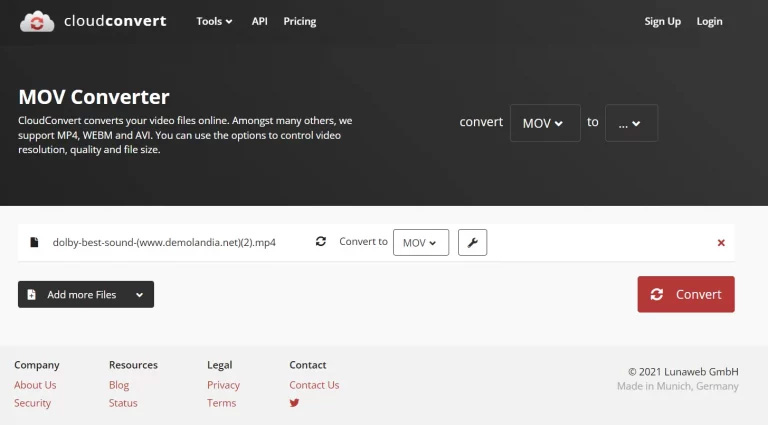
3. Convert MOV to QuickTime Using FreeConvert
FreeConvert MOV Converter offers another online solution for converting MOV files. Like CloudConvert, it supports various formats and includes options for adjusting video parameters during conversion. You can convert MOV files to QuickTime-compatible formats with ease. It offers high-level security, works seamlessly across all devices, and is frequently updated with new features.
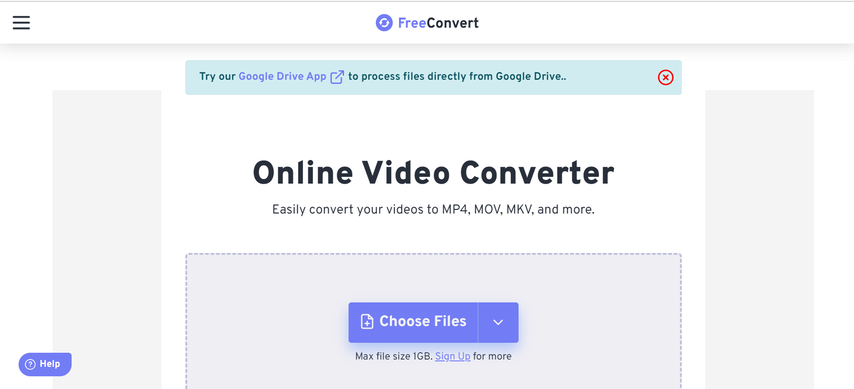
Conclusion
If you're facing issues with your MOV files not playing in QuickTime, converting them into a compatible format is a simple solution. Whether you choose a powerful desktop tool like HitPaw Univd, take advantage of native Mac software like iMovie, or use a free online converter like CloudConvert or FreeConvert, these methods will help you resolve your playback issues. By ensuring your MOV files are in the right format, you can avoid compatibility errors and enjoy smooth playback in QuickTime Player on your macOS device.





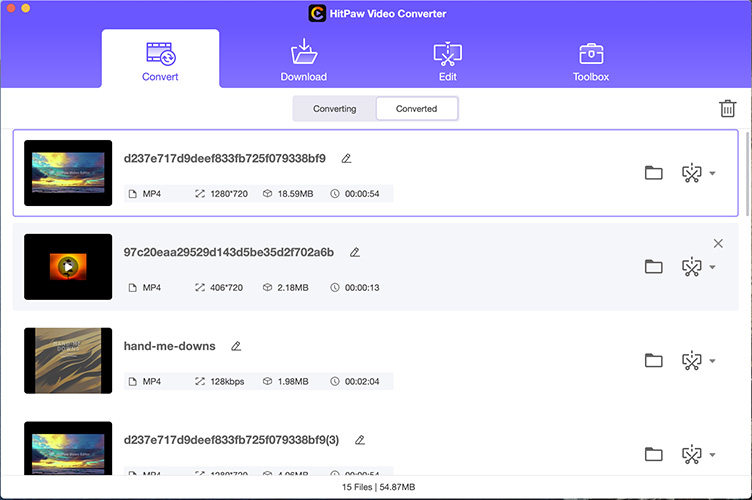
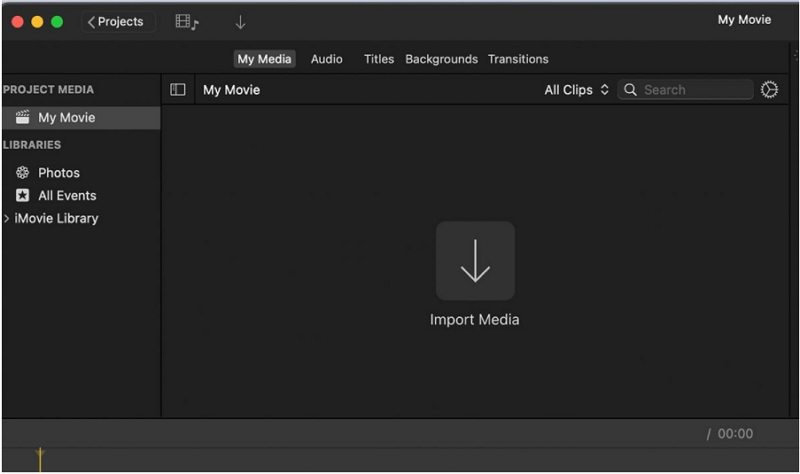
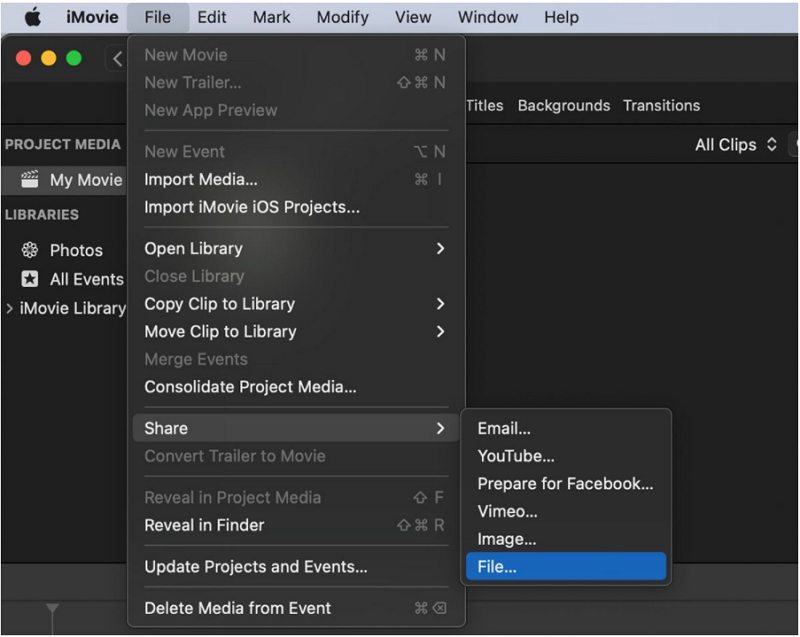





 HitPaw VoicePea
HitPaw VoicePea  HitPaw FotorPea
HitPaw FotorPea HitPaw VikPea (Video Enhancer)
HitPaw VikPea (Video Enhancer)
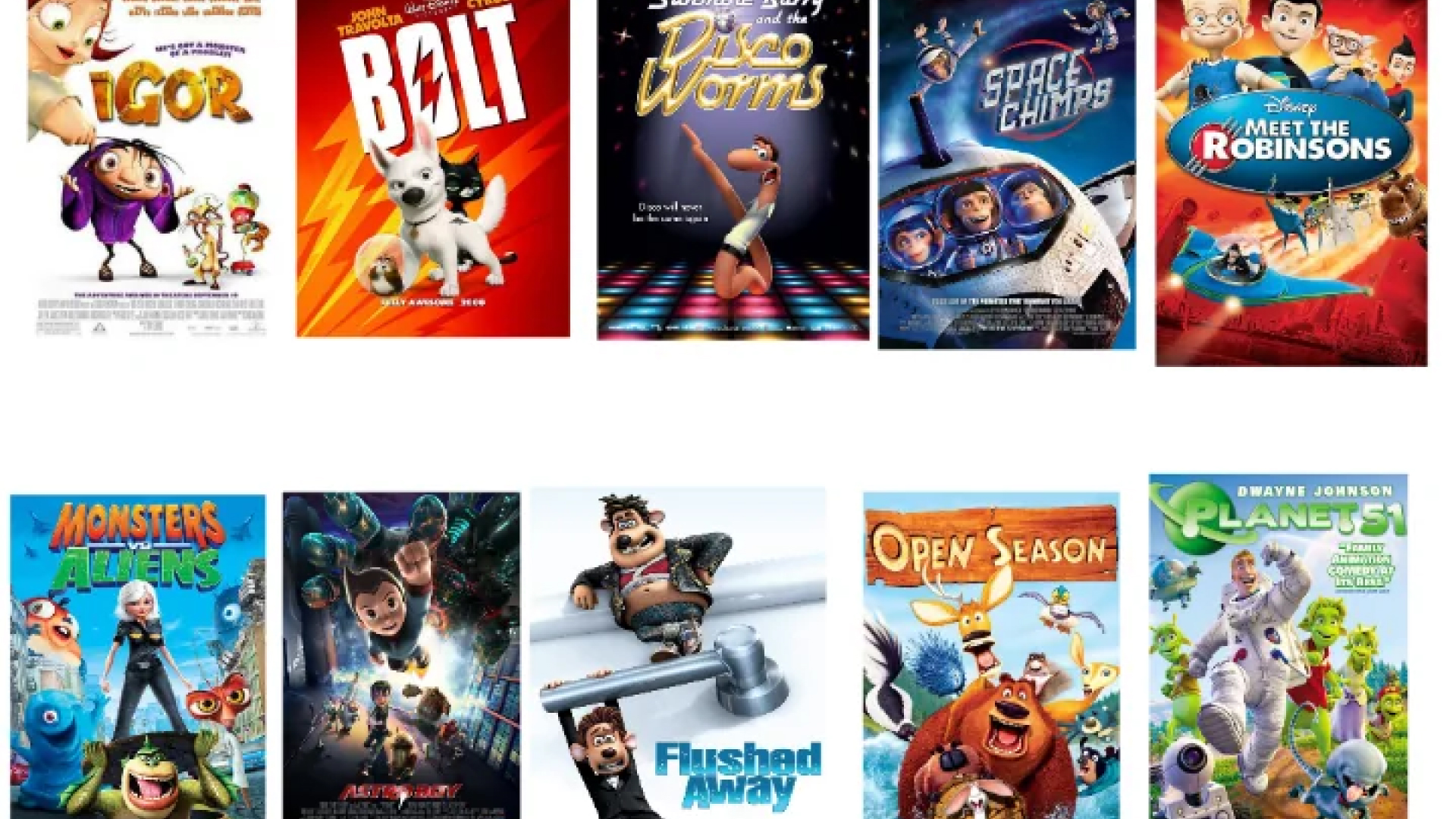
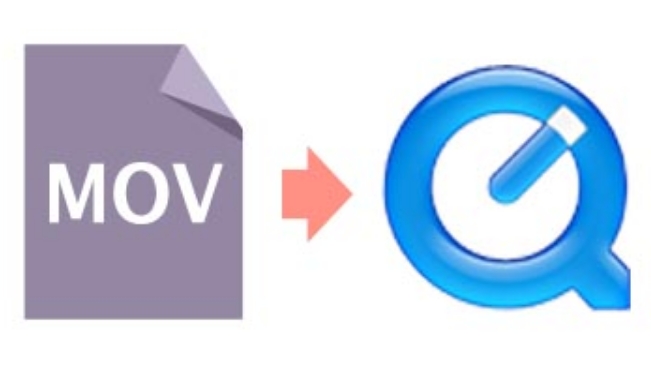

Share this article:
Select the product rating:
Daniel Walker
Editor-in-Chief
My passion lies in bridging the gap between cutting-edge technology and everyday creativity. With years of hands-on experience, I create content that not only informs but inspires our audience to embrace digital tools confidently.
View all ArticlesLeave a Comment
Create your review for HitPaw articles