How to Compress MOV to MP4 in 2 Handy Ways
Although everyone intends to opt for brilliant video quality, videos containing large data sizes can also become a headache for everyone. The talk of the video coming up with the large data size becomes even more interesting when the MOV video file goes past your reckoning.
Since MOV files offer a huge data size, most people want to compress MOV to MP4. Tune into this inspirational post to compress MOV file to MP4 without causing the video quality loss.
Part 1. What is MOV?
MOV is the video container format that stores the video in the MPEG-4 file format along with the other data including the chapters, file information, and more. The video file is specifically created for the QuickTime program of Apple, but now a variety of other programs have started using it. Although MOV contains impressive video quality, it could end up taking up a lot of storage.
Moreover, MOV file isn't compatible with most devices, and that's where MP4 video file format comes into play. Apart from offering a small MB size, MP4 file is also an internationally standard video format supporting almost all the devices.
Part 2. The Best Way to Compress MOV File to MP4 (Windows & Mac)
If you're looking to compress MOV to MP4 without losing the original video quality, aiming at HitPaw Video Compressor is by far the best way. Apart from offering an effortless user interface, HitPaw Univd (HitPaw Video Converter) supports compressing multiple videos simultaneously. Another thing to ponder about this MOV compress video MOV to MP4 tool is that it also assists you in performing multiple video editing operations.
Features
- Allows you compress MOV video to MP4 in one click
- Offers a simple user interface
- Doesn't mess up the video quality
- Supports multiple video formats
- Offers the some of the remarkable video editing operations
-
1.To begin with, you'll need to download and install HitPaw Univd to your computer.
-
Step 2: Next, you'll need to select the ''Video/Image Compressor'' icon after pressing the Toolbox button.

-
Step 3:After pressing the gear icon, you can select the preferred compression quality and level. You can select the MP4 icon from the format list and choose the Preview button to preview the compression effects. Save the settings by hitting the ''Confirm'' button.

-
Step 4:Press the Compress icon to begin compressing the video file. The process is going to take only a few moments, provided you've maintained a fast internet connection. Once you're done compressing the video, you can access the edited video after visiting the output folder.

Pros
- No video quality loss
- Offers an effortless user interface
- Supports Mac and Windows
- Compatible with multiple video formats
Cons
- Free version prompts the limited features
Part 3. How to Compress MOV to MP4 Free Online
1. MOV to MP4 Compressor - Clideo
Apart from aiming at the video compressor MOV to MP4 software, you've got the luxury of looking at the online video compressor MOV to MP4. It is a brilliant online video editing tool that, apart from helping you to perform the various outstanding techniques on the videos, also enables you to compress MOV file to MP4 free online.
Various things could urge you to opt for the Clideo, as despite offering the remarkable free trial version, this tool doesn't bother compromising with the quality of the video. Although you might have to struggle with unwanted ads or watermarks, that shouldn't be a major concern for you.
Here's the step by step guide to compress MOV online free through Clideo.-
Step 1:Jump into the official webpage of the Clideo Compress Video Page. Next, you'll need to click on the Choose File button to upload the video you'd like to compress. You can also drop and drag the video files from Dropbox or Google Drive.

-
Step 2:After pushing the video to the timeline of the Clideo, you can then begin performing all the editing operations on your videos. Next, you'll need to press the Format button and select the MP4 as the destination video format.
-
Step 3:Once you're done compressing the video to the MP4 file format, you'll only need to click on the Download button to initiate downloading the video to the destination folder.
Pros
- Easy to use
- No video quality loss
- Offers the free trial
- Supports Mac and Windows
Cons
- The free version prompts the unwanted watermark and ads.
2. Compress MOV Video to MP4 - VideoCandy
Another brilliant way to compress MOV to MP4 online is none other than Video Candy. Although the interface of the compress MOV to MP4 tool could become a bit tricky,you can compress MOV file to MP4 without losing the original video quality.
Here's the step by step guide to compress MOV files to MP4 through Video Candy.
-
Step 1:Visit the official website of the Video Candy and select the Compress Video button.

-
Step 2:After compressing the video, you'll need to select the Continue editing before choosing the ''Convert to MP4'' icon.

-
Step 3:Click on the Download File icon to start converting the MOV to MP4 file. The process doesn't take any extra time, provided you've maintained a fast internet connection.
Pros
- Simple user interface
- No video quality loss
Cons
- Unwanted ads might pop up
Part 4. FAQs about Compressing MOV to MP4
Q1. Why is MOV so much bigger than MP4?
A1. Since MOV contains much better quality than MP4, the storage size of the MOV is also huge when compared with the MP4 file. MOV is also designed for the QuickTime Mac, which is another factor of MOV containing a larger MB size than MP4.
Q2. How do I open a large MOV file?
A2. You can use the Windows Media Player to play the MOV file, provided you've installed the 3ivx codec software. Opening the MOV file in the VLC of QuickTime Player is also possible.
Conclusion
You can compress MOV to MP4 courtesy of this stunning and exciting post. We have listed the three mind blowing ways to convert and compress MOV to MP4 and you don't have to worry about the video quality one bit. HitPaw Video Compresor is by far the best MOV to MP4 compressor that enables you to compress MOV file to MP4 without affecting the video quality.
Despite offering the high professional and advanced features, HitPaw Univd blesses you with the affordable premium packages.









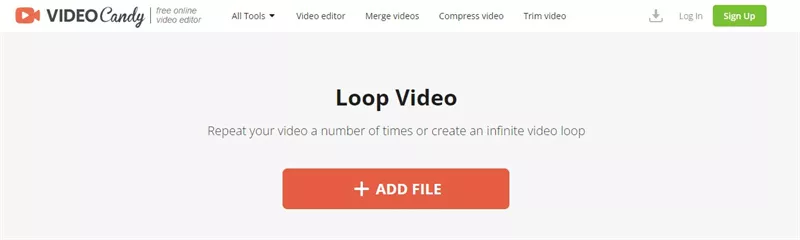
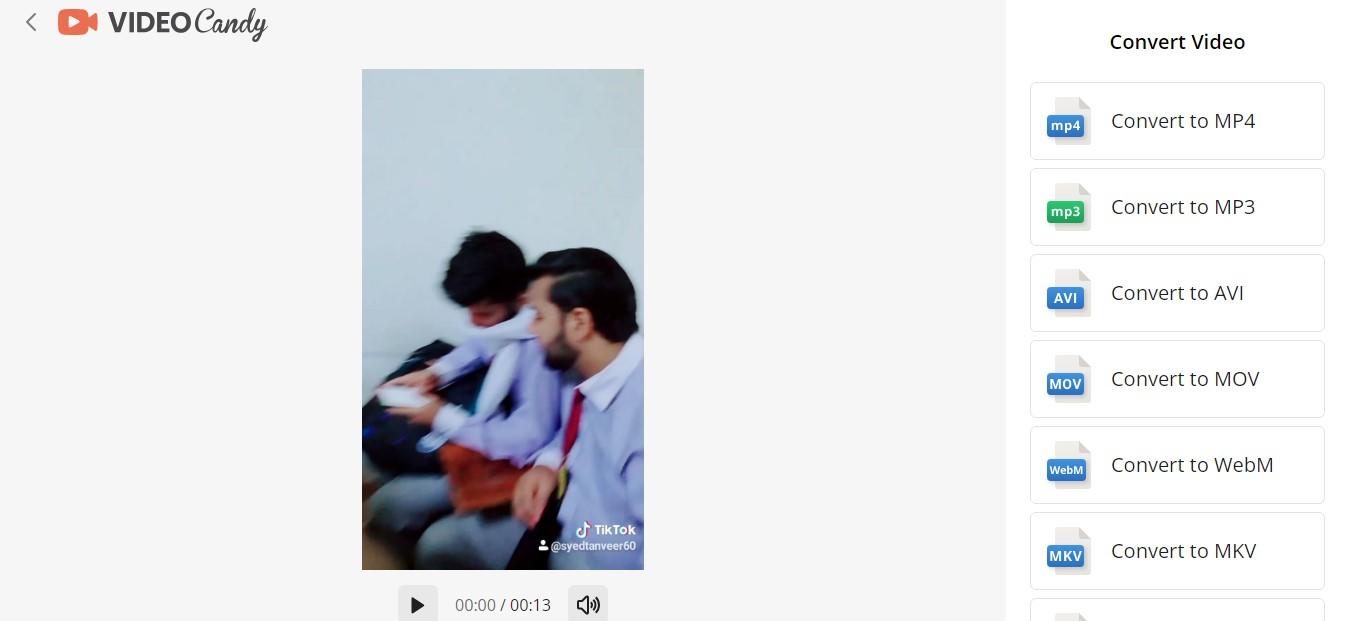

 HitPaw Edimakor
HitPaw Edimakor HitPaw Photo Object Remover
HitPaw Photo Object Remover HitPaw VikPea (Video Enhancer)
HitPaw VikPea (Video Enhancer)

Share this article:
Select the product rating:
Daniel Walker
Editor-in-Chief
My passion lies in bridging the gap between cutting-edge technology and everyday creativity. With years of hands-on experience, I create content that not only informs but inspires our audience to embrace digital tools confidently.
View all ArticlesLeave a Comment
Create your review for HitPaw articles