5 Best Face Blur Apps to Blur Faces in Video
Have you ever wanted to hide someone's identity in a video? Maybe you're making a documentary or just want to protect someone's privacy. Whatever the reason, face blur apps can help! These cool tools let you blur out faces in your videos easily. In this post, we'll look at some of the best apps to blur faces and show you how to use them. Whether you're a beginner or a pro, there's an app here for you. Let's dive in and find the perfect blur face app for your needs!
Part 1. Why Do People Blur Faces in Videos?
Blurring faces in videos is super important sometimes. Here's why you might want to do it:
- Keep people safe: If you're filming in public, you might catch strangers on camera. Blurring their faces protects their privacy.
- Make cool effects: Blurring can create neat visual effects in your videos.
- Follow the rules: Some places have laws about showing people's faces without permission. Blurring helps you follow these rules.
- Hide sensitive info: You can blur out things like license plates or addresses to keep them private.
- Focus on what matters: Blurring background faces can help viewers focus on the main person in your video.
Using a video editing app to blur faces is easy and quick. You don't need fancy equipment or skills. Let's check out some great apps that can help!
Part 2. 5 Apps to Blur Faces in Video
There are lots of apps out there that can blur faces in videos. Let's take a closer look at five of the best ones:
1. InShot: Customize Your Mosaic Effects
InShot is another great blur face app that lets you get creative with your blurring. It's like having a mini art studio for your videos! This app is super popular with people who make videos for social media because it's easy to use and has lots of cool effects. You can do way more than just blur faces - you can add fun stickers, and text, and even change the whole look of your video.
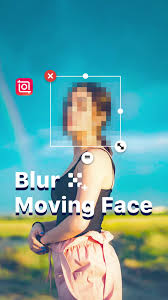
Features:
- Mosaic and blur effects with adjustable intensity
- Add text and stickers to your videos
- Trim and cut videos to the perfect length
- Lots of filters and effects to change the mood of your video
- Adjust video speed (slow motion or speed up)
- Add background music or voice recordings
- Resize videos for different social media platforms
Pros
- User-friendly interface that's easy to learn
- Great for making eye-catching social media videos
- Free version available with lots of features
- Regular updates with new features and effects
Cons
- Some of the coolest features require payment
- Limited advanced editing tools for professional use
- Ads in the free version can be annoying
2. PicsArt: Blur Your Videos Easily
PicsArt is best for photo and video editing. It's not just a blur face app - it's a whole creative studio in your pocket! This app is super popular because it lets you do so much. You can blur faces, sure, but you can also add cool effects, stickers, and even draw on your videos. It's perfect for people who like to get creative with their videos.

Features:
- Face blur and pixelate options for privacy
- Drawing tools for manual blurring or adding fun effects
- Tons of creative filters and effects to make your video pop
- Video trimming and cutting tools
- Collage maker for combining multiple videos or photos
- Huge library of stickers and text options
- Templates for quick and easy editing
Pros
- Fun and easy to use, even for beginners
- Lots of creative options for making unique videos
- Good for both photos and videos in one app
- A large community of users sharing tips and tricks
Cons
- Ads in the free version can be distracting
- So many features it can be overwhelming at first
- Some of the best features are only in the paid version
- Can be slow on older phones or tablets
3. VideoMonster: Suitable Blur Video App for Social Media
VideoMonster is like your personal social media video wizard. This app to blur faces is designed specifically for people who love making videos for platforms like Instagram, TikTok, and YouTube. It's got everything you need to make your videos look professional and protect people's privacy at the same time. If you're all about those likes and shares, VideoMonster might be your new best friend!

Features:
- Face blurring tool with adjustable intensity
- Tons of templates for social media posts
- Text and sticker options to make your videos pop
- Video trimming and merging tools
- Aspect ratio adjustment for different social platforms
- Trendy filters and effects
- Background music library
Pros
- Perfect for quick social media edits on the go
- Easy-to-use templates save time
- Good selection of effects that match current trends
- Regular updates to keep up with social media trends
Cons
- Limited advanced editing features for professional use
- Some of the best templates require a subscription
- Focused mainly on short-form videos, not great for longer projects
- Can be overkill if you just want simple face-blurring
4. CapCut: The Blur Video App Offering Various Mosaic
CapCut is like the cool kid on the block when it comes to video editing apps. It's got all the fancy features that serious video makers love, but it's still easy enough for beginners to use. This blur face software is especially popular with TikTokers and YouTubers because it lets you do some really impressive effects without needing a fancy computer.
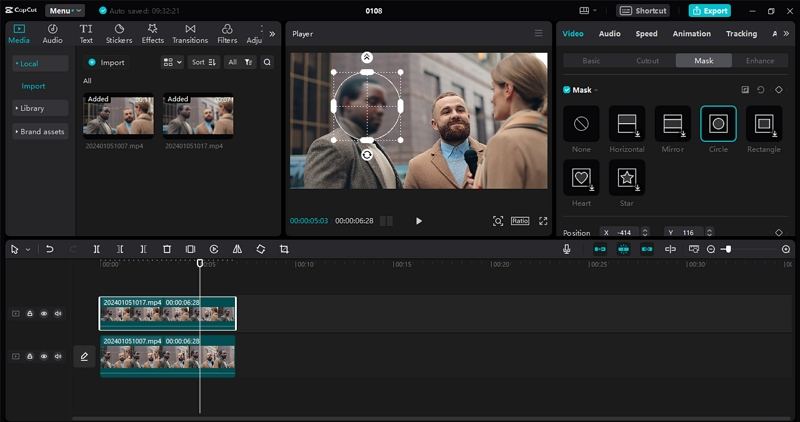
Features:
- Face blur and mosaic effects with precise control
- Auto-blur moving objects (great for license plates)
- Tons of fun effects and filters to make your video stand out
- Green screen feature for changing backgrounds
- Advanced audio editing tools
- Slow motion and time-lapse effects
- Body enhancement and beauty filters
Pros
- Completely free to use with no watermarks
- Powerful editing tools that rival desktop software
- Great for TikTok and short-form videos
- Regular updates with new features
Cons
- Can be complex for absolute beginners
- Some features have a learning curve
- Uses a lot of storage space on your device
- Can drain the battery quickly on mobile devices
5. iMovie Face Blur App Comes Free with Apple Devices
iMovie is like the trusty old friend of video editing apps. It comes free with Apple devices and has been around for ages. While it's not specifically a face blur app, you can use some clever tricks to blur faces in your videos. It's great for Apple users who want to stick with official apps and don't need super fancy features.
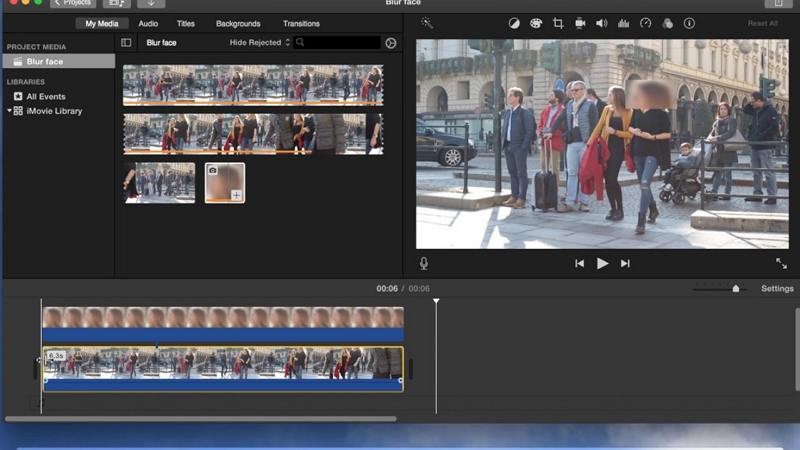
Features:
- Basic blurring using picture-in-picture technique
- Video trimming and cutting tools
- Add music and sound effects from a built-in library
- Simple transitions between video clips
- Green screen effects
- Slow motion and fast-forward options
- Title and credit tools
Pros
- Free for all Apple users
- Integrated smoothly with other Apple apps and services
- Good for basic edits and simple projects
- Regular updates to fix bugs and add features
Cons
- Limited blurring options compared to specialized apps
- Only available on Apple devices (Mac, iPhone, iPad)
- Can be tricky to use for face blurring (requires workarounds)
- Not as feature-rich as some other video editing apps
- Steeper learning curve for complex projects
Each of these apps has its strengths and weaknesses. The best one for you depends on what kind of videos you're making and how much time you want to spend learning the app.
Part 3. Best Blur Face Software for Windows PC and Mac
If you want to blur moving faces in video on a PC or Mac, HitPaw AI Face Blur is a best-recommended face blur software that's perfect for beginners. It's like having a professional video editor right on your computer, but way easier to use! This software uses smart AI technology to find faces in your videos automatically, which saves you tons of time.
Whether you're making videos for fun, school projects, or even work stuff, HitPaw Univd (HitPaw Video Converter) has got you covered.
Video Guide for Blurring Face with HitPaw AI
Key Features of HitPaw Univd
- Automatic face detection using AI
- Adjustable blur strength (0-100%)
- Option to add fun stickers instead of blurring
- Works on both Windows and Mac computers
- Can blur multiple faces at once
- Fast processing speed
- Easy-to-use interface
- Supports lots of video formats
- Other video editing tools like trimming and cutting
Pros
- Super easy for beginners to use
- Powerful AI face detection
- Lots of options for blurring and editing
- Works on both PC and Mac
Cons
- Some advanced features might require a paid version
- Might be too simple for professional video editors
How to Blur Faces in Videos with HitPaw Univd
Out of all these great options, HitPaw Univd stands out as the best software to blur faces in videos. It's super easy to use, works on both Windows and Mac and has awesome AI features that make blurring faces a breeze. Let's take a closer look at this amazing blur face software!
Step 1.Launch HitPaw Univd on computer, and click on the "Edit" tab at the top of the screen, then choose "AI Face Blur" from the options.

Step 2.Click the "Add File" button or just drag and drop your video into the program.

Step 3.The software will automatically find faces in your video. If there's more than one face, you can pick which ones you want to blur.

Step 4.Use the slider to change how blurry you want the faces to be. You can adjust blur intensity from 0-100% and preview the effect.

Step 5.If you want, you can add fun stickers to cover faces instead of blurring them.

Step 6.Watch your video to make sure it looks good, then click "Convert" to save your new video with blurred faces!

Conclusion
Blurring faces in videos is super important for privacy and can be fun too! We've looked at some great face blur apps, but HitPaw Univd stands out as the best app to blur faces. It's easy to use, works on any computer, and has cool AI features that make blurring faces a snap. Whether you're making videos for fun or work, knowing how to blur faces is a really useful skill. Give HitPaw Univd a try and see how easy it can be to protect people's privacy in your videos!





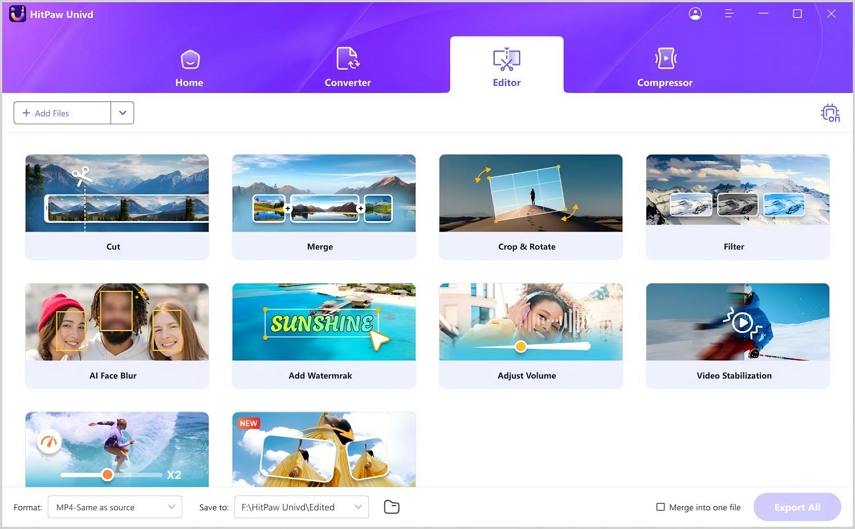
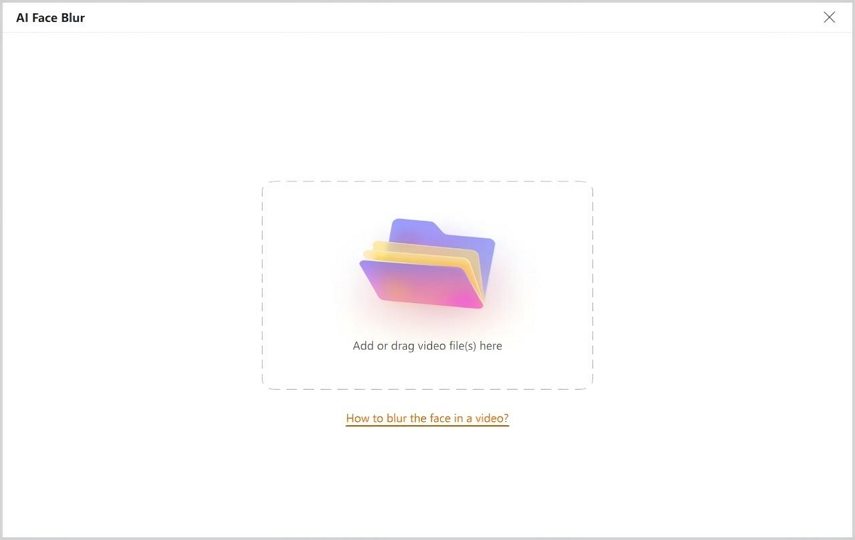

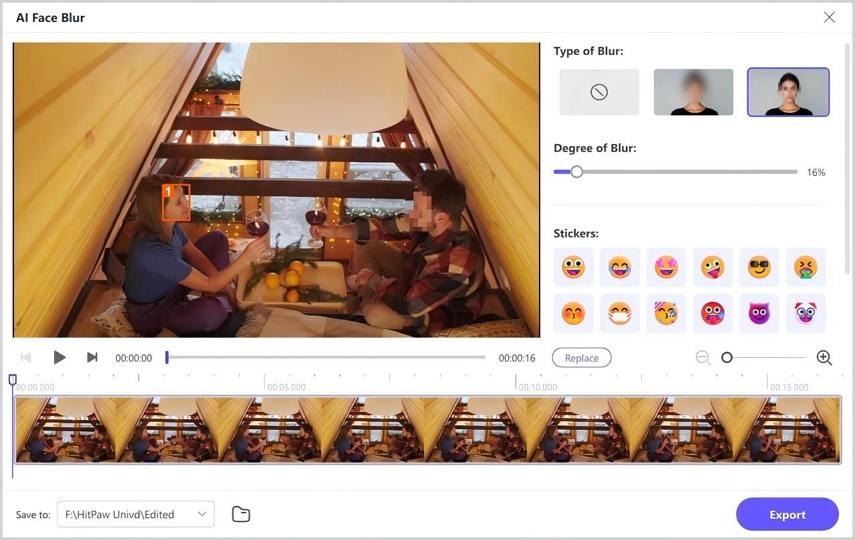
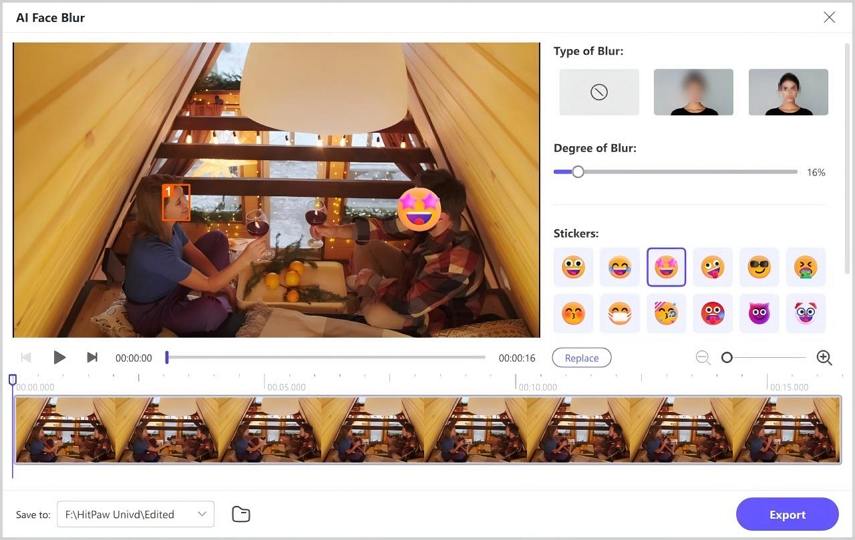
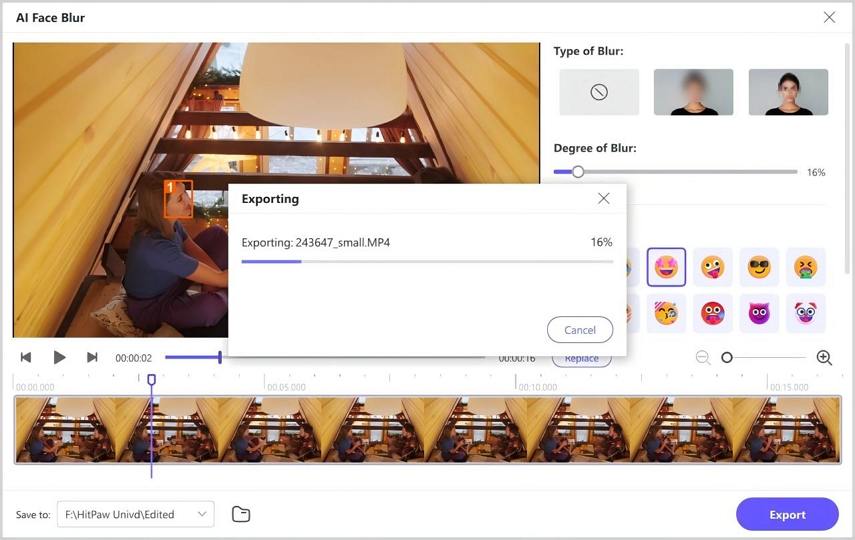

 HitPaw VikPea
HitPaw VikPea HitPaw Watermark Remover
HitPaw Watermark Remover 
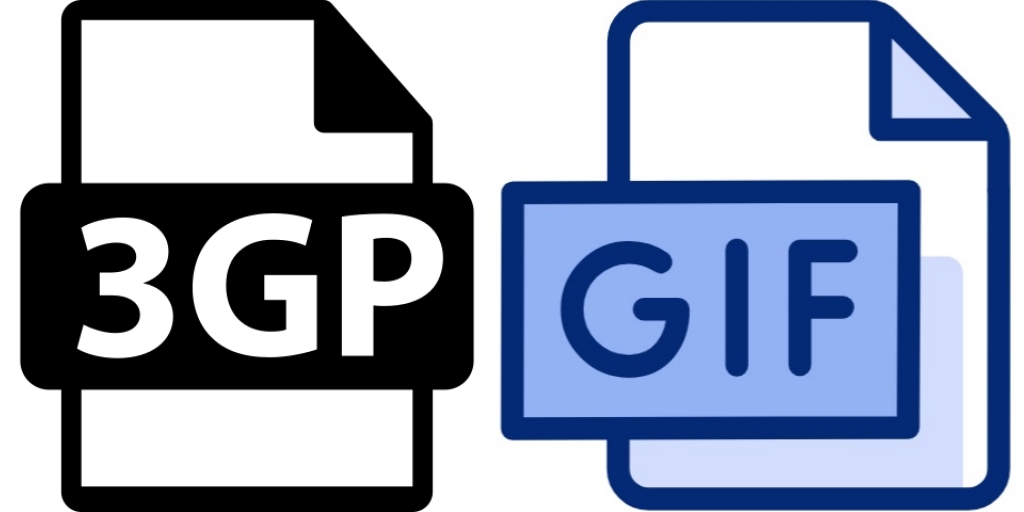


Share this article:
Select the product rating:
Daniel Walker
Editor-in-Chief
My passion lies in bridging the gap between cutting-edge technology and everyday creativity. With years of hands-on experience, I create content that not only informs but inspires our audience to embrace digital tools confidently.
View all ArticlesLeave a Comment
Create your review for HitPaw articles