5 Ways to Convert MKV Files to Sony Vegas MKV Supported Formats
If you are a video editor who uses Sony Vegas MKV Pro, you may encounter some problems when importing MKV files into the program. MKV, or Matroska, is a popular container format that can hold multiple video, audio, and subtitle tracks in one file. However, Sony Vegas MKV Pro does not support MKV natively, and you may get errors or missing audio when trying to open MKV files in the software. So, how can you convert MKV files to Sony Vegas MKV supported formats and edit them smoothly? In this article, we will show you 5 ways to do that, can sony vegas open mkv, as well as some bonus tips on how to convert MKV to any format with HitPaw Univd (HitPaw Video Converter).
Part 1: What is MKV and Sony Vegas MKV supported formats?
MKV is a free, open-source, and flexible multimedia container format that can store various types of data, such as video, audio, subtitles, chapters, metadata, and more. MKV is widely used for delivering high-quality video content, such as movies, TV shows, and anime. MKV can support different video and audio codecs, such as H.264, HEVC, AAC, DTS, etc. However, MKV is not a standard format, and not all media players and editing software can recognize it.
Sony Vegas MKV Pro is a professional video editing software that can handle various video and audio formats, such as MP4, MOV, AVI, WMV, MPEG, etc. However, Sony Vegas MKV Pro does not support MKV format, and you may encounter errors or missing audio when importing MKV files into the program. This is because MKV Sony Vegas Pro cannot decode the video and audio codecs inside the MKV container. Therefore, you need to convert MKV files to Sony Vegas MKV supported formats before editing them.
Part 2: 4 Ways to convert MKV Files to Sony Vegas MKV supported formats
There are many ways to convert MKV files to Sony Vegas MKV supported formats, such as MP4, MOV, AVI, etc. Here are 5 of them that you can try:
Method 1: Enable MKV Reader in Vegas Pro 17 and Higher Versions
If you are using Vegas Pro 17 or later versions, you can try to enable the experimental MKV reader feature that can import MKV files directly into the timeline, as long as the video codec used is supported.
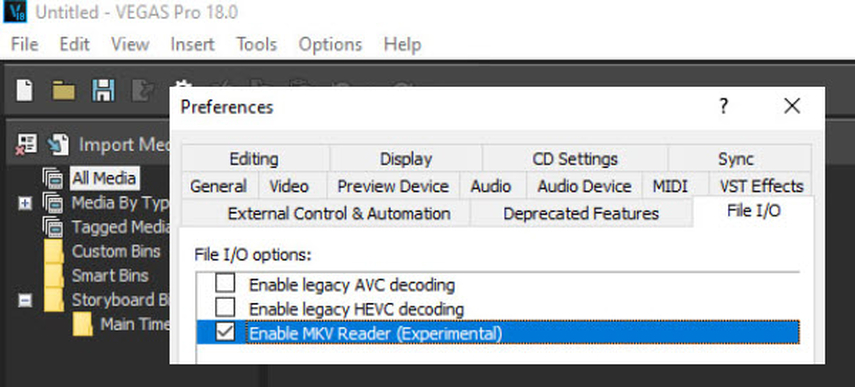
Pros:
- Easy and fast to do
- No need to install any third-party software
- No quality loss or re-encoding
Cons:
- Not available for older versions of Vegas Pro
- Not guaranteed to work for all MKV files
- May cause errors or missing audio
Method 2: Convert MKV to MP4 with VLC Media Player
VLC Media Player is a free and versatile media player that can also convert video and audio files to different formats. You can use VLC to convert MKV files to MP4, which is a widely supported format by Sony Vegas MKV Pro.

Pros:
- Free and easy to use
- Supports various video and audio formats
- Allows you to adjust some settings, such as bitrate, resolution, frame rate, etc.
Cons:
- May take a long time to convert large or high-quality MKV files
- May cause quality loss or audio sync issues
- May not support some MKV codecs or subtitles
Method 3: Remux MKV to MP4 with MKVToolNix
MKVToolNix is a free and open-source set of tools that can create, edit, and inspect MKV files. One of the tools, MKVExtractGUI, can remux MKV files to MP4 without re-encoding the video and audio streams. This can save time and preserve the original quality.
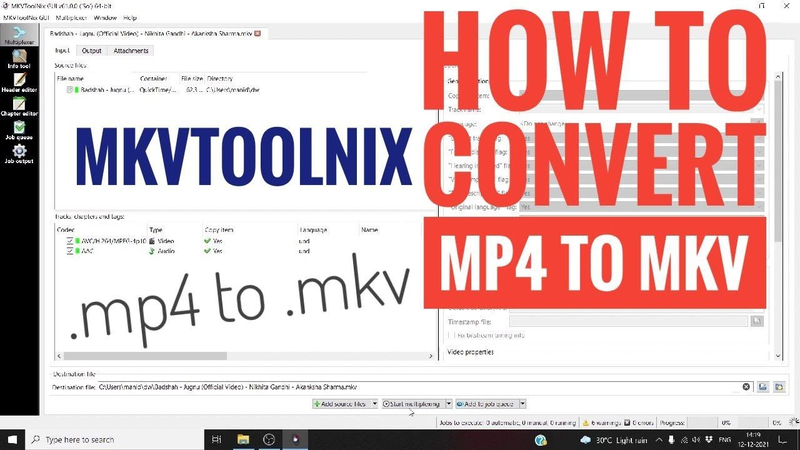
Pros:
- Free and open-source to use
- Fast and lossless to remux MKV files
- Supports multiple video and audio tracks
Cons:
- May not work for some MKV codecs or subtitles
- May cause compatibility issues with some media players or devices
- Requires installation and configuration
Method 4: Change MKV File Extension to MP4 or AVI
Another simple way to convert MKV files to Sony Vegas MKV supported formats is to change the file extension from MKV to MP4 or AVI. This can trick Sony Vegas MKV Pro into recognizing the MKV file as a supported format and importing it without error. However, this method only works if the video and audio codecs inside the MKV file are compatible with Sony Vegas MKV Pro.
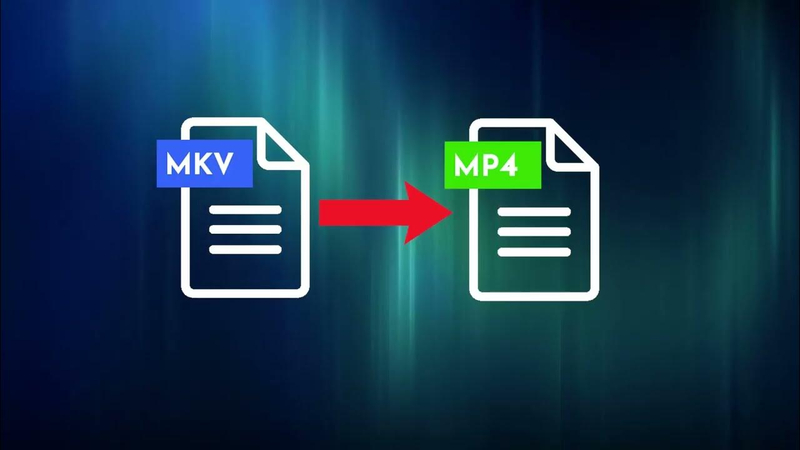
Pros:
- Very easy and quick to do
- No need to install any software or tools
- No quality loss or re-encoding
Cons:
- Not guaranteed to work for all MKV files
- May cause errors or missing audio
- May damage the file or make it unreadable
Bonus tips: Convert MKV to any Format with HitPaw Univd
If you want to convert MKV files to any other format besides Sony Vegas MKV supported formats, you can use HitPaw Univd to do that. HitPaw Univd is a versatile and powerful video converter that can convert MKV files to 1000+ video and audio formats, such as MP4, MOV, AVI, WMV, FLV, MKV, MP3, WAV, etc. It can also convert MKV files to any preset device, such as iPhone, iPad, Android, TV, etc. Moreover, HitPaw Univd can also download videos from 10000+ websites, such as YouTube, Facebook, Instagram, etc. and convert them to any format you want.
Features of HitPaw Univd
- Convert MKV files to any format with high speed and quality
- Download videos from 10000+ websites and convert them to any format
- Edit videos with various tools, such as crop, rotate, trim, etc.
- Support 8K/4K/HD video conversion and playback
- Support batch conversion and GPU acceleration
- Support AI-powered video enhancement and upscaling
How to use HitPaw Converter?
Step 1: Launch HitPaw Univd and either click "Add Video" to import your files or simply drag and drop them directly into the program.

Step 2: If desired, you can customize your video information by clicking on the file name to edit the title.

Step 3: For each file, select an output format by clicking the inverted triangle icon in the lower right corner.

Step 4: Convert Your Video
Select a target folder within the interface and initiate conversion by clicking "Convert" (or "Convert All" for multiple files). The video will be converted to the chosen format.

Watch the following video to learn more details:
FAQs
Q1. Why does Sony Vegas MKV Pro not support MKV format?
A1. Sony Vegas MKV Pro does not support MKV format because MKV is not a standard or widely used format in the video editing industry. MKV is a container format that can hold various types of data, such as video, audio, subtitles, chapters, metadata, and more. However, not all media players and editing software can recognize or decode the codecs inside the MKV container.
Q2. How to keep the original quality and subtitles when converting MKV files to Sony Vegas MKV supported formats?
A2. If you want to keep the original quality and subtitles when converting MKV files to Sony Vegas MKV supported formats, you need to use a reliable and professional video converter that can preserve the video and audio quality, as well as the subtitles and other data in the MKV file. One of the best video converters that can do that is HitPaw Video Converter, which can convert MKV files to 1000+ video and audio formats, including Sony Vegas MKV compatible formats, with high speed and quality.
Conclusion
In this article, we have shown you 5 ways to convert MKV files to Sony Vegas MKV supported formats, such as MP4, MOV, AVI, etc. You can choose the method that suits your needs and preferences, and import the converted files into Sony Vegas MKV Pro for editing. However, if you want to convert MKV files to any other format besides Sony Vegas MKV supported formats, or if you want to download videos from online websites and convert them to any format you want, you can use HitPaw Univd, which is a powerful and versatile video converter that can handle any video conversion task with ease. If you are interested in HitPaw Univd, you can download it from its official website and try it for free. You will be amazed by its performance and features.







 HitPaw Edimakor
HitPaw Edimakor HitPaw Watermark Remover
HitPaw Watermark Remover  HitPaw VikPea (Video Enhancer)
HitPaw VikPea (Video Enhancer)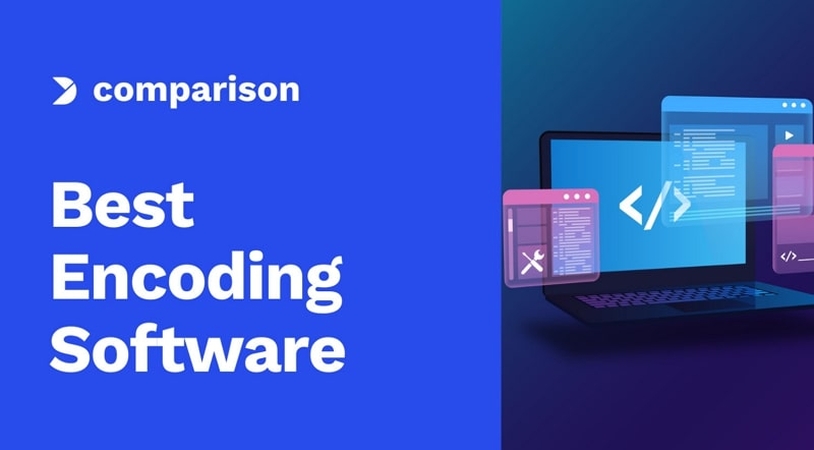



Share this article:
Select the product rating:
Daniel Walker
Editor-in-Chief
My passion lies in bridging the gap between cutting-edge technology and everyday creativity. With years of hands-on experience, I create content that not only informs but inspires our audience to embrace digital tools confidently.
View all ArticlesLeave a Comment
Create your review for HitPaw articles