The Ultimate Guide of PS5 MKV
Welcome to the ultimate guide on playing PS5 MKV files. This guide offers expert tips and tricks to help you enjoy seamless MKV video playback on your console. Whether you're new to this format or looking to enhance your viewing experience, we cover everything you need to know to get the most out of your PS5's capabilities.
Part 1. What are PS5 & MKV
PlayStation 5 (PS5)
The PlayStation 5 (PS5) is Sony's latest gaming console, known for its powerful hardware, including a custom SSD for fast load times, advanced graphics capabilities, and the innovative DualSense controller. It supports 4K gaming and serves as an entertainment hub for various media formats.
MKV Format
MKV, or Matroska Video, is an open-source container format that holds multiple video, audio, and subtitle tracks in one file. It's popular for high-definition content due to its flexibility and support for multiple codecs, making it ideal for storing movies and TV shows with high-quality video and multiple audio/subtitle options.
Part 2. What is PS5 MKV Compatibility
Understanding PS5 MKV compatibility is essential for those looking to play MKV files on their PlayStation 5. While MKV is a popular format for high-definition video content, PS5 MKV files are not natively supported by the console. This section explains what MKV files are and why they face compatibility issues on the PS5.
Explanation of MKV Files
MKV files, or Matroska Video files, are a flexible and open-source container format that can encapsulate video, audio, and subtitle tracks within a single file. This format is popular for its ability to store high-definition content and multiple audio and subtitle streams, making it a preferred choice for movies and TV shows.
Why MKV Files Are Not Natively Supported on PS5
Despite its versatility, the MKV format is not natively supported on the PlayStation 5 (PS5). The PS5 MKV support is limited because the console's built-in media player does not recognize the MKV container format directly. This limitation arises due to codec compatibility issues and the specific media playback capabilities designed into the PS5. As a result, when attempting to play MKV PS5, users may encounter playback errors or unsupported file messages.
Limitations of Playing MKV Files on PS5
- Lack of native support leads to potential playback errors or unsupported file messages.
- PS5 is designed to handle specific formats, and MKV is not among them.
- Codec incompatibility and specific media framework of the PS5 contribute to this limitation.
The Need for Conversion
- Conversion to a compatible format like MP4 is necessary to play MKV files on PS5.
- Re-encoding video, audio, and subtitle tracks ensures compatibility with PS5's native playback capabilities.
- Preserves high-definition quality and multiple audio/subtitle tracks of the original MKV file for seamless playback on PS5, ensuring optimal PS5 MKV playback experience.
Part 3. Choosing the Best Video Converter for PS5
1. HitPaw Univd (HitPaw Video Converter)
HitPaw Univd is the top choice for format conversion, especially for PS5 compatibility. Its intuitive interface and powerful features make it highly recommended. With HitPaw Univd, effortlessly convert MKV files to PS5-supported formats like MP4, preserving quality for seamless playback. Experience hassle-free video conversion and enjoy your favorite content on your PS5 with HitPaw. Say goodbye to compatibility issues with PS5 play MKV files.
Features
- Wide Format Support: Convert videos between a wide range of formats, including MKV, MP4, AVI, MOV, and more.
- High-Quality Conversion: Ensure preservation of video and audio quality during the conversion process.
- Batch Conversion: Convert multiple files simultaneously, saving time and effort.
- Customization Options: Adjust parameters like resolution, bitrate, and frame rate to tailor output files to your preferences.
- User-Friendly Interface: Intuitive design makes the software accessible to users of all experience levels.
- Fast Conversion Speed: Enjoy swift conversion without compromising on quality.
- Compatibility: Works seamlessly with various devices and platforms, including PS5, ensuring versatility.
Steps
Step 1. Add Files: Open HitPaw Univd and import your videos using the "Add Video" button or by dragging them directly into the program.

Step 2. Edit Video Info (Optional): Edit the title and metadata of your videos if desired by clicking on the file name or using the pen/info icons.

Step 3. Add Subtitles: Check and add external subtitles if needed, supporting SRT, ASS, VTT, and SSA formats.

Step 4. Select Output Format: Choose the PS5 supported format (e.g., MP4) for each video or select a unified format for all files. Customize parameters like quality, video codec, and audio codec as needed.

Step 5. Convert Video: Enable hardware acceleration, select a target folder, and click "Convert" to initiate the conversion process.

Step 6. Access Converted Files: Once conversion is complete, access the converted files in the "Converted" tab. You can open the folder to view the files or continue editing if required.

Watch the following video to learn more details:
2. Icecream Video Converter
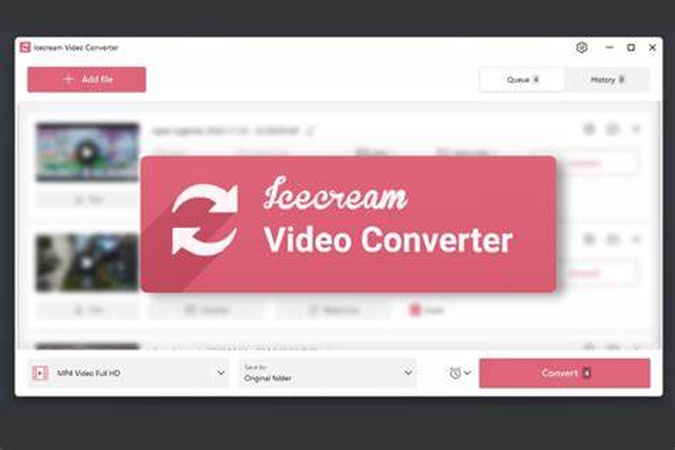
Features:
- Supports a wide range of input and output formats.
- Batch conversion capability for multiple files.
- Ability to edit videos before conversion.
- User-friendly interface for easy navigation.
- Option to merge videos into one file.
Pros:
- Intuitive and straightforward interface.
- Allows for basic video editing functions.
- Supports batch conversion for efficiency.
Cons:
- Limited advanced editing features.
- Free version may have restrictions on features or output quality.
3. Avidemux

Features:
- Simple and easy-to-use interface.
- Supports various video formats for conversion.
- Basic editing functionalities like cutting and filtering.
- Available for multiple platforms including Windows, macOS, and Linux.
Pros:
- Lightweight and fast performance.
- Free and open-source software.
- Multi-platform compatibility for flexibility.
Cons:
- Limited advanced editing features.
- Interface may be overwhelming for beginners.
4. FFCoder
Features:
- Extensive format support for input and output.
- Batch conversion capability for efficiency.
- Advanced video editing functionalities like cropping and adding effects.
- Customizable presets for different devices and resolutions.
Pros:
- Offers advanced video editing capabilities.
- Customizable presets for efficient conversion.
- Supports batch conversion for multiple files.
Cons:
- Complex interface may be daunting for beginners.
- Not available for macOS, limiting platform compatibility.
5. Hamster Free Video Converter
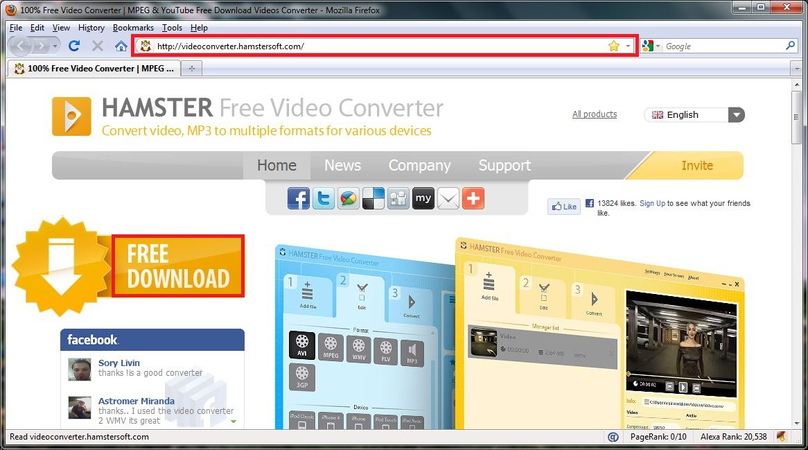
Features:
- Simple and user-friendly interface.
- Supports a variety of input and output formats.
- Basic editing functions like trimming and cropping.
- Fast conversion speed for efficiency.
Pros:
- Easy-to-use interface for quick navigation.
- Supports various formats for flexibility.
- Fast conversion speed for efficiency.
Cons:
- Limited advanced editing features.
- Free versions may have restrictions on features or output quality.
Part 4. FAQs of MKV PS5
Q1. Can I play MKV files on PS5?
A1. Yes, you can play MKV files on PS5 by converting them to a compatible format like MP4 using video converter software.
Q2. What is the best video converter for PS5?
A2. HitPaw Univd is highly recommended for converting videos to PS5-supported formats due to its intuitive interface and robust features.
Q3. How do I convert MKV files to PS5 format?
A3. To convert MKV files to PS5 format, use a video converter like HitPaw Univd, import the files, select the PS5-supported format (e.g., MP4), and start the conversion process.
Bottom Line
Converting MKV files for PS5 compatibility is seamless with HitPaw Univd. Its user-friendly interface and robust features make it the perfect tool for converting videos to PS5-supported formats. Experience hassle-free playback of MKV files on your PS5 by trying HitPaw Univd today. Enjoy your favorite videos without any hassle and play MKV PS5 effortlessly.






 HitPaw Edimakor
HitPaw Edimakor HitPaw Watermark Remover
HitPaw Watermark Remover  HitPaw VikPea (Video Enhancer)
HitPaw VikPea (Video Enhancer)
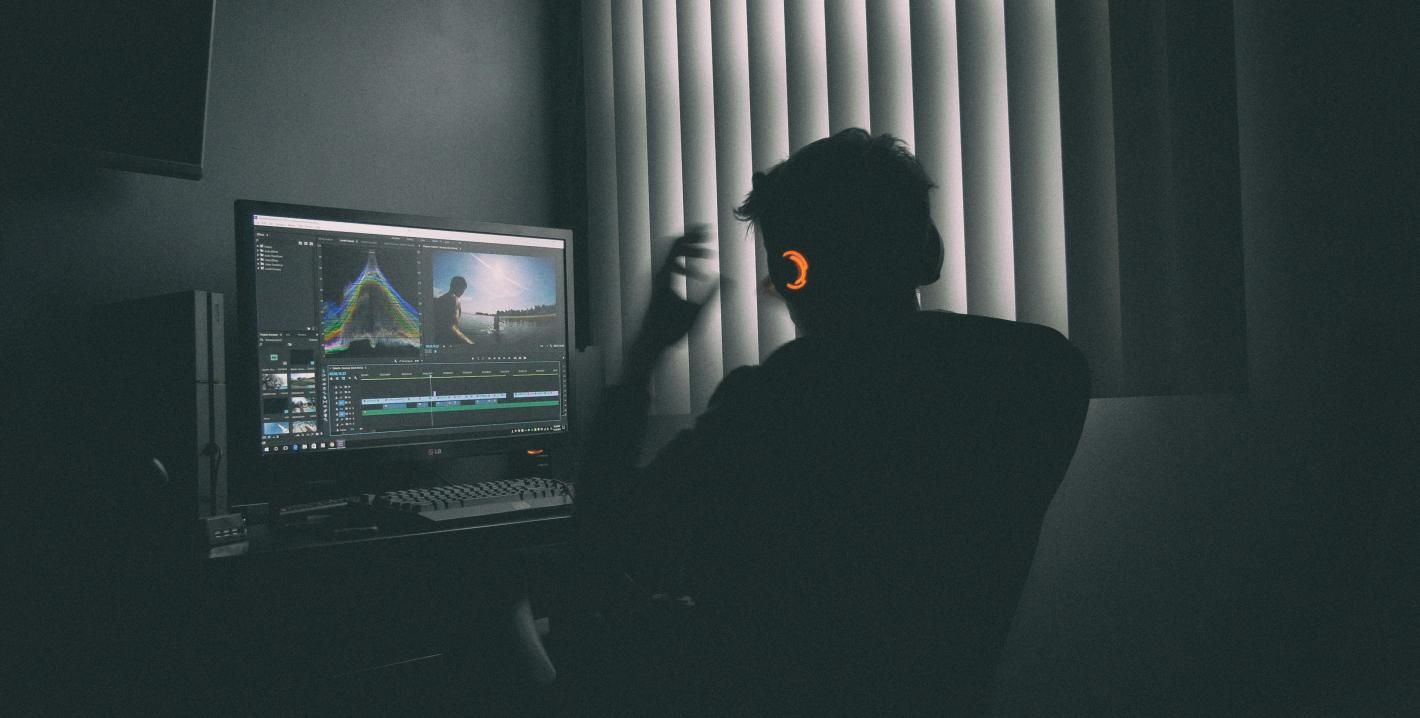
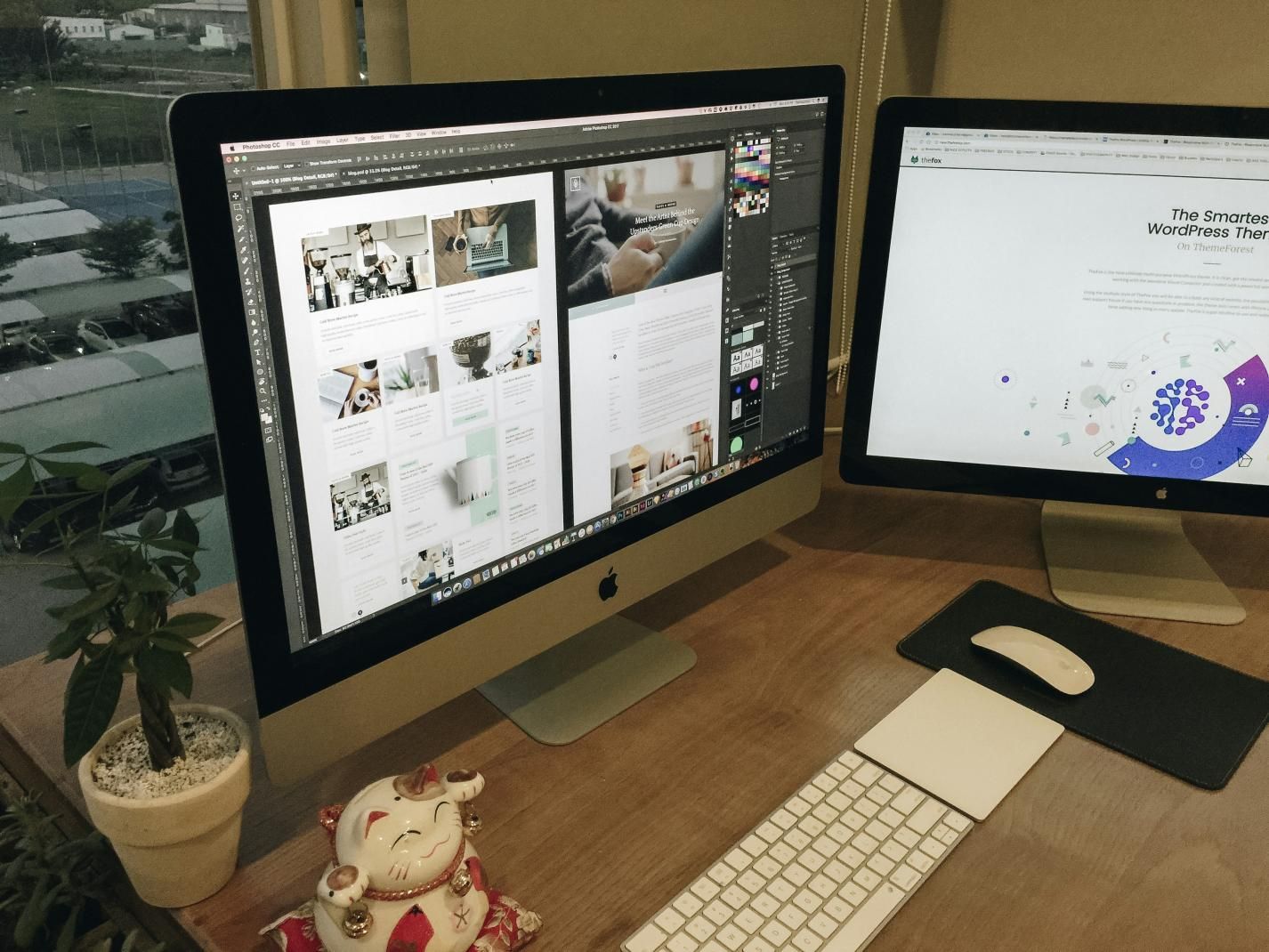

Share this article:
Select the product rating:
Daniel Walker
Editor-in-Chief
My passion lies in bridging the gap between cutting-edge technology and everyday creativity. With years of hands-on experience, I create content that not only informs but inspires our audience to embrace digital tools confidently.
View all ArticlesLeave a Comment
Create your review for HitPaw articles