[100% Works] How to Play MKV on LG TV
Do you have some MKV files that you want to watch on your LG TV? MKV is a popular video container format that can store multiple audio, video, and subtitle tracks in one file. However, not all LG TVs can play MKV files natively. Some MKV files may have incompatible codecs or resolutions that prevent them from being recognized by your LG TV. In this article, we will show you how to play MKV on LG TV without any hassle. You will learn what MKV file is, how to check if your LG TV supports MKV, and how to convert MKV to LG TV compatible format with a powerful video converter.
HitPaw Univd (HitPaw Video Converter) is the ideal tool for converting MKV to LG TV-supported format for playback without any issues. You can convert MKV files to watch on LG TV and also stream MKV files to LG TV.


Part 1: Understanding MKV Files and LG TV Compatibility
1. What is MKV File?
MKV stands for Matroska Video, which is an open source multimedia container format. It was developed in 2002 by a Russian team of programmers who wanted to create a future-proof and flexible format for storing video and audio data. MKV can support various compression methods and codecs, such as H.264, HEVC, VP9, AV1, AAC, MP3, DTS, etc. It can also contain multiple audio and subtitle tracks, chapters, menus, and metadata in one file. MKV is widely used for high-definition online video, such as movies, TV shows, and anime.
2. LG TV-supported File Format
To play MKV on LG TV, you need to check two things: the file extension and the codec. The file extension is the suffix of the file name, such as .mkv, .mp4, .avi, etc. The codec is the algorithm that compresses and decompresses the video and audio data, such as H.264, HEVC, AAC, MP3, etc. You can check the file extension and the codec of your MKV file by using a third-party video encoding program on your PC, such as HitPaw Univd.
According to the LG official website2, most LG TVs support the following video file extensions and codecs:
- ASF/WMV: VC-1, WMA
- AVI: Xvid, H.264, Motion Jpeg, MPEG-4, MP3, Dolby Digital, LPCM, ADPCM, DTS
- MP4/M4V/MOV: H.264, MPEG-4, HEVC, AV1, AAC, MP3, Dolby Digital, Dolby Digital Plus, Dolby AC-4
- 3GP/3G2: H.264, MPEG-4, AAC, AMR-NB, AMR-WB
- MKV: MPEG-2, MPEG-4, H.264, HEVC, VP8, VP9, AV1, MP3, Dolby Digital, Dolby Digital Plus, AAC, PCM
- TS/TRP/TP/MTS: H.264, MPEG-2, HEVC, MP3, Dolby Digital, Dolby Digital Plus, AAC, PCM, Dolby AC-4
- MPG/MPEG/DAT: MPEG-1, MPEG-2, MP3
- VOB: MPEG-1, MPEG-2, Dolby Digital, PCM
Part 2: Convert MKV to LG TV-supported Format for Playback [100% Works]
If you’re having trouble playing MKV files on your LG TV, HitPaw Univd is the perfect solution. This powerful tool allows you to easily convert MKV files to formats supported by LG TVs, such as MP4, AVI, and more. You can quickly and effortlessly convert videos for smooth playback on your LG TV. HitPaw also ensures high-quality output and fast conversion speeds, making it the go-to choice for converting videos for LG TV compatibility.
Why Choose HitPaw to Convert MKV to LG TV Format?
- Convert MKV files to MP4, AVI, or other formats that are compatible with LG TVs.
- Simple drag-and-drop functionality makes the conversion process quick and hassle-free.
- Maintain the original quality of MKV videos during conversion to ensure sharp, clear playback on LG TVs.
- Quickly convert MKV files without compromising on quality, saving you time.
- Convert multiple MKV files at once, streamlining your workflow.
- HitPaw offers preset output formats optimized for LG TV, ensuring smooth playback.
How to Convert and Play MKV to LG TV with HitPaw
Step 1: Launch HitPaw Univd and select "Add Video" to import MKV videos you want to play on LG TV. You can also drag and drop videos directly into the program.

Step 2: If desired, add external subtitles by clicking "Add subtitles" and selecting the appropriate subtitle file format (SRT, ASS, VTT, SSA)

Step 3: Now, you can choose from the drop-down menu tab select LG from the Device category as the output format. The default setting will work great for your LG TV.

Step 4:Click "Convert" or "Convert All" to start the MKV to LG conversion process.

Step 5:Once the conversion is complete, go to the "Converted" tab to access the converted MKV files. Click "Open Folder" to view the files and transfer all the converted files to a USB drive and then playback MKV on the LG TV without issues.

Part 3: Other 3 Solutions to Play MKV on LG TV
1. Play MKV Files on LG TV via USB Drive

This is the simplest and most common method. You just need to copy your MKV file to a USB drive and plug it into your LG TV. Then, use the remote control to navigate to the USB input and select the MKV file you want to play. However, this method has some limitations. For example, you may not be able to fast forward or rewind the MKV file, or you may not be able to switch the audio or subtitle tracks. Also, you need to make sure that your USB drive has enough space and is formatted in a compatible file system, such as FAT32 or NTFS.
2. LG TV Play MKV Using a DLNA Server

This is a more advanced and flexible method. You need to set up a DLNA server on your PC or mobile device and connect it to the same network as your LG TV. Then, you can stream your MKV file from the DLNA server to your LG TV. This way, you can enjoy the MKV file without copying it to a USB drive, and you can also control the playback with your PC or mobile device. However, this method requires some technical skills and a stable network connection. You also need to install a DLNA software on your PC or mobile device, such as Plex, Serviio, or VLC.
3. Stream MKV to LG TV using Media Streaming

This is a convenient and quick method. You can use a video player app, such as VLC3 or Plex4, to play MKV on LG Tv on your PC or mobile device and cast it to your LG TV via Wi-Fi or HDMI cable. This way, you can enjoy the MKV file without converting it or copying it to a USB drive. However, this method may depend on the network speed and stability, and the video quality may not be as good as the original MKV file.
FAQs about LG TV Play MKV
Q1. Can LG TV play MKV files natively?
A1. Yes, LG TVs can play MKV files natively, but with some limitations. While LG Smart TVs generally support MKV files, the video and audio codecs within the MKV container must be compatible with the TV. Common MKV codecs such as H.264 for video and AAC for audio are usually supported, but MKV files with different codecs (like HEVC, DTS, or Dolby audio) may not play correctly without conversion. To ensure smooth playback, check that your MKV file uses widely supported codecs. If it doesn't, you may need to convert the file to a compatible format like MP4 or AVI using a tool like HitPaw Univd.
Q2. How can I add subtitles to MKV files and play them on my LG TV?
A2. You can add subtitles to MKV files by using HitPaw Univd. It supports four types of subtitles: SRT, ASS, VTT, and SSA. You can add different languages and switch during playback. However, some LG TVs may not support external subtitles for MKV files. In this case, you need to embed the subtitles into the MKV file with a video converter.
Q3. What file format does LG TV support best?
A3. LG TVs support several file formats for video playback, with MP4 (H.264 video codec and AAC audio codec) being the most widely compatible and recommended. MP4 is known for its balance of high-quality video and small file size, making it the ideal choice for streaming and playing files on LG TVs. Other supported formats include: AVI, MKV(though it may require conversion for certain codecs) , MOV, WMV, MPG, and 3GP. For the best experience, MP4 is the most versatile and reliable format for LG TVs.
Conclusion
In this article, we have shown you how to play MKV on LG TV with four different methods: using a USB drive, using a DLNA server, using a video converter, and using a video player. You can choose the method that suits your needs and preferences. However, if you want to enjoy the best video quality and performance, we recommend you to use HitPaw Univd, a powerful and easy-to-use tool that can convert and edit MKV files for your LG TV. It also offers guides and tips on video-related topics, such as codecs, players, songs, and more. Why not download it and give it a try? You will be amazed by its performance and features.





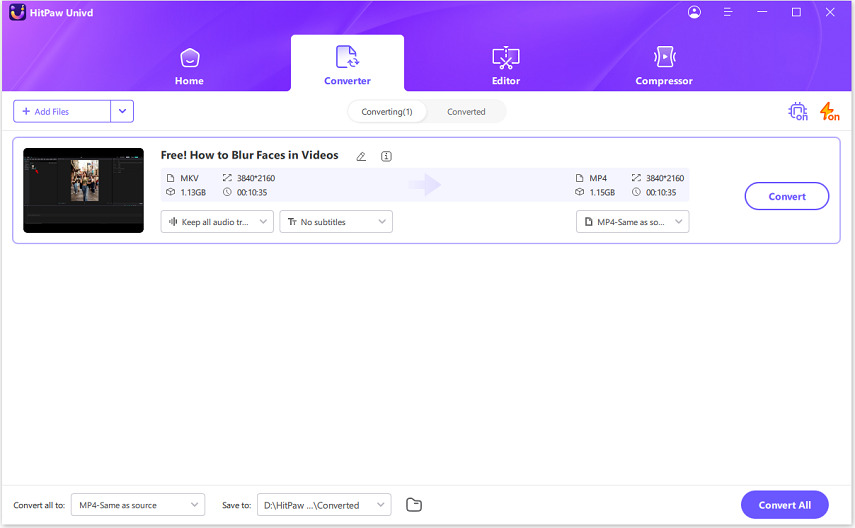

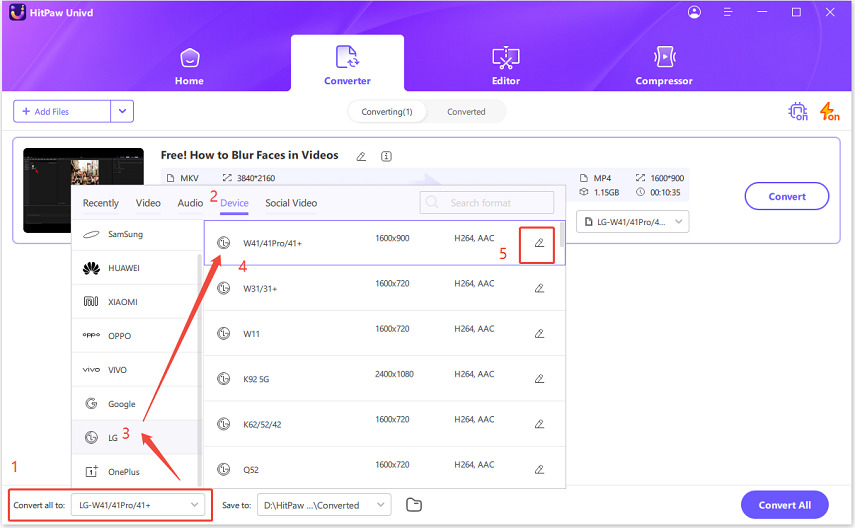
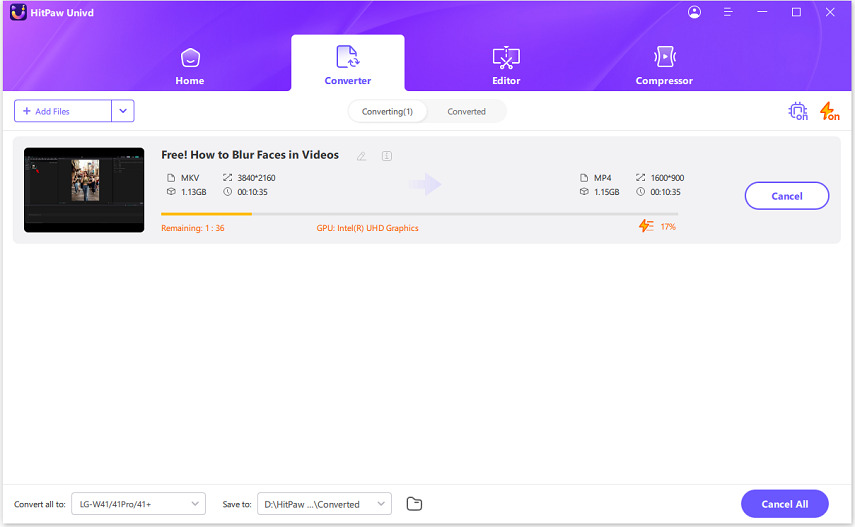


 HitPaw Edimakor
HitPaw Edimakor HitPaw VikPea (Video Enhancer)
HitPaw VikPea (Video Enhancer)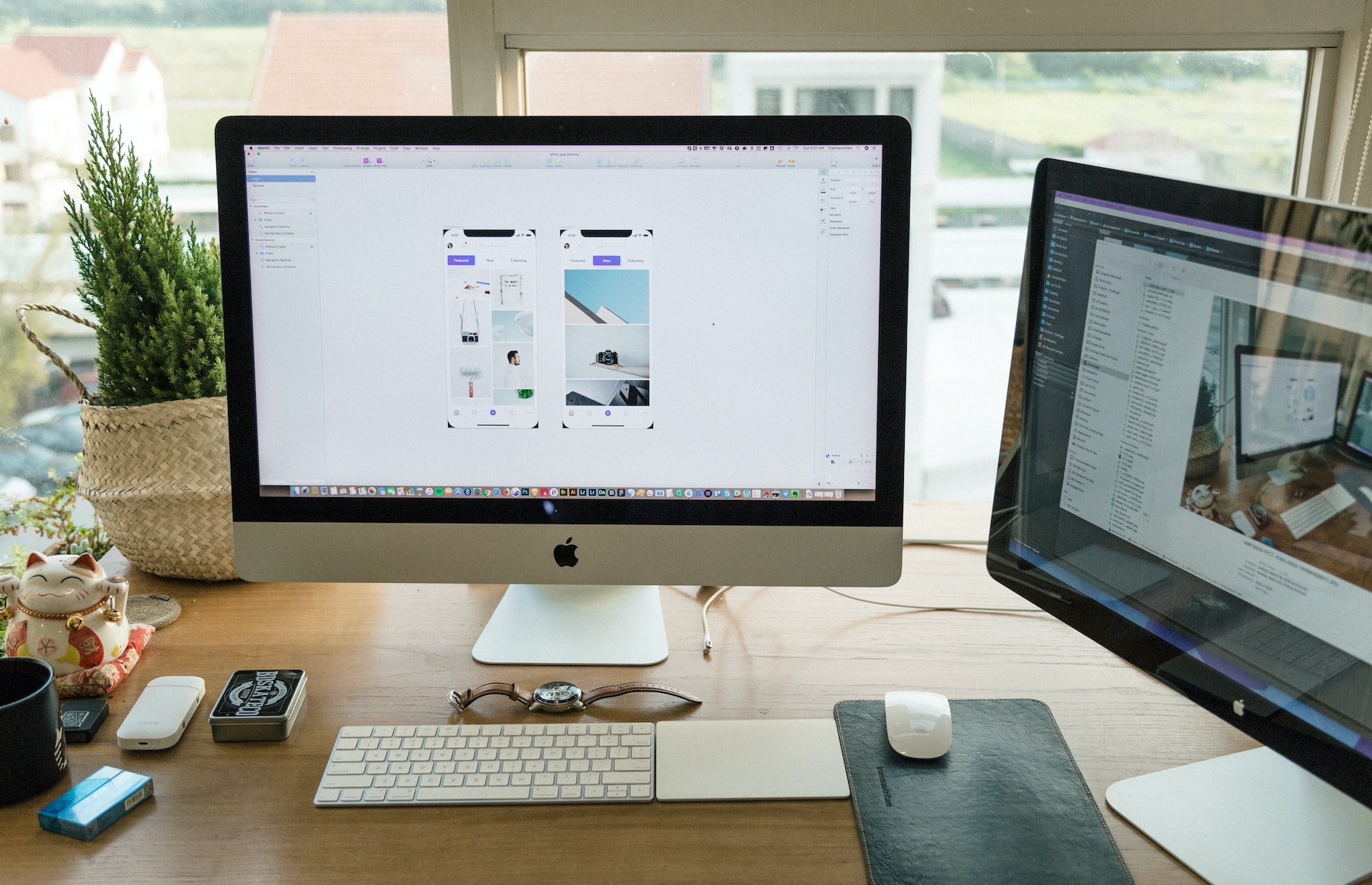

Share this article:
Select the product rating:
Daniel Walker
Editor-in-Chief
My passion lies in bridging the gap between cutting-edge technology and everyday creativity. With years of hands-on experience, I create content that not only informs but inspires our audience to embrace digital tools confidently.
View all ArticlesLeave a Comment
Create your review for HitPaw articles