Welcome to the definitive guide on converting OBS MKV to MP4! Whether you're a content creator or a video enthusiast, mastering this conversion process is essential for compatibility and optimization. In this comprehensive resource, we'll explore expert tips and tricks to streamline your MKV to MP4 OBS conversion, ensuring seamless playback and sharing across various platforms. Get ready to elevate your video editing experience with the ultimate guide and expert recommendations.
Part 1. What is OBS? What is MKV and MP4 Formats
OBS (Open Broadcaster Software) is a popular free and open-source software for live streaming and video recording. It's widely used by gamers, content creators, and professionals for capturing and broadcasting content.
MKV (Matroska) and MP4 (MPEG-4 Part 14) are both container formats used for storing video, audio, and other multimedia content. Here's a brief introduction to each:
MKV (Matroska): MKV is a flexible and open-standard multimedia container format known for its ability to store multiple video, audio, and subtitle tracks in a single file. It's widely used for storing high-quality video content due to its support for various codecs and advanced features like chapter markers and metadata.
MP4 (MPEG-4 Part 14): MP4 is a widely used multimedia container format primarily used for storing video and audio streams. It's known for its compatibility with a wide range of devices and platforms, making it a popular choice for streaming, downloading, and sharing video content online. MP4 files are often used for web distribution, mobile devices, and digital cameras.
Differences between MKV and MP4:
- Container Features: MKV offers more flexibility and supports more advanced features like multiple audio and subtitle tracks, chapter markers, and metadata compared to MP4.
- Codec Support: While both formats support various audio and video codecs, MKV has broader codec support and can handle more diverse media types.
- Platform Compatibility: MP4 is more widely supported across different devices and platforms compared to MKV, making it a more practical choice for general use and distribution.
Part 2. What is OBS MKV to MP4
OBS MKV to MP4 conversion refers to the process of converting video recordings captured in the MKV format by Open Broadcaster Software (OBS) to the more universally supported MP4 format. OBS typically records video streams in MKV format due to its ability to preserve high-quality recordings and handle unexpected interruptions during recording sessions. OBS change MKV to MP4 effortlessly.
MKV:
Advantages:- Supports multiple audio and subtitle tracks, making it suitable for diverse content.
- Preserves high-quality video recordings with minimal compression.
- Can handle interruptions during recording sessions without corrupting the file.
- Limited compatibility with some media players and devices.
- Larger file sizes compared to MP4 due to less aggressive compression.
MP4:
Advantages:- Widely supported across different platforms, devices, and media players.
- Smaller file sizes compared to MKV due to more efficient compression.
- Ideal for web distribution, streaming, and sharing online content.
- Limited support for multiple audio and subtitle tracks compared to MKV.
- Less robust in handling interruptions during recording sessions.
Importance of Converting OBS MKV to MP4:
Converting OBS MKV to MP4 is important for several reasons:
- Improved Compatibility: MP4 format is more universally supported across various devices, media players, and platforms, ensuring seamless playback and sharing of recorded content.
- Ease of Sharing: MP4 files have smaller file sizes and are more practical for sharing and distributing video content online, especially on social media platforms and video streaming sites.
- Simplified Editing: Many video editing software programs prefer MP4 format, making it easier to edit and manipulate recordings captured in OBS. Converting to MP4 streamlines the editing process and enhances workflow efficiency.
Part 3. How to Use OBS Convert MKV to MP4
Here is how OBS remux MKV to MP4:
1. Launch OBS on your computer.
2. Access "Settings" from the lower-right corner.
3. Navigate to "Output Settings" and select the "Output" tab.
4. Choose "MP4" under the "Recording Format" dropdown.
5. Apply changes, start recording, and access the MP4 file in the designated output folder after finishing recording.
By following these steps, you can easily convert mkv to mp4 obs format for your recording needs.
Part 4. Best Alternative: How To Convert MKV to MP4 without OBS
1. HitPaw Univd (HitPaw Video Converter)
HitPaw Univd is a leading software solution for seamless format conversion. With its intuitive interface and robust functionality, it simplifies the process of converting various video and audio formats effortlessly. Renowned for its user-friendly design and efficiency, HitPaw Univd is the go-to choice for anyone seeking reliable and versatile video conversion software.
Features
- Effortlessly convert photo and video formats with intuitive tools.
- Download videos from over 10,000 sites for offline viewing.
- Extract music from famous platforms to expand your media library.
- Edit videos with precision using versatile editing features.
- Access popular tools including image compressor, screen recording, and 2D to 3D conversion.
- Enjoy a comprehensive suite of functions in one convenient software for all video processing needs.
Steps
Here is how to mkv to mp4 obs using the HitPaw Univd.
Step 1: Import MP4 FilesLaunch HitPaw Univd and select "Add Video" to import your MKV files, or simply drag them directly into the program.

Step 2: Select Output Format
Choose MP4 as the output format by clicking the inverted triangle icon next to each file.

Optionally, customize the output format parameters by clicking the edit icon.

Step 3: Convert the Video
Enable hardware acceleration, select a target folder, and click "Convert" to start the conversion process. Lossless conversion ensures high-quality output.

Step 4: Access Converted Files
Once the conversion is complete, navigate to the "Converted" tab to find your MP4 files. Click "Open Folder" to access them or click "Add" to further edit your files if necessary.

Watch the following video to learn more details:
2. Convert MP4 to M4R with Zamzar
Zamzar is a trusted online file conversion platform, offering seamless transformations, including OBS change MKV to MP4. With its intuitive interface and wide format support, Zamzar simplifies the conversion process for users worldwide.
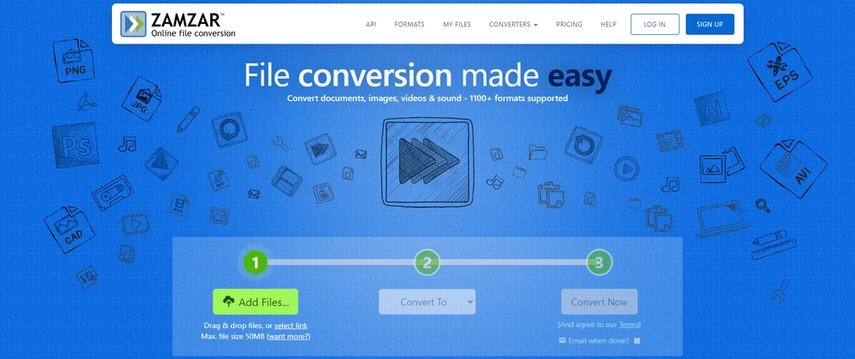
Steps
step 1. Visit the Zamzar website.
step 2. Upload your MP4 file.
step 3. Select M4R as the output format.
step 4. Enter your email address to receive the converted M4R file.
step 5. Click "Convert" to initiate the conversion process.
step 6. Once converted, download the M4R file from the link provided in your email.
3. Convert MP4 to M4R Online: Convertio
Convertio is a versatile online file converter renowned for seamlessly converting various formats, including OBS change MKV to MP4. With its user-friendly interface and fast processing, Convertio simplifies the conversion process for effortless file transformations.
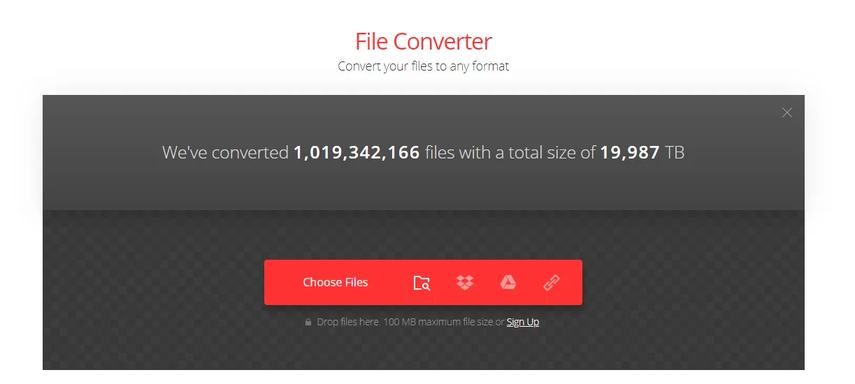
Steps
- Go to the Convertio website.
- Upload your MP4 file.
- Select M4R as the output format.
- Click "Convert" to start the conversion process.
- Once the conversion is complete, download the M4R file to your device.
Part 5. FAQs of OBS MKV to MP4
Q1. Why does OBS record in MKV format?
A1. OBS Studio records in MKV format due to its resilience and flexibility. MKV can endure interruptions during recording sessions without file corruption, making it perfect for capturing live streams. This ensures that valuable footage is preserved, making the transition from OBS Studio MKV to MP4 seamless and reliable.
Q2. Are there any software programs for converting OBS MKV to MP4?
A2. Yes, software programs like HitPaw Univd provide the capability to make an obs studio convert mkv to mp4 effortlessly. With its intuitive interface and powerful features, HitPaw Univd simplifies the conversion process for users.
Q3. Can I lose quality when converting OBS MKV to MP4?
A3. The quality loss during conversion depends on the settings and compression applied. Using high-quality conversion tools like HitPaw Univd can minimize quality loss.
Conclusion
In conclusion, mastering the conversion process from OBS MKV to MP4 is essential for seamless compatibility and sharing of video content. With its user-friendly interface and robust features, HitPaw Univd emerges as the ultimate solution for this task. Elevate your video editing experience and ensure smooth transitions between formats by utilizing HitPaw Univd for all your conversion needs.






 HitPaw Watermark Remover
HitPaw Watermark Remover  HitPaw Photo Object Remover
HitPaw Photo Object Remover HitPaw VikPea (Video Enhancer)
HitPaw VikPea (Video Enhancer)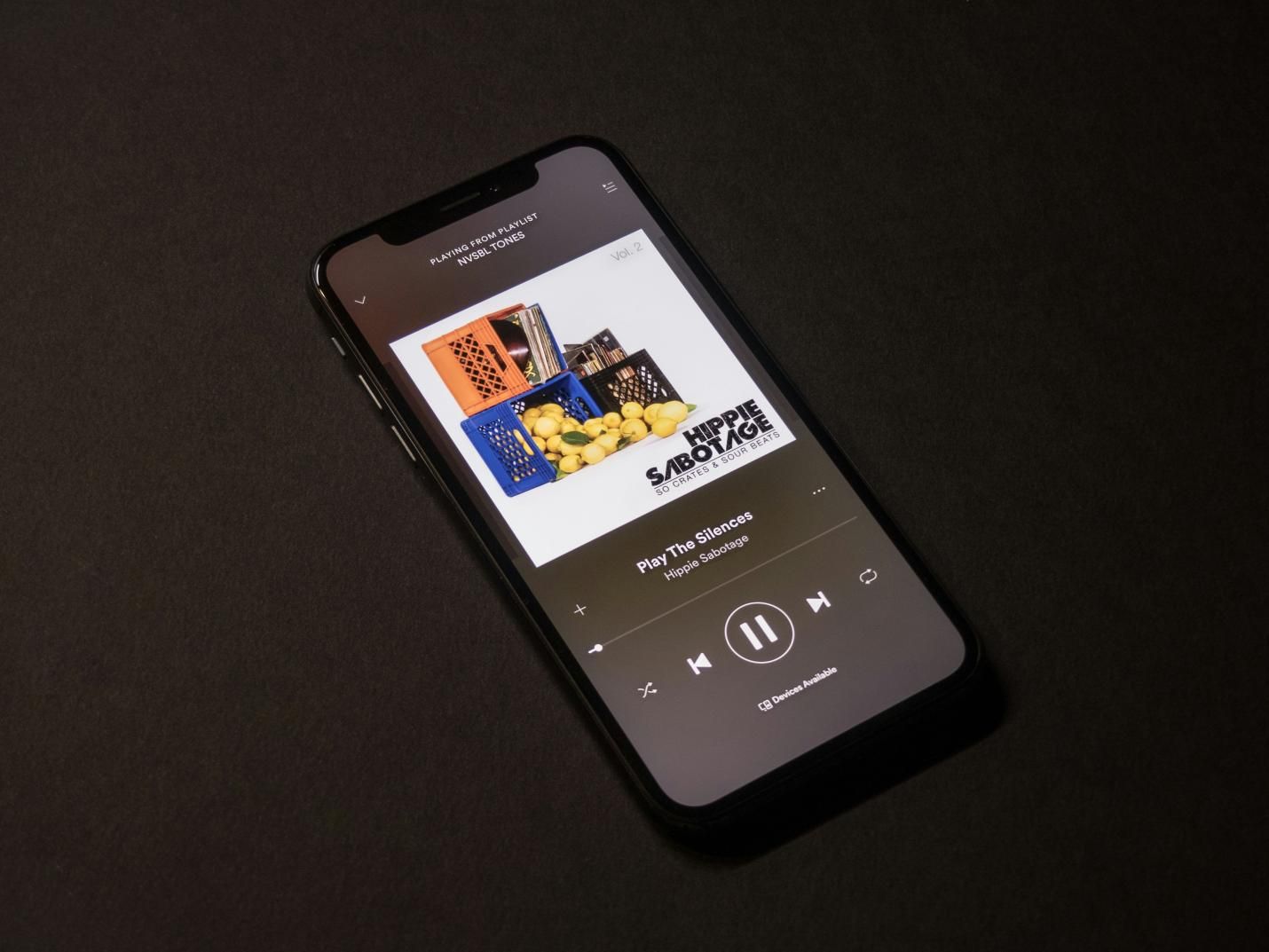
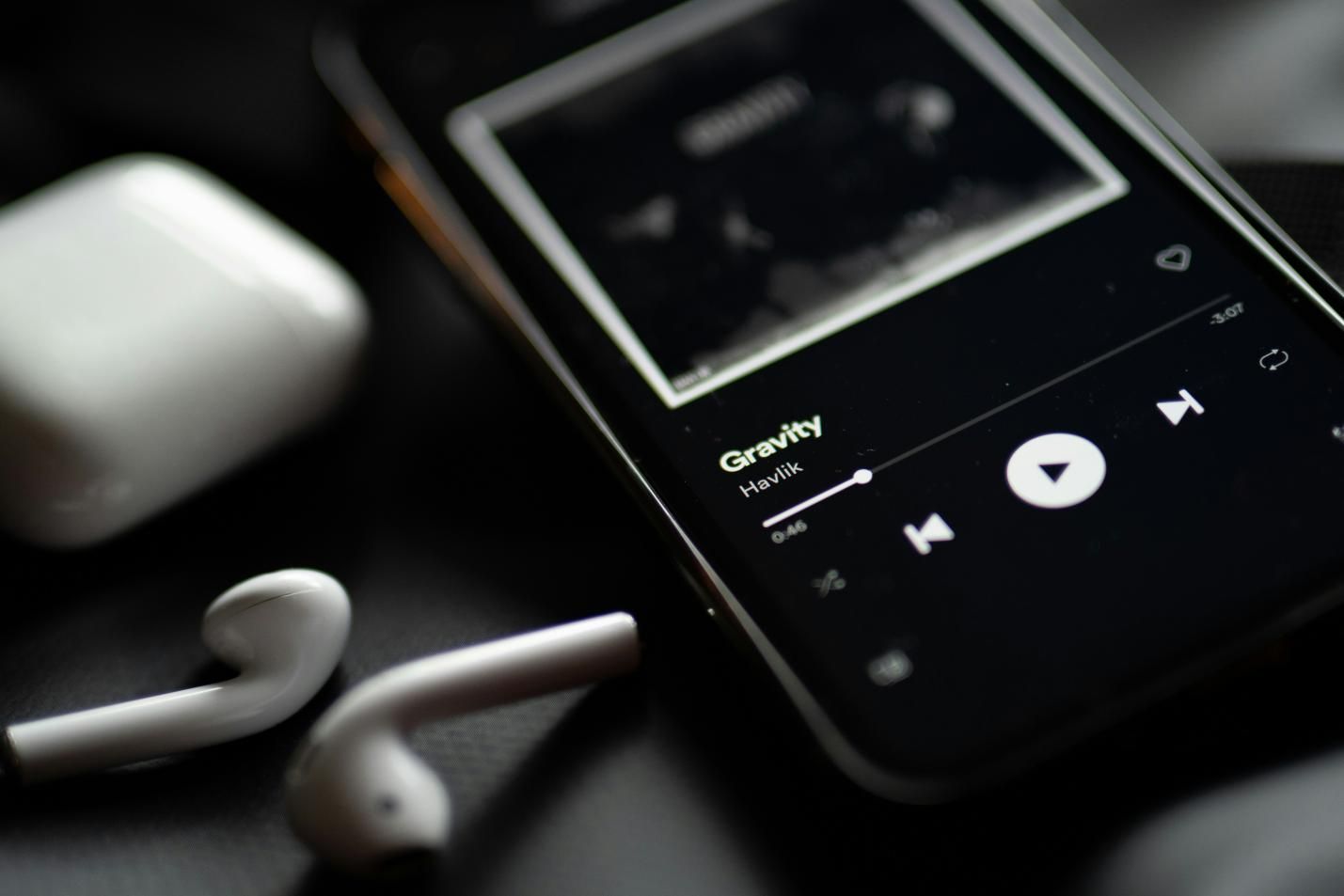


Share this article:
Select the product rating:
Daniel Walker
Editor-in-Chief
My passion lies in bridging the gap between cutting-edge technology and everyday creativity. With years of hands-on experience, I create content that not only informs but inspires our audience to embrace digital tools confidently.
View all ArticlesLeave a Comment
Create your review for HitPaw articles