How to Convert MKV to ProRes in 5 Ways
Ever downloaded a video in MKV format and found it incompatible with your editing software? MKV, short for Matroska Multimedia Container, is a versatile format that can hold video, audio, subtitles, and chapters. However, some editing programs prefer widely accepted codecs like ProRes. This is where MKV to ProRes conversion comes in.
This comprehensive guide explores five reliable methods to convert MKV files to ProRes format, ensuring smooth editing workflows.
Part 1: What is ProRes?
ProRes is a high-quality video codec developed by Apple. It offers exceptional editing performance and minimal quality loss, making it the go-to choice for professional video editors. ProRes comes in various flavors, catering to different needs and storage requirements. ProRes 422 and ProRes HQ are popular options for preserving maximum quality, while ProRes LT offers a balance between quality and file size.
Part 2: The Best Way to Convert MKV to ProRes

For a user-friendly and efficient MKV to ProRes conversion experience, HitPaw Univd stands out. It's a powerful yet straightforward tool packed with features that streamline your workflow. You can take a closer look at HitPaw Univd in the video below.
Key Features:
- Extensive format support: HitPaw Univd handles a vast array of input and output formats, including MKV, MP4, MOV, and ProRes.
- High-quality conversion: Using HitPaw Univd experience lossless conversion when converting MKV to ProRes, preserving every detail of your video.
- Batch processing: Using HitPaw Univd save time by converting multiple MKV files to ProRes simultaneously.
- Hardware acceleration: Using HitPaw Univd leverage your graphics card's power for faster conversion speeds.
- Intuitive interface: HitPaw Univd boasts a clean and user-friendly interface, making it easy for beginners.
- Customization options: Choose the desired ProRes codec and adjust video/audio parameters to match your editing project's requirements.
How to Use HitPaw Univd to Convert MKV to ProRes?
Here's a step-by-step guide on converting MKV files to ProRes using HitPaw Univd:
Step 1:Head over to the HitPaw website and download the software compatible with your operating system. Follow the on-screen instructions for a smooth installation.
Step 2:Launch HitPaw Univd and click "Add Files" to browse and select the MKV files you want to convert.

Step 3:From the "Convert all to" dropdown menu and select "ProRes" under the "Video" tab.

Step 4:(Optional) Click the "Pen" icon next to the chosen format to access advanced options. Here, you can modify resolution, frame rate, bitrate, audio codec, and other parameters to suit your needs.

Step 5:Click the "Convert" button to begin the MKV to ProRes conversion process. HitPaw Univd will display the progress for each file.

Step 6:Once the conversion is complete, you'll find the ProRes files in the chosen output folder or default “Converted” tab.

Part 3: Other Four MKV to ProRes Converters
While HitPaw Univd offers an exceptional solution for converting MKV to ProRes, there are other noteworthy options available. Here's a detailed breakdown of four alternative converters, exploring their strengths and weaknesses to help you make an informed decision:
1. VideoProc
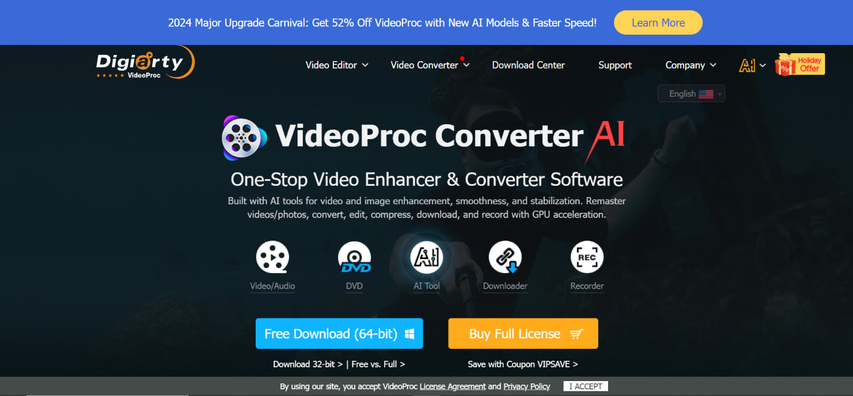
VideoProc is a powerful video processing software that caters to a variety of needs, including MKV to ProRes conversion. It boasts hardware acceleration for faster processing speeds, batch processing capabilities for handling multiple files simultaneously, and even offers basic video editing functionalities like trimming and cropping.
Pros
- Hardware Acceleration: Leverages your computer's graphics card for significantly faster conversion times.
- Batch Processing: Saves time and effort by converting multiple MKV files to ProRes in one go.
- Video Editing Tools: Offers basic editing features like trimming unwanted sections, cropping video frames, and adding subtitles.
Cons
- Limited Free Version: The free version of VideoProc imposes limitations on converted files.
- Price: VideoProc requires a paid license to unlock its full potential.
2. Freemake Video Converter
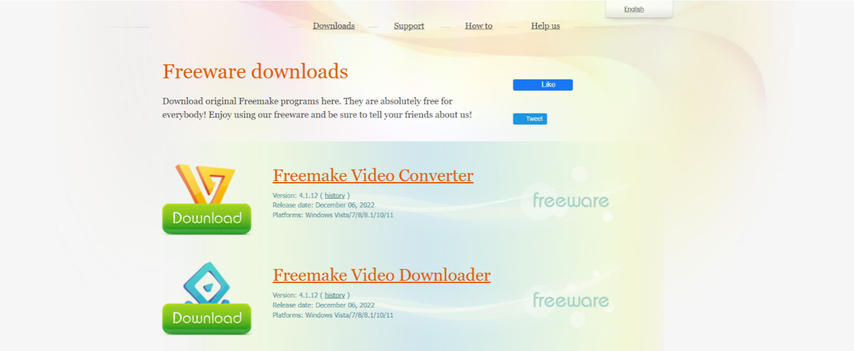
Freemake Video Converter is a user-friendly and completely free application for converting video files between various formats, including MKV to ProRes. Its straightforward interface and ease of use make it a popular choice for beginners.
Pros
- Free and User-Friendly: Completely free to use.The interface is intuitive and easy to navigate, making it suitable for users with minimal technical experience.
Cons
- Limited Format Support: While it supports MKV and ProRes conversion, Freemake might not offer the same level of format compatibility.
- Slower Processing: Freemake might exhibit slower processing speeds, especially for large video files.
- Limited Customization: Freemake offers fewer customization options for the output ProRes files.
3. VidCoder

VidCoder is an open-source video converter renowned for its extensive customization options. It caters to advanced users who require granular control over the conversion process. VidCoder offers a wide range of codecs and settings, allowing you to tailor the output ProRes file to meet your specific needs.
Pros
- Open-Source and Free: Completely free to use and continuously developed by a dedicated open-source community.
- Highly Customizable: Provides a vast array of settings and options, enabling you to fine-tune the conversion process for optimal results.
- Advanced Features: Offers features like two-pass encoding for improved quality and multi-threading for faster processing on multi-core CPUs.
Cons
- Steeper Learning Curve: The extensive customization options can be overwhelming for beginners. Understanding the various settings requires some technical knowledge of video encoding.
- Limited Support: Due to its open-source nature, dedicated technical support might be less readily available compared to commercially supported converters.
4. 4Media Video Converter
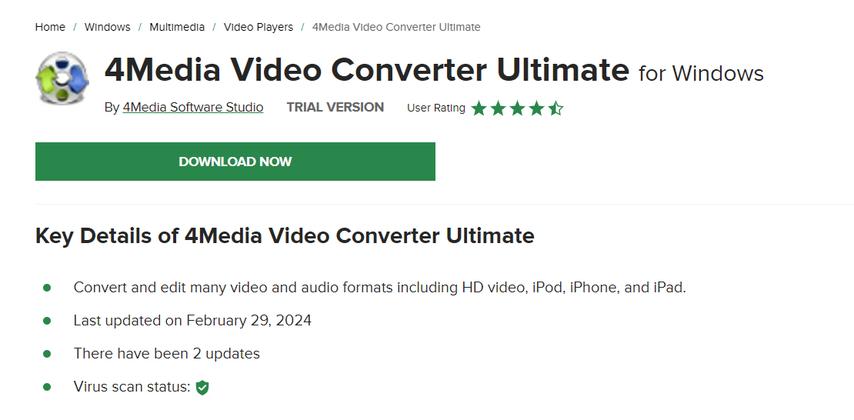
4Media Video Converter is a commercially available software offering fast conversion speeds and support for a wide range of video formats, including MKV to ProRes. It provides a user-friendly interface and features like batch processing for efficient conversion workflows.
Pros
- Fast Conversion Speeds: Utilizes hardware acceleration for speedy conversion, especially for large video files.
- Wide Format Support: Supports a vast array of input and output formats, making it versatile for various video processing tasks.
- Batch Processing: Enables convenient conversion of multiple MKV files to ProRes in one go.
Cons
- Paid Software: Requires a paid license to unlock its full potential. There might not be a free trial available for testing before purchase.
- Limited Customization: 4Media Video Converter might offer fewer customization options for the output ProRes files.
Choosing the best MKV to ProRes converter depends on your specific needs and preferences. If you prioritize ease of use and a free solution, Freemake Video Converter is a good starting point. For advanced users who require detailed control over the conversion process, VidCoder offers a wealth of customization options. If speed and versatility are your top concerns, consider the paid options like VideoProc or 4Media Video converter.
FAQs
Q1. Will MKV to ProRes conversion affect video quality?
A1. When using a high-quality converter like HitPaw Univd, MKV to ProRes conversion offers lossless conversion. This means the converted ProRes file will retain the original quality of the MKV source. However, some free converters might use lower-quality encoding methods, resulting in slight quality loss.
Q2. What ProRes codec should I choose for conversion?
A2.
Choosing the right ProRes codec depends on your editing needs:
Conclusion
Converting MKV files to ProRes format unlocks smooth editing experiences for various video projects. This guide has equipped you with the knowledge and tools to achieve seamless MKV to ProRes conversion. HitPaw Univd stands out as the best option due to its intuitive interface, high-quality conversion, and comprehensive features. Download HitPaw Univd today and experience the difference for yourself!
Ready to convert your MKV files to ProRes and streamline your editing workflow? Visit the HitPaw website to download HitPaw Univd and get started with a free trial!












 HitPaw VikPea
HitPaw VikPea HitPaw Watermark Remover
HitPaw Watermark Remover 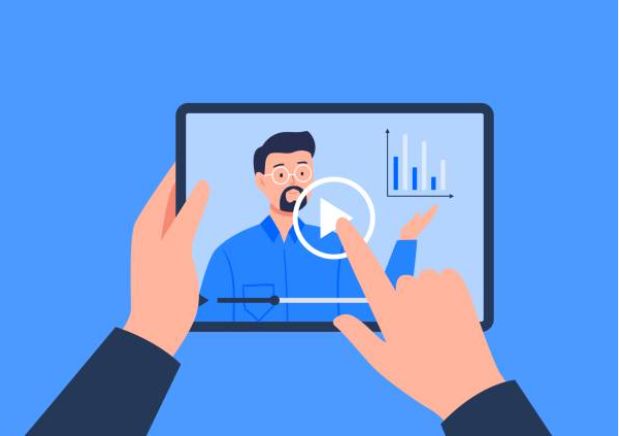

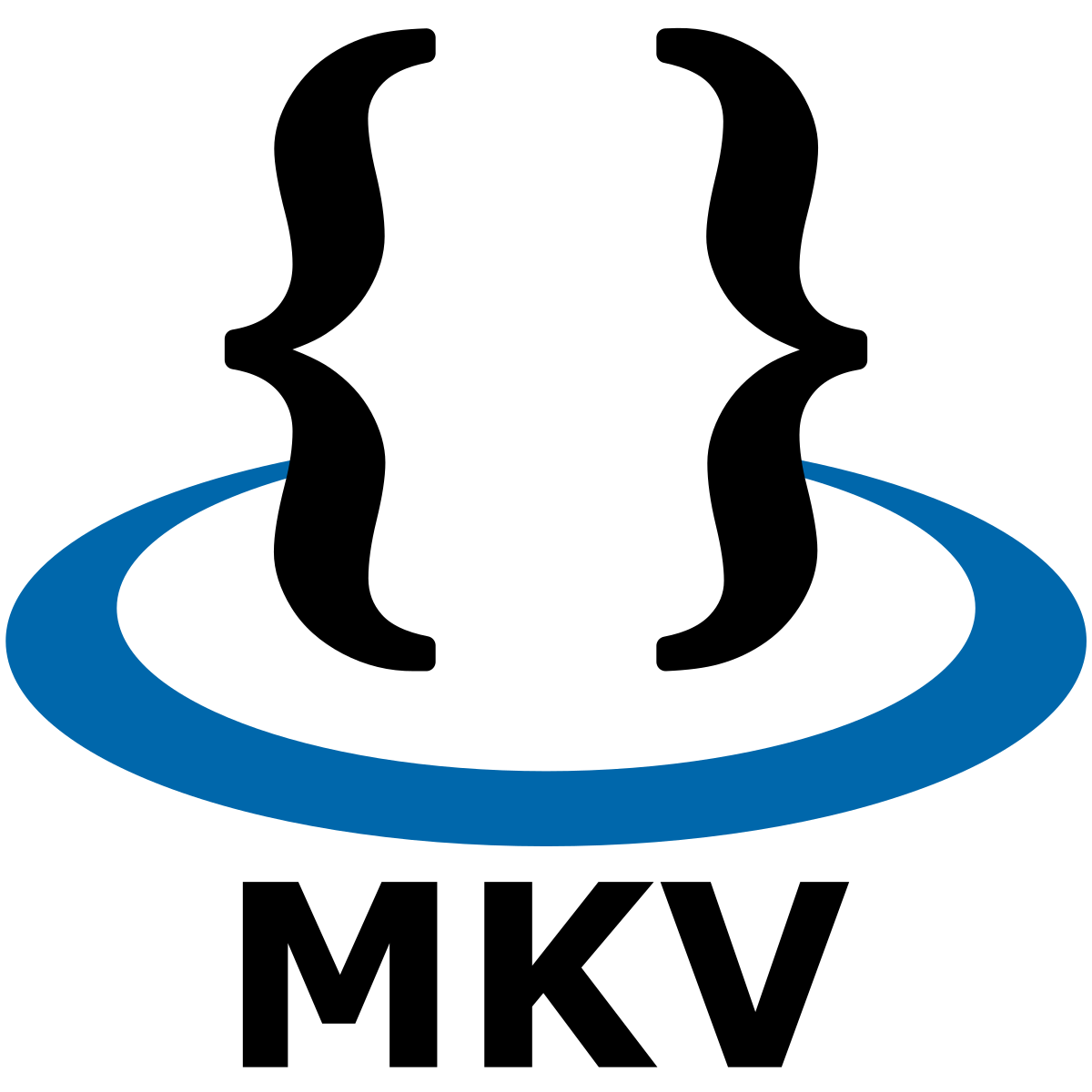

Share this article:
Select the product rating:
Daniel Walker
Editor-in-Chief
My passion lies in bridging the gap between cutting-edge technology and everyday creativity. With years of hands-on experience, I create content that not only informs but inspires our audience to embrace digital tools confidently.
View all ArticlesLeave a Comment
Create your review for HitPaw articles