If you’re working with multimedia files, you’ve probably encountered the need to convert MKV files to OGG format. The MKV format is great for storing high-quality videos, but OGG is often preferred for its superior audio quality and open-source nature. Whether you want to extract audio from a video or ensure compatibility across different devices, converting MKV to OGG is a common task. This article will guide you through the process using different platforms, including robust desktop tools, powerful command-line utilities, and convenient online converters, providing you with the best options to suit your needs.
Part 1. How to Convert MKV to OGG with Robust Tool - HitPaw Univd (HitPaw Video Converter)
HitPaw Univd is an excellent tool for converting MKV files to OGG, offering a user-friendly interface and a range of powerful features. This software is designed to handle various video and audio formats, ensuring high-quality conversions with minimal effort.
Main Features of HitPaw Univd:
- User-Friendly Interface: The intuitive design makes it accessible for users of all skill levels.
- High-Speed Conversion: Optimized for speed, allowing for quick conversions without compromising quality.
- Batch Processing: Convert multiple MKV files to OGG simultaneously, saving time and effort.
- Wide Format Support: Supports various video and audio formats, making it a versatile tool for all your media needs.
- Editing Tools: Basic video editing features such as trimming, cropping, and adding watermarks are included, enabling you to tweak your videos before conversion.
How to Convert MKV Videos to OGG Using HitPaw Univd:
1. Download the software from the HitPaw Univd product page and follow the installation instructions.
2. Open HitPaw Univd, navigate the main interface and click on the add files button to import your MKV videos into the software.

3. Choose OGG from the list of available output formats and select the intended video quality.

4. Disable or enable the hardware acceleration and lossless conversion options.
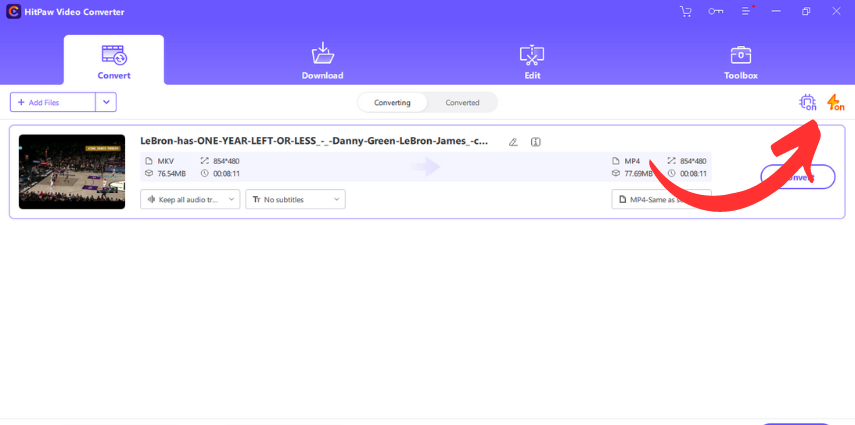
5. Click on the "Convert" button to begin the conversion process.
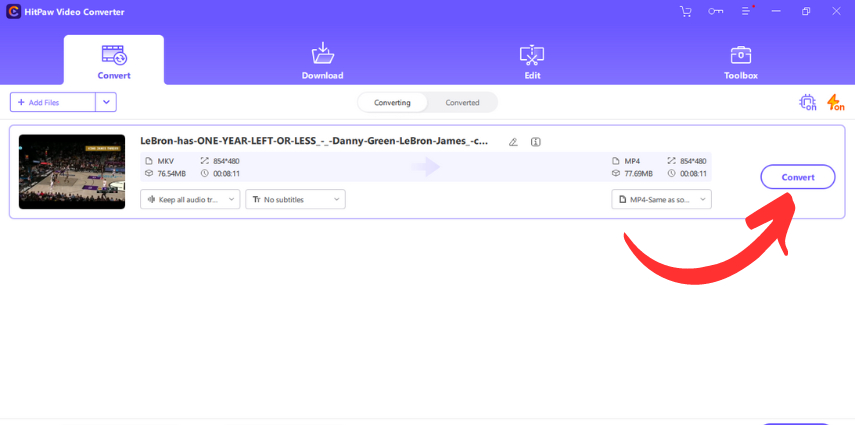
6. The converted file is saved in the provided folder. You can edit or convert the file again if required.
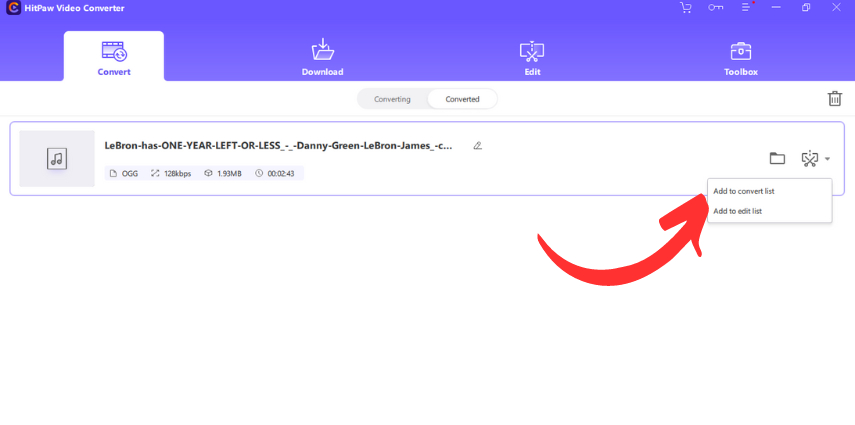
Watch the following video to learn more details:
Part 2. How to Use FFmpeg to Convert MKV to OGG
FFmpeg is a powerful, open-source command-line tool used for handling multimedia data. It is widely used by professionals due to its flexibility and extensive format support. FFmpeg excels in providing detailed control over media conversion processes, making it a preferred choice for advanced users. Its command-line interface offers precise control over the conversion parameters, allowing for highly customized outputs. While ffmpeg convert mkv to ogg can be complex for beginners, it is incredibly powerful for those who take the time to learn its syntax.
Features of FFmpeg:
- Wide Format Support: Supports nearly all video and audio formats.
- Advanced Customization: Allows detailed control over conversion settings.
- High-Quality Conversion: Maintains the quality of the original file.
- Cross-Platform: Available on Windows, Mac, and Linux.
Pros:
- Free and Open-Source: No cost to use and regularly updated by the community.
- Extensive Format Support: Handles a wide range of video and audio formats.
- Highly Customizable: Offers detailed control over conversion settings.
Cons:
- Complex for Beginners: The command-line interface can be intimidating for new users.
- No GUI: Requires knowledge of command-line operations.
Steps for ffmpeg mkv to ogg conversion:
1. Install FFmpeg: Download and install FFmpeg from the official website.
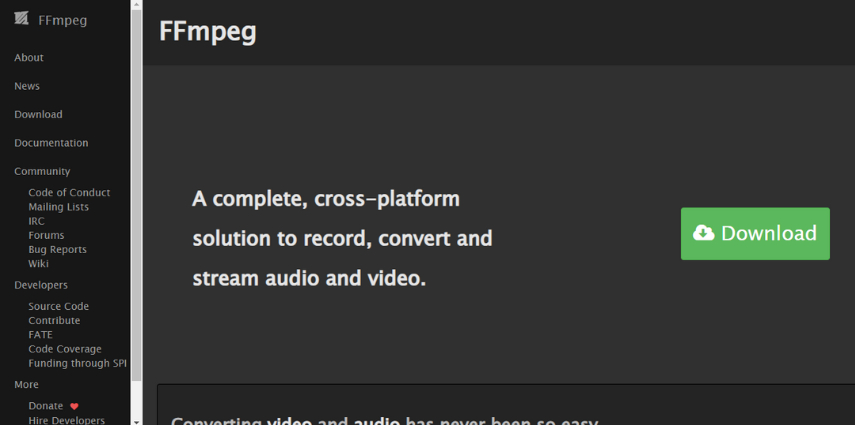
2. Open Command Prompt or Terminal: Access the command-line interface on your operating system.
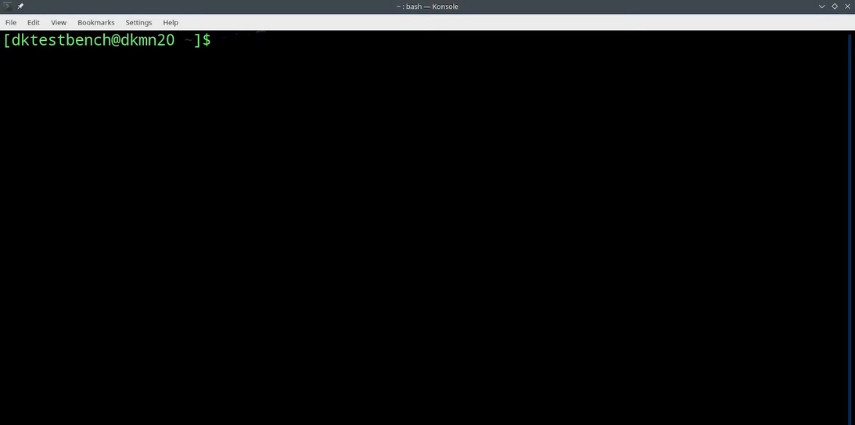
3. Navigate to File Directory: Use the cd command to navigate to the directory containing your MKV file.
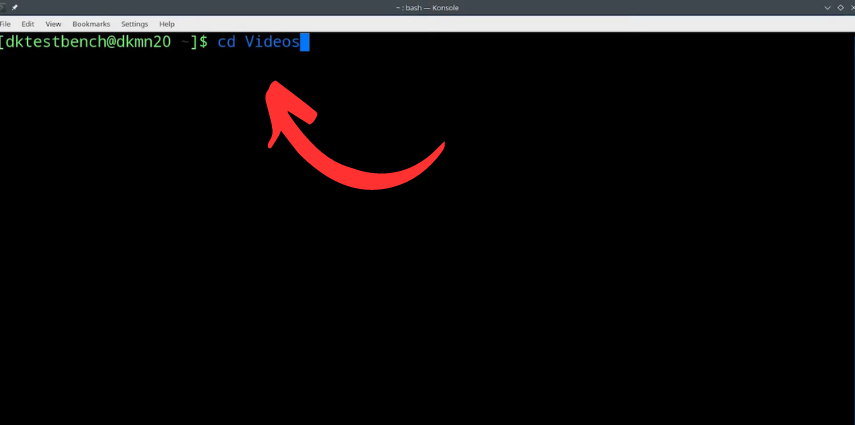
4. Check file list: Use ls command to check the files available in the folder.
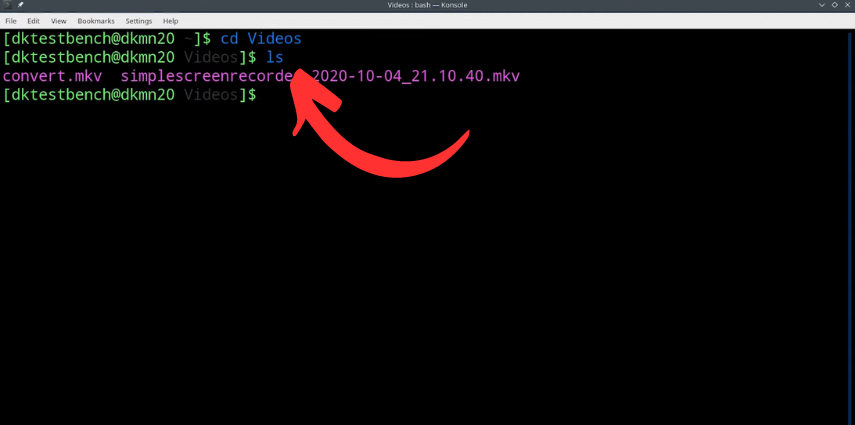
5. Execute Conversion Command: In the following command, Replace input.mkv with the name of your MKV file and output.ogg with the desired name for the OGG file.
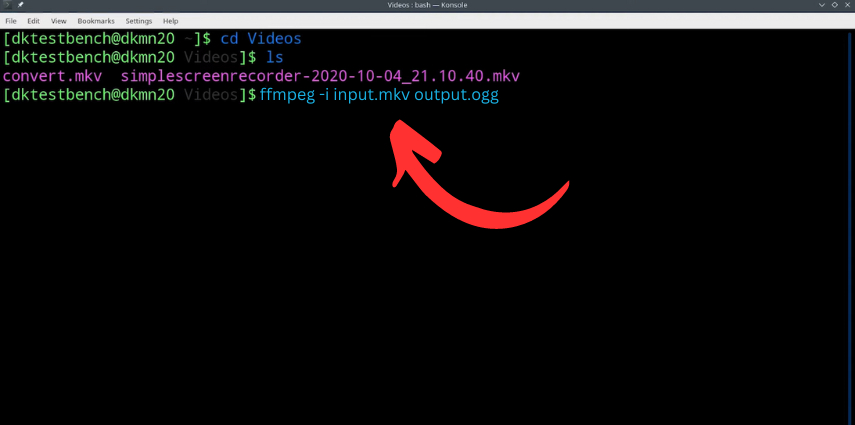
6. Wait for Conversion to Complete: FFmpeg will process the file and convert it to OGG format.
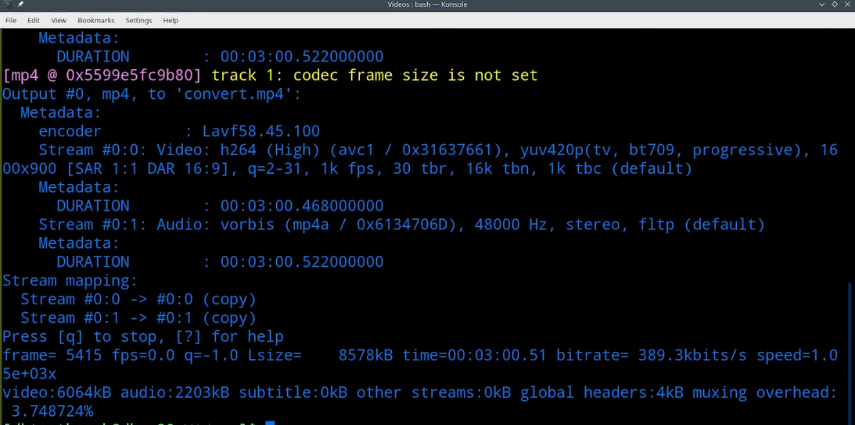
Part 3. How to Convert MKV to OGG Online
Convertio is a popular online file conversion tool that supports a wide range of formats, including MKV to OGG. This web-based platform is ideal for users who need quick and easy conversions without installing software.
Specialty and Usability:
Convertio is known for its simplicity and accessibility. It offers a straightforward user interface that allows users to convert files with just a few clicks. Being an online tool, it can be accessed from any device with an internet connection, making it highly convenient for on-the-go conversions.
Features of Convertio:
- Ease of Access: Available directly through your web browser, eliminating the need for software installation.
- User-Friendly Interface: Simple and intuitive design, making it easy for users to convert files without any technical expertise.
- Wide Format Support: Supports various video and audio formats, ensuring versatility.
- Fast Conversion: Optimized for quick processing.
- Secure Processing: Ensures your files are processed securely.
Pros:
- No Installation Needed: Completely web-based.
- Simple to Use: No technical knowledge required.
- Multi-Device Compatibility: Can be used on any device with internet access.
Cons:
- Limited File Size: Free version may have restrictions on file size.
- Internet Dependent: Requires a stable internet connection for uploads and downloads.
Steps to Convert MKV to OGG Using Convertio:
1. Visit the Convertio Website: Go to Convertio. Click on "Choose Files" and select the MKV file you want to convert.
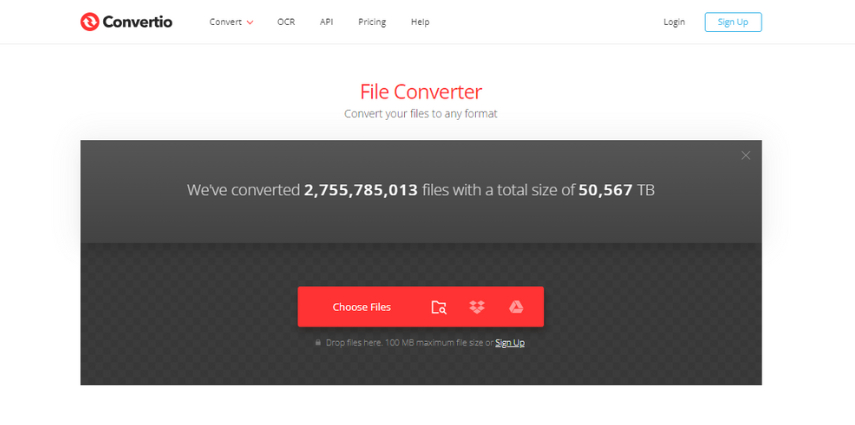
2. Select Output Format: Choose OGG as the output format from the list of available options.
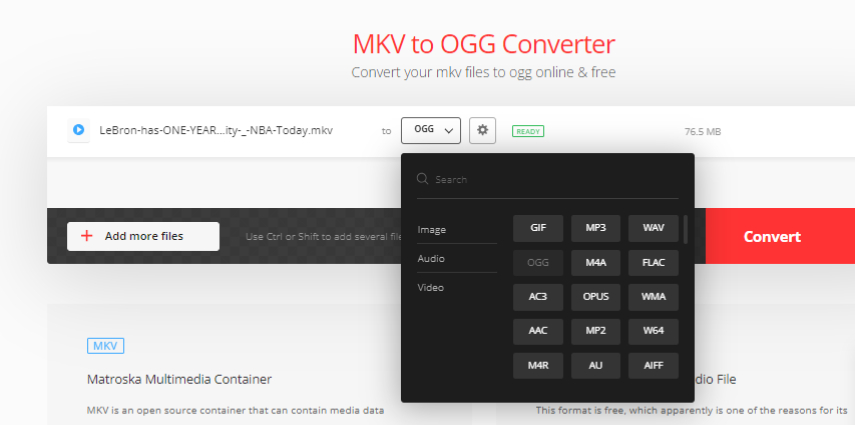
3. Output Settings: Apply further settings to attain required result.
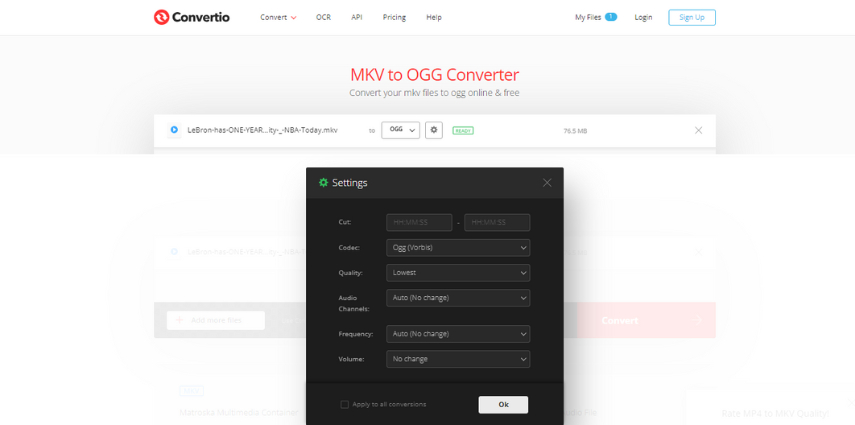
4. Start Conversion: Click on the "Convert" button to begin the process.
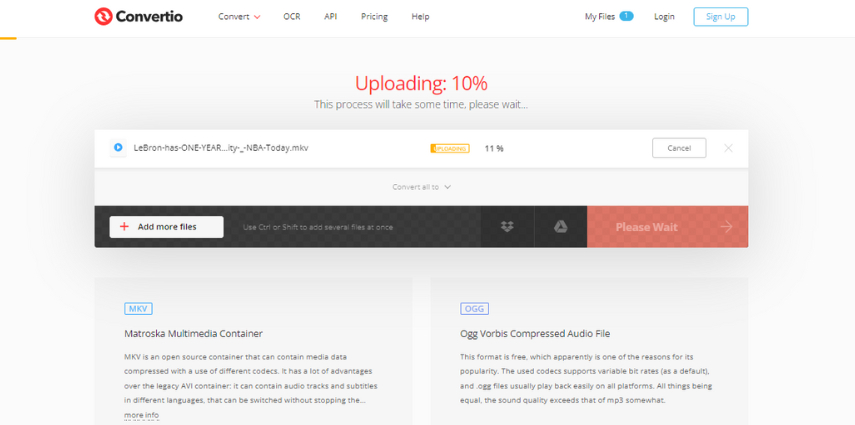
5. Download the OGG File: Once the conversion is complete, download the OGG file to your device.
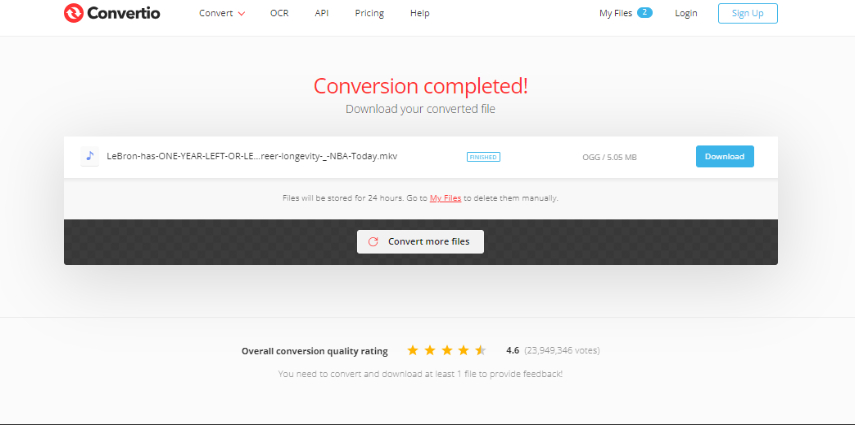
Part 4. FAQs about MKV to OGG
Q1. Can I convert MKV to OGG on Linux using FFmpeg?
A1. Yes, in linux convert mkv to ogg with FFmpeg easily and you can also convert all types of different formats. The process is the same as on Windows and Mac.
Q2. What is the best tool for batch converting MKV to OGG?
A2. HitPaw Univd is highly recommended for batch converting MKV to OGG. It supports batch processing, allowing you to convert multiple files simultaneously, saving you time and effort.
Conclusion
Converting MKV to OGG is a straightforward process when you have the right tools. Whether you prefer a robust desktop application like HitPaw Univd, a powerful command-line tool like FFmpeg, or a convenient online platform like Convertio, each method has its unique benefits. HitPaw Univd stands out for its user-friendly interface and high-speed, high-quality conversions, making it an excellent choice for both beginners and professionals. Ready to streamline your video and audio conversions? Try out HitPaw Univd today and experience the best in MKV to OGG conversion.





 HitPaw Edimakor
HitPaw Edimakor HitPaw VikPea (Video Enhancer)
HitPaw VikPea (Video Enhancer)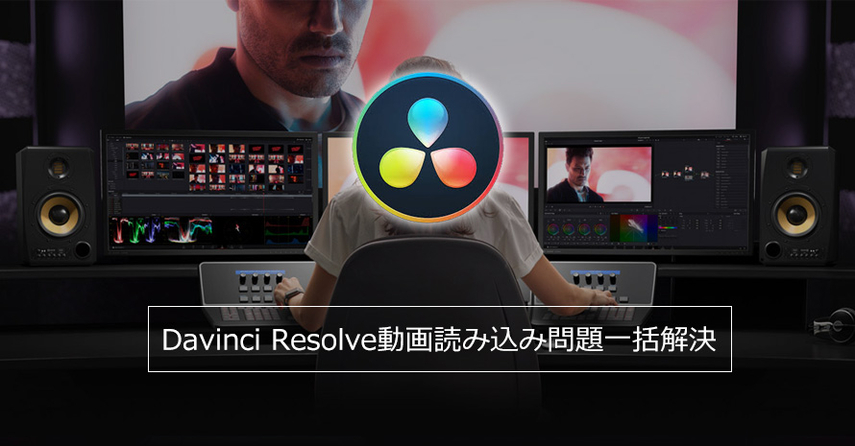

Share this article:
Select the product rating:
Daniel Walker
Editor-in-Chief
My passion lies in bridging the gap between cutting-edge technology and everyday creativity. With years of hands-on experience, I create content that not only informs but inspires our audience to embrace digital tools confidently.
View all ArticlesLeave a Comment
Create your review for HitPaw articles