Looking to convert your WMV files to MKV format? Discover nine effective methods to accomplish this task using both PC tools and online platforms. Whether you prefer offline software or convenient online converters, this comprehensive guide will walk you through each option, ensuring you find the perfect solution to meet your needs.
Part 1. Best Convert WMV to MKV with HitPaw Univd (HitPaw Video Converter)
It is important to choose a safe, workable, secure, and fast converter when looking to convert WMV to MKV. However, the HitPaw Univd provides safe and secure conversions. HitPaw Univd provides high-speed conversions, making it a reliable choice for users.
Why Choose HitPaw Univd to Convert WMV to MKV
- HitPaw Univd provides high-speed conversions, saving its users their precious time.
- HitPaw Univd consists of a user-friendly interface, making navigation easy for users of all skill levels.
- HitPaw Univd maintains the original quality of the file and provides high-quality outputs.
- HitPaw Univd supports bulk conversions by allowing its users to convert multiple files at the same time.
- HitPaw Univd supports a wide range of output formats, making it compatible with various platforms.
Steps to Convert Convert WMV to MKV
Step 1 —Navigate to the download butoon of HitPaw Univd and download it. Install HitPaw Univd on your computer and then open it.
Step 2 —Click on the “Add Files” button and import the WMV files you want to convert.

Step 3 —Select the output format as MKV from the dropdown menu. Make adjustments to the settings such as resolution and bitrate.

Step 4 —Select the destination folder and click on the “Convert” button to let the conversion begin.

Step 5 —Look for the converted file in the designated folder once the conversion is completed.
Watch the following video to learn more details:
Part 2. Alternative 7 Online Sites to Convert WMV to MKV
1. Convertio
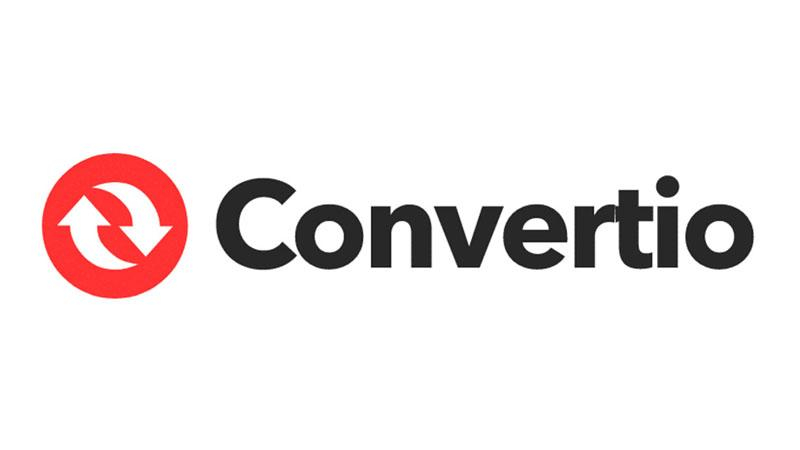
Convertio is an online file conversion tool that supports a wide range of file formats, including documents, images, videos, audio, and more. It offers conversion between different formats with ease and simplicity.
Pros
- User-friendly interface for easy navigation.
- Supports a wide range of file formats for conversion.
- Offers options to save converted files directly to cloud storage.
Cons
- Limited free conversion options, with higher quality or larger files requiring a paid subscription.
2. Zamzar
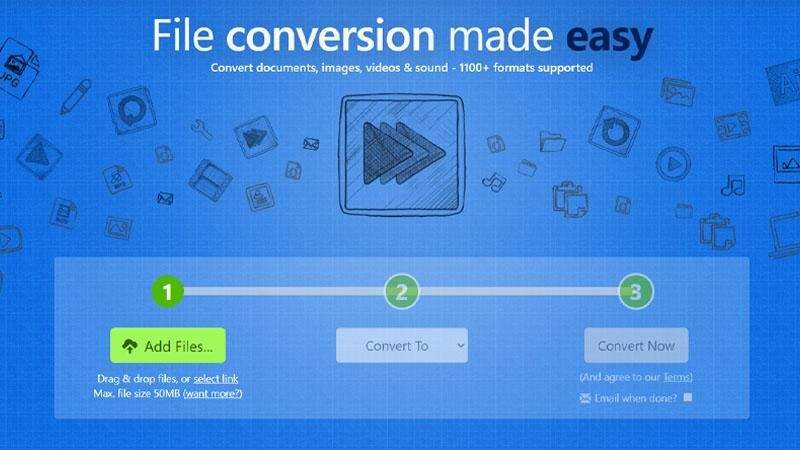
Zamzar is a popular online file conversion service that allows users to convert files without the need to download any software. It supports conversion between various file formats, including documents, images, videos, music, and more.
Pros
- No need to download or install any software.
- Supports batch conversion for multiple files simultaneously.
- Provides a simple and intuitive interface.
Cons
- Free version limits file size and number of conversions per day.
3. FileZigZag
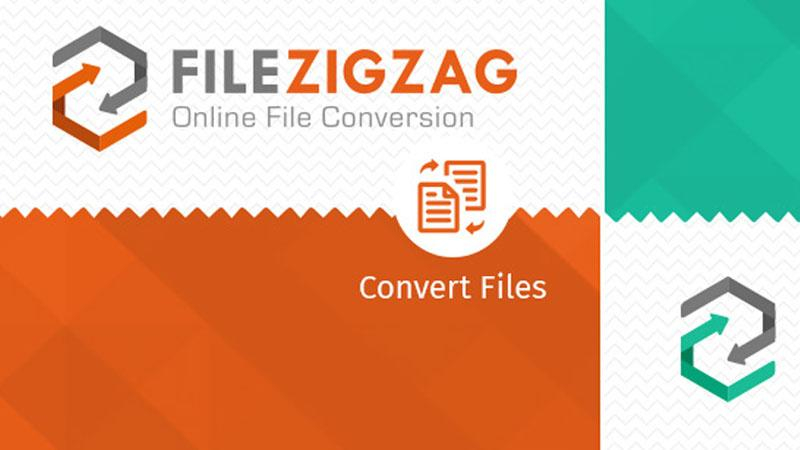
FileZigZag is an online file conversion service that offers conversion between different file formats. It supports a wide range of file types, including documents, images, videos, audio, and archives. Users can upload files directly from their computer or provide a link to the file they want to convert.
Pros
- Allows conversion of large files up to 2GB in size.
- Supports a variety of file formats for conversion.
- Offers email notifications upon completion of conversion.
Cons
- Limited to 10 conversions per day for free users.
4. ConvertFiles
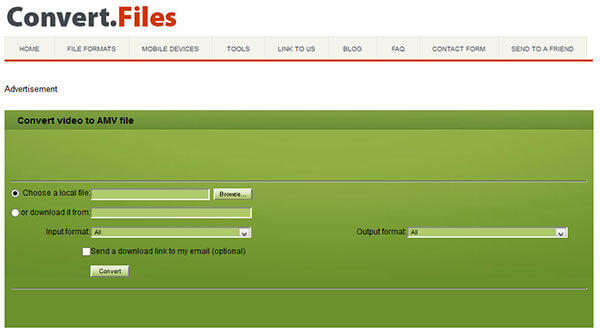
ConvertFiles is a simple online file conversion tool that supports a variety of file formats. Users can upload files from their computer or provide a URL to the file they want to convert. It offers conversion between different formats with ease.
Pros
- Supports conversion of files from URLs as well as local files.
- No registration required for basic conversions.
- Provides conversion speed information during the process.
Cons
- Ad-supported platform may result in occasional pop-ups.
5. Aconvert
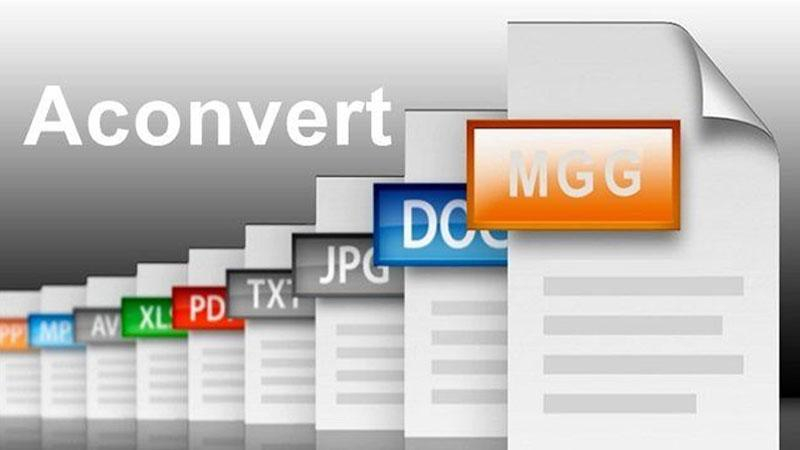
Aconvert is an online file conversion service that supports a wide range of file formats, including documents, images, videos, audio, and more. It offers various conversion options and allows users to customize their conversion settings.
Pros
- Offers advanced options for customization, such as bitrate and resolution.
- Supports conversion of audio, video, document, and image files.
- Provides a variety of tools beyond simple conversion, including merging and splitting files.
Cons
- Interface may feel cluttered or overwhelming for some users.
6. FreeFileConvert
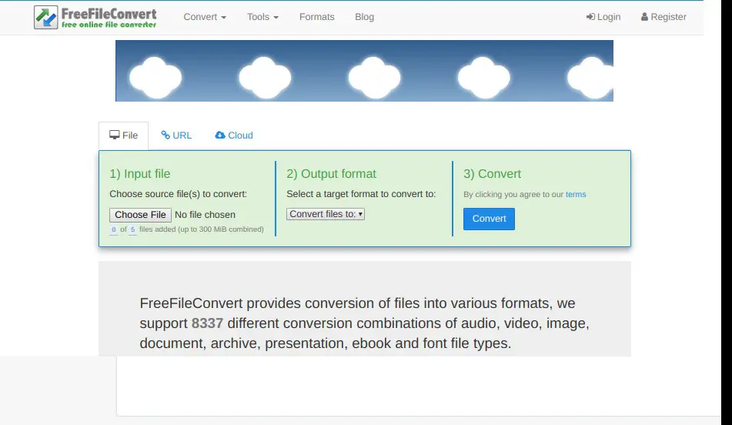
FreeFileConvert is an online file conversion service that allows users to convert files between different formats for free. It supports a wide range of file types, including documents, images, videos, audio, and archives.
Pros
- Supports a wide range of file formats for conversion.
- No registration required for basic conversions.
- Provides options for adjusting audio and video settings.
Cons
- Limited to 5 conversions per day for unregistered users.
7. Online-Convert
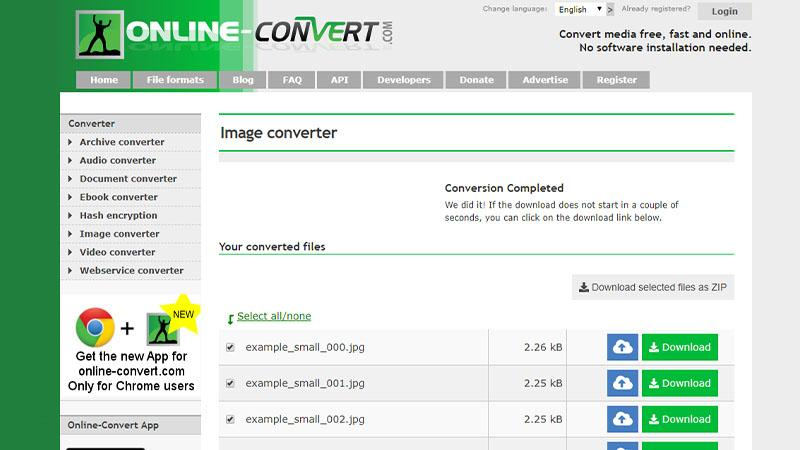
Online-Convert is a versatile online file conversion service that supports conversion between various file formats. It offers conversion options for documents, images, videos, audio, and more, with additional features such as file compression and editing tools.
Pros
- Offers specialized conversion tools for various file types, including video, audio, and document formats.
- Provides detailed instructions and FAQs for guidance.
- Supports conversion of files from cloud storage services.
Cons
- May have a longer processing time for larger files or during peak usage times.
These online converters offer convenient solutions for converting WMV to MKV files, each with its own set of advantages and limitations. Choose the one that best fits your needs based on factors such as file size, conversion speed, and additional features required.
Part 3. FAQs of Convert WMV to MKV
Q1. Why convert WMV to MKV?
A1. Converting WMV to MKV is beneficial because MKV supports higher quality video and audio, is more versatile in terms of codecs and subtitles, and offers better compatibility with various media players and devices.
Q2. Does WMV reduce quality?
A2. WMV files can reduce quality due to their compression methods. While they are designed to produce small file sizes, this can result in lower video and audio quality compared to less compressed formats like MKV.
Conclusion
Converting WMV to MKV enhances your video's quality and compatibility across devices. This guide has explored nine effective methods, including both online tools and PC software. For a reliable and user-friendly experience, we recommend using HitPaw Univd. It offers seamless conversion with advanced features, making it the ideal choice for all your video conversion needs.








 HitPaw VikPea
HitPaw VikPea HitPaw Watermark Remover
HitPaw Watermark Remover 
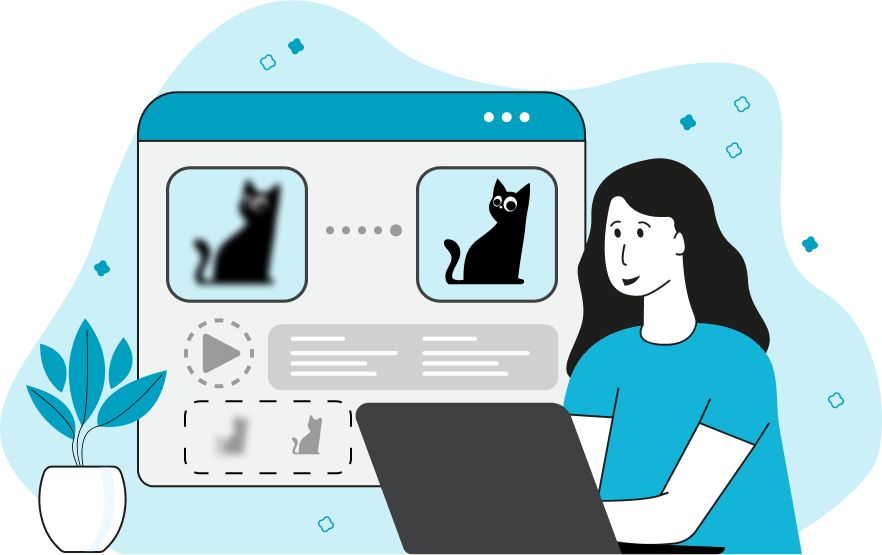

Share this article:
Select the product rating:
Daniel Walker
Editor-in-Chief
My passion lies in bridging the gap between cutting-edge technology and everyday creativity. With years of hands-on experience, I create content that not only informs but inspires our audience to embrace digital tools confidently.
View all ArticlesLeave a Comment
Create your review for HitPaw articles