How to Convert MKV to MP4 on Windows, Mac, and Online
Many users struggle with playing MKV files on their devices or editing software. Here are some real forum questions that reflect common user concerns:
"Why won't my MKV file play on my iPhone or Premiere Pro? How can I convert it to MP4 without losing quality?"
"I have hundreds of MKV files I need to batch convert to MP4. What's the easiest way?"
MKV (Matroska Video) is a popular format for high-quality videos, but it's not universally supported. MP4, on the other hand, is widely compatible with most devices and editing tools. In this guide, we'll show you how to convert MKV to MP4 through the most effective ways, from desktop software to online converters.
Part 1. How to Convert MKV to MP4 with HitPaw Univd
Looking for a fast, high-quality, and hassle-free way to convert MKV to MP4? HitPaw Univd makes the entire process simple and seamless-even for beginners. Whether you're working with large video files, need to convert batches at once, or want to preserve original quality, this desktop software has you covered.
With support for over 1000 video and audio formats, HitPaw Univd lets you convert MKV to MP4 with ultra-fast GPU acceleration and no quality loss. It also offers editing tools like trimming, merging, and resolution enhancement (up to 8K), making it more than just a converter.
Step 1. Install The Program on Your Windows PC or Mac
Freed download and install HitPaw Univd to computer, open it and navigate to the Converter tab.

Step 2. Import MKV Files
Click Add Files > Add Video to import your MKV files for conversion. You can also drap & drop MKV files directly to the conversion zone.

Step 3. Select Output Format as MP4
Click the "Convert all to" option to expand the output format list. In the Video tab, find MP4 and choose the preferrable quality like 4K, 2K, 1080p, etc.

Step 4. Start Converting MKV to MP4 with 120X Faster
HitPaw Univd supports batch conversion, so you can click the Convert All button to start the conversion process in bulk. It utilizes full GPU acceleration for super-fast conversion.

Step 5. Access the MP4 Files after Conversion
After conversion, you can switch to the Converted tab to find the converted MP4 files. Here you can play the MP4 videos using the built-in player, or import the file to Editor menu.

Part 2: Best MKV to MP4 Converters Review
When converting MKV to MP4, choosing the right tool depends on your device, technical skills, and conversion needs (batch, file size, speed). Below is a comparison table followed by detailed reviews of the top 12 MKV to MP4 converters.
Tool
OS Support
Free
Batch Convert?
File Size Limit
HitPaw Univd
Win, Mac
✔ (Trial)
✔
No
VLC Media Player
Win, Mac, Linux
✔
✖
No
HandBrake
Win, Mac, Linux
✔
✔
No
FFmpeg
Win, Mac, Linux
✔
✔
No (Command-line)
Avidemux
Win, Mac, Linux
✔
✔
No
NCH Prism
Win, Mac
✖ (Paid)
✔
No
HitPaw Online Video Converter
Web
✔
✖
100MB (Free)
CloudConvert
Web
✔ (Limited)
✖
1GB (Free)
Zamzar
Web
✔ (Limited)
✖
50MB (Free)
Online-Convert
Web
✔ (Limited)
✖
100MB (Free)
Aconvert
Web
✔
✖
200MB (Free)
ConvertFiles
Web
✔
✖
250MB (Free)
1. HitPaw Univd
HitPaw Univd is an all-in-one AI-powered video converter that excels at batch conversion, ultra-fast speed, and lossless quality. It supports thousands of formats and offers edit options like trimming, merging, and enhancing videos.
Key Features:
- Converts MKV to MP4 and other 1000+ formats
- GPU acceleration for 120x faster speed
- Batch conversion with no file size limit
- Built-in editing tools
- Supports up to 8K videos
- AI tools to enhance video, blur faces, convert speech to text, etc.
Pros:
- Clean UI and beginner-friendly
- Fast and high-quality conversion
- Batch process without size limit
- Convert between MKV, MP4, MOV and other 1000 formats
Cons:
- Paid license for full access
2. VLC Media Player
VLC is a free media player with basic video conversion capabilities. Ideal for quick and small conversions on Windows, Mac, and Linux.
Steps to convert MKV to MP4 on VLC.
- Open VLC > Media > Convert/Save.
- Add your MKV file.
- Click "Convert", choose MP4 profile.
- Set destination and click "Start".

Related read: Convert MKV to MP4 with VLC on Windows and Mac Quickly
Pros:
- 100% free
- Cross-platform
- No ads or watermarks
Cons:
- Not intuitive for beginners
- No batch support
- Limited format customization
3. HandBrake
HandBrake is a powerful open-source converter with rich presets and encoding options. Ideal for users who need advanced control over video quality and file size.
Steps to convert MKV to MP4 using Handbrake
- Launch HandBrake and load your MKV file.
- Select "MP4" in the "Format" section.
- Adjust quality settings if needed.
- Click "Start Encode".
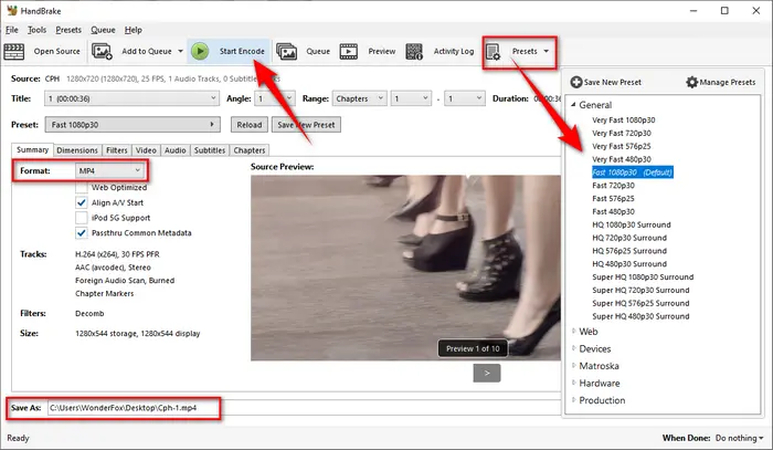
Pros:
- Completely free
- Cross-platform
- Excellent quality control
Cons:
- Slight learning curve
- Interface may confuse new users
4. FFmpeg
FFmpeg is a command-line tool used by professionals. It supports nearly all video operations and is extremely powerful-but not for beginners.
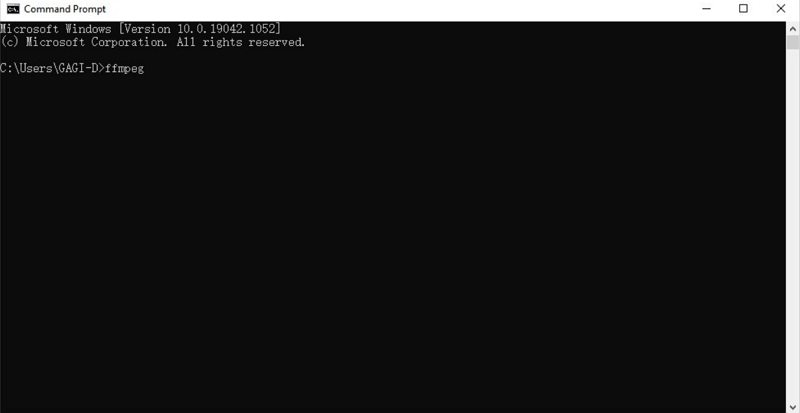
Read more: How to Convert MKV to MP4 Using FFmpeg on Windows and Mac
Pros:
- Free and open-source
- High customization
- Scriptable for automation
Cons:
- No GUI
- Requires command-line knowledge
5. Avidemux
Avidemux is a free, open-source video editing and conversion tool that's available for quick format changes like MKV to MP4. It supports a wide range of video formats and offers a simple interface, making it beginner-friendly.
Steps to Convert MKV to MP4 with Avidemux:
- Open Avidemuxand load your MKV file via File > Open.
- In the Video Output, choose Copyif you don't want to re-encode (faster), or select a codec like MPEG4 AVC (x264) for better compatibility.
- Set Audio Outputto Copy or choose a desired audio codec.
- Change the Output Formatto MP4 Muxer.
- Click File > Saveand name your file with a .mp4 extension.
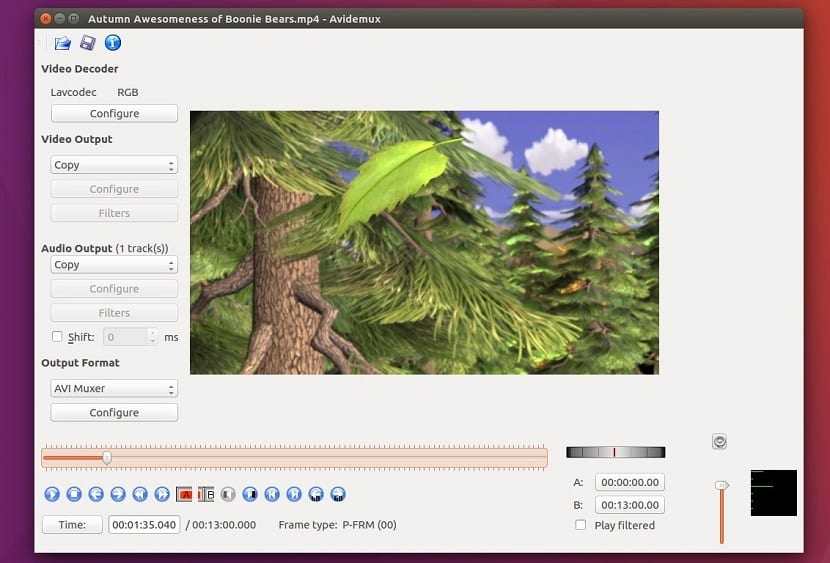
6. NCH Prism Video Converter
NCH Prism Video Converter is a reliable and easy-to-use video conversion software developed by NCH Software. It supports a wide range of video formats, including MKV and MP4, making it a solid choice for users who want a straightforward way to convert videos without compromising quality.
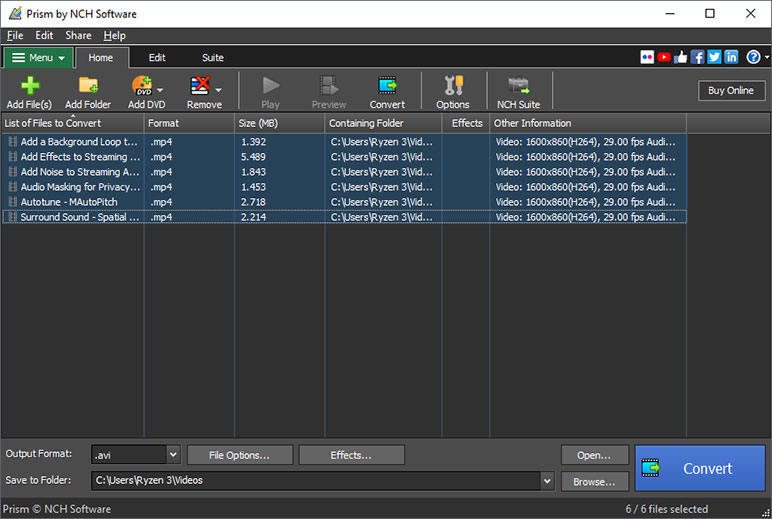
Key Features:
- Supports all popular video formats: MKV, MP4, AVI, MOV, and more
- Allows batch conversions for multiple files at once
- Offers video compression and resolution settings
- Built-in preview to check edits before converting
- Compatible with Windows and macOS
Pros:
- Beginner-friendly interface
- Fast and stable performance
- Optional advanced settings for fine-tuning
Cons:
- Free version is limited for non-commercial use
- Interface may feel basic for advanced users
7. HitPaw Online Video Converter
HitPaw Online Video Converter is a free, web-based tool that makes converting MKV to MP4 simple, fast, and accessible from any browser. With no software installation required, it's perfect for users who want a quick solution without downloading a desktop app.
Steps to convert MKV to MP4 online:
- Visit HitPaw Online Video Converter.
- Upload MKV file.
- Select MP4 as output.
- Download converted video.
Pros:
- No installation needed
- Clean, ad-free interface
- Easy for anyone to use
- Fast conversion with high-quality output
Cons:
- File size limits may apply for large videos
- Requires internet connection
8. CloudConvert
CloudConvert is a powerful MKV to MP4 converter online that supports over 200 formats, including MKV and MP4. It's widely trusted for its flexibility, security, and high-quality output, making it a great choice for users who need to convert MKV files to MP4 directly from their browser.
Steps to convert MKV to MP4 online with CloudConvert
- Go to CloudConvert.com.
- Upload MKV file.
- Choose MP4 and adjust settings.
- Convert and download.

Pros:
- Advanced conversion settings
- High-quality output
- No registration required for small tasks
- Clean and professional interface
Cons:
- Free tier has usage limits (25 conversions/day)
- Upload/download speed depends on internet connection
9. ZamZar
Zamzar is a long-standing and reliable online MKV to MP4 converter free that makes it easy to convert MKV to MP4 without installing any software. With a simple drag-and-drop interface and support for over 1,200 file types, Zamzar is ideal for users who want a quick and straightforward video conversion process.
Steps to convert MKV to MP4 with ZamZar
- Visit ZamZar.com.
- Upload MKV, choose MP4.
- Enter email (optional).
- Convert and download.
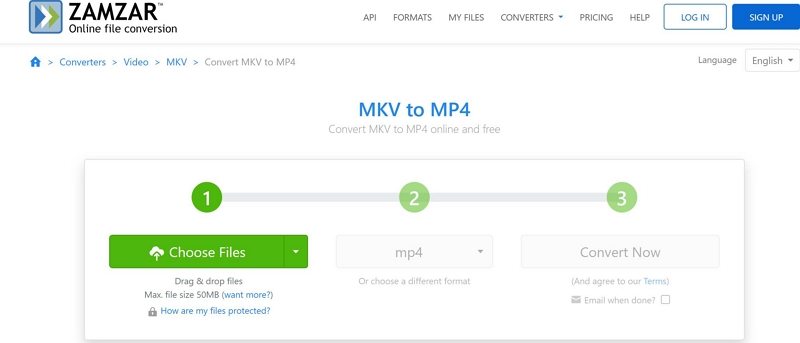
Pros:
- Extremely easy to use
- No signup required for small files
- Clean, ad-free interface
- Supports batch file uploads
Cons:
- Free version has file size limits (max 50MB without an account)
- Slower upload speeds for large files
- Limited customization options for output
10. Online-Convert
Online-Convert is a feature-rich, browser-based file conversion tool that supports a wide range of formats - including MKV to MP4. Known for its flexibility and detailed customization options, it's a great choice for users who want more control over their video conversions without needing to install software.
Steps to convert MKV to MP4 using Online-Convert
- Go to Online-Convert.com.
- Upload file and customize settings.
- Convert and download.
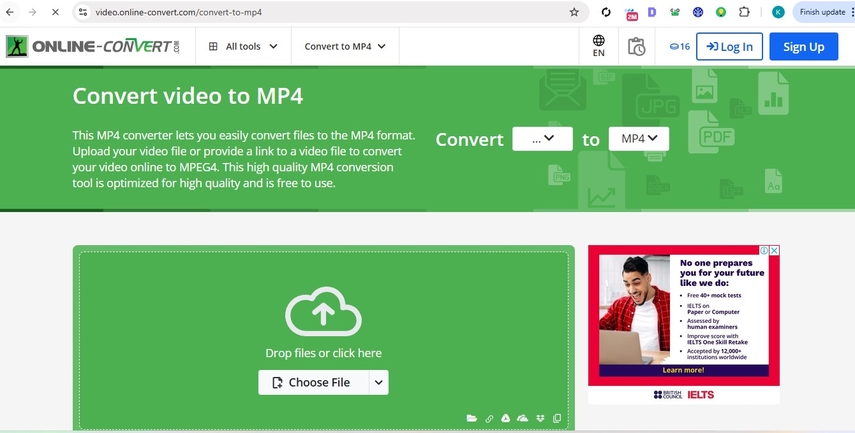
Pros:
- Offers powerful customization options
- No installation needed
- Supports large file uploads (with premium plans)
- Clean and professional interface
Cons:
- Free version has file size and speed limitations
- Advanced features may be overwhelming for beginners
- Ads are present on the free version
Part 3: Which MKV to MP4 Converter Should I Choose?
It depends on your needs:
Scenario
Recommended Tool
Batch & large file conversion
HitPaw Univd
Simple free desktop conversion
Handbrake and VLC
Tech-savvy users
FFmpeg
No installation required
HitPaw Online Video Converter
Quick conversion under 100MB
CloudConvert, ZamZar, Aconvert
Part 4: MKV vs MP4 - What's the Difference?
When it comes to video formats, MKV and MP4 are two of the most commonly used container formats - but they serve different purposes depending on your needs.
MKV (Matroska Video) is a flexible and open-source container that supports multiple video, audio, subtitle tracks, and metadata in a single file. It's a popular choice for high-quality video backups, Blu-ray rips, and media with advanced features like soft subtitles and multiple audio languages.
MP4 (MPEG-4 Part 14), on the other hand, is a widely supported, compressed video format optimized for compatibility, speed, and streaming. It's the go-to format for web uploads, mobile playback, and video sharing across platforms like YouTube, Instagram, and smartphones.
Feature
MKV
MP4
Format Type
Container
Container
Compatibility
Limited (some TVs, mobiles)
High (almost all devices)
File Size
Larger
Smaller
Subtitle Support
Excellent
Moderate
Editing Support
Moderate
Excellent
Streaming Support
Weak
Strong
Part 5: FAQs
Q1. How Do I Convert MKV to MP4 for Free?
A1. You can use free tools like Handbrake, VLC Media Player, or online converters such as HitPaw Online Video Converter and CloudConvert.
Q2. Does Converting MKV to MP4 Lose Quality?
A2. If you use high-quality converters like HitPaw Univdwith proper settings, you can convert without noticeable quality loss.
Q3. How Do I Open an MKV File?
A3. Use players like VLC, PotPlayer, or convert the file to MP4 if your device doesn't support MKV.
Q4. How Do I Convert MKV to MP4 on Mac?
A4. You can download HitPaw Univd for Mac or use online tools like HitPaw Online Video Converter to convert MKV to MP4 on Mac.
The Bottom Line
Whether you're dealing with device compatibility issues or prepping videos for editing or sharing, converting MKV to MP4 is a smart move. With tools ranging from powerful software like HitPaw Univd to simple online converters, there's a solution for every user scenario. Choose the best MKV to MP4 converter free based on your file size, batch needs, and platform-and enjoy smooth, high-quality playback anywhere.






 HitPaw VoicePea
HitPaw VoicePea  HitPaw VikPea (Video Enhancer)
HitPaw VikPea (Video Enhancer) HitPaw FotorPea
HitPaw FotorPea
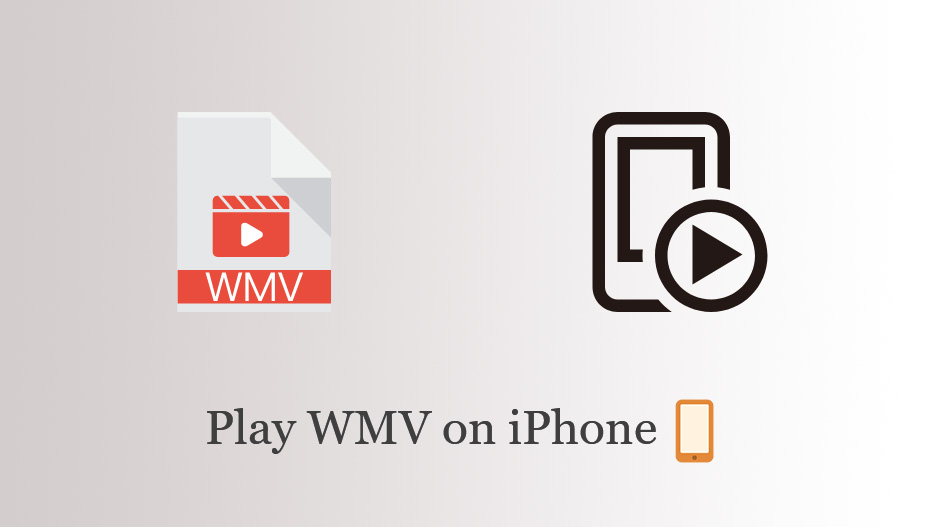


Share this article:
Select the product rating:
Daniel Walker
Editor-in-Chief
My passion lies in bridging the gap between cutting-edge technology and everyday creativity. With years of hands-on experience, I create content that not only informs but inspires our audience to embrace digital tools confidently.
View all ArticlesLeave a Comment
Create your review for HitPaw articles