[Answered] Can You Upload MKV to YouTube
YouTube is a popular platform for uploading and sharing videos globally, but not all file formats are accepted for direct upload. Many users wonder if YouTube supports the MKV format, often due to its high-quality output and versatility. In this article, we'll clarify YouTube's format requirements and provide you with the best solutions for uploading MKV files smoothly, even if they're not directly supported by the platform.
Part 1. Can You Upload MKV to YouTube?
YouTube currently doesn't support MKV files as a native upload format, meaning that if you try uploading a video in MKV, it's likely to result in an error. This limitation stems from YouTube's compatibility preferences, as it favors formats that work well across various devices and browser types.
However, this doesn't mean you can't upload your MKV content. You can easily convert the MKV file into a format YouTube supports to ensure your video meets YouTube's requirements.
Part 2. What Are the Formats Supported by YouTube?
Before converting your MKV file, it's important to understand the formats YouTube does accept. This way, you'll know which format to choose for a smooth upload. Below are some of the most popular file types supported by YouTube:
- MP4 (Highly recommended)
- WEBM
- 3GPP
- MPEG or MPG
- FLV
- WMV
- AVI
- M4V
With this knowledge, you can confidently select a compatible format to convert your MKV file, ensuring it will be accepted by YouTube upon upload.
Part 3. Best Way to Convert MKV for Uploading to YouTube
The simplest and most efficient way to make an MKV file YouTube-compatible is by converting it using a high-quality converter like HitPaw Univd (HitPaw Video Converter). This software is built to quickly transform MKV files to YouTube-compatible formats, such as MP4, AVI, or FLV, all while preserving the quality. HitPaw Univd also offers hardware acceleration for faster processing, which is perfect for larger files.
HitPaw Univd - All-in-one Video Solutions for Win & Mac
Secure Verified. 254,145 people have downloaded it.
- Converts MKV to YouTube-supported formats, such as MP4, MOV, and WebM
- Provides output presets for YouTube, Facebook, Apple TV, and game consoles
- Built-in editor for trimming, cropping, merging, adding subtitles, and adjusting audio
- Batch conversion with 120x faster processing speeds, no quality loss
Secure Verified. 254,145 people have downloaded it.
Steps to Convert MKV for YouTube with HitPaw Univd:
1.Open HitPaw Univd and import your MKV file by selecting “Add Video” or dragging the video directly into the program.

2.Select Output Format: Choose “Convert all to” at the bottom left and switch to the Video tab to select an output format optimized for YouTube, like MP4.

3.Convert and Check: Click “Convert” and, once complete, check the output in the Converted tab. You can locate the file and edit further if needed.

Besides conversion, HitPaw MKV Convertor YT also includes a powerful built-in editor to help prepare MKV videos for seamless uploading on YouTube. With this editor, you can make essential adjustments like trimming unwanted parts, cropping to fit specific dimensions, merging multiple clips, and even adding subtitles for accessibility.
Part 4. How to Upload MKV to YouTube After Converting
Once you've converted your MKV file to a YouTube-compatible format, uploading it is straightforward. Follow these steps:
1.Open YouTube in your browser.
2.Click the Upload icon at the top right.
3.Select Files to Upload and choose your newly converted file.

4.Add video information like the title, description, and tags.
5.Publish your video, and your MKV content will be live on YouTube in a compatible format.
Part 5. Frequently Asked Questions about MKV Uploads on YouTube
Q1. Does YouTube accept MKV videos?
A1. No, YouTube does not directly accept MKV videos as an upload format. Although MKV is a versatile and high-quality format, YouTube's preferred formats include MP4, MOV, WebM, and others listed in their supported file types. Converting MKV files to one of these formats ensures compatibility for uploading to YouTube.
Q2. Is MKV or MP4 better for YouTube?
A2. MP4 is generally better for YouTube compared to MKV. YouTube recommends MP4 as an optimal upload format due to its compatibility and efficient compression without compromising video quality. MP4 also uses the H.264 codec, which balances file size and video quality, making it ideal for streaming on various devices. MKV, while a high-quality format, is not directly supported by YouTube, so uploading requires conversion.
Q3. Which video format is best for YouTube?
A3. The best video format for YouTube is MP4 with H.264 codec for video and AAC codec for audio. This format provides an optimal balance of video quality and compression efficiency, ensuring videos maintain high quality while uploading and streaming smoothly. YouTube specifically recommends MP4 due to its compatibility across devices, relatively smaller file sizes, and excellent playback quality. Additionally, MP4 files load faster, helping viewers have a seamless experience even at high resolutions like 1080p or 4K.
Q4. Does MKV to MP4 reduce quality?
A4. Converting MKV to MP4 doesn't necessarily reduce quality, but it depends on the conversion settings and the tool you use. Both MKV and MP4 are container formats, meaning they can hold video and audio data in various codecs without altering quality inherently.
Conclusion
While MKV files aren't directly supported by YouTube, this doesn't prevent you from sharing your content. By using a reliable converter like HitPaw Univd, you can transform MKV files to a compatible format and preserve the quality of your videos. Following the steps outlined here, you'll be able to upload any MKV content to YouTube seamlessly, ensuring you reach your audience without any technical hurdles.





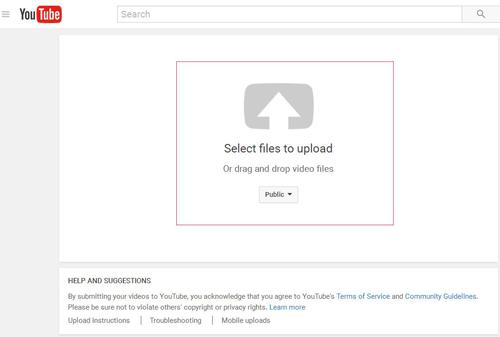





 HitPaw VoicePea
HitPaw VoicePea  HitPaw VikPea (Video Enhancer)
HitPaw VikPea (Video Enhancer) HitPaw FotorPea
HitPaw FotorPea

Share this article:
Select the product rating:
Daniel Walker
Editor-in-Chief
My passion lies in bridging the gap between cutting-edge technology and everyday creativity. With years of hands-on experience, I create content that not only informs but inspires our audience to embrace digital tools confidently.
View all ArticlesLeave a Comment
Create your review for HitPaw articles