6 M4A Volume Booster to Increase the Volume in M4A Files
Have you ever encountered the problem of low volume in your M4A files? M4A is a popular audio format that is widely used for music, podcasts, audiobooks, and more. However, sometimes the volume of M4A files may be too low to hear clearly, especially in noisy environments or on low-quality speakers. This can affect your listening experience and enjoyment. Fortunately, there are some solutions to increase the volume in M4A files. In this article, we will introduce you to 6 best M4A volume booster tools that can help you amplify the sound level of your M4A files without losing quality. We will also show you a bonus tip on how to convert M4A to other audio formats with HitPaw Univd (HitPaw Video Converter), a powerful and easy-to-use video and audio converter. Let’s get started!
Part 1: What are M4A Files?
M4A stands for MPEG-4 Audio, which is a file extension for audio files encoded with Advanced Audio Coding (AAC) or Apple Lossless Audio Codec (ALAC). AAC is a lossy compression format that reduces the file size while preserving most of the original sound quality. ALAC is a lossless compression format that retains the exact quality of the original audio source. M4A files are compatible with most media players and devices, such as iTunes, Windows Media Player, iPhone, iPad, iPod, Android, etc.
Part 2: 6 Best M4A Volume Booster for M4A Files
If you want to increase the volume in M4A files, you can use one of the following tools that can boost the sound level of your M4A files easily and effectively.
1. MP3Gain
MP3Gain is a free and open-source software that can adjust the volume of MP3 and M4A files without re-encoding them. It uses a technique called ReplayGain, which analyzes the loudness of the audio and applies a constant amount of gain to make it sound equally loud on different playback systems. MP3Gain can also normalize the volume of multiple files to the same level.
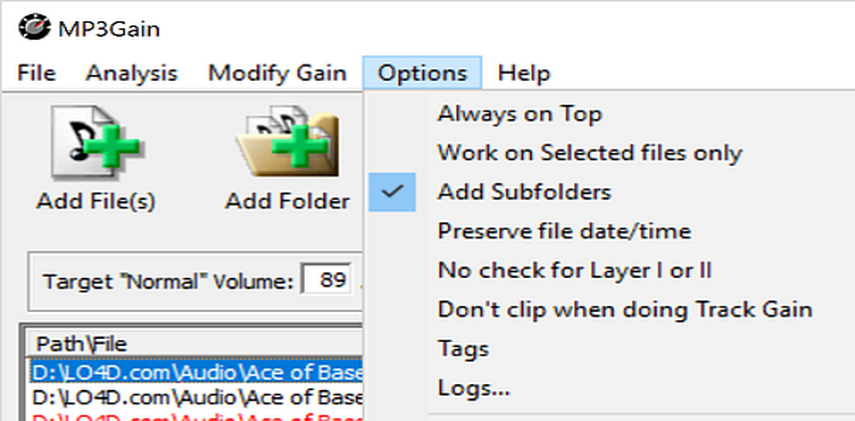
Pros:
- Free and easy to use
- No quality loss
- Batch processing
Cons:
- Only supports MP3 and M4A formats
- No preview or undo option
2. iMovie
iMovie is a video editing software developed by Apple for macOS and iOS devices. It can also be used as an M4A volume booster, as it allows you to import, edit, and export audio files. You can adjust the volume of your M4A files by using the volume slider or the audio inspector. You can also apply various effects, such as fade in, fade out, equalizer, noise reduction, etc.
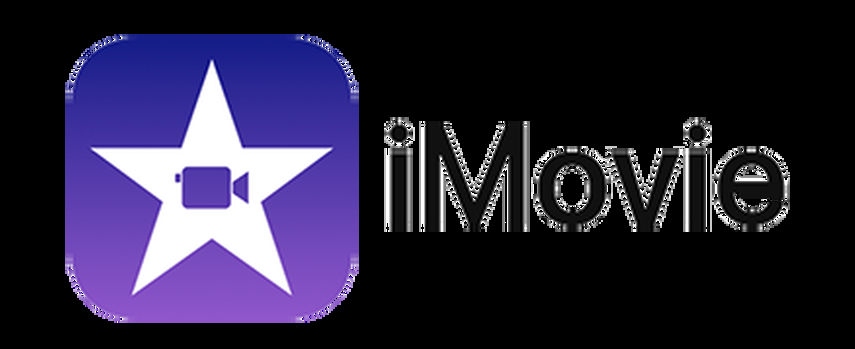
Pros:
- Free and user-friendly
- Supports various audio and video formats
- Offers many editing features and effects
Cons:
- Only available for Apple devices
- May take some time to export the files
3. VLC Media Player
VLC Media Player is a free and cross-platform media player that can play almost any audio and video format. It can also be used as an M4A volume booster, as it has a built-in audio filter that can amplify the sound level of your M4A files. You can access the audio filter by going to Tools > Effects and Filters > Audio Effects > Compressor. You can adjust the parameters, such as threshold, ratio, attack, release, etc., to increase the volume of your M4A files.

Pros:
- Free and versatile
- Supports many audio and video formats
- Has a simple and intuitive interface
Cons:
- May cause distortion or clipping
- No batch processing
4. Audacity
Audacity is a free and open-source audio editing software that can edit and enhance various audio formats, including M4A. It can also be used as an M4A volume booster, as it has several tools and effects that can increase the volume of your M4A files. You can use the Amplify, Normalize, Compressor, or Limiter effects to boost the sound level of your M4A files. You can also preview and undo the changes before saving the files.

Pros:
- Free and powerful
- Supports many audio formats and effects
- Allows you to customize the settings and parameters
Cons:
- May have a steep learning curve
- Requires additional plugins to export M4A files
5. Online Audio Converter
Online Audio Converter is a free and online tool that can convert and edit audio files in various formats, including M4A. It can also be used as an M4A volume booster, as it has an option to change the volume of your M4A files. You can upload your M4A files from your computer, Google Drive, Dropbox, or URL, and then adjust the volume slider to increase the volume of your M4A files. You can also choose the output format, quality, and bitrate of your files.
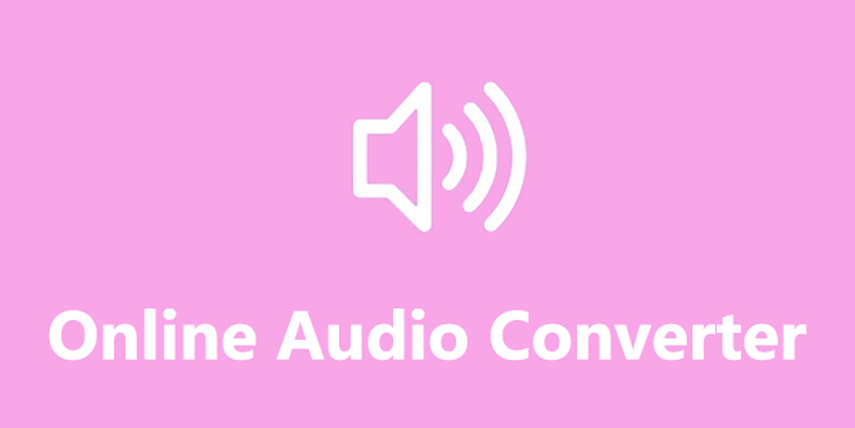
Pros:
- Free and online
- Supports many audio formats and options
- No installation or registration required
Cons:
- Depends on the internet connection and speed
- Has a file size limit of 2048 MB
Bonus Tip: Convert M4A to Other Audio Formats with HitPaw Univd
If you want to convert your M4A files to other audio formats, such as MP3, WAV, FLAC, etc., you can use HitPaw Univd, a powerful and easy-to-use video and audio converter that can convert any video and audio format with high quality and fast speed. With HitPaw Univd, you can easily convert and edit any video and audio format with high quality and fast speed.
Features of HitPaw Univd
- Supports over 1000 video and audio formats, including 4K, HD, and VR videos
- Allows you to adjust the output parameters, such as resolution, frame rate, bitrate, codec, etc.
- Provides various presets for popular devices, such as iPhone, iPad, Samsung, Huawei, etc.
- Enables you to edit your files before converting, such as trimming, cropping, rotating, adding watermark, subtitles, etc.
- Supports batch conversion and hardware acceleration to save your time and resources.
How to use HitPaw Univd?
Step 1: Launch HitPaw Univd and either click "Add Video" to import your files or simply drag and drop them directly into the program.

Step 2: If desired, you can customize your video information by clicking on the file name to edit the title.

Step 3: For each file, select an output format by clicking the inverted triangle icon in the lower right corner.

Step 4: Select a target folder and click Convert All to wait for the converter processing.

Watch the following video to learn more details:
FAQs
Q1. What is the difference between M4A and MP3?
A1.
M4A and MP3 are both audio formats that use compression to reduce the file size. However, they have some differences in terms of quality, compatibility, and features. Here are some of the main differences between M4A and MP3:
Q2. How to increase the volume in M4A files without losing quality?
A2.
There are several ways to increase the volume in M4A files without losing quality, such as using M4A volume booster tools, changing the playback settings, or converting M4A to other audio formats. Here are some of the methods that you can try:
Conclusion
In conclusion, M4A is a popular audio format that is widely used for music, podcasts, audiobooks, and more. In this article, we introduced you to 6 best M4A volume booster tools that can help you amplify the sound level of your M4A files without losing quality. We also showed you a bonus tip on how to convert M4A to other audio formats with HitPaw Univd, a powerful and easy-to-use video and audio converter.






 HitPaw Edimakor
HitPaw Edimakor HitPaw Watermark Remover
HitPaw Watermark Remover  HitPaw VikPea (Video Enhancer)
HitPaw VikPea (Video Enhancer)

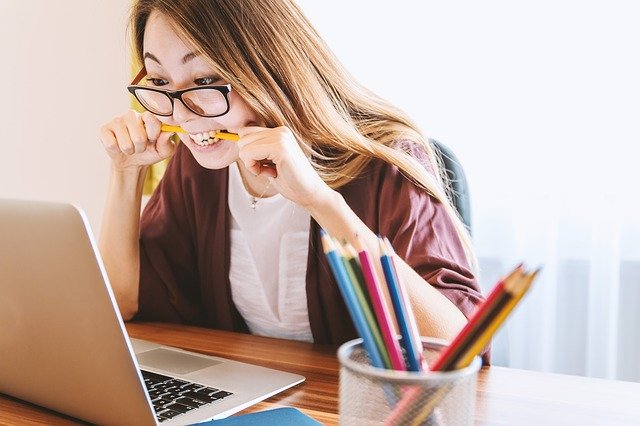

Share this article:
Select the product rating:
Daniel Walker
Editor-in-Chief
My passion lies in bridging the gap between cutting-edge technology and everyday creativity. With years of hands-on experience, I create content that not only informs but inspires our audience to embrace digital tools confidently.
View all ArticlesLeave a Comment
Create your review for HitPaw articles