Convert M4A to WMV: Easy Steps to Create Multimedia Files
M4A and WMV have different utilization processes in the field of media formats. In this case, M4A only deals with the audio, while WMV combines video with audio. Thus, using this, you can easily develop multimedia presentations. When you require using M4A files in video projects or you want it to be more compatible, you convert it into WMV to make everything smoother. Let's explore what these formats are, which tools would be best for M4A to WMV, and have some frequently asked questions to help you through.
Part 1: What Is M4A and WMV?
M4A
M4A (MPEG-4 Audio) is an audio file format, which is especially built for audio storage. It is assoicated with iTunes, the Apple brand. M4A provides high quality audio by compressing either in AAC or ALAC.
Features of M4A
- Compressed Audio: Produces excellent quality audio and has smaller file size.
- No DRM Restrictions: Generally, the copyright restriction does not apply to an M4A file, and hence its use is also easier.
- High Compatibility: Most current devices and media players support it.
Limitations
- Purely audio: cannot include video or interactive features.
- May need to be further converted for playback on non-Apple hardware or applications.
WMV
WMV (Windows Media Video) is a video file type created by Microsoft. As one of the pioneering file formats that could compress videos without much loss in image quality, WMV was generally used for streaming and sharing multimedia.
Key Features of WMV
- Video and Audio Filing: File combines video and audio in a single file, thus is multimedial usable.
- Efficient Compression: Excellent output quality without big file sizes.
- Platform Adaptive: Supports windows native and third-party media players
Limitations
- Generally non-adaptive to other platforms; might need to upload additional software to make it compatible.
- Professional use might have licensing.
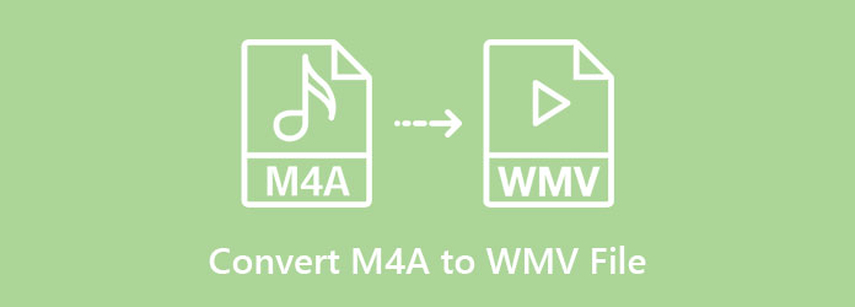
Part 2: Best Method: Convert M4A to WMV with HitPaw Univd (HitPaw Video Converter)
HitPaw Univd is the go-to solution for anyone needing a trustworthy, straightforward method to convert M4A to WMV. Famous for its user-friendliness, the tool ensures there are no hassles at all, not just for a beginner but also for a professional. It produces excellent performance since it converts files fast, not compromising the quality of audio and video, respectively. In addition, it has batch processing support for simultaneous conversion of multiple files, saving time and efforts.
Key Features of HitPaw Univd
- Fast and Accurate Conversion: Converts M4A to WMV with speed and without losing the quality.
- Batch Processing: Convert multiple files simultaneously, which helps save time.
- Wide Format Support: More than 1,000 formats supported, including both audio and video formats.
- In-built Editor: Provides basic video editing capabilities to modify the WMV files post-conversion.
- Cross-platform compatibility: It supports both Windows and Mac OS.
Quick Guide to use HitPaw Univd
Step 1: Launch HitPaw Univd. To import your files, either click the "Add Video" button or drag and drop them directly into the program.

Step 2: If you wish to edit your video's information, click on the file name to change the title.

Step 3: Choose an output format for each file by clicking the inverted triangle icon in the lower right corner.

Step 4: To convert your video, select a target folder within the interface and click "Convert" (or "Convert All" if you're converting multiple files). Your video will be processed into the selected format.

Part 3: Tools to Convert M4A to WMV
1. Freemake Video Converter
Freemake Video Converter is a power-packed and versatile format conversion tool. It supports over 500 formats and makes M4A to WMV conversion simple. This would be beneficial for individuals looking for a dead simple and intuitive program to deal with both audio files and video files. Freemake also offers some basic editing tools, allowing consumers to trim, join, or rotate video clips before conversion. It is quite versatile since it supports most gadgets and operating systems.

Features:
- It supports over 500 formats.
- It allows editing the video before conversion.
- Direct upload to websites like YouTube is supported.
Pros
- The free version exists.
- Easy drag-and-drop functionality.
Cons
- The free version puts a water mark in converted files.
- Conversion speeds are slower than premium tools.
2. Any Video Converter
Any Video Converter is another reliable M4A to WMV converter. It supports an ample amount of input and output formats, which makes it very versatile for multimedia conversions. As an added feature, the application includes an in-built editor, which users can use to modify videos and create special effects, subtitles, and even watermarks. This software is the best for users who require advanced features along with simple conversion capabilities.
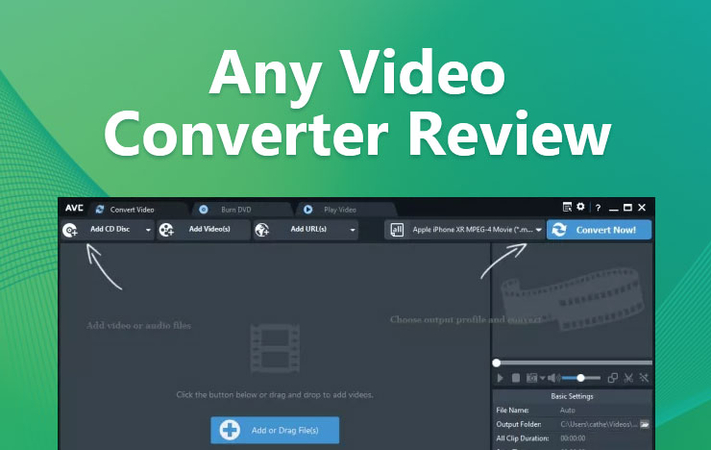
Features
- Wide range of supported input and output formats.
- Integrated video editor and downloader.
Pros
- User-friendly interface.
- Comes with extra features such as screen recording.
Cons
- Limited functionalities in the free version.
- Ad-supported user interface might appear cluttered.
3. Online UniConverter
Online UniConverter is the web version for users who do not wish to download the software. This application facilitates fast and convenient conversion from M4A to WMV within your browser. It's the perfect tool for users dealing with small files or one-time conversions. It can be accessed through all types of devices and thus ensures flexibility and convenience. With its user-friendly interface that is simple drag-and-drop, even beginners will easily find their way through the platform.
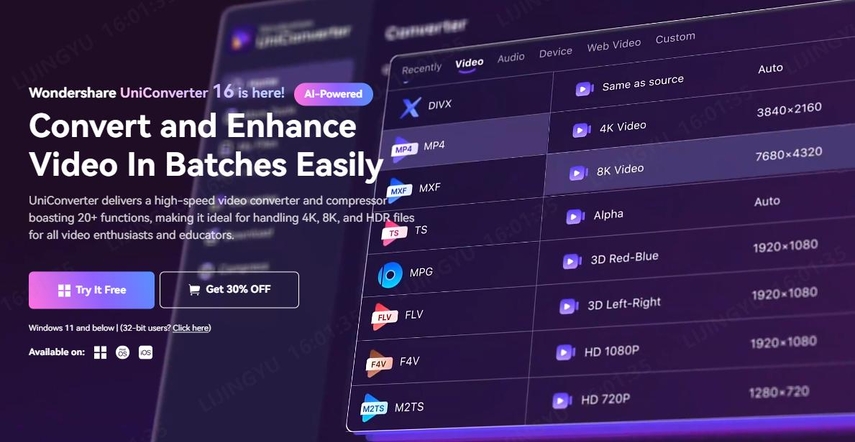
Features:
- Converts files directly in your browser
- No installation required
Pros
- Easy to use and fast for small files
- Works on any device having an internet connection
Cons
- Limited file size, depending on the free account.
- Internet-based, which may impact speed.
4. CloudConvert
CloudConvert is one of the best online applications for prompt and secure M4A conversions to WMV. Its benefits include support for all format files that can be customized to set video resolution, as well as bitrate and frame rate. Additionally, the service uses SSL encryption for user privacy, making it a safe option to deal with sensitive files. It is more helpful for users who need occasional conversions without the installation of software.
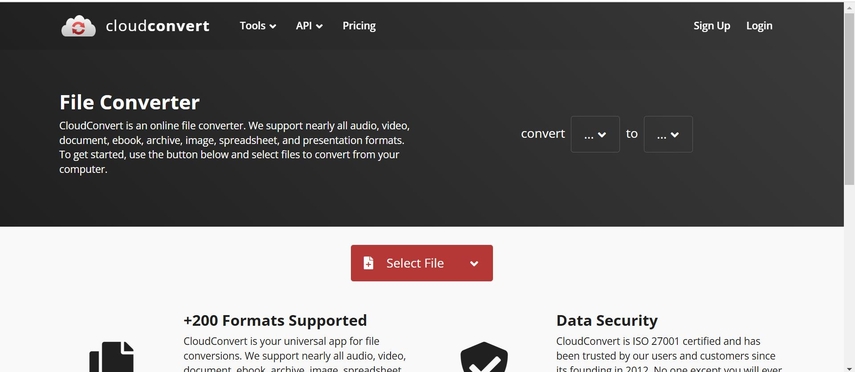
Features:
- It supports a wide range of formats.
- It gives options to set different file parameters as per the user's requirement.
Pros
- No need to download the software
- File processing is secure with SSL encryption
Cons
- Stable internet connection is needed.
- Daily conversion is limited for free usage.
Part 4: FAQs About Converting M4A to WMV
Q1. Is it free to convert M4A to WMV?
A1. Yes. You can convert M4A into WMV free of charge with tools like Freemake Video Converter, Online UniConverter, or CloudConvert. Free versions typically have such limitations as watermark, file size limitations, and slow processing times.
Q2. Which is better MP4 or M4A?
A2. MP4 and M4A are for different purposes. Because it supports audio and video, MP4 is the more versatile multimedia format. M4A supports audio-only storage for high-quality music storage. For a file containing both audio and video, MP4 will be a better choice, but for pure audio, M4A provides excellent compression and quality.
Conclusion
Converting M4A to WMV might open up a new world of ideas for integrating audio files in multimedia projects. Among the five methods elaborated, HitPaw Univd is the best choice for being easy to use, fast, and of high quality. Whether you're a professional or casual user, it provides everything you need to complete the task efficiently. Explore the other tools for alternative options, but if you’re looking for a reliable, feature-rich solution, download HitPaw Univd today and elevate your file conversion experience!






 HitPaw Edimakor
HitPaw Edimakor HitPaw VikPea (Video Enhancer)
HitPaw VikPea (Video Enhancer) HitPaw FotorPea
HitPaw FotorPea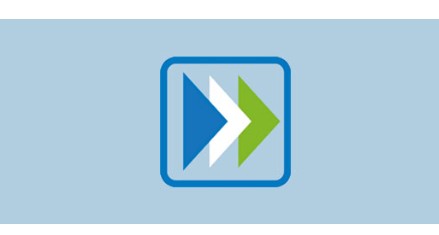
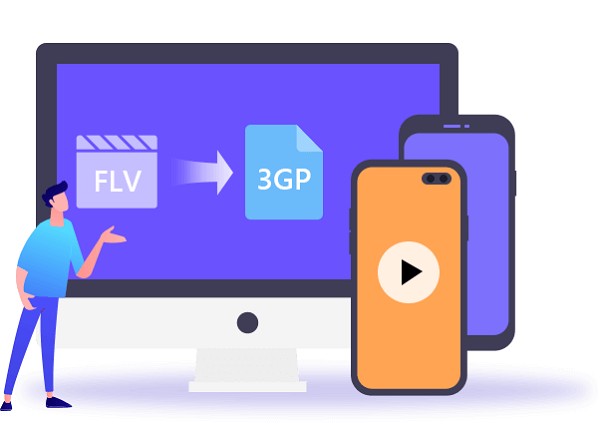

Share this article:
Select the product rating:
Daniel Walker
Editor-in-Chief
My passion lies in bridging the gap between cutting-edge technology and everyday creativity. With years of hands-on experience, I create content that not only informs but inspires our audience to embrace digital tools confidently.
View all ArticlesLeave a Comment
Create your review for HitPaw articles