Streamline Your M4A to AMR Conversion: Best Practices and Tools
Audio file conversion is one of those essentials today in a digital world. You may often want to enjoy music in your device offline. You may be converting files to be used on various different devices or simply wanting to reduce the size of the files. Converting M4A into AMR may sound pretty cool. Though M4A is a good quality format, it's not yet supported by all devices, and this is where the AMR comes in handy. Let's look at the guide on how to convert M4A to AMR easily with the best tools and methods on hand.
Part 1: What Makes M4A the Ideal Format for Spotify Music?
M4A means MPEG-4 Audio, and it is extensively used by services like Spotify and more music streaming sites. It provides excellent sound quality while keeping the file sizes smaller than its contemporaries, such as MP3. As to why Spotify makes use of M4A, the reason is pretty simple: it offers clear sound without taking up too much storage space. M4A is just so great for online streaming, but that does not mean that it works on all devices. This is where you would convert M4A to AMR, because, for example, AMR is much more flexible with wide usage for voice file formats mainly with mobile phones and units.
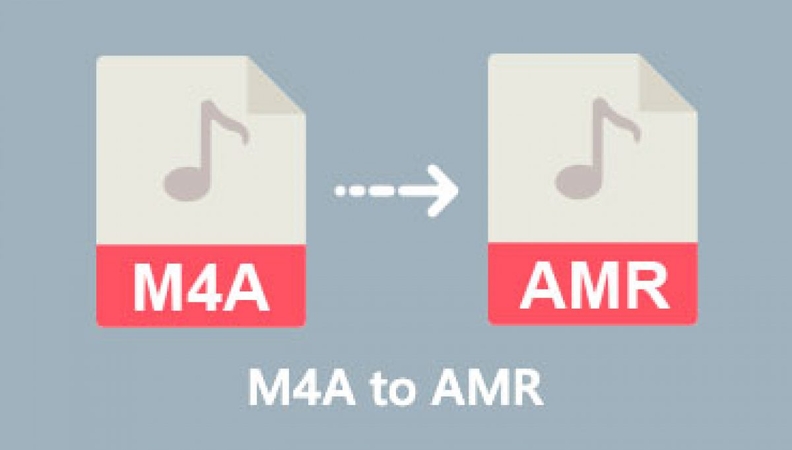
Part 2: Best M4A to AMR Convert--HitPaw Univd (HitPaw Video Converter)
HitPaw Univd is one of the best conversion tools for converting audio formats. This is a smooth and effective process that is very simple to handle. It has supported all the audio and video formats, which gives it a versatile look in meeting various conversion needs. Among the most prominent features, the software allows for mass file conversion, which would reduce the time taken by several hours in processing file conversions. In addition, HitPaw ensures high-quality output while maintaining ease of use.
Key Features:
- Batch Conversion: You can convert several M4A files to AMR simultaneously; this would really save much time if you have a big archive to convert.
- Fast Processing: HitPaw is well-known for quick conversion. No matter whether you will be converting one file or several, the software ensures fast and efficient processing.
- Quality Maintenance: The most important fear about file conversion is that the quality will go down. But, HitPaw performs very well in maintaining the original sound quality while converting M4A to AMR so you are not afraid of losing quality.
How to use Functions of HitPaw Univd?
Step 1: Open the tool and click “Add Audio” or drag and drop your audio file directly onto the conversion interface. For video conversion, select “Add Video.”

Step 2: Use the inverted triangle next to each audio file to select an output format. For batch conversion, choose “Convert all to” for a unified format. Customize settings if required.

Step 3: When ready, click “Convert” or “Convert All” to initiate conversion with lossless quality on Windows.

Step 4: Navigate to the “Converted” tab to view the files. Use “Open Folder” to locate them or select “Add to edit list” for further tweaks.

Part 3: 5 Best Tools for Converting M4A to AMR
There are many tools available for converting M4A to AMR or convert AMR to M4A. Here are five of the most popular, each with its pros and cons:
1. Audacity-Free Software
Audacity is a free and open-source audio editor with many features for recording, manipulating, converting, editing, and saving digital audio and others on your PC. It supports the following formats: It is versatile when it comes to audio processing, from M4A to AMR converter. Perfectly tailored for beginners and professionals as well, who want to deal with more complex audio works, Audacity has high-end editing features like noise reduction, and effects, as well as a multi-track edition.
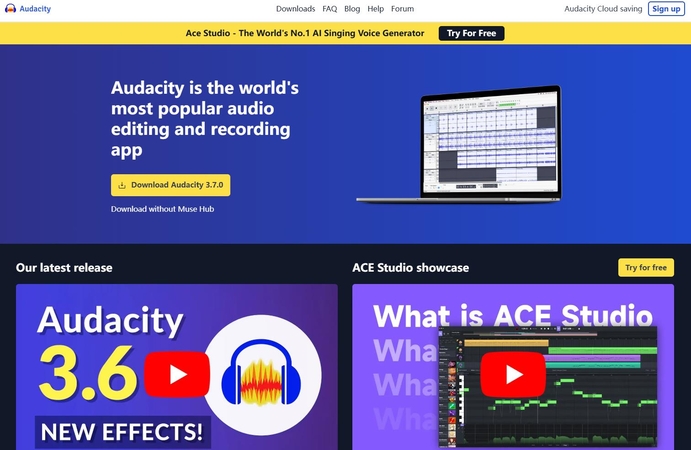
Pros
- Free and open-source
- Supports multiple audio formats
- Advanced editing capabilities
Cons
- Needs extra plugins to handle M4A files
- Might be complicated for beginners
2. Online Audio Converter (Online Tool)
Online Audio Converter is a free service that can be used, without installing any software from its website, to convert quick audio files, such as M4A to AMR. It is an excellent option for users looking for a straightforward solution with minimal setup. The tool supports a variety of audio formats and provides an easy-to-use interface, making it ideal for those who need a fast and convenient conversion without the complexity of advanced features or the need to download additional software.
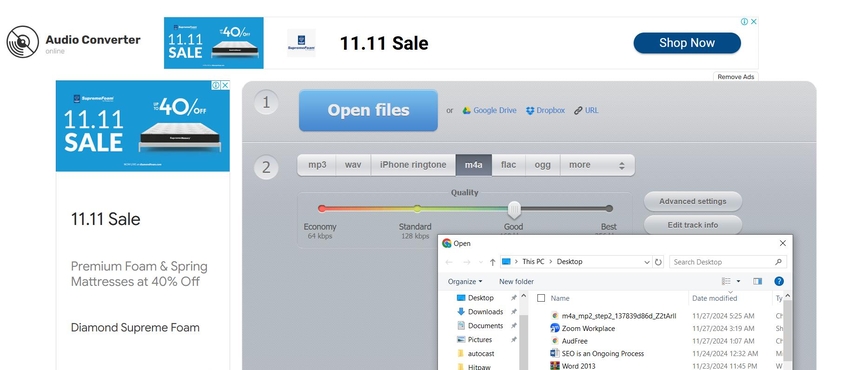
Pros
- No need to install any software
- Easy-to-use and straightforward interface
- Supports multiple audio formats
Cons
- Limited file size for free users
- Slow conversion speed
3. Zamzar (Online Tool)
Zamzar is one online file converter service that specializes in online conversions of audio file formats; for example, M4A to AMR format quickly and easily through the net. It happens to be web-based where no one needs to have software on one's computer-just one of those requirements for one having an efficient but simple solution. Zamzar supports numerous file formats, so it's possible to convert many different types of media, and it gives a convenient email link to download converted files.
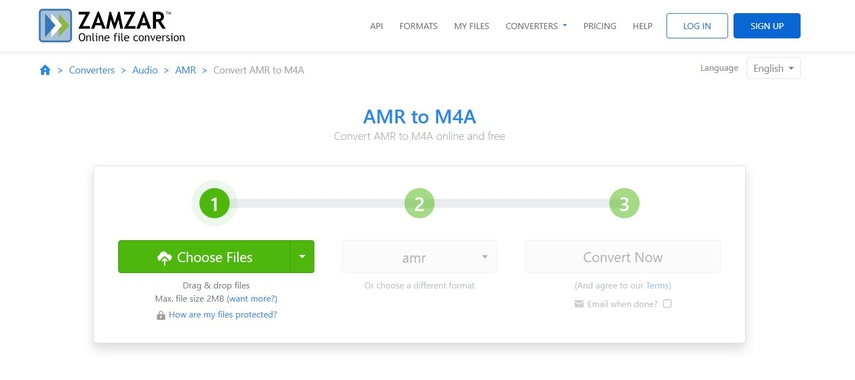
Pros
- Many file format support
- No software installation is required.
- Through e-mail, a download link is sent after conversion.
Cons
- FREE version has limits as regards file size
- Slower the conversion speed compared to any desktop converting programs
4. Freemake Audio Converter (Windows Software)
A free Windows application supported by a variety of audio formats including M4A to AMR is Freemake Audio Converter. This audio converter is user-friendly. It is suitable even for those who have just come across audio conversion. One excellent feature of this software is batch processing. For all those users who want to convert multiple files, that is a good option for them.
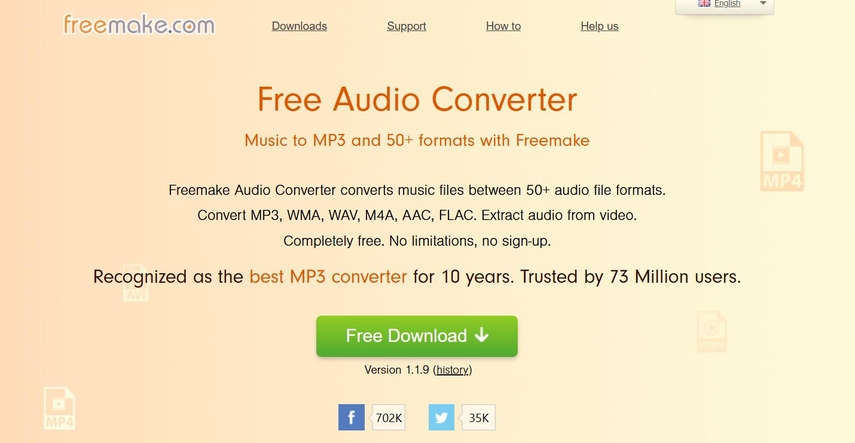
Pros
- Free and easy to use
- Supports batch conversion
- Fast processing
Cons
- Free version adds watermarks to converted files
- Lacking in advanced editing features
5. All2MP3 (Windows Software)
All2MP3 is a free audio converter; it will convert M4A files to AMR or any other format, as quickly as possible. The program is so simple yet minimalist you enjoy a hassle free user experience. All2MP3 is fast and only compatible with Windows. It is ideal for users that need a simple conversion tool without extra features or advanced options for editing, making it a good choice for a quick, no-fuss audio file conversion.
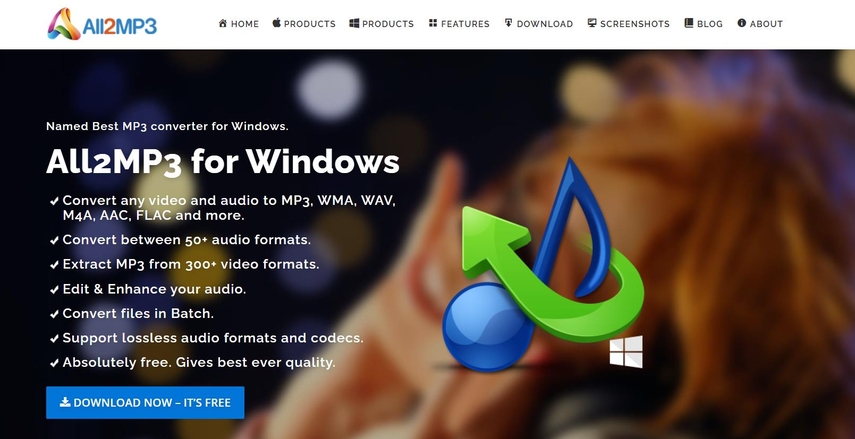
Pros
- Easy-to-use interface
- Converts files quickly
Cons
- Only for Windows
- Fewer features compared to other conversion tools
Part 4: FAQs about Converting M4A to AMR
Q1. Does converting M4A to AMR reduces audio quality?
A1. Yes, converting M4A to AMR would imply a slight loss in sound quality due to the compression algorithms employed by the AMR format. However, with most fast and reliable conversion tools, such as HitPaw, this loss will be very minor, so that your audio output will be as good as it gets.
Q2. Can I convert M4A to AMR on my mobile phone?
A2. While this can be done on a smartphone with a mobile app, true quality and enjoyable experience can only be achieved through their desktop version of HitPaw.
Conclusion
Converting M4A to AMR is beneficial because many audio files are unable to access several types of devices, or in our case, any kind of mobile device. AMR file size is smaller, thus ideal for listening through a cellular phone. We recommend HitPaw Univd for the best experience. This tool has a batch conversion facility, fast processing, and the ability to preserve audio quality for all your M4A conversions to AMR. With the appropriate tools, you might find yourself playing your music on more gadgets without degrading the sound quality.






 HitPaw Edimakor
HitPaw Edimakor HitPaw VikPea (Video Enhancer)
HitPaw VikPea (Video Enhancer) HitPaw FotorPea
HitPaw FotorPea
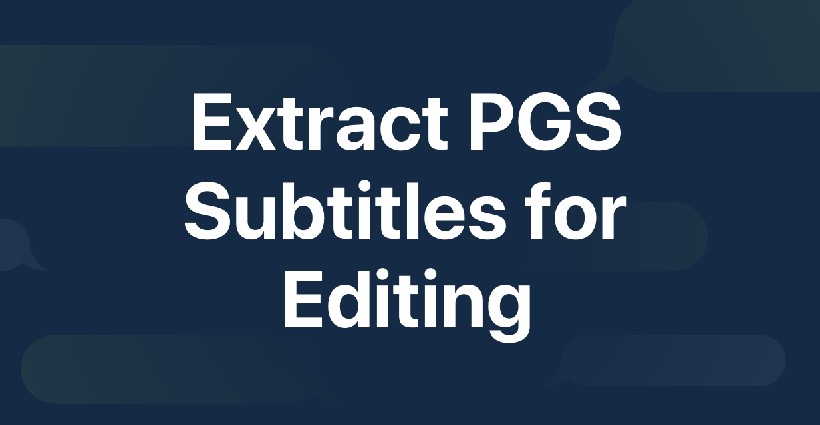
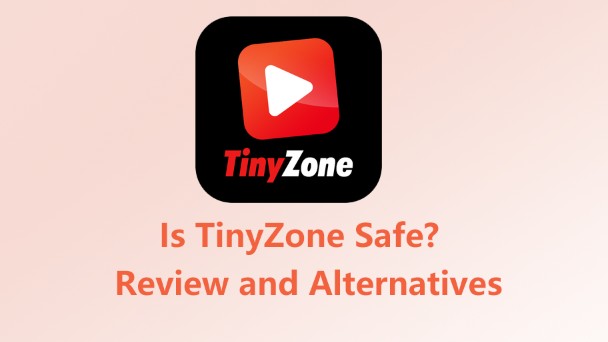

Share this article:
Select the product rating:
Daniel Walker
Editor-in-Chief
My passion lies in bridging the gap between cutting-edge technology and everyday creativity. With years of hands-on experience, I create content that not only informs but inspires our audience to embrace digital tools confidently.
View all ArticlesLeave a Comment
Create your review for HitPaw articles