[2025 Updated] Taking a Look at The M4A Meaning
M4A format is one of the most common audio formats of high quality. Many users might have found it while listening to music, podcasts, or audiobooks. If you still have questions about what does M4A meaning stand for and how to handle it, keep reading this guide. From here you will find out how to understand its definition, what tools to use for conversion and all other necessary information about M4A in 2024.
Part 1: What is M4A Format?
It refers to "MPEG-4 Audio," and its primary usage is for saving music, podcasts, as well as other audio. Apple devices, such as iPhones, iPads, and Macs, favor using the M4A file extension widely.
- M4A Container Format: Although the M4A container format is based on the MPEG-4 container for storing video and audio content together, when you see it in a file with. M4a meaning more than likely it will carry only audio data.
- Features: The key aspect of the M4A format is that it offers excellent quality sound while having its file size relatively small in size. It's sometimes used with Apple's Advanced Audio Codec, or simply AAC, which is popular in delivering high-quality audio at significantly lower bitrates.
- Benefits: The result is that M4A files are suitable for users who want to get excellent quality sound without their storage space being overwhelmed by it.
Part 2: Best Way to Convert M4A to Other Formats
There are several tools that can be used in converting M4A files to other formats. Among the best options for converting M4A files to formats like MP3, WAV, or FLAC is HitPaw Univd (HitPaw Video Converter).
HitPaw Univd is a great software for converting audio and video files between different formats. It is very easy to use and supports many file formats. If you need to convert an M4A file to MP3 or you need to change it to a different audio format to match with your requirements, HitPaw Univd does it in a snap. It is designed to be easy to use so that newbies and not so newbies alike can easily turn around large number of files in a short time.

Key Features of HitPaw Univd:
HitPaw Univd - All-in-one Video Solutions for Win & Mac
Secure Verified. 254,145 people have downloaded it.
- Multi-format support: convert M4A to MP3, WAV, FLAC, AAC, etc.
- Rapid conversion: converts at lightning speed without affecting quality
- Batch conversion: allows multiple file conversion at one time for convenience
- Friendly interface: easily navigable for first-time users
- Lossless quality: high-quality audio conversion without any loss of quality
- Cross-platform compatibility: both Windows and Mac are compatible.
Secure Verified. 254,145 people have downloaded it.
How to use HitPaw Univd Functions?
Step 1:Open the converter tool, then click on “Add Audio” or simply drag and drop your audio file. For video files, use “Add Video” or drag and drop.

Step 2:Select the output format by clicking the inverted triangle beside each file, or use “Convert all to” for a batch output format. Adjust any format settings if needed.

Step 3:After confirming your selections, click “Convert” or “Convert All” to maintain high-quality output.

Step 4:Go to the “Converted” section to locate your files. Click “Open Folder” to access them or “Add to edit list” for any additional editing.

Part 3: Other Four M4A Converters
There are other tools that you can use for converting M4A files besides HitPaw Univd. Here are four alternatives:
1. Audacity
Audacity is a free and open-source audio editing software that supports M4A meaning conversion as well. It allows users to edit audio and convert it to various formats, including MP3 and WAV.
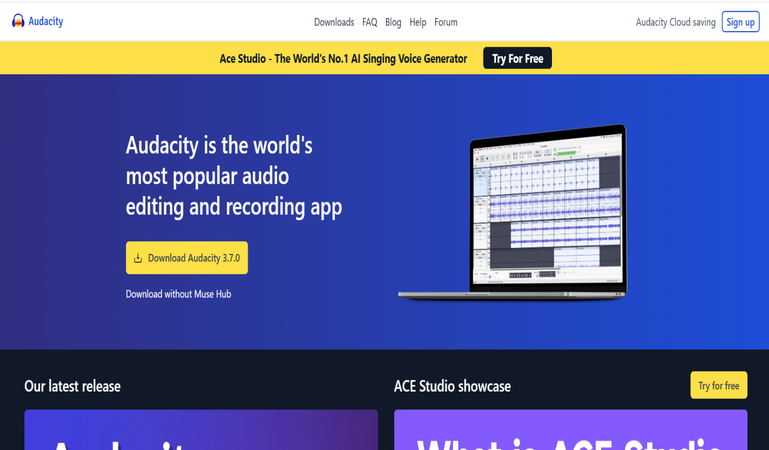
Pros
- Free to use.
- Supports a wide range of audio formats.
- Advanced editing tools.
Cons
- Requires installation of additional libraries for M4A support.
- Interface can be overwhelming for beginners.
2. Freemake Audio Converter
Freemake Audio Converter is another free tool that allows users to convert M4A files to formats like MP3, WAV, and FLAC. It also supports batch conversion for multiple files.
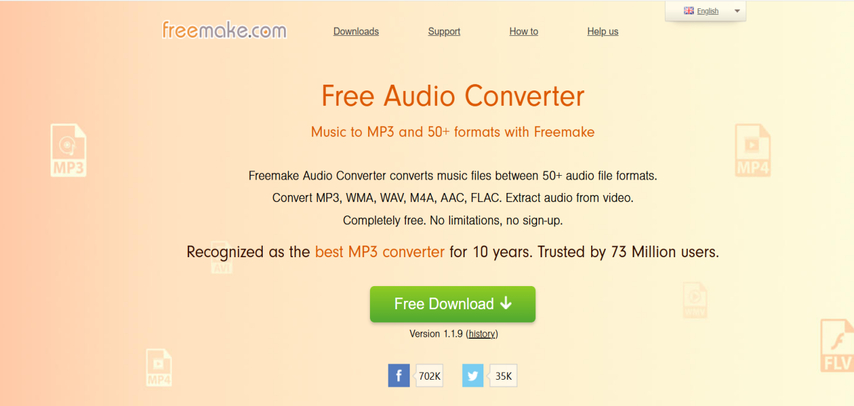
Pros
- Easy to use.
- Supports many audio formats.
- Batch conversion feature.
Cons
- Free version includes watermarks.
- Lacks advanced features for editing audio.
3. MediaHuman Audio Converter
MediaHuman Audio converter is free, easy to use Audio converter app with great functionality for audio output on M4A type. The conversion is versatile since it has multiple kinds of output. It may seem easy but works exceptionally.
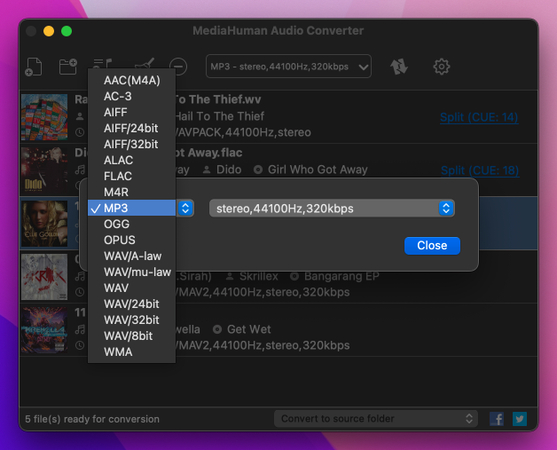
Pros
- Wide availability on a wide array of different output types.
- Ease-to-use interface.
- Operable for windows and the mac.
Cons
- Though not free entirely, lacks more sophisticated functionalities.
- Sends an edge on competition.
4. Switch Auto Converter
The switch audio converter is another file conversion tool that supports the file format M4A. The tool is fast and its output quality is high.
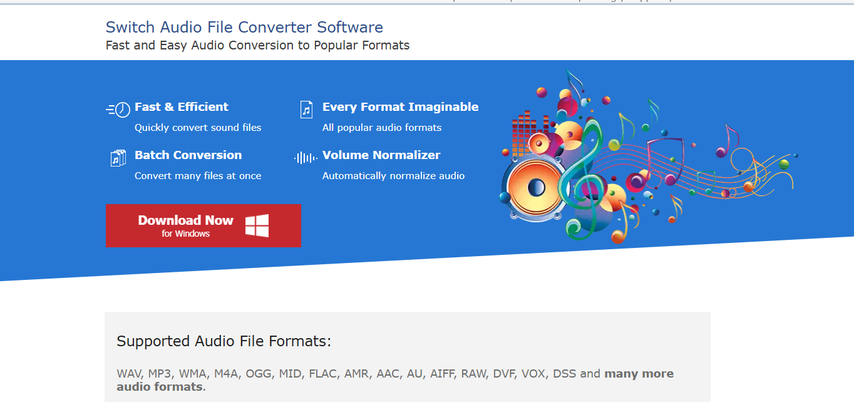
Pros
- Fast conversion.
- High-quality audio.
- Batches processing.
Cons
- Some features are locked for a fee.
- Lack of advanced editing tools
FAQs
Q1. What is the best format to convert to M4A?
A1. The best format to convert M4A to depends on your needs. If you need compatibility with most devices, MP3 is a good choice. For higher sound quality, you may want to convert to FLAC or WAV.
Q2. Can I convert M4A to MP3 for free?
A2. Yes, several tools like HitPaw Univd convert M4A to MP3 for free.
Conclusion
It is very important that understanding the M4A meaning and how it gets converted will be helpful to all the users. Now several tools are available, yet based on usability, speed conversion speed, and support to most of the formats. If your routine job is converting many files into M4A you can try HitPaw Univd for your satisfaction as a best option.
Get it today and easily convert any of your M4A files with HitPaw Univd.











 HitPaw VoicePea
HitPaw VoicePea  HitPaw VikPea (Video Enhancer)
HitPaw VikPea (Video Enhancer) HitPaw FotorPea
HitPaw FotorPea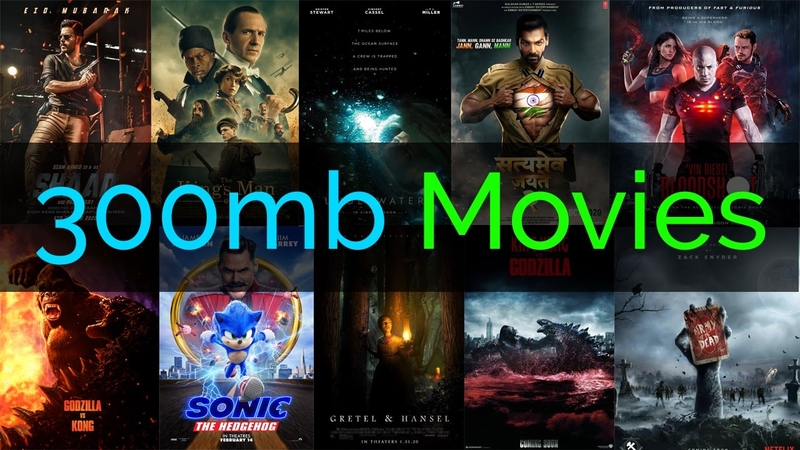


Share this article:
Select the product rating:
Daniel Walker
Editor-in-Chief
My passion lies in bridging the gap between cutting-edge technology and everyday creativity. With years of hands-on experience, I create content that not only informs but inspires our audience to embrace digital tools confidently.
View all ArticlesLeave a Comment
Create your review for HitPaw articles