10 Best M4A Editor Options to Edit M4A Files [2025 Guide]
M4A (MPEG-4 Audio) is a file format encoded with AAC, famous for high-quality sound without large size. M4A files are associated with Apple devices and iTunes but are widely supported across platforms. However, you may need to edit M4A files, whether trimming M4A audio for a podcast, merging clips for a presentation, or tweaking sound quality. Whatever the reasons, the right M4A editor makes all the difference. So, this guide presents the 10 best tools to edit an M4A file across Windows, Mac, mobile, and online platforms.
Part 1: Best 4 M4A Editors for Windows & Mac
Editing M4A files requires specialized tools. So, here are the best M4A editors for Windows and Mac users. Let’s explore:
1. HitPaw Univd (HitPaw Video Converter)
HitPaw Univd is a comprehensive software that lets users edit audio M4A files in a few clicks. Its simple UI with powerful features makes it perfect for completing different editing tasks, from trimming and merging to changing speed and adjusting volume while maintaining audio quality. You can also change the output format and other parameters. It even lets you preview the output before exporting it to your device.
Main Features:
- Support 1000+ formats for editing, including M4A files
- Help you convert, compress, and edit an M4A file effortlessly
- Allow you to edit M4A files in batches to save time and effort
- Provide quick editing without compromising M4A audio quality
- Let you export edited M4A files with customizable settings
2. QuickTime
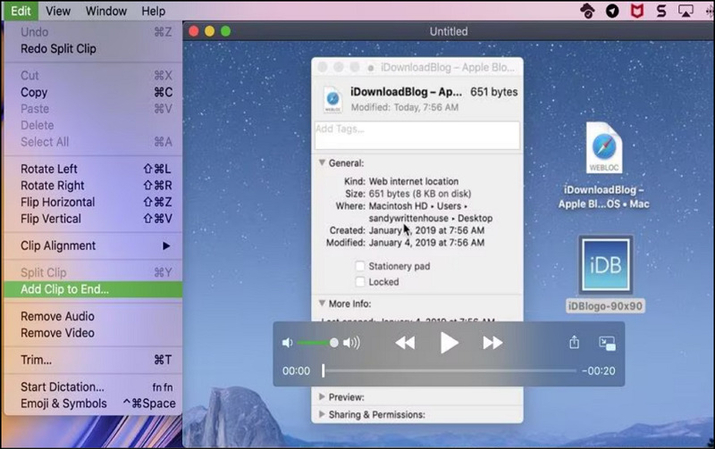
QuickTime is Apple’s default media player, more than an audio/video player. It offers basic M4A editing features like merging, cutting, recording, etc. It lets you create slideshows with music. You can also create and edit videos, including applying special FX.
Pros
- Intuitive design for quick, basic edits
- Crop, compress, and resize videos
- Support popular audio/video formats
Cons
- Lack of advanced features
- Only for macOS users
3. Audacity
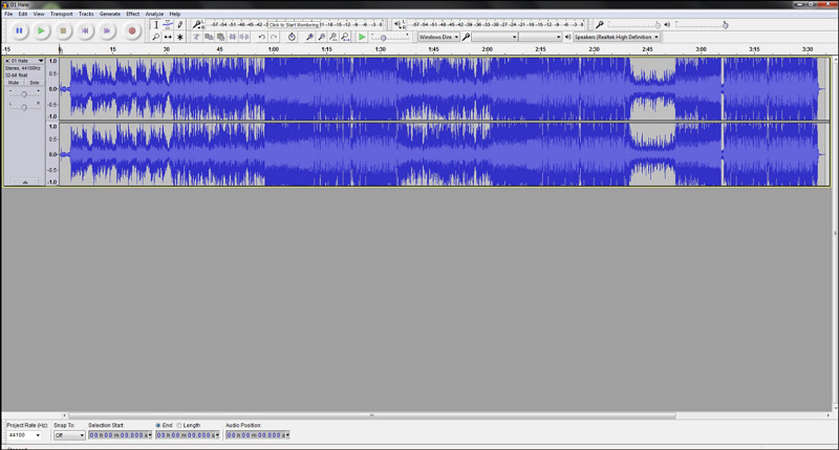
Audacity is a free, open-source editor offering professional-grade audio editing capabilities. With extensive features, it is a powerful option for those looking to edit M4A audio files. You can access advanced features like equalization, noise reduction, and multi-track editing.
Pros
- Cross-platform compatibility
- Support formats, including M4A, OGG, WMA, etc.
- Professional quality features without any cost
Cons
- Complex for beginners to understand
- Require additional setup to support M4A files
4. DJ Audio Editor
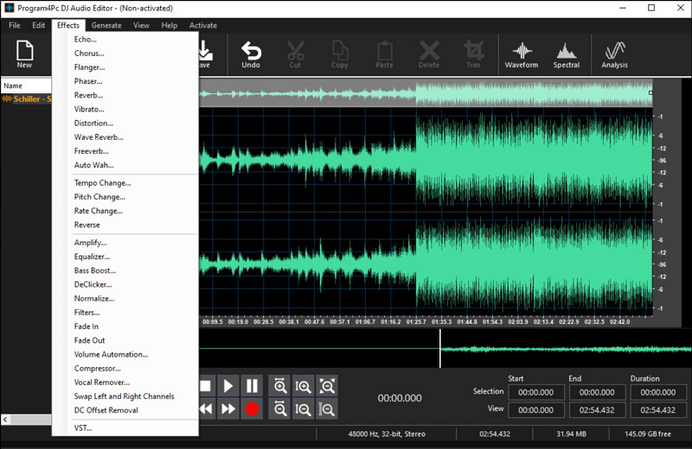
DJ Audio Editor is a feature-rich software tailored for professionals with a user-friendly interface. It offers advanced audio effects, noise reduction, and format conversion tools, making it ideal for detailed M4A editing. You can enjoy excellent audio mixing, music creation, and VST instruments.
Pros
- Offer various plugins, presets, and samples
- Support MIDI with a built-in instrument tuner
- Provide a library of unique effects to apply
Cons
- The free version is limited
- It may overwhelm inexperienced users
Part 2: 3 M4A Editors to Edit M4A Files on Android & iPhone
For those who prefer to edit M4A audio files on the go, here are the top three tools to edit on mobile devices without compromising quality.
1. Audio Evolution Mobile Studio
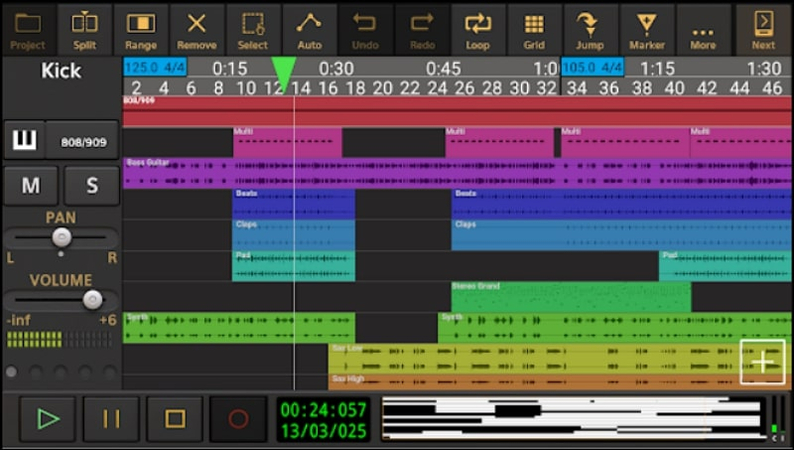
This professional-grade app supports multi-track editing and virtual instruments, making it perfect for detailed music creation, mixing, and editing of M4A files on Android and iPhone. It features virtual instruments, a vocal pitch and time editor, a virtual analog synthesizer, etc.
Pros
- Offer audio loops, drum pattern editing, and more
- Allow detailed control over audio quality and formats
- Provide filters, effects, and advanced editing options
Cons
- Complicated to use for beginners
- Limited features in the free trial
2. WaveEditor
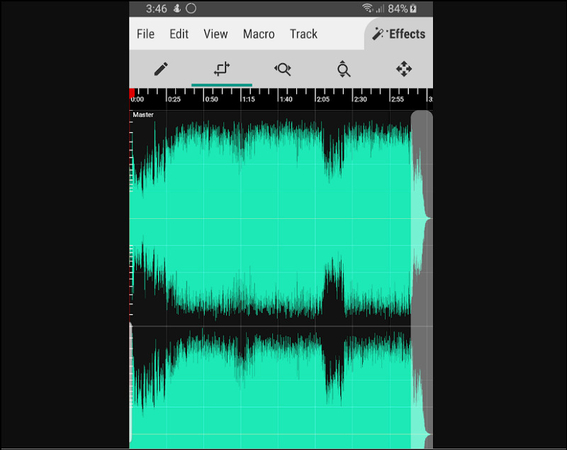
WaveEditor is a lightweight Android mobile app offering essential M4A editing tools, such as trimming, cutting, and merging audio tracks. This powerful platform lets you edit, record, and master audio files. Its noise reduction feature also helps you clean up your recordings.
Pros
- Quick in importing the tracks and processing
- Ensure consistent improvements and bug fixes
- Recording audio files effortlessly with no lag
Cons
- Require a purchase for full features
- Not available for iOS users
3. iMovie
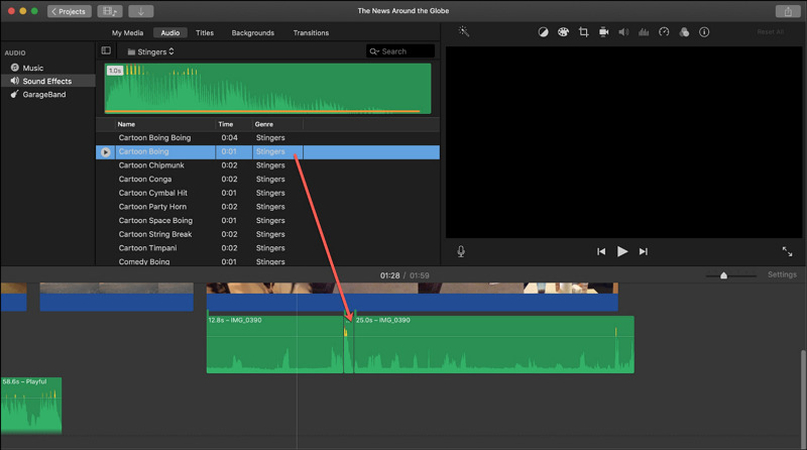
iMovie is a default app for iOS users, providing an intuitive interface for basic audio and video editing. It is perfect for those who want to edit M4A files on iPhone. You can drag audio or video tracks from the Finder into the timeline for trimming or other tasks.
Pros
- Free for iOS users
- Ideal for beginners needing simple edits
- Sync easily with Apple apps and devices
Cons
- Not available for Android
- Limited audio editing options
Part 3: Top 3 M4A Editors Online
If you are seeking quick and easy ways to edit M4A file without installation, online tools provide convenience and efficiency. Let’s dive in:
1. AConvert
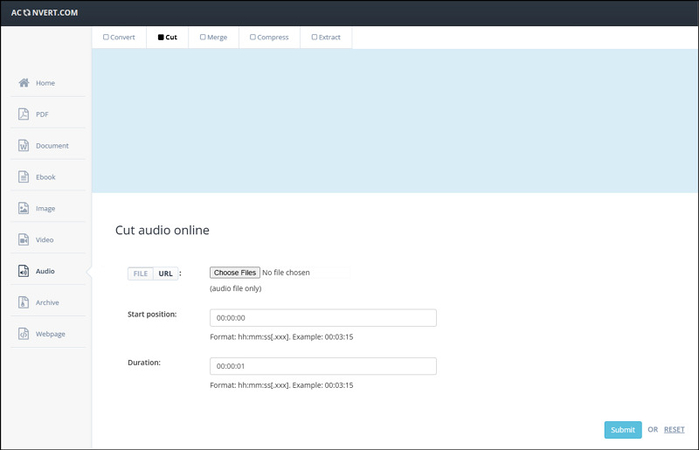
AConvert is a browser-based tool for cutting, merging, compressing, converting, and extracting M4A files. It offers simplicity and speed for quick edits. You can import the file from the device or upload it through a URL for processing. It also lets you change the bitrate and sample rate.
Pros
- No installation is needed
- Streamlined interface design
- Ideal for basic editing needs
Cons
- Limited to trimming M4A files
- Require a stable connection to use
2. Flixier
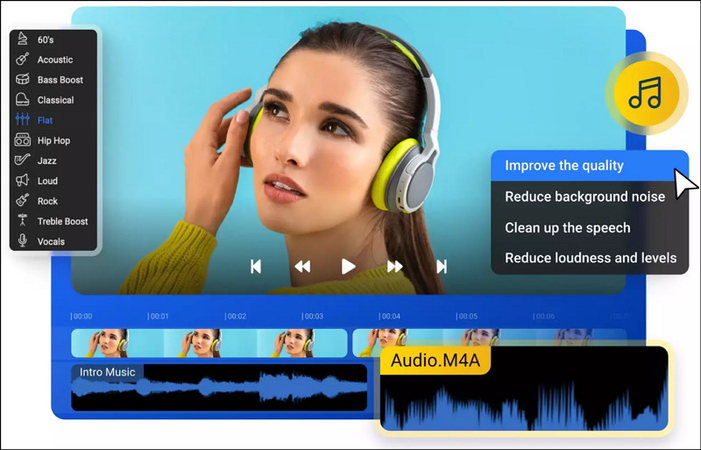
Flixier is an online audio editor with advanced collaborative features, making it a top choice for remote teamwork on M4A files. It can improve audio quality, lower background noise, clean up speech, and reduce loudness. You can also speed up, slow down, and equalize audio.
Pros
- Cut, trim, and combine M4A files
- Export output as audio, video, and GIF
- Integrate well with cloud storage platforms
Cons
- Advanced features require a paid plan
- Offline editing is not supported
3. FileProInfo
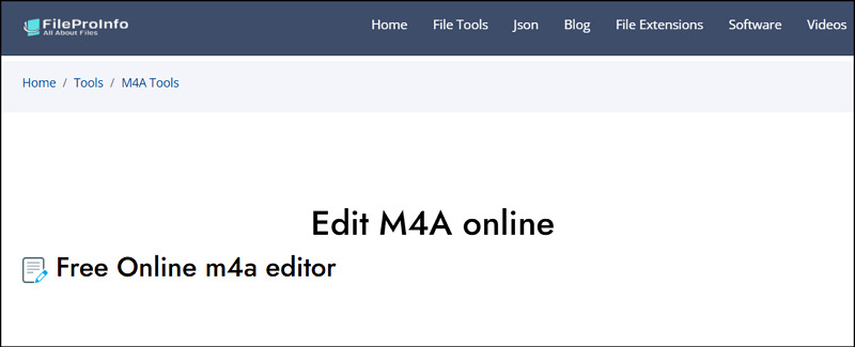
FileProInfo offers simple editing and conversion for M4A files. It provides tools for converting audio, video, images, eBooks, camera RAW files, and more. You can transform M4A to other formats and access different features, such as splitting, merging, compressing, and comparing files.
Pros
- Free and quick editing service
- No installation and registration is required
- Handle multiple audio formats efficiently
Cons
- Lack of advanced editing tools
- Not a user-friendly interface
Bonus tips: How to Edit M4A Files with HitPaw Univd
After exploring all the M4A editors, it’s time to learn how to edit m4a files using HitPaw Univd:
Step 1. Choose EditorFirst of all, launch this software and go to its “Edit” section. Now, select “Cut,” “Crop & Rotate,” “Filter,” “Speed,” or any other tool. Browse and import the source file.

Step 2. Cut Audio
Next, you can preview the audio file on the timeline. Drag the playhead to when you want to cut and press the scissors icon. Then, click “Confirm.”

Step 3. Change Speed
If you have chosen the “Speed” tool, you can change the speed from 0.25x to 4x. You can also select other tools from the main menu, like volume. After editing, tap “Confirm.”

Step 4. Export Output
Once you have made all the changes, select the output format and the destination folder. You can also press the “Merge into one file” before exporting the output. That’s all!

FAQs about Editing M4A Files
Q1. How can I edit a M4A file?
A1. You can edit an M4A file using HitPaw Univd, Audacity, QuickTime, or other tools. These can help you trim, merge, enhance audio quality, and export files in various formats.
Q2. Can I edit M4A in Audacity?
A2. Yes, you can edit M4A files in Audacity by installing the optional FFmpeg library for compatibility. Once installed, you can use its features to enhance your M4A audio files.
Conclusion
This article covers different M4A editor options that cater to various needs, from trimming to enhancing audio. Whether you prefer desktop software or a mobile and online editor, there is an option for everyone. But for a seamless experience, the HitPaw Univd is highly recommended. Its versatile and user-friendly tools help you perform editing tasks quickly while delivering professional-quality results. Try this software to start editing M4A files today and elevate your audio projects!






 HitPaw Edimakor
HitPaw Edimakor HitPaw VikPea (Video Enhancer)
HitPaw VikPea (Video Enhancer) HitPaw FotorPea
HitPaw FotorPea



Share this article:
Select the product rating:
Daniel Walker
Editor-in-Chief
My passion lies in bridging the gap between cutting-edge technology and everyday creativity. With years of hands-on experience, I create content that not only informs but inspires our audience to embrace digital tools confidently.
View all ArticlesLeave a Comment
Create your review for HitPaw articles