Learn How to Convert Opus to M4A in Minutes
Part 1: What is the Opus Format, and Why Convert to M4A?
Opus is a lossy audio codec found to be highly efficient and of great compression quality. It has become the primary usage in internet communications mainly through broadcasting and VOIP or Voice over Internet Protocol. In many ways, Opus can compress audio files without sacrificing too much sound quality. It is an excellent coding scheme for applications where small file sizes and streaming efficiency are essential. However, this format is less widely compatible than MP3 or M4A. This is particularly true for Apple products since these devices do not natively allow the Opus audio format.
Why Convert Opus to M4A?
The most compelling argument for converting Opus to M4A is compatibility. Opus is excellent for Internet applications, but it is not universally supported on many devices, particularly in Apple's ecosystem. The most suitable format for all products from Apple Inc., which compromises iTunes, iPhones, iPads and others is undoubtedly M4A. In this case, converting Opus to M4A is the best choice should you want to play your audio content on these devices.
M4A also often provides better audio quality, such as in music, as it is better for use with high-fidelity sound and will play just about everywhere with no problem on most modern audio players.
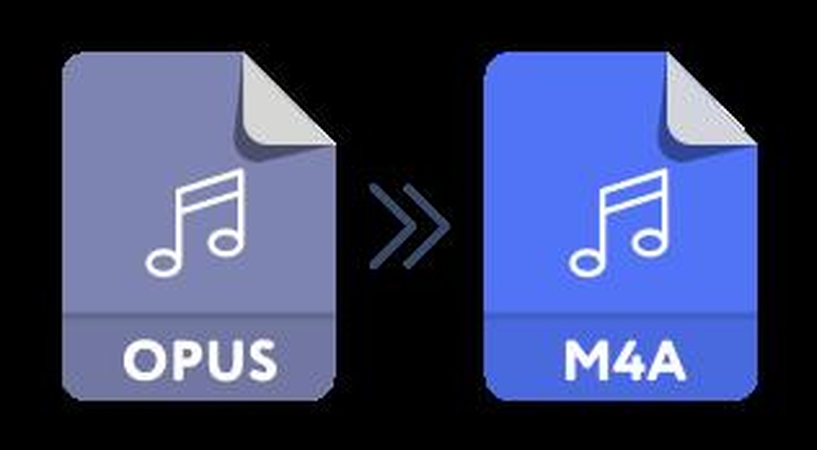
Part 2: Best M4A Converter—HitPaw Univd (HitPaw Video Converter)
When it comes to converting Opus to M4A quickly and effectively, HitPaw Univd is an excellent choice. This versatile software is known for its powerful audio conversion features that support a wide range of formats. HitPaw converts audio files without loss of quality, and the converted M4A file should be as crisp and clear as the original Opus file. Moreover, the program allows batch file conversion, so you can upload multiple files and convert them in bulk, saving time and effort. With the benefit of high-quality preservation throughout the conversion process, HitPaw ensures your audio remains intact-that's why it's perfect for audio enthusiasts.
Key Features of HitPaw Univd
- Wide Format Support: It supports the conversion of M4A to and from multiple formats like MP3, WAV, FLAC, AAC, etc.
- High-Quality Output: It produces minimal quality loss during the conversion.
- Batch conversion: Allows converting M4A files in a batch to save time
- Fast conversion speed: Utilizes hardware acceleration to enable faster conversions
- User-friendly interface: Simple and straightforward, best for beginners and pros alike
- Built-in editor: Offers basic editing features, such as trimming, merging, and adjusting audio settings.
- Other Features: The software supports video-to-audio extraction and supports over 1,000+ audio and video formats.
How to use HitPaw Univd Functions?
Step 1: Launch the software and either click “Add Audio” or drag and drop your audio file onto the conversion board. For video files, use “Add Video” or drag and drop accordingly.

Step 2: Click the inverted triangle next to each file to set an output format individually. Alternatively, use “Convert all to” for a consistent output format across files. Adjust parameters if necessary.

Step 3: Once selections are finalized, click “Convert” or “Convert All” for high-quality, lossless output on Windows.

Step 4: Go to the “Converted” tab to access the processed files. Click “Open Folder” to locate them or use “Add to edit list” for further modifications.

Part 3: 4 Tools for Converting Opus to M4A
Now, let's go through some of the best conversion tools you can use for converting your Opus files into M4A.
1. Free make Audio Converter
Free make Audio Converter is another solid choice for converting Opus files to M4A. It is a free, straightforward tool supporting many popular audio formats, including Opus and M4A, due to its straight-forward interface it's ideal for users who look for a quick, hassle-free solution. Even though the free version delivers basic features, it is suitable for simple conversions, where one would not need extra tools or complicated steps.
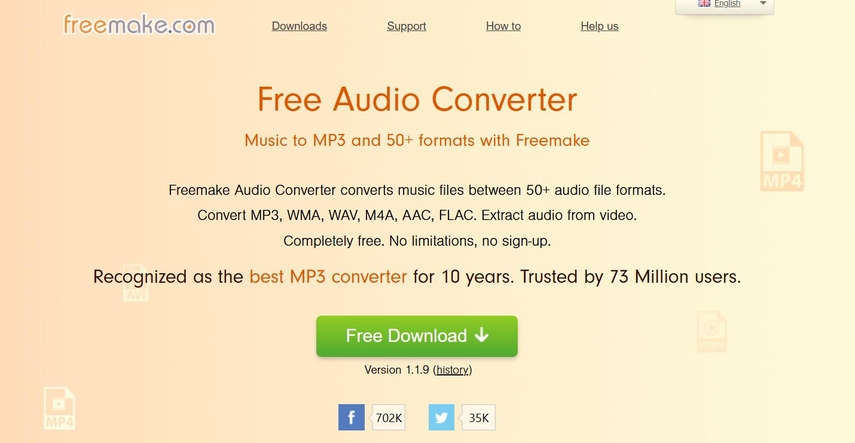
Features:
- Converts between many audio formats
- Free version available
- Simple interface
- High-speed conversions
Pros
- User-friendly interface
- Free to use with no hidden fees
- Converts files quickly and easily
Cons
- The free version limits some output options
- The interface can feel a little dated
2. Audacity
Currently Audacity is one of the most used open source audio editing software and it can also be used for audio file conversion. An excellent option for those requiring full control over files, it allows for editing, trimming, or enhancing audio. While not a quick learning curve, the feature set for advanced editing and conversion is worth the effort for an end user who is looking to convert Opus files into M4A with some adjustment of the audio.
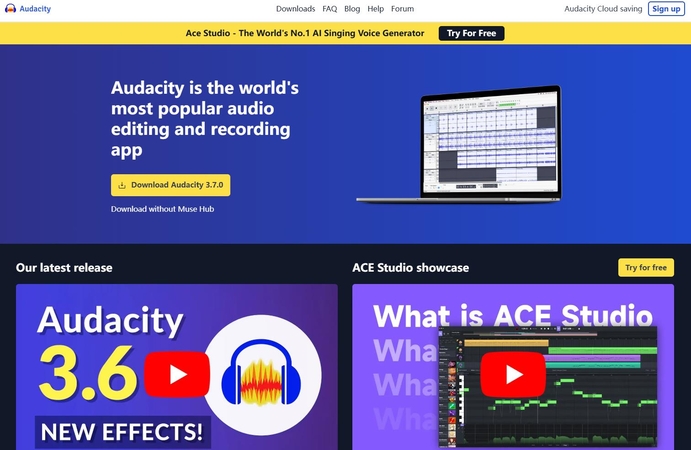
Features:
- Open-source and free
- Supports a wide variety of audio formats
- Advanced editing tools
- Batch processing available with plugins
Pros
- Completely free to use
- Offers advanced editing options, such as trimming and applying effects
- Large user community for support
Cons
- Steep learning curve for beginners
- Requires additional plugins to support some formats, like Opus to M4A
3. Online Audio Converter
Online Audio Converter is a tool that operates on browsers. It converts M4A to Opus to without requiring the installation of any software. This means it's best suited for users in need of a fast and easy solution that does not involve any hassle with complicated setups. It works on any device or operating system. Hence, it can be accessed anytime, anywhere. Although most suitable for smaller files, its simplicity makes it excellent for one-time or occasional use.
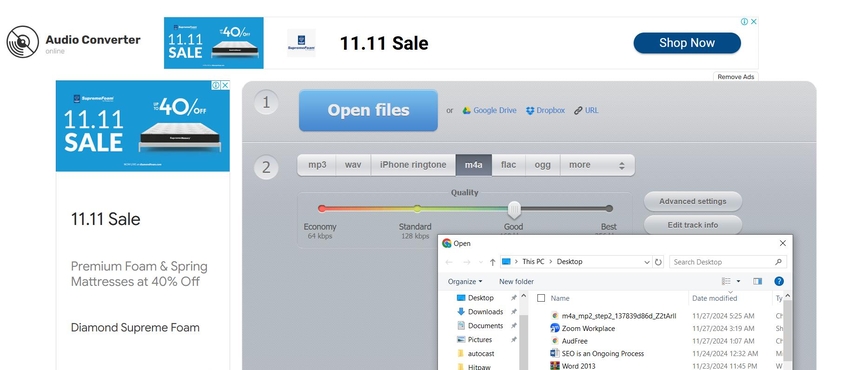
Features:
- Works entirely in your browser
- No installation required
- Supports many formats
- Adjustable output settings
Pros
- Convenient and accessible from any device
- Simple to use with no software installation
- Can adjust output quality and settings
Cons
- Requires an internet connection for large files
- Limited features compared to desktop tools
4. All2MP3
All2MP3 is a free, simple audio converter that has formats like Opus to M4A. This is a very simplistic tool for doing conversion easily and quickly. Even though it does not have as many features that other tools do, it gets the work done just as well. If you are just in need of a fast and simple conversion but no option or setting, All2MP3 would be perfect for you.
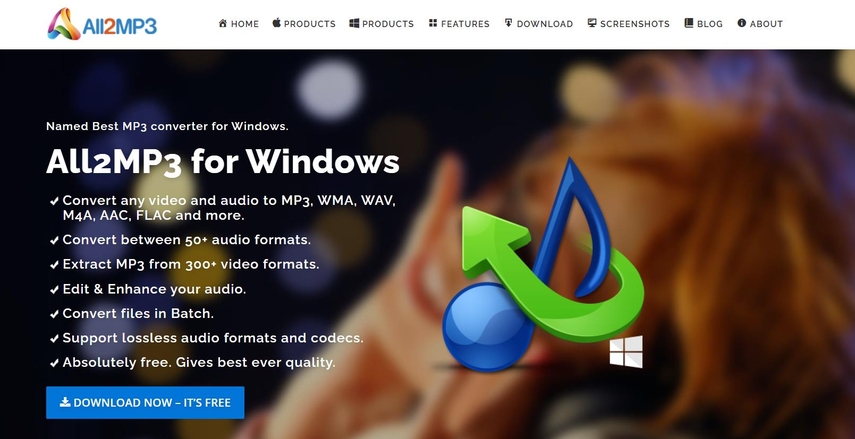
Features:
- Free to use
- Simple interface
- Supports multiple formats
Pros
- No cost to use
- Quick and easy conversion
Cons
- Limited advanced features
- Interface could be more modern
Part 4: FAQs about Converting Opus to M4A:
Q1. What is the difference between Opus and M4A formats?
A1. Opus, for example, is compressed format for streaming with file sizes, the so when streamed a smaller, while M4A is a high-quality format used mainly by Apple devices with better sound quality and easier compatibility in Apple's ecosystem.
Q2. Why is M4A better for use on Apple devices?
A2. M4A is optimized for use on iPhones and iPads. In fact, playing M4A sounds on the native platform without requiring additional software, unlike Opus that may not be supported natively.
Conclusion
Converting Opus to M4A is important for ensuring that your audio files are compatible with a wide range of devices, especially devices from the Apple platform. The tools discussed in this article include HitPaw Univd, Freemake Audio Converter, and Audacity, among others, all of which can boast of their features in helping you convert files easily and efficiently. The best all-around experience has the rank held by HitPaw Univd, considering it speed, ability to batch process.






 HitPaw Edimakor
HitPaw Edimakor HitPaw VikPea (Video Enhancer)
HitPaw VikPea (Video Enhancer) HitPaw FotorPea
HitPaw FotorPea
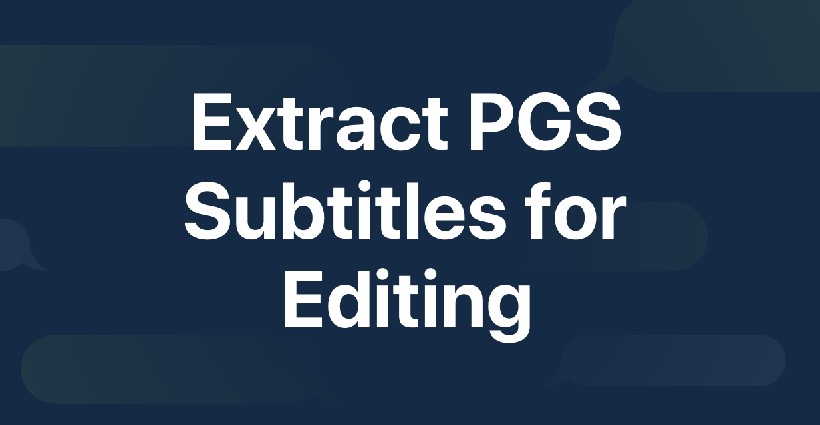
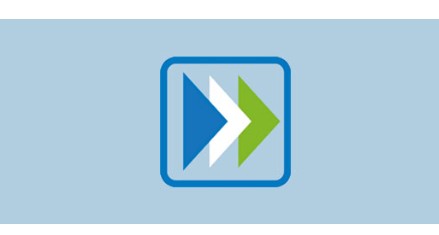

Share this article:
Select the product rating:
Daniel Walker
Editor-in-Chief
My passion lies in bridging the gap between cutting-edge technology and everyday creativity. With years of hands-on experience, I create content that not only informs but inspires our audience to embrace digital tools confidently.
View all ArticlesLeave a Comment
Create your review for HitPaw articles