How to Convert M4A to MP4 with No Quality Loss
Are you struggling to convert your M4A files to MP4 for video editing or sharing? You're not alone! M4A is a popular audio format, but sometimes you need the versatility of MP4 for videos or compatibility with media players. In this guide, we'll explore the best ways to change M4A to MP4 on Windows, Mac, and even online. Whether you're looking for high-quality output, fast processing, or a free solution, we've got you covered!
Part 1. Best Way to Convert M4A to MP4 on Windows/Mac
When it comes to video and audio conversions, a reliable and feature-rich tool is essential to ensure a smooth process. This is where HitPaw Univd (HitPaw Video Converter) excels. Designed for both beginners and advanced users, it provides an effortless way to convert M4A to MP4 video, along with over 1,000 other format conversions. Whether you're looking to change M4A to MP4 for professional or personal use, this tool ensures that your conversion is quick, high-quality, and customizable.
- Convert M4A to MP4 video in just a few steps, perfect for beginners.
- Supports 1,000+ video and audio formats, including MP4, MOV, AVI, and more.
- Adjust video quality, resolution, bitrate, and other settings to match your needs.
- Includes video editing, downloading, compression, and DVD-burning capabilities.
- Utilizes GPU acceleration for faster conversion speed.
Step 1.Launch HitPaw Univd after you have downloaded and installed it for free on your computer.
Step 2.In the main window, select the Convert menu, then click Add Audio to load M4A files.

Step 3.Then, select a quality MP4 as the output format by clicking the "Convert all to" button.

Step 4.It is possible to preview the converted MP4 file using the program's built-in player or by going to the output folder. So, it was how to convert M4A to MP4.

Part 2. How to Change M4A to MP4 Free with VLC Media Player
The VLC Media Player is a household name for playing video and audio files, but it also has hidden features like file conversion. This free, open-source tool is an excellent choice for users who need to convert M4A to MP4 without spending a dime.
Meanwhile, the video file's settings, including bitrate, encoder, quality, frame rate, etc., can be changed before output. Whether you’re using Windows or Mac, VLC allows you to upload M4A files, adjust output settings, and export them as MP4 videos.
1.Get the VLC Media Player from its official website and install it. Launch VLC and navigate to "File" > "Convert/Stream."

2.To import M4A files, either click Add option or just drag the files into the program. After selecting the file, click on the "Convert/Save" button at the bottom.

3.Under the "Profile" dropdown, select "Video - H.264 + MP3 (MP4)". This setting ensures your video is converted to the MP4 format with H.264 video codec and MP3 audio codec.
4.Choose an output folder and start the M4A to MP4 conversion on your Computer. Then the process of converting M4A to MP4 is complete.
Part 3. How to Convert M4A to MP4 Video on Mac with iTunes
For Mac users, iTunes (or Apple Music on newer systems) offers a quick and easy solution to change M4A to MP4. This built-in app is free, requires no additional downloads, and ensures high-quality conversions. By customizing import settings, you can transform your M4A audio files into MP4 videos effortlessly. This method is particularly useful for users who want a no-cost, native Mac solution.
1.Get your Mac set up with Apple Music. Pick "Music" > "Preferences" from the main menu. To import the current settings, go to "Files" > "Import Settings".
2.Click on the menu next to "Import Using." The MP4 format should be selected as the encoding type. Select "OK" to continue.
3.From your music library, choose the songs you wish to convert.
4.Click "File" > "Create New Version" to start a fresh copy. Make an MP4 file of it. Files in M4A format are converted to MP4 format.

Part 4. How to Change Format with M4A to MP4 Converter Online
For users who prefer not to download any software, online converters are an excellent alternative. These web-based tools allow you to convert M4A to MP4 with image or video compatibility directly in your browser. They're quick, convenient, and ideal for smaller files or occasional conversions.
1. Zamzar
Looking for a web-based M4A to MP4 converter? Zamzar allows you to convert M4A files to MP4 without the need to download any software on your computer. Performing this conversion online is essential for numerous reasons.
There is no required program download. You may quickly and easily convert files by just selecting them and then selecting the target format. More than 1200 file types may be converted using this handy online application. Moreover, you can successfully convert files for millions of satisfied clients since 2006.

The following is a guide on how to change M4A to MP4 files on the online platform:
1.Launch the Zamzar website converter. To import the M4A file you wish to convert, click "Add Files".
2.Input an M4A file, and choose MP4 as the target format to convert it to. It's under the "Convert To" tab.
2.To begin converting your M4A file, select "Convert Now." The next step is to save the file to your hard drive.
2. AnyConv
More than 400 file types (including text, graphics, music, and video) are recognized by AnyConv. There is no need to install any program. The maximum allowed size for an M4A file is 100MB. This is a major enhancement to Zamzar and is among the best converters to convert M4A to MP4 online safely. The most noticeable drawback is that the website's advertisements might be distracting.
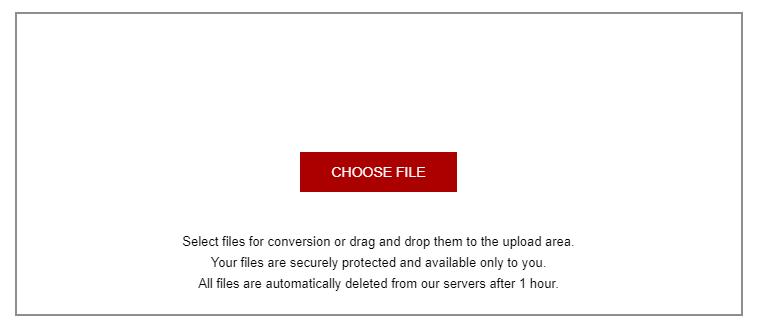
1.Click the Choose File option and locate the M4A file on your computer to upload.
2.To begin the process of conversion, select the Convert button.
2.Once the MP4 file conversion is complete, you may download it.
Frequently Asked Questions about M4A to MP4
Q1. Are M4A and MP4 same?
A1. In spite of their similarities, M4A is not the same as MP4. While MP4 files can include both audio and video streams (and sometimes subtitles and still pictures), M4A files can only include MPEG-4 Audio (thus the file extension).
Q2. What will play M4A files?
A2. Many Android devices might not be able to play M4A files without additional software or OS support. In order to get around this, you need to use an external audio player that supports the M4A format. VLC and the Google Play Music app are the most popular choices.
Conclusion
In this article, we have reviewed different ways of converting the M4A to MP4. The best and recommended method is to use HitPaw Univd because of its many additional features. Moreover, HitPaw Univd is completely offline, so you won’t have to worry about the privacy of your audio files.







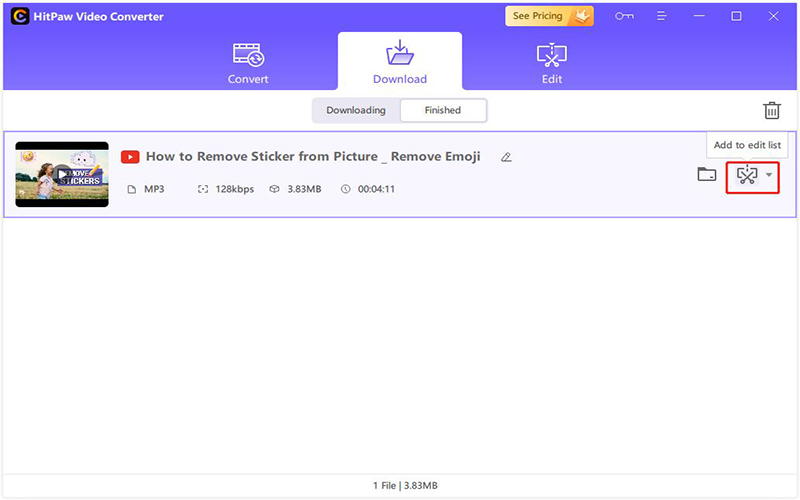
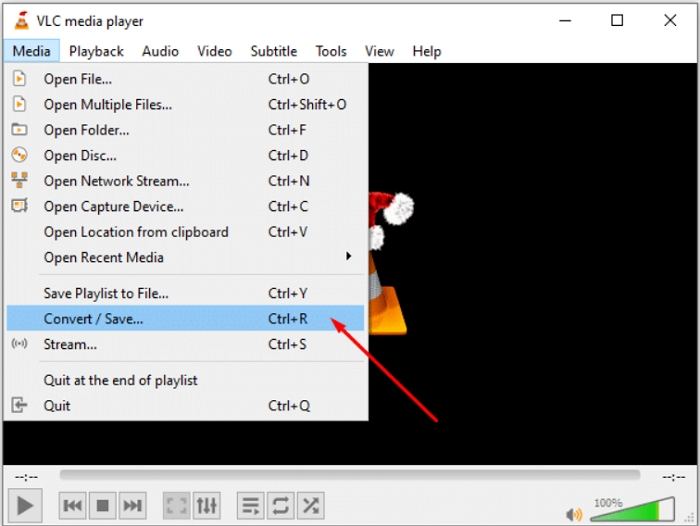

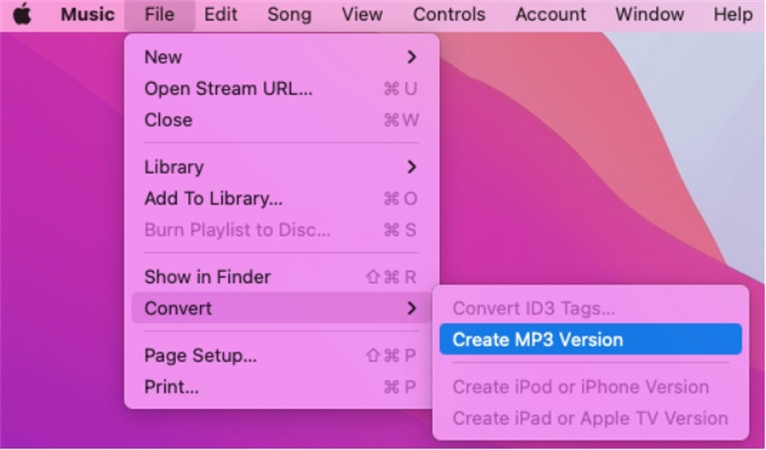

 HitPaw FotorPea
HitPaw FotorPea HitPaw VoicePea
HitPaw VoicePea  HitPaw VikPea (Video Enhancer)
HitPaw VikPea (Video Enhancer)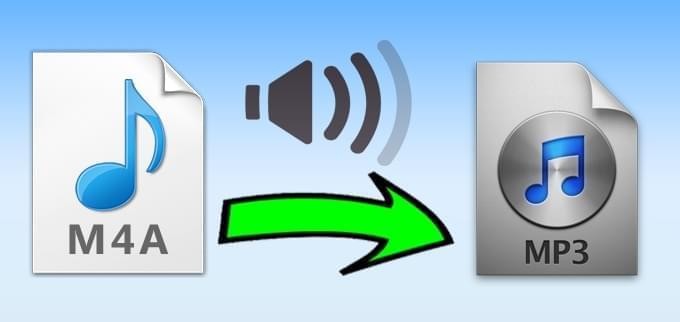
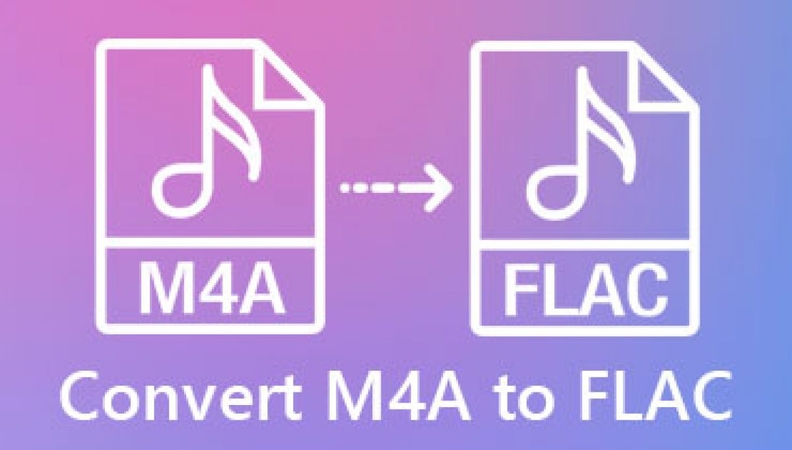


Share this article:
Select the product rating:
Daniel Walker
Editor-in-Chief
My passion lies in bridging the gap between cutting-edge technology and everyday creativity. With years of hands-on experience, I create content that not only informs but inspires our audience to embrace digital tools confidently.
View all ArticlesLeave a Comment
Create your review for HitPaw articles