The Best Ways to Compress M4A Files for Smaller Size
M4A is a common audio format, sound is good, but takes a lot of capacity. This can be a problem if your device has limited storage or you want to share files online. By compressing the M4A file, you can keep the sound quality as small as possible. To do so, appropriate tools and settings are required. This article explains how M4A compression works, introduces the best tools for work, and shares practical tips for reducing files without losing too much quality.
Part 1: How M4A Compression Works
The M4A file has high sound quality using AAC (Advanced Audio Codec) or ALAC (Apple Lossless Audio Codec). These files become larger in size and difficult to save and share. Compressing M4A files reduces file size by lowering bitrate or using more efficient encoding methods. This saves you capacity while maintaining a clear sound. There are two main types of compression:
- Non-reverse compression: May reduce sound quality slightly.
- Reversible compression: maintains the original sound quality, but the file size is not very small.
Part 2: 5 Best M4A Compressors to Use
You can reduce the file size by choosing the right tool to compress M4A files during the storage of clear sound. There are many tools and each tool work in a different way. If it's a desktop program or an online tool, there are options that suit you.
1. HitPaw Univd
HitPaw Univd is a simple and effective tool for compressing M4A files. It has an easy-to-use interface that is ideal for beginners. It also provides useful features for experienced users. This software supports multiple formats like M4A, MP3, WAV, and is useful. You don't have to wait long because the file is processed quickly. Audio remains clear as it maintains in good sound quality.
Key Features of HitPaw Univd
- User-friendly design makes it easy for anyone to operate.
- Quickly process audio files and save time.
- Supports multiple audio formats like M4A, MP3, WAV, etc.
- Minimize sound quality reduction after compression.
- Multiple files can be compressed at once.
- You can adjust the compression level as needed.
Quick Guide to use HitPaw Univd
Step 1: Go to the Video tab and click "Add Video" to import your video(s) into the program. You can also rename the video titles as needed.

Step 2: Click the gear icon on a file to adjust compression level and quality. Choose between "Original" and "MP4" options. Preview compression effects by clicking "Preview" and confirm your settings by clicking "Confirm".

Step 3: Choose a compression level (medium is recommended) and click "Compress" to start compressing the selected file. Alternatively, click "Compress All" to compress all files at once.

2. Audacity
It is free and simple audio editor that can easily compress M4A files. There are many advanced editing tools which are perfect for those who want a full control of audio settings. Audacity makes valuable choices because it supports multiple formats such as M4A, MP3, and WAV. It may be difficult for beginners because of its complex interface. Extra plugins are required to export M4A files, and manual compression takes time.
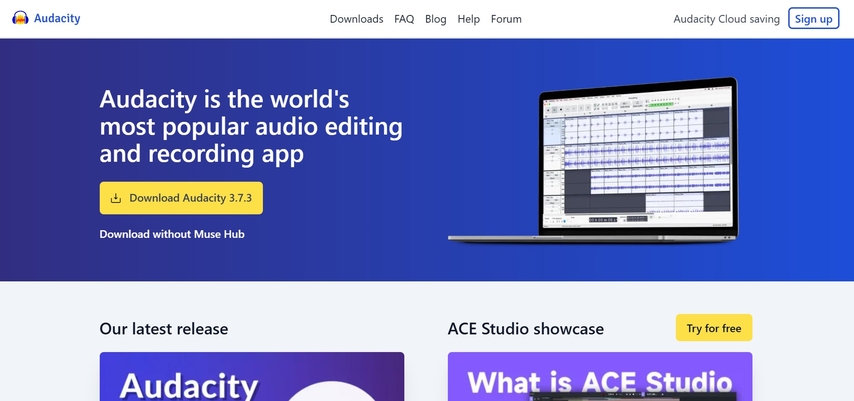
Pros
- Completely free tools without hidden costs.
- Provides advanced audio editing capabilities.
- Users can adjust bitrate and format as needed.
Cons
- Advanced functionality, not beginner friendly.
- Additional plugins are required to export the M4A file.
- The user must manually adjust the settings.
3. HandBrake
HandBrake is a popular video converter for M4A compression. It is designed primarily for video, but with audio compression to help reduce the M4A file size. Users can adjust its settings and other options for the stability of file size and quality. Anyone can use it because it is free and open-source software. Users need manually configure settings to get the best results of audio compression because it is mainly a video tool and may not be ideal for beginners.
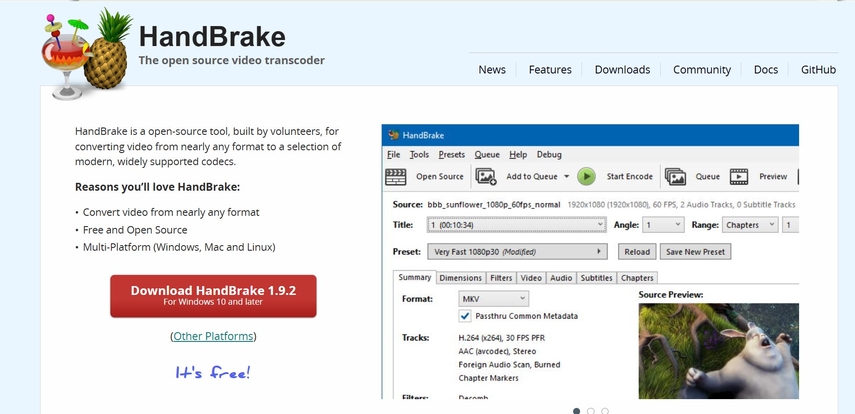
Pros
- Free and open source so that anyone can use it.
- You can customize bitrate and other settings.
- Multiple files can be processed at once.
Cons
- More optimized for video compression.
- You need to adjust the settings to get optimal results.
- You may be overwhelmed by interfaces and options.
4. Online Audio Converter
Online Audio Converter is an effective tool that allows you to compress M4A files without installation of any software. It provides a quick and easy way to decrease file size and is suitable option for those who need a quick solution in this regard. This platform supports various audio formats and enables smooth file conversion. Because it works online, no download is required, but an internet connection is required.
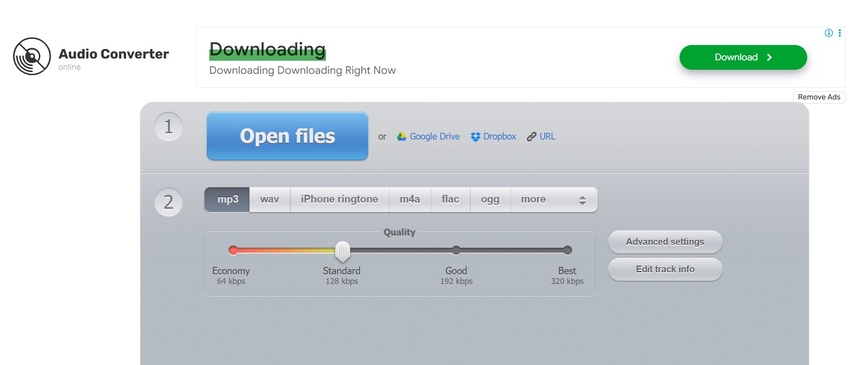
Pros
- Works directly with the web browser
- Basic compression is free.
- The interface is easy to use and fast to compress.
Cons
- Not available offline.
- No detailed compression options
- Depending on the online tool, the file size is limited.
5. Freemake Audio Converter
Freemake Audio Converter is a simple tool which is used for the compression of M4A files. You can convert and reduce the size of audio files because it supports common formats like MP3, WAV, FLAC, etc. The interface of this tool is simple and ideal for beginners. Users can adjust settings to control file size and quality to compress multiple files at once.
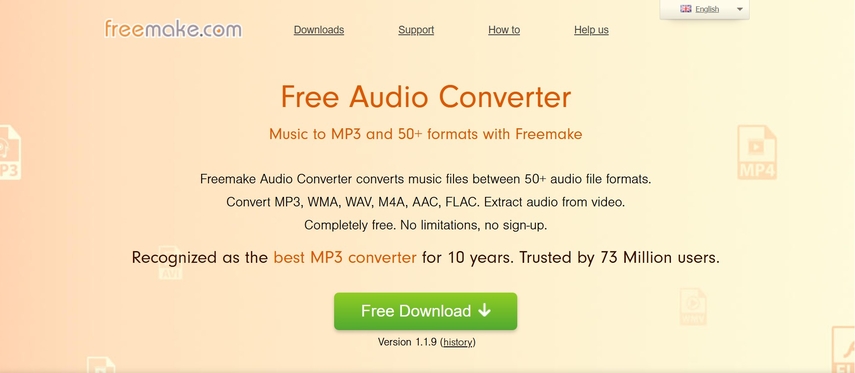
Pros
- Designed to be easy to use even for beginners.
- You can compress multiple files at once.
- Adjust compression settings as needed.
Cons
- Some features require a paid version.
- Download required before use.
- Processing large files can take time.
Part 3: FAQs about How to Compress M4A
Q1. What is the best tool for compressing M4A files without losing quality?
A1. The easiest way is to use HitPaw Univd. It is easy to use, works quickly, and reduces file size while keeping sound quality clear.
Q2. How do I choose the right compression settings for my M4A files?
A2. You can keep the best sound quality while reducing the file size by selecting a reversible compression method.
Q3. Can I compress M4A files online without downloading any software?
A3. Yes, Online Audio Converter is a free web tool that allows you to compress M4A files directly from your browser.
Conclusion
You can save storage space by compress M4A files, while maintaining sound quality. Some tools like HitPaw Univd, Audacity, HandBrake offer different features for different needs. Some tools are for beginners and others offer advanced options for professionals. You can maintain good sound quality by selecting the right bit rate and preventing too much compression. Among all tools, HitPaw Univd is the best choice because it is easy to use, fast and effective.






 HitPaw Edimakor
HitPaw Edimakor HitPaw VikPea (Video Enhancer)
HitPaw VikPea (Video Enhancer) HitPaw FotorPea
HitPaw FotorPea



Share this article:
Select the product rating:
Daniel Walker
Editor-in-Chief
My passion lies in bridging the gap between cutting-edge technology and everyday creativity. With years of hands-on experience, I create content that not only informs but inspires our audience to embrace digital tools confidently.
View all ArticlesLeave a Comment
Create your review for HitPaw articles