Effective 9 Ways to Convert JPG to MP4
"Transform your still images into captivating video slideshows with our guide on converting JPG to MP4. Explore nine effective methods and tools to seamlessly blend your photos into dynamic video presentations. Whether you're creating memories or professional presentations, these techniques will help you bring your images to life in stunning MP4 format."
Part 1. Convert JPG to MP4 with 5 Online Solutions
Converting JPG images to MP4 videos has never been easier with the plethora of online solutions available. Below, we explore five effective platforms that enable users to seamlessly transform their static images into dynamic MP4 slideshows.
1. FlexClip

FlexClip is an online video editor that allows users to create professional-looking videos with ease. It offers a user-friendly interface and a wide range of templates, stock footage, music, and effects to choose from. Users can upload their own media or use the built-in resources to create videos for various purposes such as marketing, social media, presentations, and more.
Features:
- User-Friendly Interface: FlexClip offers a simple and intuitive interface, making it easy for users to upload their JPG images and create MP4 slideshows without any technical expertise.
- Customizable Templates: The platform provides a variety of pre-designed templates and themes, allowing users to personalize their video slideshows with ease.
- Multi-Platform Accessibility: FlexClip is accessible across multiple devices and operating systems, enabling users to create MP4 videos from JPG images on any device with an internet connection.
2. Canva

Canva is a versatile graphic design platform that offers a range of tools for creating visual content, including videos. With Canva, users can design and edit videos using templates, stock footage, text, graphics, and animations. It's popular for creating social media videos, presentations, ads, and other visual content.
Features:
- Extensive Design Tools: Canva offers a wide range of design tools and features, allowing users to customize their MP4 slideshows with text, graphics, and animations.
- Collaborative Editing: The platform supports collaborative editing, enabling multiple users to work on the same project simultaneously and share feedback in real-time.
- Social Media Integration: Canva allows users to easily share their MP4 slideshows on social media platforms directly from the platform, streamlining the distribution process.
3. Smilebox
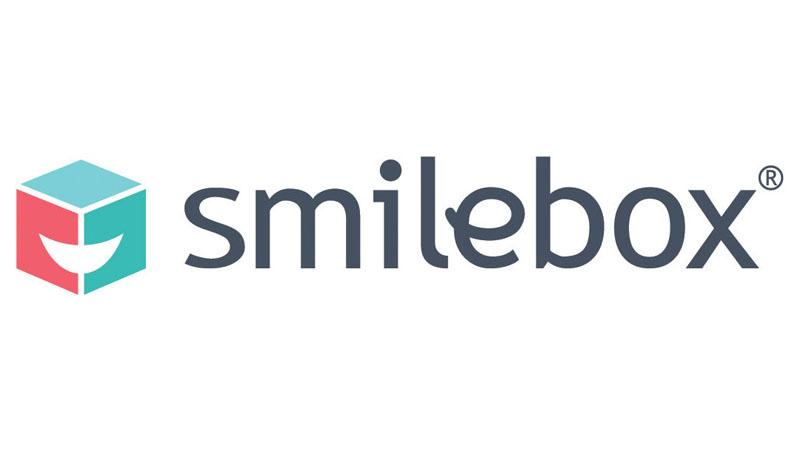
Smilebox is a platform for creating personalized multimedia content such as slideshows, invitations, cards, and collages. It offers a variety of templates and customization options for adding photos, videos, text, and music to create unique digital creations for special occasions or everyday moments.
Features:
- Professional-Quality Templates: Smilebox provides professionally designed templates for creating MP4 slideshows, ensuring a polished and professional look for your videos.
- Music Library: The platform offers a vast library of royalty-free music tracks that users can incorporate into their MP4 slideshows to enhance the overall viewing experience.
- Easy Sharing Options: Smilebox facilitates easy sharing of MP4 slideshows via email, social media, or embedding on websites, allowing users to reach a wider audience with their content.
4. Clideo
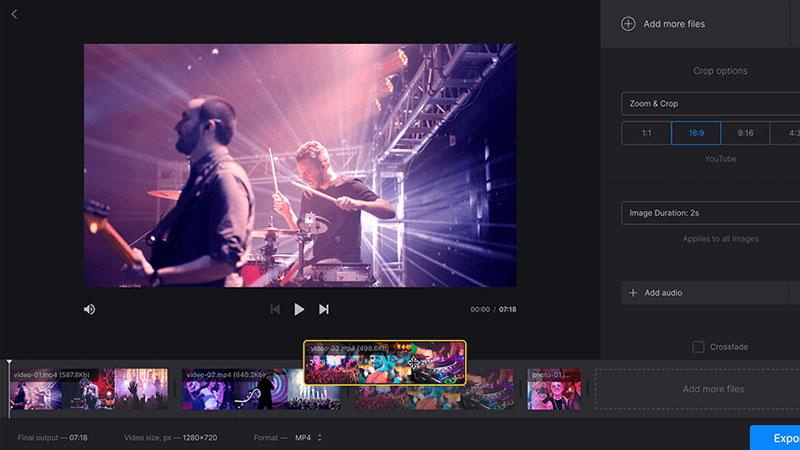
Clideo is an online video editing platform that provides tools for editing, resizing, converting, and compressing videos. It offers a simple and intuitive interface, allowing users to edit videos without the need for advanced technical skills. Clideo supports various video formats and offers quick and easy solutions for common video editing tasks.
Features:
- Simple Drag-and-Drop Interface: Clideo offers a user-friendly interface where users can simply drag and drop their JPG images to create MP4 slideshows quickly and effortlessly.
- Advanced Editing Tools: The platform provides advanced editing tools such as cropping, resizing, and adding text overlays, allowing users to customize their MP4 slideshows to their preferences.
- Secure Cloud Storage: Clideo ensures the security of user data by offering secure cloud storage for uploaded files, providing peace of mind to users concerned about data privacy.
5. Aspose Products

Aspose offers a range of software products and APIs for working with documents, images, and videos programmatically. Aspose products enable developers to automate tasks such as converting, editing, and manipulating videos using code. They are popular among developers and businesses for integrating video processing capabilities into their applications and workflows.
Features:
- Versatile File Format Support: Aspose Products support a wide range of file formats, including JPG and MP4, making it a versatile solution for converting images to videos.
- API Integration: The platform offers API integration capabilities, allowing developers to seamlessly incorporate JPG to MP4 conversion functionality into their applications and workflows.
- High-Quality Output: Aspose Products deliver high-quality MP4 videos with crisp visuals and smooth transitions, ensuring professional-looking results for users' projects.
Part 2. Convert JPG to MP4 with 3 Desktop Solutions
While online platforms offer convenience, desktop solutions provide advanced features and greater control over the conversion process. Here, we explore three powerful desktop software options for converting JPG to MP4 with ease.
1. FFmpeg

FFmpeg is a powerful multimedia framework and command-line tool for processing audio and video files. It supports a wide range of formats and codecs and provides tools for converting, editing, streaming, and analyzing multimedia content. FFmpeg is widely used by developers, video professionals, and enthusiasts for various multimedia tasks.
Features:
- Command-Line Interface: FFmpeg provides a command-line interface for advanced users, allowing precise control over the conversion process and customization options.
- Wide File Format Support: The software supports a wide range of multimedia formats, making it versatile for converting JPG images to MP4 videos and vice versa.
- Open-Source: FFmpeg is open-source software, meaning it is freely available for use and can be customized or extended by developers to suit specific needs.
2. Adobe Premiere Pro
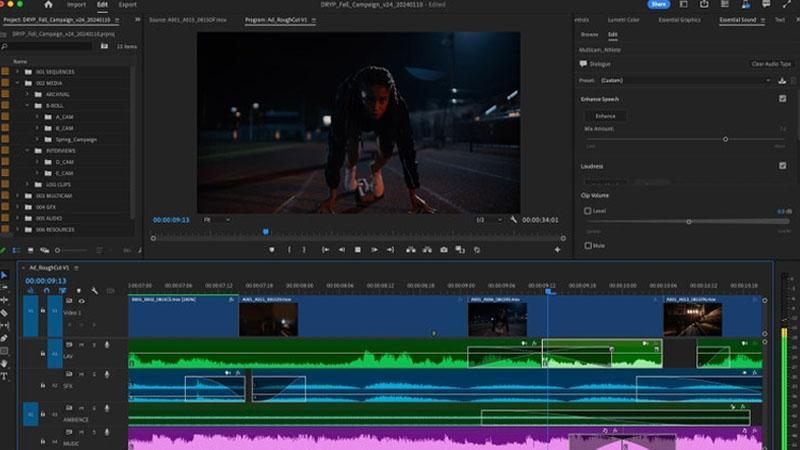
Adobe Premiere Pro is a professional video editing software widely used in the film, TV, and media industries. It offers a comprehensive set of tools for editing, color grading, audio mixing, and effects creation. Premiere Pro supports a wide range of video formats and integrates seamlessly with other Adobe Creative Cloud apps for a streamlined workflow.
Features:
- Professional Editing Tools: Adobe Premiere Pro offers a comprehensive suite of editing tools, enabling users to create high-quality MP4 videos from JPG images with precision and creativity.
- Integration with Adobe Creative Cloud: The software seamlessly integrates with other Adobe Creative Cloud applications, allowing users to import assets from Photoshop and Illustrator for enhanced editing capabilities.
- Wide Range of Export Options: Adobe Premiere Pro provides a variety of export options, including different resolutions, frame rates, and codecs, ensuring compatibility with various devices and platforms.
3. VideoPad

VideoPad is a user-friendly video editing software designed for beginners and casual users. It offers basic editing tools such as trimming, splitting, and adding transitions, effects, and text overlays to videos. VideoPad also supports audio editing and offers options for exporting videos in various formats and resolutions. It's a good choice for simple video editing tasks.
Features:
- Intuitive User Interface: VideoPad features an intuitive user interface with drag-and-drop functionality, making it easy for users to import JPG images and create MP4 slideshows effortlessly.
- Visual Effects and Transitions: The software offers a wide range of visual effects and transitions, allowing users to enhance their MP4 videos with dynamic elements and professional-looking transitions.
- Direct Upload to Social Media: VideoPad enables users to directly upload their MP4 slideshows to popular social media platforms such as YouTube and Facebook, streamlining the sharing process.
Part 3. Further-Tips. Convert Any Image to JPG with HitPaw Univd (HitPaw Video Converter)
HitPaw Univd provides a reliable solution and high-quality outputs for users who require JPG images to create videos. HitPaw Univd supports a wide range of output formats and offers an intuitive interface so that all users can use it without any hassle.
Why Choose HitPaw Univd to Convert Any Image to JPG
- HitPaw Univd supports a wide range of output formats, making it more compatible with different platforms.
- HitPaw Univd maintains the original quality of the image and provides high-quality outputs.
- HitPaw Univd provides reliable customer support, ensuring a smooth converting experience.
- HitPaw Univd allows its users to convert multiple images at a time, saving them effort.
- HitPaw Univd supports a user-friendly interface so that users of all skill levels can easily navigate through it.
Steps to Convert Any Image to JPG
Step 1 —Download and Install HitPaw Univd from its official website and then open it on your computer.
Step 2 —Click on the “Add Files” button and import the files you wish to convert.

Step 3 —Select the output format as JPG from the drop-down menu and customize the settings such as resolution.

Step 4 —Click on the “Convert” button to let the conversion begin.

Step 5 —Look for the converted file in the designated folder once the conversion is completed.

Watch the following video to learn more details:
Conclusion
In conclusion, converting JPG images to MP4 videos offers a dynamic way to showcase your photos. Whether through online platforms or desktop software, users have multiple options for creating stunning slideshows.
For a versatile solution that combines ease of use with powerful features, consider HitPaw Univd. With its intuitive interface and comprehensive capabilities, HitPaw Univd is the perfect tool for transforming your JPG images into captivating MP4 videos effortlessly.










 HitPaw VikPea
HitPaw VikPea HitPaw Watermark Remover
HitPaw Watermark Remover 
Share this article:
Select the product rating:
Daniel Walker
Editor-in-Chief
My passion lies in bridging the gap between cutting-edge technology and everyday creativity. With years of hands-on experience, I create content that not only informs but inspires our audience to embrace digital tools confidently.
View all ArticlesLeave a Comment
Create your review for HitPaw articles