How to Convert JPG to BMP File on Windows and Mac
Are you trying to figure out how to convert JPG to BMP? The conversion from one format to another is somewhat bewildering when you need a particular format, such as BMP, for whatever reason or compatibility issue.
If you have been finding it problematic to identify the best way to make this conversion, then you are at the best spot. This article will guide through some simple and applicable ways to convert JPG into the BMP using Windows and Mac. We'll make sure you are given clear instructions so you can get your job done quickly and easily.
Part 1: The Best JPG to BMP File Converter for Windows and Mac
Having a proper tool that can convert your picture files from JPG to BMP really makes a difference. If you're looking for some sort of reliable and easy-to-wield tool, then HitPaw Image Converter will not disappoint you.
HitPaw is an all-in-one JPG to BMP file converter that gives good results in converting image files. You will be provided with a time-saving and easy way to use HitPaw to JPG convert to BMP without losing any quality of your images. Be it a Windows PC or a Mac, HitPaw has ensured that no hassle or complications occur in your conversions.
HitPaw Univd (HitPaw Video Converter) - All-in-one Video Solutions for Win & Mac
Secure Verified. 254,145 people have downloaded it.
- High-quality image converter that batch converts JPG to BMP or BMP to JPEG without losing quality
- HitPaw is really quality-intensive when it comes to preserving the originality of your picture and promises to retain quality while converting BMP files.
- HitPaw provides extensive support for image and media, including but not limited to formats like file format JPG and BMP.
- HitPaw is coded with efficient processing ability, so enjoy your fast conversion time.
- It supports converting several JPG files to BMP with one click, saving your time by effort.
Secure Verified. 254,145 people have downloaded it.
Guide to Change JPG to BMP with HitPaw Image Converter
Here is how you can change JPG to BMP:
Step 1.First of all, install and launch HitPaw Univd. Go to ToolBox and then Image Converter.

Step 2.Hit Add Image button and select JPG photos that you want to convert in BMP or any other format.

Step 3.Once the image is uploaded successfully, go to Convert All To option and here you will have to select the output format like BMP or any other of your choice. After that, go to the Save to option and choose where your converter images will be saved.

Step 4.Once you are done, hit the Convert All button and this converter will quickly convert your JPG to BMP file.

Part 2: Best JPG to BMP Converter Online for Free
The HitPaw Online Image Converter converts your JPG files into BMP format in a very easy and professional manner. It is a user-friendly JPG to BMP converter online free where uploading and renaming images do not include complicated steps.
The various image formats it supports ensure the high quality of the resultant files. It is versatile and empowers users who need conversions to be fast and convenient without extra software installations.
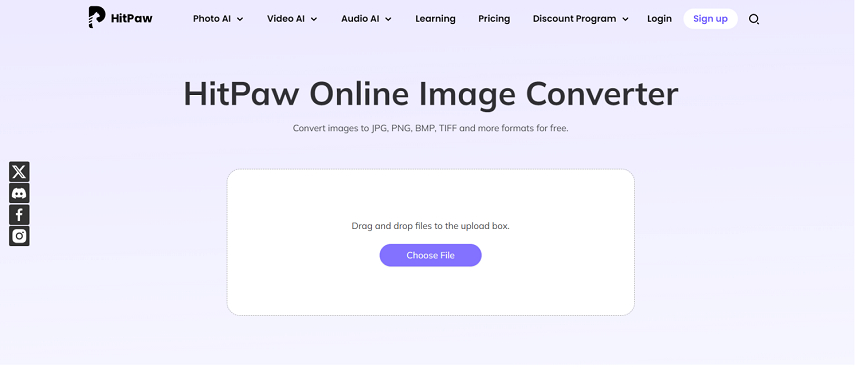
Here how you can use this JPG to BMP converter free online:
- 1.Go to HitPaw Online Image Converter.
- 2.Click the 'Upload Image' button, then select a JPG format file from your computer.
- 3.Choose 'BMP' among the format variants in the dropdown.
- 4.Click the 'Convert' button to initiate conversion.
- 5.Once the conversion is complete, just click 'Download' to get your newly converted BMP file.
Pros
- Easy to use with a straightforward interface.
- No software installation required.
- Supports various image formats.
- Fast conversion process.
- Maintains high image quality.
Cons
- Requires a stable internet connection.
- No batch conversion feature.
- File size limitations.
Part 3: Convert from JPG to BMP with Built-in Windows Paint
For those who prefer using built-in solutions to solve light tasks, the lineup of how to convert a JPG file into BMP in Windows Paint is just incredibly easy.
How to Convert JPG to BMP with Windows Paint:
- 1.Start Launch the 'Start' menu, search for 'Paint,' then open the application.
- 2.In the application Paint, click on 'File' then 'Open.' Then browse your computer and select the JPG that you want to convert.
- 3.From here, click 'File,' then 'Save As,' and under the list of formats select 'BMP Picture'. Click to choose a destination on your computer, and click 'Save'.
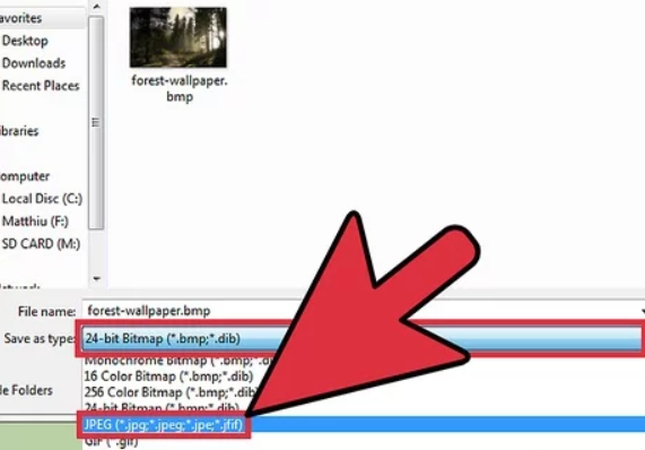
Pros
- No additional software needed.
- Simple and easy to use.
- Quick conversion process.
- Built-in tool on all Windows PCs.
- Free to use.
Cons
- Limited image editing features.
- No advanced settings for conversion.
- Can only convert one file at a time.
- Not ideal for batch processing.
Part 4: JPG Convert to BMP Image using Mac Preview
For Mac users, the conversion of JPG to BMP can easily be done in the built-in application called Preview. This is pretty handy because you do not need any additional software.
How to Convert JPG to BMP with Mac Preview:
- 1.Open the Preview application from your Applications folder, or use Spotlight Search to launch it.
- 2.Click 'File', then 'Open', then select the JPG file to convert from your computer.
- 3.Click 'File,' then 'Export.' In the dropdown format menu, select 'BMP' and select where to save it. Click 'Save.'
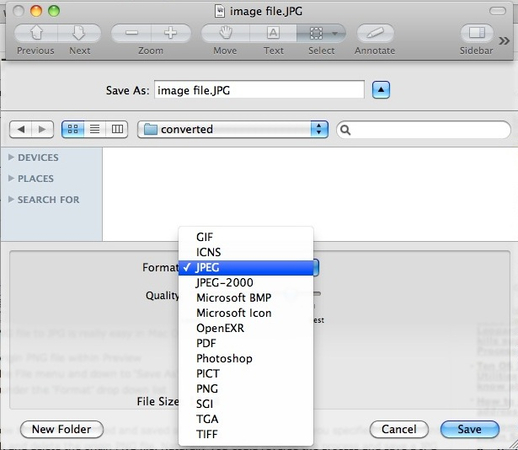
Pros
- No additional software needed.
- Simple and straightforward process.
- Built-in tool on all Macs.
- Free to use.
- Quick conversion.
Cons
- Limited image editing options.
- No batch conversion available.
- Basic export settings.
- Can only convert one file at a time.
FAQs about Turn JPG to BMP
Q1. Is a BMP the same as a JPG?
A1. No, BMP and JPG differ in image formats. BMP is an uncompressed format that maintains the quality of the image but in return produces enormously huge file sizes. JPG, on the other hand, is a compressed format. It reduces file size by discarding some of the information of the image. The results to be included would be a reduction in the quality of the image. Normally, BMP would be used when high-quality images were in demand, while JPGs are pretty popular due to their small size and space-saving ability.
Q2. Can I change a BMP to JPG?
A2. Yes, you can change a BMP file into a JPG file. Usually, this happens because there might be a need to reduce file size, hence making sharing and saving easier. You can convert it into this format using a conversion tool of your choice, which includes image editors such as Adobe Photoshop, online converters, or even inbuilt image editors such as Windows Paint or Mac Preview.
Q3. How to convert JPG to BMP in Photoshop?
A3.
How to change any file format, especially JPG, to BMP using Adobe Photoshop:
Conclusion
JPG to BMP conversion doesn't have to be complicated. From the set of tools already in your devices to great efficiency from online converters, options are just unlimited. HitPaw Univd will be one of the best options if you need something more robust and full of features. Its friendly interface and quality outputs will make it perfectly applicable for all of your conversions. Do not hesitate to try HitPaw Image Converter today for seamless and smooth conversion from JPG to BMP in the easiest way possible.











 HitPaw VoicePea
HitPaw VoicePea  HitPaw VikPea (Video Enhancer)
HitPaw VikPea (Video Enhancer) HitPaw FotorPea
HitPaw FotorPea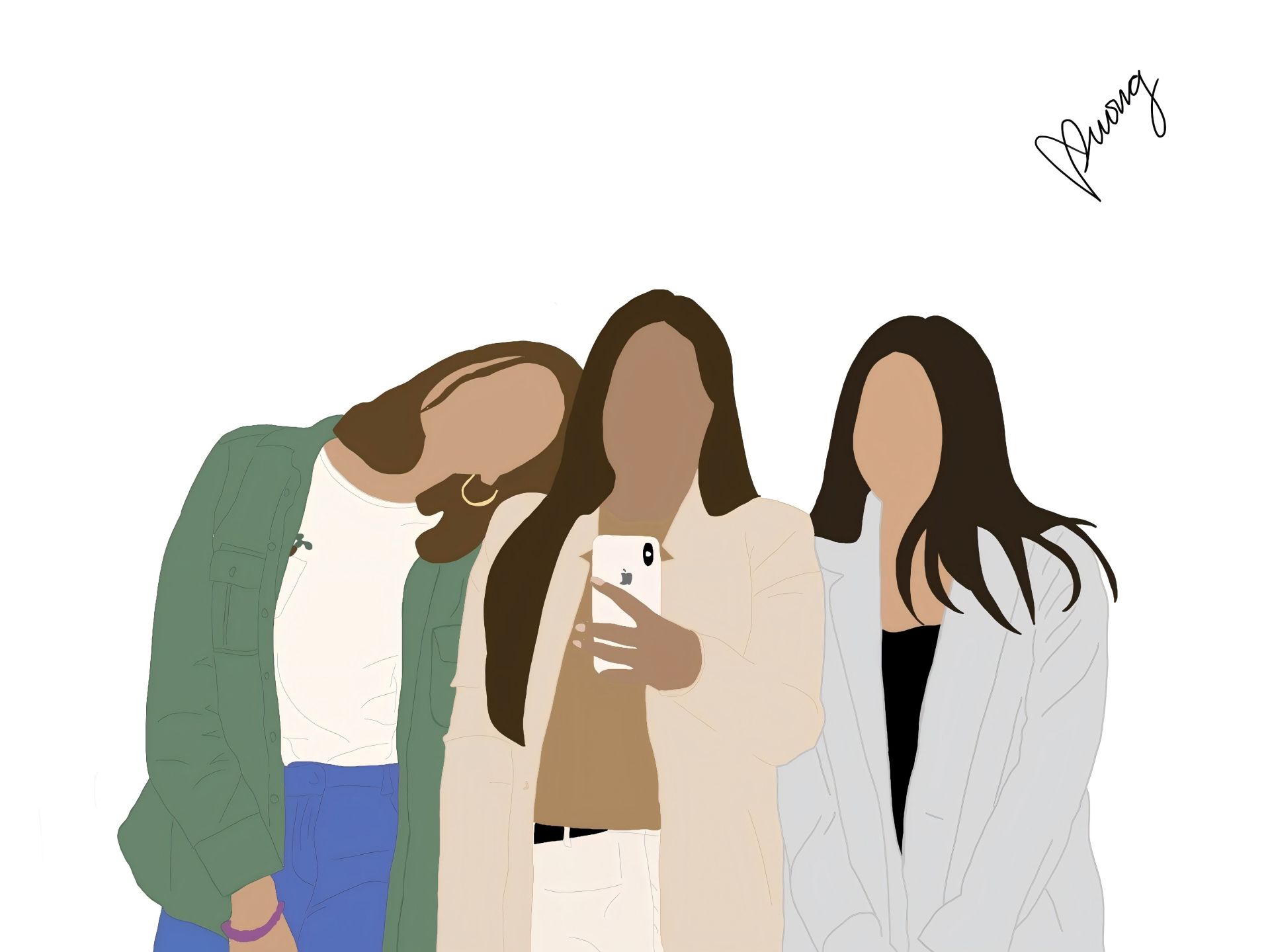



Share this article:
Select the product rating:
Daniel Walker
Editor-in-Chief
My passion lies in bridging the gap between cutting-edge technology and everyday creativity. With years of hands-on experience, I create content that not only informs but inspires our audience to embrace digital tools confidently.
View all ArticlesLeave a Comment
Create your review for HitPaw articles