Explore the Best JPG to GIF File Converter- 6 Stunning Tools
Creating the GIFs from the images and then sharing them on multiple social media platforms has become a norm nowadays. A lot of the JPG to GIF format tools have been introduced, but only a few of them are reliable and create GIFs in impressive quality.
If you want to convert JPG to GIF and are looking for the most substantial tool, this post reveals the 6 outstanding options for you.
Part 1: Top 6 JPG to GIF File Converters to Convert JPG to GIF
1. EZGIF
EZGIF is an appropriate JPG to GIF converter that maintains the original image quality while turning the image into GIF. Since it supports multiple image formats, you can upload the photos in numerous image formats. Apart from allowing you to import the photos directly, EZgif also lets you paste the URL address of the images.
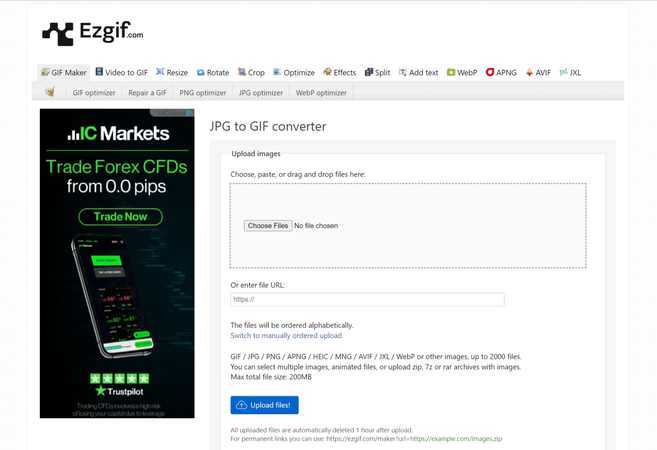
Pros
- Explore the simple user interface
- No installation required
- Allows you to edit the images quickly
Cons
- Unwanted ads
2. SodaPDF
Another JPG to GIF file converter you can watch out for is SodaPDF. The smooth user interface of this tool ensures that you don't have to wait for a long time to convert .jpg to GIF file. Since it is an online tool, it doesn't ask you to install any software to go for the JPG to GIF conversion. While turning the JPG to GIF, SodaPDF doesn't affect the quality of images supporting multiple image formats.
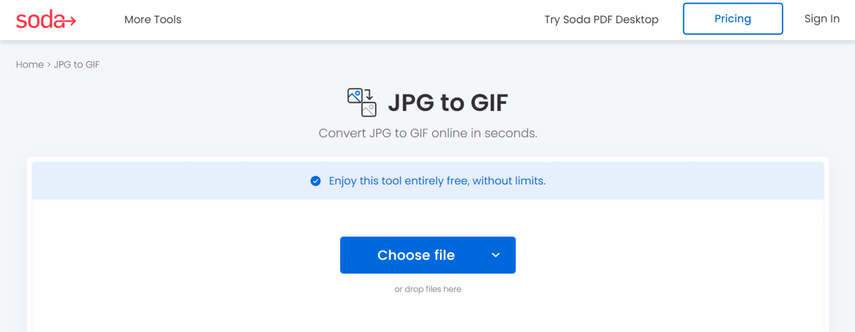
Pros
- Convert JPG to GIF file quickly
- Explore the simple user interface
- No image quality loss detected
- No watermark
Cons
- Asks for a fast internet connection
3. iloveIMG
If you want to explore some more ways to convert JPG to GIF, iLoveimg could be an appropriate gig. It only asks you to navigate to the official webpage of the iLoveimg and then import the photo you wish to change the image format of.
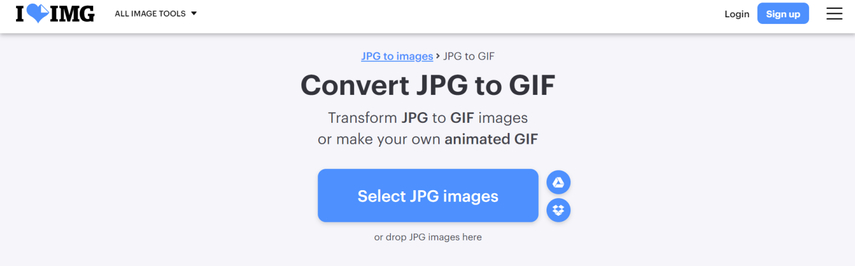
Pros
- Loss you convert JPG to GIF quickly
- Offers the simple user interface
- No image quality loss detected
Cons
- Unwanted ads could come up
4. Flixier
If you love sharing the GIFs into multiple social media platforms, you can use the Flixier to convert the images into GIFs. Luckily, this website offers the brilliant free version to ensure that you don't have to spend much to turn the images into GIFs.
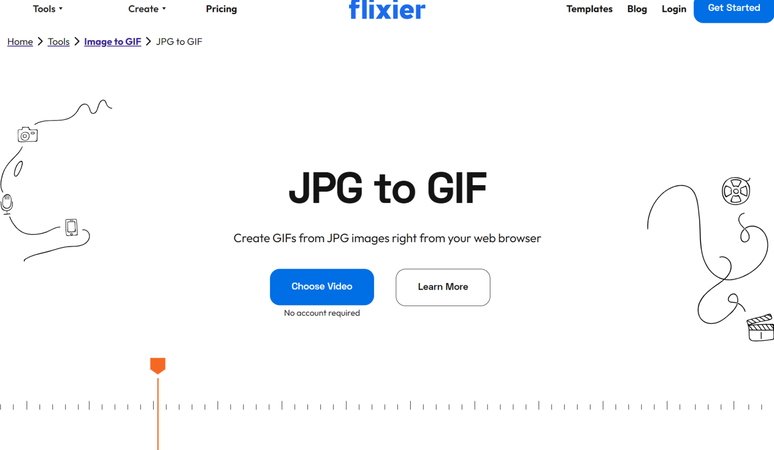
Pros
- No installation required
- Brings in the simple user interface
- No image quality occurred
- Supports multiple image formats
Cons
- Asks for a fast internet connection
5. PicFlow
PicFlow is an amazing JPG to GIF converter that lets you create stunning GIFs from images.
Apart from offering a simple user interface and free trial version, PicFlow maintains the original quality of the images, and you won't see the watermark on the images.
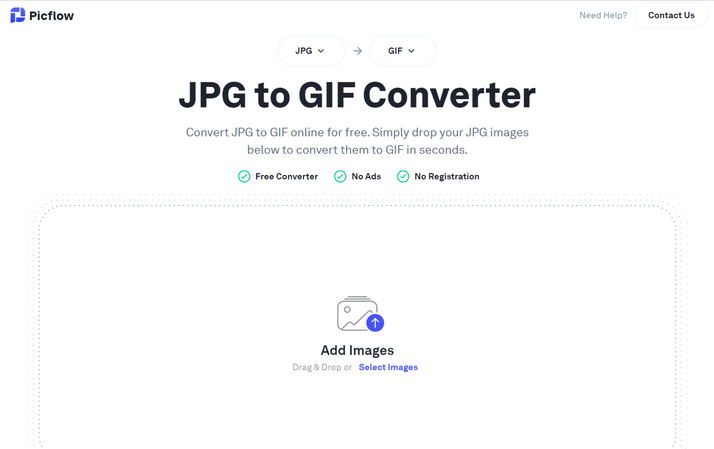
Pros
- Explore the simple user interface
- No installation required
- No watermark
Cons
- Ads could pop up
6. Convertio
Despite trying multiple options, if you're still struggling to find the appropriate ways to convert JPG to GIF, you must not ignore the Convertio. It is a well reputed online tool to create the Gifs from the images, and apart from turning the formats of the images, Convertio also helps you customize the several parameters of the images.
From allowing you to import the images directly to helping you to upload the photos from a cloud storage service, Convertio has been the top priority of most people.
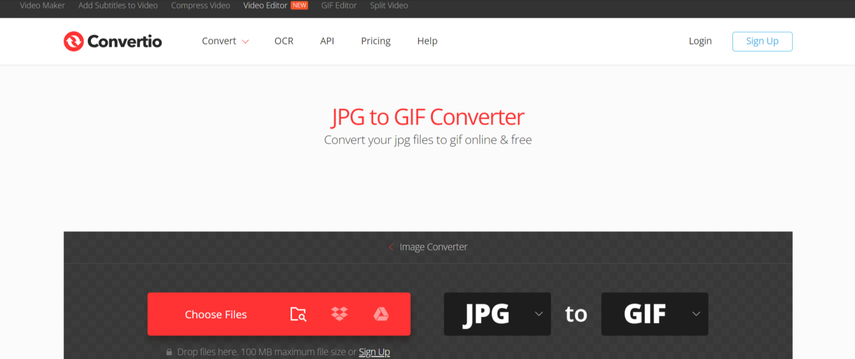
Pros
- No installation required
- Allows you to convert JPG to GIF
- Prompts the simple user interface
- Lets you edit the credentials of images
Cons
- Annoying ads
Part 2: Bonus tips: How to Batch Convert JPG to Other Image Formats
You've got the images in JPG image formats and you're looking to convert the images to the other image formats. With HitPaw Univd (HitPaw Video Converter) you've got the leverage to convert the JPG to multiple image formats as it supports turning the photos into several photo formats. While changing the formats of the images, HitPaw Univd ensures that the quality of the images doesn't get messed up.
On top of that, the HitPaw Univd also enables you to convert multiple images simultaneously as it supports the batch conversion. If you're a premium package user of the HitPaw Univd, you won't see the watermark on the exported images.
Main Features of the HitPaw Univd
- Lets you convert the JPG images to multiple photo formats
- Explore the simple user interface
- No image quality loss detected
- Compatible with Mac and Windows
- Edit the images in numerous ways
- Prompts the affordable premium package
How to convert JPG to other image formats with HitPaw Univd?
Step 1: Install HitPaw Univd
Navigate to the official webpage of the HitPaw Univd and upon finding the Download button, you'll need to click on it to get the software downloaded. After getting the software installed, you'll need to start the program and click on the Toolbox before choosing the Image Converter icon.

Step 2: Import Images
Click on the ''Add Image'' button to upload the photo you wish to change the image format of. Since HitPaw Univd is compatible with batch conversion, you've got the chance to import multiple images simultaneously.

Step 3: Select Image Format
After uploading the photo to the timeline of the HitPaw Univd, you'll need to hit the ''Convert All to'' button to select the destination image format. With HitPaw Univd you can choose the image formats like JPEG, TIFF, PGN, WEBP, and JPG.

Step 4: Begin the Converting Process
Tap on the Convert All icon to start turning the multiple images JPG into the selected images simultaneously. If you're the fast internet holder, the process is only going to take a few moments before getting the images converted into the appropriate image format. You can then access the images from the Converted tab.

Part 3: FAQs about JPG to GIF Format
Q1. Can JPEGs be GIFs?
A1. If you've stored the images in the JPEG file format and intend to turn the JPGs images into the GIFs, you can aim at the JPG to GIF format converter to produce the JPG file from the GIFs.
Q2. Is a GIF the same as a JPG?
A2. GIF can't be the same as the JPG as these things have different uses and characteristics. GIF could be a brilliant choice for computer graphics containing the limited color palettes. On the other hand, JPEG is a well suited format for the colorful images.
Conclusion
Opting for the JPG to GIF format has turned simple courtesy of this guide. We have listed the amazing ways to help you convert JPG to GIF, and all the options given in this guide won't ask you to install any software as you can visit the official website of these tools to produce the GIF files.
In HitPaw Univd, you've got the best and most suited way to convert the JPG images into other image formats. Apart from offering the simple user interface, HitPaw Univd also supports the batch conversion, retaining the original image quality.






 HitPaw Edimakor
HitPaw Edimakor HitPaw FotorPea
HitPaw FotorPea
Share this article:
Select the product rating:
Daniel Walker
Editor-in-Chief
My passion lies in bridging the gap between cutting-edge technology and everyday creativity. With years of hands-on experience, I create content that not only informs but inspires our audience to embrace digital tools confidently.
View all ArticlesLeave a Comment
Create your review for HitPaw articles