What is AAE File? How to Open or Convert AAE to JPG
When transferring photos from an iPhone to a computer, especially a Windows PC, you may notice additional files with the `.AAE` extension accompanying your edited photos. While these files may seem unfamiliar, understanding what they are and how to use or convert them can be useful for managing your photo library effectively. In this article, we'll explore what an AAE file is, how to open it, and different methods to convert AAE format to JPG.
Part 1. What is AAE Photo Format?
AAE files are associated with the Apple Photos app and are used to store information about edits made to an image. When you edit a photo on an iOS device, the original image remains unchanged, and the edits are saved in a separate AAE file in XML format. This file records the changes made to the photo, such as cropping, filters, or adjustments to brightness and contrast.
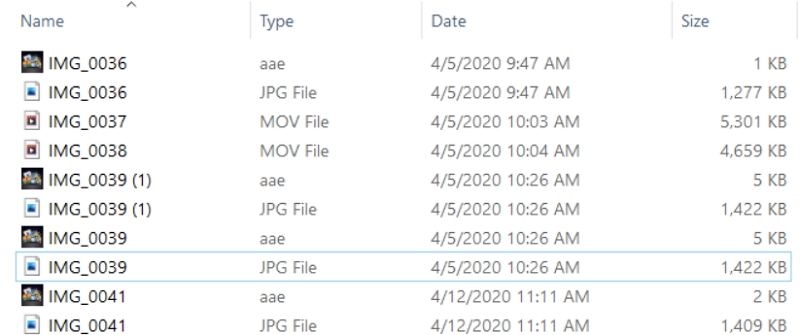
These files are exclusive to Apple's ecosystem, mainly used in newer iOS and macOS versions. Devices running older iOS versions may not recognize or display the changes stored in AAE files.
Part 2. How to Open AAE Files?
When transferring edited photos from an iPhone to a Windows computer, you may notice two files for each edited image: the original JPG file and a corresponding AAE file. The AAE file contains the edits made to the image and is linked to the original JPG.
Since AAE files are saved in XML format, they can be opened and viewed using text editors such as Apple Photos, Microsoft Notepad, or TextEdit. However, opening an AAE file in a text editor will only display the XML code, showing information about the edits rather than the edited image itself.
To view the actual edited photo, you will need to open the image on an Apple device that supports AAE files, such as an iPhone or Mac.
Part 3. How to Convert AAE to JPG?
AAE files store the edits you make to an image in an XML format rather than saving the edited photo as a new JPG file. These files are used exclusively by newer versions of iOS, meaning they won't apply changes if opened on devices with older iOS versions. In such cases, the photos will appear without the applied edits. To preserve the changes, converting the edits stored in AAE file to JPG format is essential before transferring the photos.
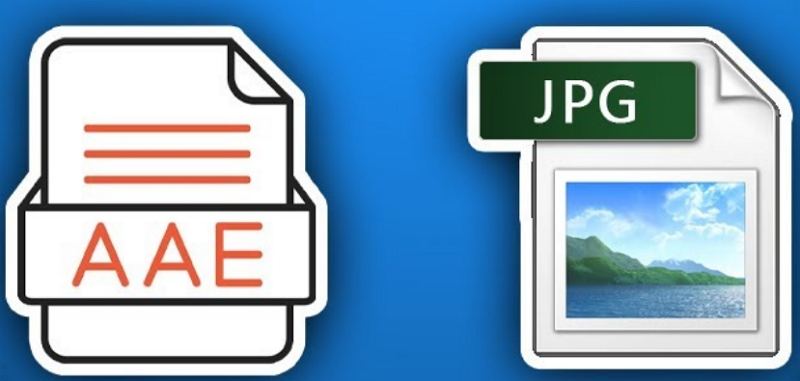
Method 1: Edit the Photo in a Different App
- 1.Open the edited photo in any app other than the native Photos app, such as a third-party image editor.
- 2.Make any additional edits, then save the image. This will create a new JPG file, thus avoiding the creation of an AAE file.
- 3.Transfer the newly saved JPG file to other devices without worrying about compatibility issues.
Method 2: Email the Edited Photos to Yourself
- 1.Edit the photo using the Photos app on your iPhone.
- 2.Email the edited image to yourself. The file will be sent as a new JPG without the need for an AAE file.
- 3.Download the photo from your email on your device, and it will be saved in JPG format.
Method 3: Use Messenger Apps to Share the Photos
- 1.Edit the photo in the Photos app on your iPhone.
- 2.Share the edited image through a messenger app like WhatsApp or Telegram.
- 3.Save the shared photo from the messenger app, and it will be saved as a new JPG file.
Part 4. Best Image Converter to Convert Any Image Format to JPG
HitPaw Univd (HitPaw Video Converter) is a versatile and efficient tool for converting images to various formats, including JPG. Whether you're a beginner or an experienced user, HitPaw Univd provides a straightforward solution for all your image conversion needs. The software supports a wide range of image formats, allowing you to effortlessly convert photos into different formats like JPG, PNG, BMP, GIF, and more. With batch conversion capabilities, it ensures that you can quickly process multiple images at once without losing quality, making it a time-saving tool for handling large photo collections.
HitPaw Univd - All-in-one Video Solutions for Win & Mac
Secure Verified. 254,145 people have downloaded it.
- Convert images to formats such as JPG, PNG, GIF, TIFF, BMP, and WEBP.
- Convert multiple images simultaneously without compromising quality.
- Enhance photos with watermarks and visual effects for a professional look.
- Handles images in formats like GIF, PCX, RAW, and more.
- Compress images without losing quality.
Secure Verified. 254,145 people have downloaded it.
Steps to Convert Images Using HitPaw Univd:
Step 1:Launch HitPaw Univd and navigate to the Toolbox tab. Select the "Image Converter" function and import the desired image(s). You can add multiple photos for batch conversion.

Step 2:Choose an Output Format: Under "Convert all to," select the desired output format. Supported formats include JPG, PNG, BMP, TIFF, and WEBP.

Step 3:Set the Output Directory: Under "Save to," choose the destination folder for the converted images. Click "Convert All" to quickly convert your images to the desired format.

Part 5. Frequently Asked Questions about AAE Convert to JPG
Q1. Can I Delete AAE Files?
A1. Yes, AAE files can be deleted without affecting the original image. However, you will lose the ability to apply the stored edits again. Keeping AAE files allows you to maintain both the original and edited versions with just one click.
Q2. What is the Difference Between JPG and AAE Files?
A2. JPG is an image file format used to store photos, while AAE files store the edit information for an image in an XML format. The JPG file remains unchanged, while the AAE file records any modifications.
Q3. How to Remove AAE Files from an iPhone?
A3. To remove AAE files from your iPhone, simply delete the edited photo from the Photos app. This action will also delete the associated AAE file.
Q4. Why is My iPhone Creating AAE Files?
A4. iPhones create AAE files to store edit data when you modify photos using the built-in Photos app. This approach helps keep the original photo intact while saving edits separately.
Conclusion
AAE files may seem confusing at first, but they play an essential role in how iOS devices handle photo editing. While these files don't directly display images, they store valuable edit information for photos taken with Apple devices. If you need to transfer or share your edited images with other devices, AAE file convert to JPG is straightforward using various methods. Understanding how AAE files work and how to convert AAE files to JPG ensures you can manage your photo library efficiently across multiple platforms.










 HitPaw VoicePea
HitPaw VoicePea  HitPaw VikPea (Video Enhancer)
HitPaw VikPea (Video Enhancer) HitPaw FotorPea
HitPaw FotorPea



Share this article:
Select the product rating:
Daniel Walker
Editor-in-Chief
My passion lies in bridging the gap between cutting-edge technology and everyday creativity. With years of hands-on experience, I create content that not only informs but inspires our audience to embrace digital tools confidently.
View all ArticlesLeave a Comment
Create your review for HitPaw articles