5 Ways to Play WMA on iPhone Easily
WMA, short for Windows Media Audio, is a popular audio format developed by Microsoft. However, it is not supported by iPhone or other iOS devices, which means you cannot play WMA files on your iPhone directly. So, how to play WMA on iPhone without hassle? Don’t worry, in this guide, we will show you 5 free ways to play WMA on iPhone easily and quickly. Whether you want to convert WMA to iPhone compatible formats, or use a third-party player to play WMA on iPhone.
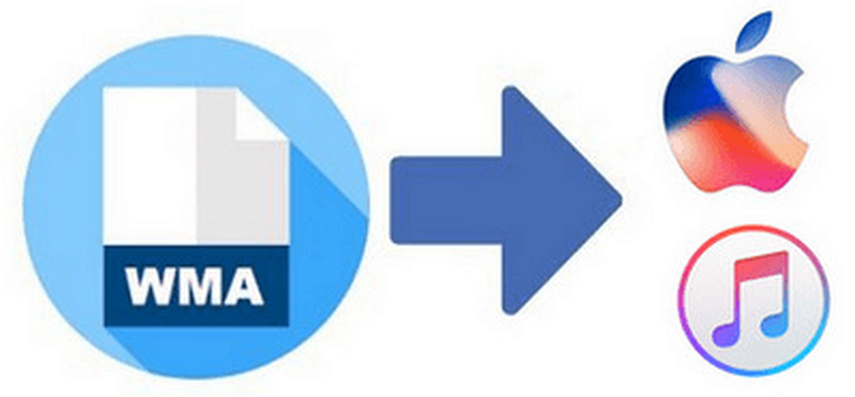
Part 1: Can’t Play WMA on iPhone?
Before we introduce the 5 ways to play WMA on iPhone, let’s first understand why you can’t play WMA on iPhone. The reason is simple: WMA is not compatible with iPhone or other iOS devices. iPhone only supports a few audio formats, such as MP3, AAC, AIFF, WAV, and ALAC. WMA is not one of them. Therefore, if you want to play WMA on iPhone, you need to either convert WMA to iPhone supported formats, or use a third-party player that can play WMA on iPhone.
Part 2: 5 Free Ways to Play WMA on iPhone
Here are 5 free ways to play WMA on iPhone that you can try. Each way has its own pros and cons, so you can choose the one that suits your needs best.
1. VLC Media Player
VLC Media Player is a well-known and widely used media player that can play almost any video and audio format, including WMA. It is also available for iPhone and other iOS devices, which means you can use it to play WMA on iPhone without converting. It is free and open-source, and has many advanced features, such as streaming, recording, subtitles, equalizer, etc.
Pros
- Free and open-source
- Support almost any format
- Have many advanced features
Cons
- Need to transfer or download the files to iPhone
- May have some bugs or crashes
Price : VLC Media Player is completely free to download and use.
2. nPlayer Lite
nPlayer Lite is more than just a video player app. It’s a powerful media player that lets you play WMA files and other formats on your iPhone without any hassle. Whether you want to watch HD videos, 3D movies, or listen to high-quality audio, nPlayer Lite can handle it all with its hardware acceleration technology. You can also adjust the app settings to your liking and use gestures to control the playback. And with its built-in file manager, you can easily organize your media files and access them anytime. nPlayer Lite is the ultimate app for enjoying your favorite media on your iOS devices.
Pros
- Play various video and audio files, such as WMA, with faster and smoother performance.
- Enjoy 3D videos and connect your device to a bigger screen with HDMI output.
- You can expand your storage space and access your files with iXpand flash drive.
- You can control the playback with simple gestures.
Cons
- The free version has many annoying ads that interrupt your viewing experience.
- Lacks some of the advanced features that are available in the premium version
Price : If you want to remove ads and unlock more features, you can upgrade to nPlayer Plus for $8.99
3. OPlayer Lite
OPlayer Lite is another free media player that can play WMA on iPhone. It supports a wide range of video and audio formats, such as AVI, MKV, WMV, WMA, MP3, etc. It also has some useful features, such as playlist, background playback, gesture control, etc. It is easy to use and has a simple interface.
Pros
- Free and easy to use
- Support a wide range of formats
- Have some useful features
Cons
- Need to transfer or download the files to iPhone
- Have ads and in-app purchases
Price : Premium features by paying $2.99 as a one-time purchase
4. PlayerXtreme Media Player
PlayerXtreme Media Player is a powerful and versatile media player that can play WMA on iPhone. It supports more than 40 video and audio formats, such as MP4, MOV, FLV, WMA, MP3, etc. It also has many features, such as subtitles, streaming, casting, folder lock, etc. It has a user-friendly interface and a smooth playback.
Pros
- Powerful and versatile
- Support more than 40 formats
- Have many features
Cons
- Need to transfer or download the files to iPhone
- Have ads and in-app purchases
Price : The price of “PlayerXtreme Media Player” is free for all platforms, but it contains ads and in-app purchases ranging from $0.99 to $4.99.
5. KMPlayer
KMPlayer is a popular and reliable media player that can play WMA on iPhone. It supports a large number of video and audio formats, such as MP4, MKV, WMV, WMA, MP3, etc. It also has many features, such as subtitles, speed control, gesture control, etc. It has a sleek and modern interface and a high-quality playback.
Pros
- Popular and reliable
- Support a large number of formats
- Have many features
Cons
- Need to transfer or download the files to iPhone
- Have ads and in-app purchases
Price : Price of “KMPlayer” is free for all platforms, but it contains ads and in-app purchases ranging from $1.99 to $19.99.
Part 3: Convert WMA to iPhone Supported Formats with HitPaw Univd (HitPaw Video Converter)
HitPaw Univd, is a powerful and versatile tool that can help you convert, download, and edit videos and audios in various formats and devices. It can also help you play WMA on iPhone by converting WMA to iPhone supported formats, such as MP3, M4A, AIFF, etc. It supports both DRM-free and DRM-protected WMA files, and can convert them with high quality and fast speed. It also has a built-in media player that allows you to preview the output before converting.
Features of HitPaw Univd
- Convert video and audio files to/from 1000+ formats, including MP4, MOV, AVI, MKV, WMA, MP3, etc.
- Download videos, audios, and subtitles from 10000+ websites, such as YouTube, Facebook, Vimeo, etc.
- Edit videos and audios with various tools, such as crop, trim, rotate, merge, add watermark, adjust volume, etc.
- Burn videos to DVD disc, DVD folder, or ISO file with customized menu templates.
- Create 3D videos from 2D videos with AI technology.
- Convert videos and audios with hardware acceleration and multi-thread technology.
How to use HitPaw Univd?
Step 1: Launch HitPaw Univd. To import your files, either click the "Add Video" button or drag and drop them directly into the program.

Step 2: If you wish to edit your video's information, click on the file name to change the title.

Step 3: Choose an output format for each file by clicking the inverted triangle icon in the lower right corner.

Step 4: To convert your video, select a target folder within the interface and click "Convert" (or "Convert All" if you're converting multiple files). Your video will be processed into the selected format.

Watch the following video to learn more details:
FAQs
Q1. What is WMA and why is it not compatible with iPhone?
A1. WMA stands for Windows Media Audio, which is an audio format developed by Microsoft. It is mainly used for Windows PC and devices, and it is not compatible with iPhone or other iOS devices. This is because WMA is a proprietary format that has some right protection and licensing issues, and Apple does not support it.
Q2. How to convert WMA to iPhone supported formats without losing quality?
A2.
To convert WMA to iPhone-supported formats without losing quality,
Conclusion
WMA is a popular audio format on Windows PC, but it is not compatible with iPhone or other iOS devices. Therefore, if you want to play WMA on iPhone, you need to either convert WMA to iPhone supported formats, or use a third-party player that can play WMA on iPhone. If you are looking for a powerful and versatile tool that can help you convert, download, and edit videos and audios in various formats and devices, we recommend you to try HitPaw Univd, which is the best option to convert audio files for playing WMA on iPhone without quality loss. You can download it for free and enjoy its amazing features.







 HitPaw Edimakor
HitPaw Edimakor HitPaw Watermark Remover
HitPaw Watermark Remover  HitPaw VikPea (Video Enhancer)
HitPaw VikPea (Video Enhancer)



Share this article:
Select the product rating:
Daniel Walker
Editor-in-Chief
My passion lies in bridging the gap between cutting-edge technology and everyday creativity. With years of hands-on experience, I create content that not only informs but inspires our audience to embrace digital tools confidently.
View all ArticlesLeave a Comment
Create your review for HitPaw articles