How to Play and Watch WebM Videos on iPhone
WebM is quickly replacing other video formats as the preferred video format for online streaming and video embedding on websites. Thanks to its efficient compression, WebM delivers high-quality content and an immersive viewing experience without consuming too much bandwidth. However, WebM does not enjoy widespread support from all quarters. For instance, Apple did not support WebM for years. In fact, on iPhone, WebM support is not natively available for playback beyond the browser. It is only recently that Apple finally decided to support the format on its mobile version of the Safari browser. However, saved WebM files on iPhone cannot be played natively without the Safari browser. To help you enjoy your WebM content without any hiccups, we've created this step-by-step guide, giving specific instructions on how to play WebM videos on your iPhone.
Part 1: What is WebM format?
WebM is a free and open-source video format primarily developed for web use cases. The format's development is sponsored by Google and developed as a free alternative to H.264 and H.265 standards, which charge royalty for their use. WebM is available for both commercial and non-commercial applications and is completely free, no matter the use case. WebM files are designed to be embedded in HTML elements on webpages and can be played using video playback controls on browsers.
All major desktop browsers support WebM format and can play them without any hiccups. However, the video format may encounter some issues with mobile browsers, which may or may not support WebM for iPhone.
Part 2: How to Play WebM Videos on iPhone
Method 1: Play WebM on iPhone in Browser
Apple's native browser, Safari, is now compatible with WebM for iPhone and can play them with ease. So, this method works great for online videos for which you have the URL. Since WebM videos are generally embedded on web pages, you should be able to play most WebM videos you encounter using this method.
Step 1:Launch Safari browser on your iPhone.
Step 2:Enter the URL to the WebM in the address bar >> Use onscreen controls to watch WebM on iPhone.

On iPhone, WebM support is limited to the browser. So, if you wish to play locally saved WebM files, you'll need a third-party app.
Method 2: Play Local WebM Videos on iPhone in VLC Media Player
Follow the mantra, "When in doubt, play with VLC." VLC Media Player has a reputation for its broad support for video file formats, even on iPhones. So, whenever you encounter a video playback-related issue, try playing it with VLC before exploring other options. In most cases, VLC can handle any video format you throw at it. So, it's the best iPhone WebM player. Here's how easy it is to use VLC Media Player for playing WebM videos on iPhone.
- Step 1: Go to Network
- Step 2: Go to Local Files
- Step 3: Play WebM Videos
Go to App Store on your iPhone >> Find and install VLC Media Player >> Launch it >> Tap on 'Network' at the bottom of the screen.
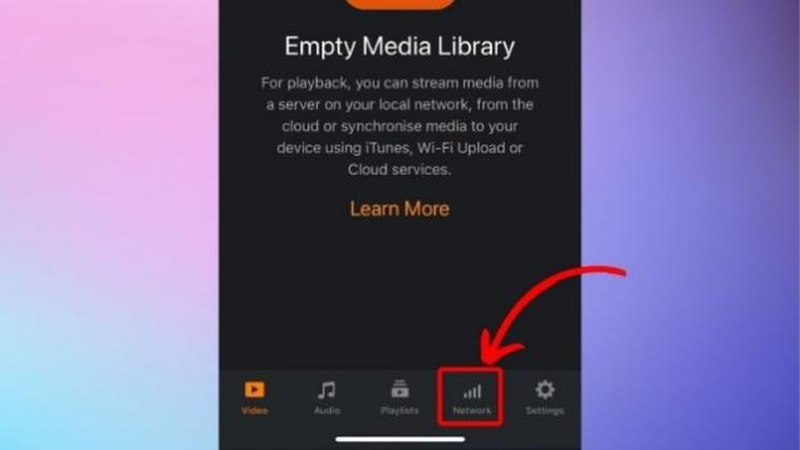
Tap on 'Local Files' to open the file explorer.
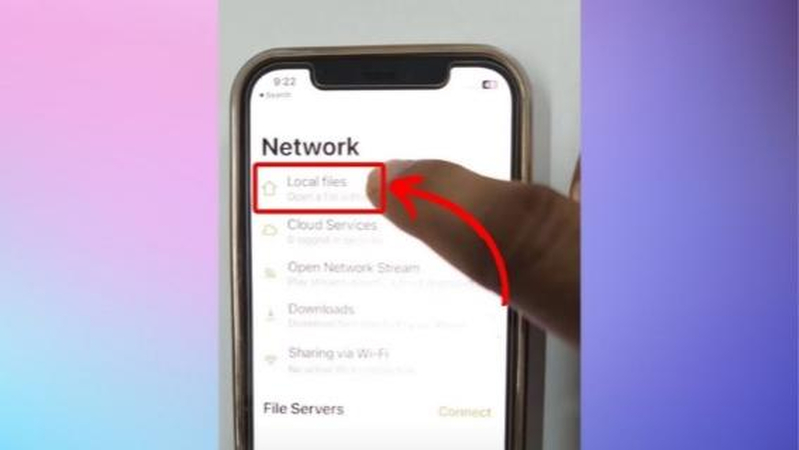
Browse through your device files >> Find WebM video >> Tap on it to play WebM on your iPhone.
Method 3: Play Online WebM Videos on iPhone in VLC Media Player
That's right! VLC can play WebM on iPhone, just like the Safari browser, even if the videos are embedded on webpages. Here's a quick tutorial on how you can do it:
- Step 1: Get the WebM Video Link
- Step 2: Launch Open Network Stream in VLC
- Step 3: Watch WebM Video
Copy the WebM URL from wherever you encountered it, viz., a website, an email, a chat message, or another source.
Download and install VLC from App Store >> Launch it >> Go to 'Network'.
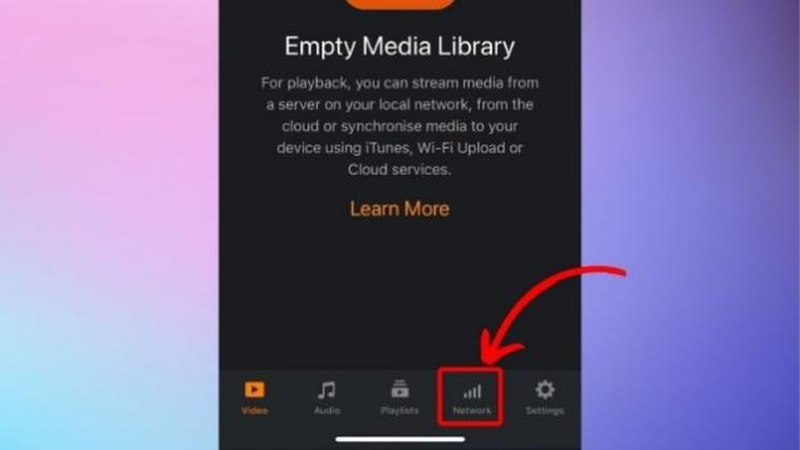
Tap on 'Open Network Stream' >> Enter the WebM video URL you copied earlier >> Play the video to watch WebM on iPhone.
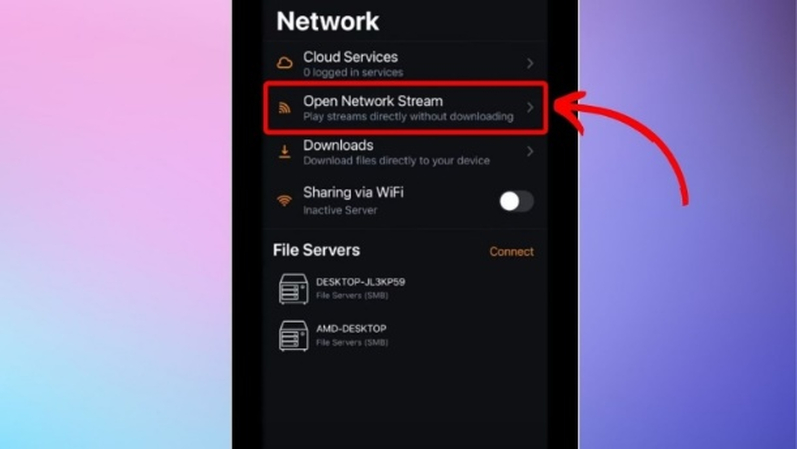
Method 4: Convert WebM Videos to MOV for iPhone Playback
VLC is an efficient media player capable of handling most video formats. Nevertheless, WebM being a relatively new format, playback issues are common with the format, even when playing with VLC. So, the best solution would be to convert WebM videos to a format native to iPhone, such as MOV, and enjoy the videos on your device without any hassles. Univd Video Converter is the ideal tool for converting WebM videos to MOV for seamless playback on iPhone.

HitPaw Univd - All-in-one Video Solutions for Win & Mac
Secure Verified. 254,145 people have downloaded it.
- Lossless Conversion: Univd converts WebM videos to MOV without losing their original quality.
- Extensive Format Support: Univd natively supports MOV, Apple's proprietary format, and 1000+ others.
- Batch Conversion: You can convert thousands of WebM videos to MOV format in a single batch.
- Cross-platform: Univd is available for both macOS and Windows, so use it on any desktop.
- Superior Compression: Don't let WebM videos run you out of storage with Univd's powerful compression.
Secure Verified. 254,145 people have downloaded it.
How to Convert WebM Videos to MOV with HitPaw Univd
- Step 1: Import WebM Videos
- Step 2: Choose MOV as Output Format
- Step 3: Convert WebM to MOV
Launch HitPaw Univd >> Navigate to the 'Converter' module >> Drag and drop videos into the upload box, or use the 'Add Files' button.
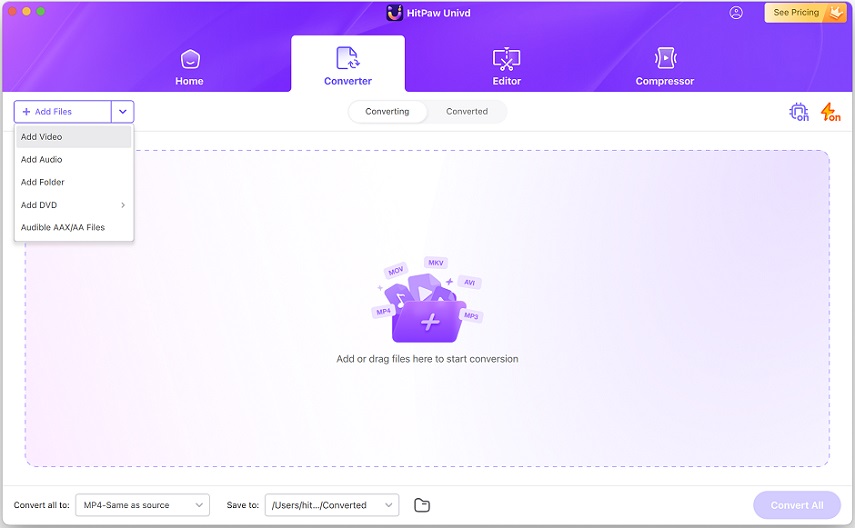
Click on the 'Convert all to' button to open up output settings >> Go to 'Video' >> Set output video format as MOV.
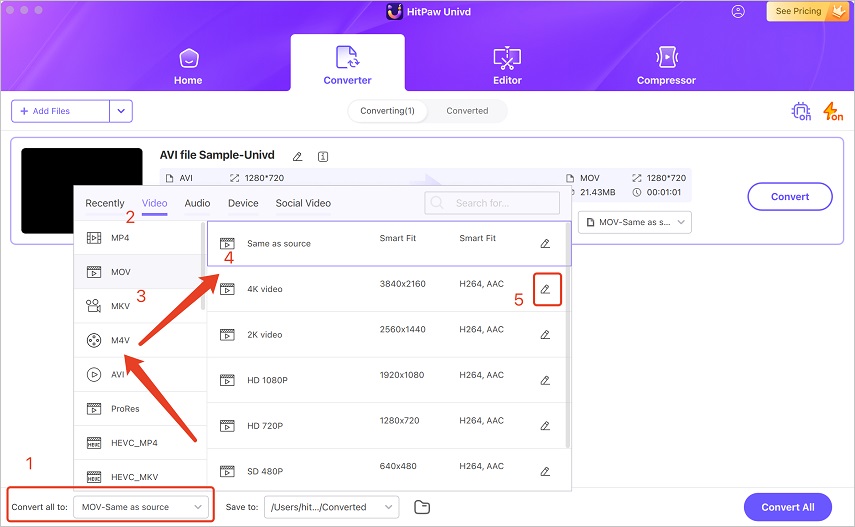
All that's left is to hit the "Convert" button. The conversion from WebM to MOV will now start. You can expect up to 120X real time conversion speeds!
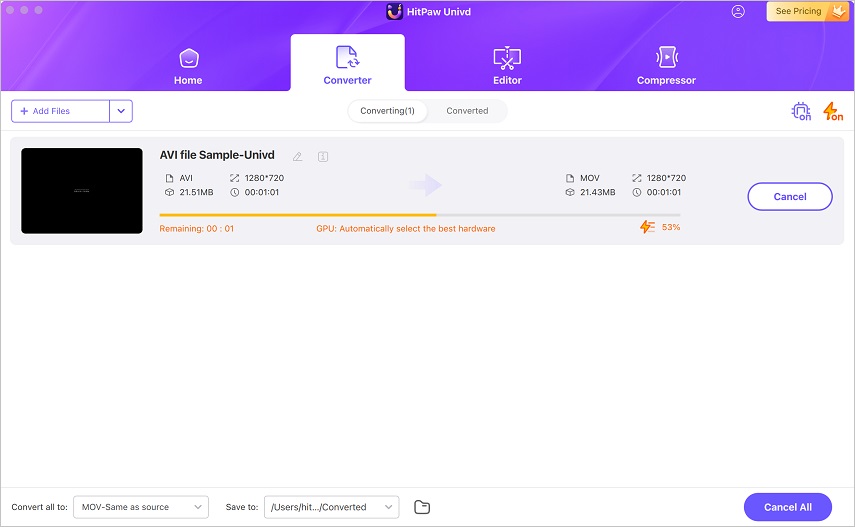
FAQs on iPhone WebM Playback Support
Q1. Why can't I play WebM videos in the Safari browser on my iPhone?
A1. If the Safari browser on your iPhone is facing trouble playing WebM videos, it could be because of multiple reasons. Firstly, make sure that your OS is iOS 15 or later because Apple introduced WebM support for its browser since iOS 15. If you're using an older OS, you may not be able to play WebM videos on the native browser. Secondly, try using the 'Request Desktop Website' feature on the browser. It may fix a technical issue. If these methods do not work, try clearing the browser cache and then restart your device. If nothing works, try VLC for immediate needs. For long-term needs, consider using HitPaw Univd to convert WebM videos to MOV format.
Q2. Is WebM supported in iMessage or other messaging apps on iPhone?
A2. No. WebM is not supported in any of the native apps on iPhone, except for Safari. This includes iMessage, too.
Q3. How do I play WebM videos on an older iPhone running iOS 14 or earlier?
A3. For iPhones on iOS 14 or earlier versions of the OS, there's no native WebM support. So, they must use a third-party app like VLC to open WebM on iPhone.
Conclusion
WebM is becoming a popular video format because it gives high-quality videos without using too much data. So, websites used WebM videos extensively. If you have trouble playing WebM videos on your mobile browser or locally, you can convert them into a native video format like MOV with HitPaw Univd. Converting WebM videos to MOV format makes the videos future-proof and ensures that you never face any playback issues since the iPhone can play MOV videos natively. What's more, Univd can convert WebM videos to MOV without quality loss. So, try Univd today.

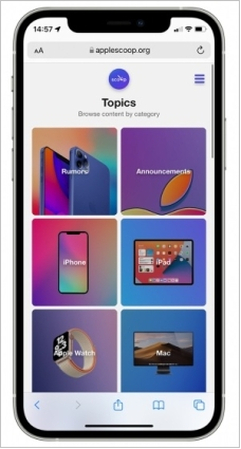





 HitPaw VoicePea
HitPaw VoicePea  HitPaw VikPea (Video Enhancer)
HitPaw VikPea (Video Enhancer) HitPaw FotorPea
HitPaw FotorPea



Share this article:
Select the product rating:
Daniel Walker
Editor-in-Chief
My passion lies in bridging the gap between cutting-edge technology and everyday creativity. With years of hands-on experience, I create content that not only informs but inspires our audience to embrace digital tools confidently.
View all ArticlesLeave a Comment
Create your review for HitPaw articles