How to Combine Videos on iPhone
When you record multiple videos on your iPhone, sometimes you may want to combine them into one seamless video. Whether it's for a fun project, a memorable event, or a creative video, knowing how to combine videos on iPhone is essential.
In this guide, we'll walk you through the best ways to combine videos on iPhone and introduce some great apps to help you merge iPhone videos effortlessly. Let's dive in!
Part 1. Best Way to Combine Videos for iPhone 16/15/14
For those looking for a more advanced solution to combine videos for iPhone, HitPaw Univd is an amazing option. It offers a fast and easy-to-use interface, making it simple to combine videos on iPhone and convert them into formats compatible with your device. This desktop solution is perfect for those who need advanced features and smooth performance when editing and merging videos.

HitPaw Univd - All-in-one Video Solutions for Win & Mac
Secure Verified. 254,145 people have downloaded it.
- Supports over 1000 video and audio formats, including MP4, MOV, WMV, MP3, WAV, plus device-specific presets.
- Seamlessly merge video files without compromising quality.
- Edit videos effortlessly-trim, cut, merge, add subtitles, apply effects, and more.
- Create and personalize DVDs with free menu templates.
- All-in-one toolbox: AI vocal remover, video compressor, create GIFs, AI speech to text, ec.
- Compatible with Windows 10/8/7/XP/Vista and macOS 11 Big Sur to 10.6.
Secure Verified. 254,145 people have downloaded it.
Step-by-Step Guide to Combine iPhone Videos
Step 1:Open HitPaw UniVD and go to the "Edit" section. Click on the "Merge" feature to add the videos you want to combine.

Step 2:After adding your videos, you can adjust the video order by the triangle icon.

Step 3:In the Format option, you can select a format that is compatible with iPhone, such as MP4 or MOV.

Step 4:Check the "Merge into one file" option to combine all your videos into one. Finally, click "Export All" to merge the videos and save them in the selected iPhone-compatible format.

Part 2. Combine Videos on iPhone Free using iMovie
iMovie is a free & built-in app on your iPhone that can easily help you merge iPhone videos into one file. It's user-friendly, intuitive, and ideal for beginners looking to create professional-looking videos. Whether you're trying to combine videos on an iPhone for personal use or share them with friends, iMovie makes the process straightforward.
Step-by-Step Guide to Combine Videos on iPhone
- Step 1:Open iMovie and tap on "Create Project".
- Step 2:Select "Movie" and choose the videos you want to merge.
- Step 3:Drag the clips to the timeline in the order you prefer.
- Step 4:Edit the videos by trimming or adding effects as necessary.
- Step 5:Tap "Done" to finish your movie, and then export it to save or share it.
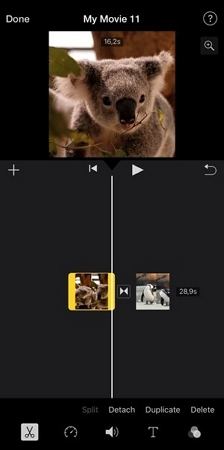
Pros
- Free app, pre-installed on your iPhone
- Easy to use, even for beginners
- Allows you to add effects, transitions, and music
- Direct sharing via email, messages, or social media
Cons
- Can be confusing to find the "Save" or "Export" button at first
- Requires at least 25GB of free storage for smooth operation
- Limited advanced features compared to some third-party apps
Part 3. Combine Videos on iPhone using Video Merger Apps
In addition to iMovie, several other apps can help you merge iPhone videos effortlessly. Here are some of the best options to consider:
1. Video Merger Combine Videos
Video Merger Combine Videos is a simple app designed to make it easy to combine videos on an iPhone. It supports a variety of video formats, letting you join clips quickly without losing quality. You can also add background music, text overlays, and other enhancements to personalize your video. This app is perfect for anyone who wants a fast and simple way to merge iPhone videos. Its user-friendly interface ensures a smooth experience for all users.
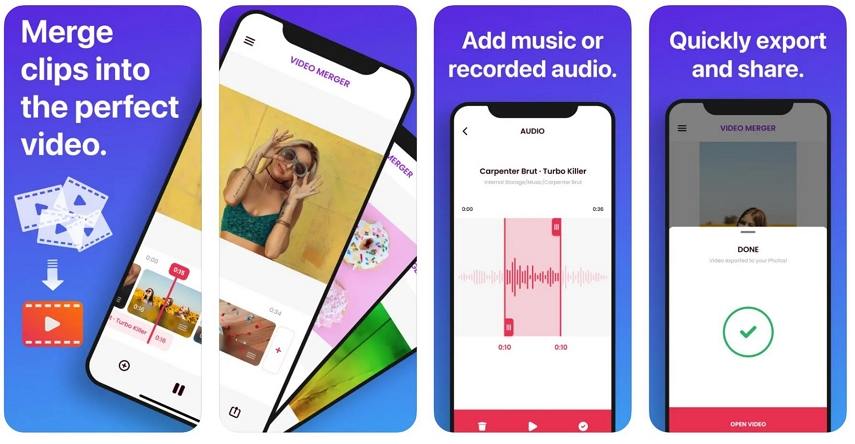
Pros
- Simple interface
- Supports multiple formats
- Allows you to add music and text
- No watermark in the full version
Cons
- Free version comes with limitations
- Ads in the free version
2. Vixer
Vixer is another great option for those looking to merge videos on iPhone. This app offers an easy-to-navigate interface with plenty of editing tools to help you customize your videos before merging them. You can add various transitions, filters, and effects to make your video more creative. Vixer also supports multiple video formats, ensuring that you can combine clips from different sources. It's a reliable choice for beginners and advanced users alike.
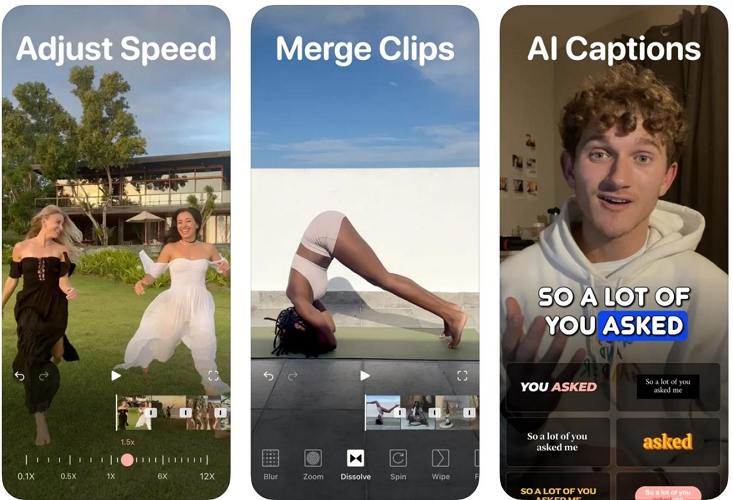
Pros
- Easy-to-use interface
- Supports a wide range of video formats
- Customizable transitions and filters
Cons
- Some features are locked behind a paywall
- Free version has limited features
3. VivaVideo: Video Maker & Editor
VivaVideo is a versatile and powerful app that makes it easy to merge two videos on an iPhone. It includes a wide variety of editing tools, such as trimming, speed adjustments, and effects. VivaVideo also allows you to combine multiple video clips into a single file with ease. The app's intuitive interface ensures that you can quickly navigate through its many features, and it's ideal for those who want to share their videos on social media right away.
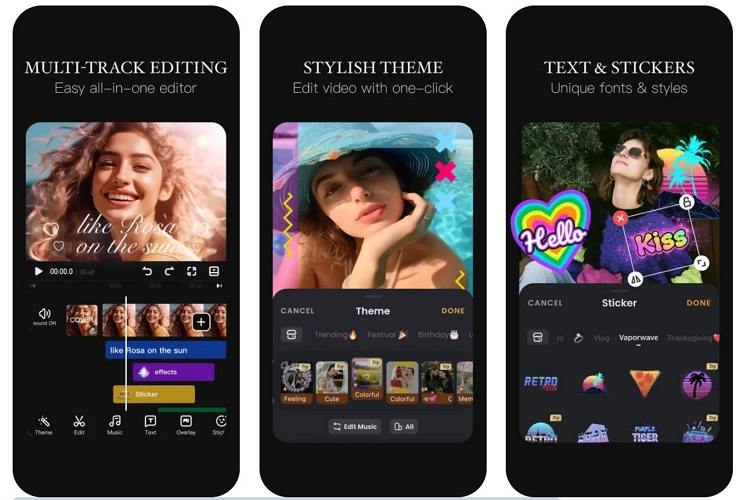
Pros
- Offers a wide range of editing tools
- Simple and intuitive interface
- Allows for quick sharing on social media
Cons
- Free version limits video length to 5 minutes
- Watermark appears in the free version
4. Splice
Splice offers a professional set of editing tools to help you join iPhone videos seamlessly. With its intuitive interface, Splice allows you to trim, rearrange, and merge video clips to create polished content. You can also add music, transitions, and special effects to make your video stand out. Splice is perfect for users who need more control over their video editing without feeling overwhelmed by complex features.
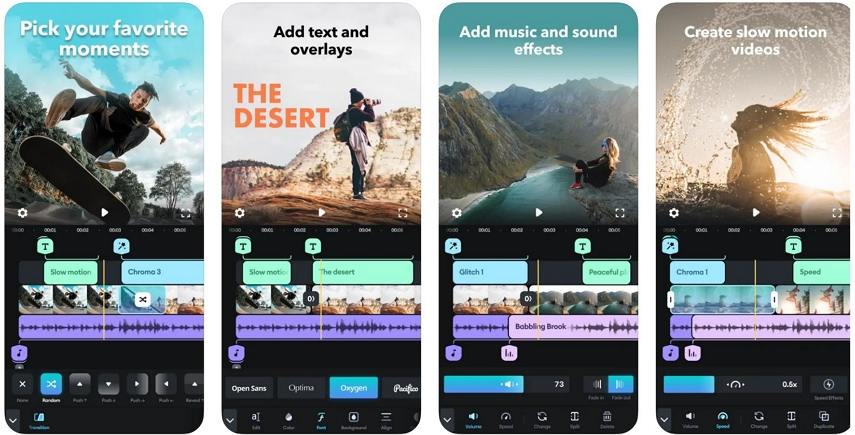
Pros
- Intuitive interface
- Lots of editing features like speed control, transitions, and music
- No watermarks in the free version
Cons
- Limited features in the free version
- Requires a subscription for access to premium features
5. KineMaster: Video Editor
KineMaster is a professional-grade app that allows you to merge iPhone videos with powerful editing tools. It offers multi-layer video support, enabling you to create complex edits like layering video clips, transitions, and effects. While it's ideal for users with more advanced editing needs, KineMaster also provides an easy-to-use interface for beginners. It's a fantastic option for anyone who wants to take their video editing to the next level.
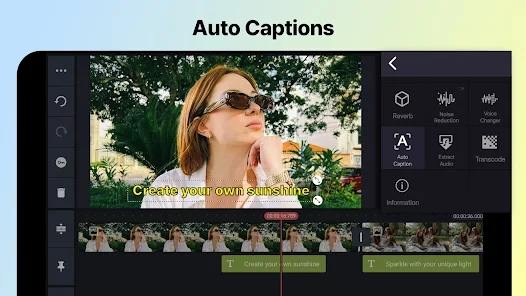
Pros
- Professional-level editing tools
- Multi-layer video support
- No watermark in the paid version
Cons
- The free version includes a watermark
- The app can be a bit complex for beginners
6. Magisto Video Editor & Maker
Magisto makes it easy to merge videos on an iPhone with its AI-driven editing tools. The app automatically selects the best moments from your video clips and combines them with music, transitions, and effects to create a polished video. While the automatic editing feature is great for quick results, it may not provide as much manual control as some other apps. It's ideal for users who want to create engaging videos without spending too much time editing.
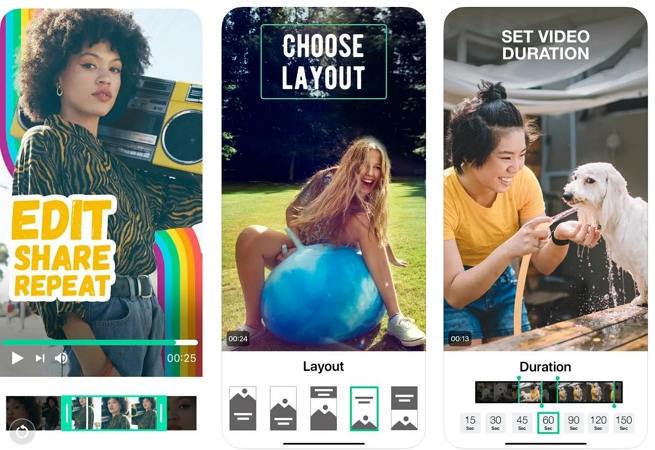
Pros
- AI-driven editing
- Simple interface
- Great for quick video creations
Cons
- Requires a paid subscription to unlock advanced features
- Limited manual editing options
7. Quik
Quik, developed by GoPro, is designed to create fun and engaging videos by merging clips. It automatically edits and combines your clips with music, transitions, and effects. Quik is perfect for those who want to quickly create videos without needing to dive into detailed editing. You can also arrange the sequence of your clips and customize some effects, making it a great option for fast, fun video projects.
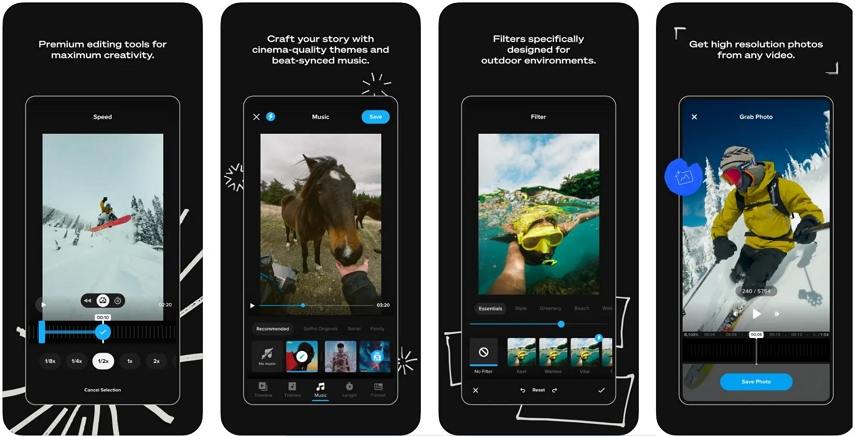
Pros
- Fast and easy video creation
- Auto-editing features for quick results
- Offers music and transition effects
Cons
- Limited control over video editing
- Free version has some restrictions
8. Video Mixer to Combine Videos
Video Mixer is a simple and easy-to-use app that helps you combine iPhone videos with just a few taps. You can merge multiple clips, add background music, and apply filters to enhance the visual appeal of your video. The app is perfect for users who need a simple, no-fuss way to create videos without complex editing features. It's ideal for those who want to share their videos quickly without any extra effort.
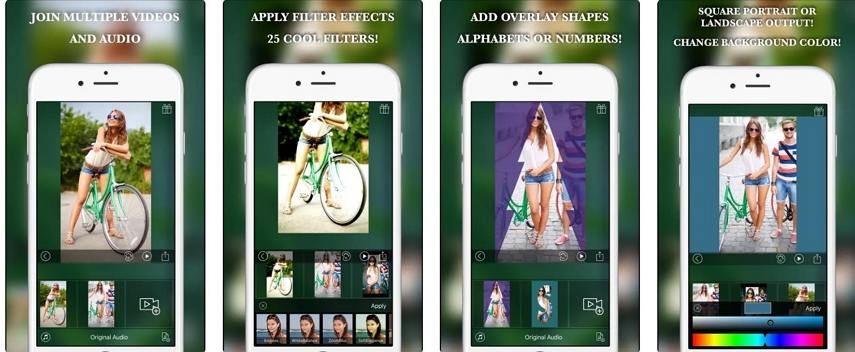
Pros
- Simple and user-friendly interface
- Allows you to save or share your video directly
- Offers background music and filters
Cons
- Basic editing tools
- The free version includes ads
Conclusion
Now that you know how to combine videos on iPhone, you can easily create beautiful video projects with just a few taps. Whether you're using iMovie, other video merging apps, or even desktop solutions like HitPaw Univd, the process is simple and accessible. No matter what your video merging needs are, there's an app or tool that can help you merge two videos on an iPhone into one stunning video!

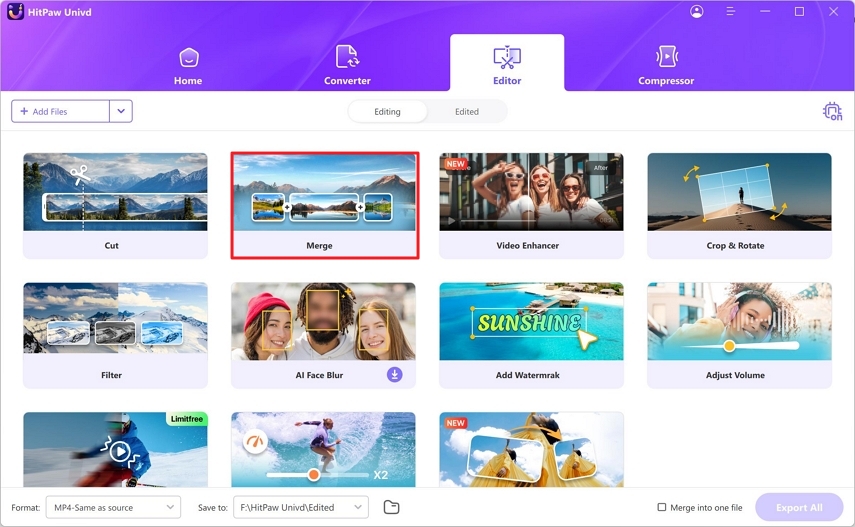
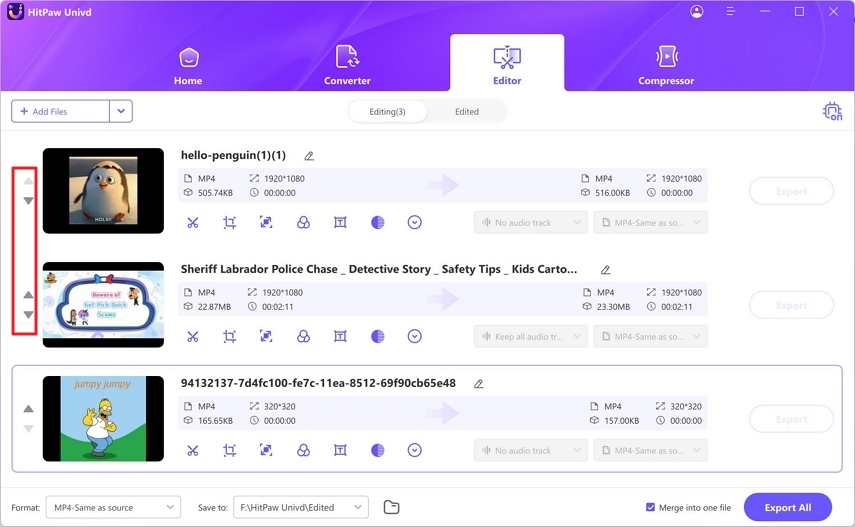
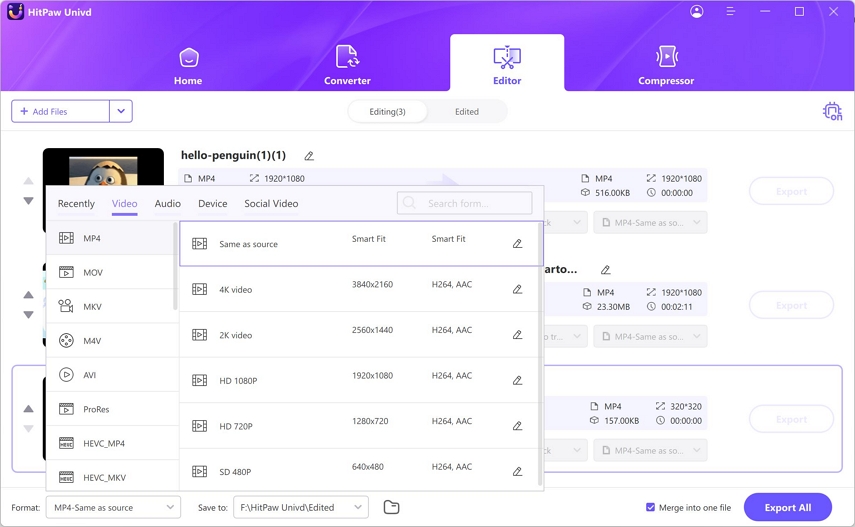
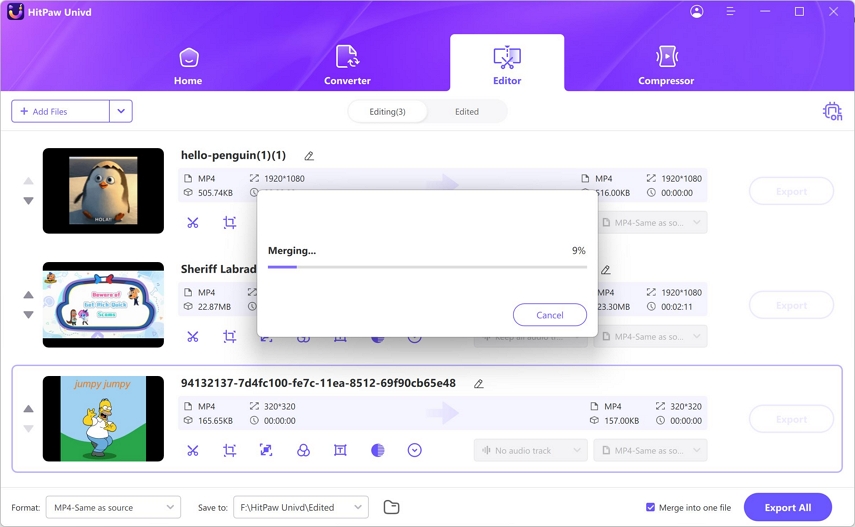





 HitPaw VoicePea
HitPaw VoicePea  HitPaw VikPea (Video Enhancer)
HitPaw VikPea (Video Enhancer) HitPaw FotorPea
HitPaw FotorPea
Share this article:
Select the product rating:
Daniel Walker
Editor-in-Chief
My passion lies in bridging the gap between cutting-edge technology and everyday creativity. With years of hands-on experience, I create content that not only informs but inspires our audience to embrace digital tools confidently.
View all ArticlesLeave a Comment
Create your review for HitPaw articles