List all File Formats for iPhone Videos
If you are an iPhone user, chances are that you have wondered what video formats can be played or viewed using your device. You may also need to convert your videos into different formats due to various needs in sharing, editing, or saving space. Herein, in this article, are all the file formats for iPhone videos and how you can easily and quickly convert them by using a very powerful tool. Let's get started!

List of File Formats for iPhone Videos
One major format for videos that iPhones support is H.264 and MPEG-4. They can be stored in various containers: MOV, MP4, M4V. Let's focus more on each format and container.
H.264

H.264 is a video compression standard that provides high quality and efficiency, able to reduce the file size without compromising its visual quality. It applies to almost all aspects related to video streaming, recording, and playback. It works on most devices and is compatible with most platforms as well.
MPEG-4

Another video compression standard, very close to H.264, is MPEG-4. It can also provide high quality and low file size. However, when comparing MPEG-4 to H.264, it has fewer efficiencies and flexibilities. It is often used in web and mobile videos.
MOV
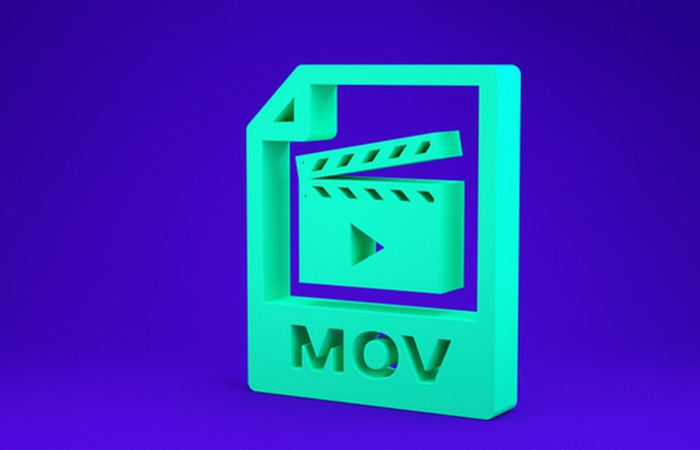
MOV is a video container format developed by Apple. It can store multiple tracks of video, audio, and other types of data. MOV is the default format for iPhone videos and can be played by QuickTime Player and other applications from Apple.
MP4

MP4 is a format of video container that is based on the MPEG-4 standard. It also retains the ability to store several tracks with video, audio, and other kinds of data. Its suitability for working on nearly every device and platform earns the tag for it as being a universal format.
M4V

This is also a container format for video, somewhat like MP4. It is also based on MPEG-4 and can contain lots of tracks with video, audio, and any other data. Still, M4V is used mainly for videos bought or rented from iTunes Store. The M4V files may have DRM protection that stops them from playing in unauthorized devices or applications.
Convert File Formats for iPhone Videos
In case you want to convert videos on your iPhone into various formats, you will need a tool that is reliable and easy to use. We will suggest that you try HitPaw Univd (HitPaw Video Converter), a professional video converter that can handle any video format and quality. HitPaw Univd is software that will help you turn your voice into a wide variety of effects in real-time. You can use it while gaming, streaming music, or even in meetings because of its advanced features and soundboard.
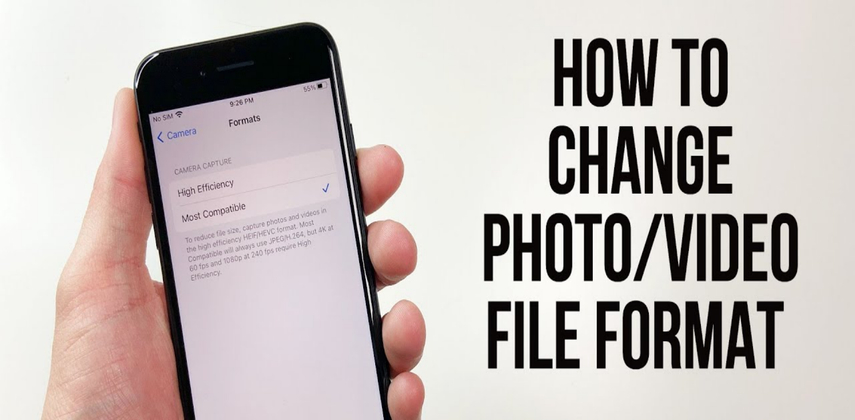
Follow these steps to convert videos for iPhone using HitPaw Univd:
1. Download and install HitPaw Univd on your computer.
2. Run the program and add videos from your iPhone by clicking the Add Files button. You can also drag and drop them to the interface.
3. From the drop-down at the bottom, select the desired output format and quality. It allows different presets for iPhone, iPad, Android, MP4, MOV, AVI, MKV, etc. You can even change the parameters like resolution, frame rate, bitrate, etc.
4. Click the Convert button to start converting. You will see the progress and remaining time on the screen.
5. After the conversion is complete, you click Open Folder to find the video you have converted. You can transfer it to your iPhone or other devices.
Bonus: The Best Video Converter
HitPaw Univd is much more than a video converter, serving as an editor, downloader, recorder, and compressor. It aids in dealing with any video easily and efficiently. HitPaw Univd is software that will help you turn your voice into a wide variety of effects in real-time. You can use it while gaming, streaming music, or even in meetings because of its advanced features and soundboard. HitPaw Univd can be used to create dynamic AI covers for popular songs, generate royalty-free music, and even clone any voice.
Features of HitPaw Univd
HitPaw Univd - All-in-one Video Solutions for Win & Mac
Secure Verified. 254,145 people have downloaded it.
- Its support system includes over 1000 video and audio formats, including 4K and HD videos.
- This converter converts videos at a speed 30 times faster without losing its quality.
- Video editing with basic and advanced editing tools such as cropping, rotating, trimming, merging, adding subtitles, adjusting effects, etc.
- Download videos from more than 1000 sites like YouTube, Facebook, Instagram, etc.
- Video recording from screen, webcam, or both
- Compress video files lossless to save space.
Secure Verified. 254,145 people have downloaded it.
How to use HitPaw Univd?
Step 1: Launch HitPaw Univd and either click "Add Video" to import your files or simply drag and drop them directly into the program.

Step 2: If desired, you can customize your video information by clicking on the file name to edit the title.

Step 3: For each file, select an output format by clicking the inverted triangle icon in the lower right corner.

Step 4: Convert Your Video
Select a target folder within the interface and initiate conversion by clicking "Convert" (or "Convert All" for multiple files). The video will be converted to the chosen format.

FAQs of File Formats for iPhone Videos
Here are some frequently asked questions about file formats for iphone videos.
Q1. How to know the file format of my iPhone video?
A1. You can do this by taping the Share icon and then selecting Save to Files. After that, you will be able to see the file extension—for instance, .mov, .mp4, or .m4v.
Q2. How do I set a video's default file format on my iPhone?
A2. You can change the default file format of videos taken by iPhone. Just follow these steps: Settings > Camera > Formats. After that, you will need to select High Efficiency or Most Compatible. High-Efficiency will be able to make use of HEVC and HEIF, which are more efficient and space-saving formats. The most compatible uses H.264 video and JPEG, which are compatible and vastly supported formats.
Q3. How to play M4V videos on my iPhone, which are not purchased or rented from iTunes Store?
A3. Well you can convert these M4V videos to MP4 or MOV files with HitPaw Univd for playing on your iPhone. After that, transfer them to the iPhone via iTunes or other methods.
Conclusion
This article will enlist all the file formats for iphone videos and show you how to convert such files with HitPaw Univd. HitPaw Univd is software that will help you turn your voice into a wide variety of effects in real-time. You can use it while gaming, streaming music, or even in meetings because of its advanced features and soundboard. Hopefully, you will find this informative and readable. You can try HitPaw Univd by downloading it from the official website, absolutely free. HitPaw Univd is the best tool you will ever have for any video needs. Try now and you will see for yourself!








 HitPaw FotorPea
HitPaw FotorPea HitPaw VoicePea
HitPaw VoicePea  HitPaw Edimakor
HitPaw Edimakor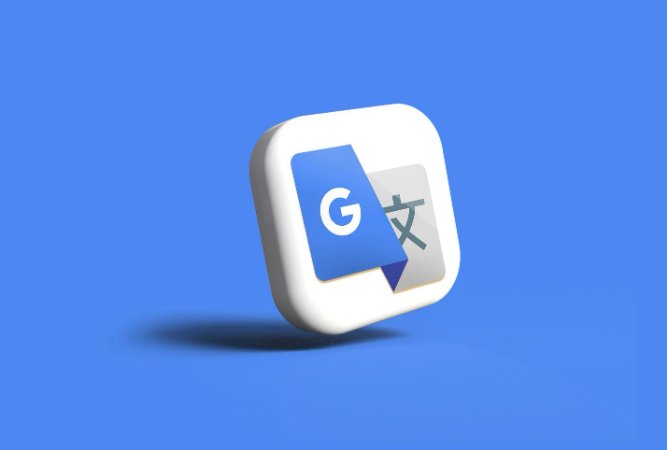

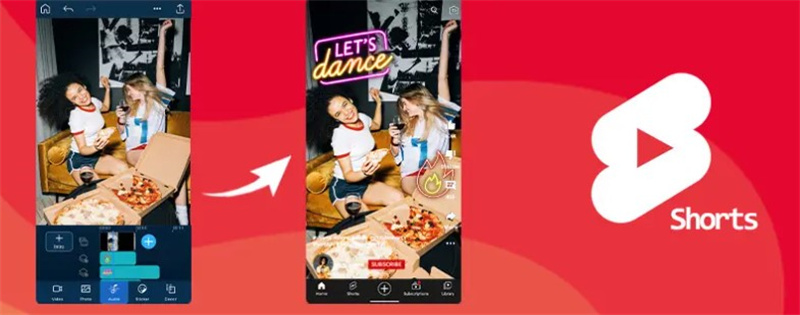

Share this article:
Select the product rating:
Daniel Walker
Editor-in-Chief
My passion lies in bridging the gap between cutting-edge technology and everyday creativity. With years of hands-on experience, I create content that not only informs but inspires our audience to embrace digital tools confidently.
View all ArticlesLeave a Comment
Create your review for HitPaw articles