How To Tag Someone on Instagram After Posting
Expanding social reach within social media platforms is everyone's desire. This starts with consistently posting engaging and visually appealing posts, adding hashtags, and tagging friends and other users. Tagging someone on Instagram posts before posting gets attention from that person.
Can you tag someone on Instagram post after posting? Yes. To tag someone on Instagram after posting, go to your profile, open the post you shared, click on the three dots at the top-right corner, and click “Edit”. Next, click on “Tag People, " choose someone you want to tag, and enter the person's username. Lastly, click on “Done” to tag. Read on to get detailed steps with picture.

Part 1: Why You Should Tag People on Instagram Posts
Instagram allows you to tag a maximum of 20 people in every post. Tagging 20 people every day in your posts will grow your social reach and increase your profile interactions. These interactions will make Instagram algorithms rank your posts higher. These are the reasons you should tag people on your Instagram posts.
Improved Visibility
While not every person you tag in a post will view the post, a significant percentage will click to view the post and your profile. As tagging someone creates a direct link to your content, it eventually results in improved visibility. It also increases your posts reach and helps build a larger audience.
Linking
Tagging someone can be equated to inserting direct links to the person tagged. If in every post you tag 20 people, you end up linking with 20 people. And since other users can see the persons tagged, expect other people to also click on those tagged. Tag as many people as Instagram allows and you'll have a large network out of the links.
Tagging someone on Instagram allows you to reach followers beyond your immediate network and it gives you access to your followers' networks.
Facilitated Collaboration
Collaborating with more influential people on social media platforms will grow your audience and reach faster. In one aspect you need to tag more authoritative people within your social reach to attract collaborations.
Part 2: How to Tag Someone on Instagram Posts After Posting
Repurposing a post and tagging other people is a common practice in social media. This means you can tag someone on Instagram posts after posting. Instagram allows its users to tag someone before and after posting posts.
If you're wondering how to tag someone on Instagram posts after posting follow these steps.
Step 1.From your profile, go to the post you had posted earlier.
Step 2.Click on the icon with three dots at the top-right corner of the post.

Step 3.Tap Edit button in the pop up options.

Step 4.Click “Tag People” at the bottom left corner of the post.

Step 5.Click on the photo and tag someone by searching for their name or username.
Step 6.After finding the correct username of the person you want to tag, click “Done.”
Step 7.Click “Done” in the Edit Info to update your post.

Part 3: Why Your Instagram Posts Won't Let You Tag Someone
Some people want to maintain their Instagram profiles true to their profession or theme. It's normal for such kind of social media users to keep their accounts private and out of reach to those who want to tag them. If your Instagram posts won't let you tag someone there are reasons for that. They include:
- The person you're trying to tag has set the profile private: Your Instagram post won't allow you to tag someone who has changed who can tag him in his privacy settings. When an Instagram account is under private settings, the account owner has to accept tags from those tagging them.
- Inactive account: You can't tag a person whose account is inactive. A person may decide to set his Instagram account inactive or, have infringed Instagram's policies and force Instagram to suspend his account.
- Incorrect username: If the username you're trying to tag is incorrect your post won't let you tag. First, verify the person's username is the exact one you want to tag. Maybe even the username doesn't exist.
Blocked by the person you're tagging: Being blocked isn't much different from not following. Check whether the person you want to tag has blocked you. To know if you're blocked, try searching for the person's account or profile, and in case you can't see it, you're blocked.
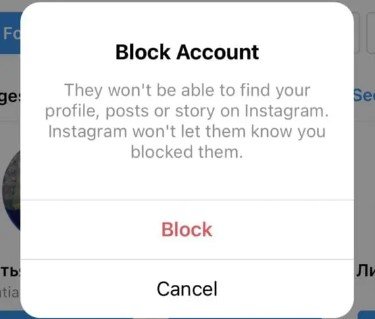
Part 4: How to Download Instagram Videos and Reels for Reposting
Instead of tagging someone on Instagram after posting, you can choose to download the post and then tag the person when reposting. It's easy if you've got a good Instagram downloader that can download Instagram photos, stories, videos, and reels. HitPaw Univd (HitPaw Video Converter) is the most effective software for downloading Instagram, Facebook, and TikTok posts plus other social media platforms for reposting.
HitPaw Univd Features
HitPaw Univd - All-in-one Video Solutions for Win & Mac
Secure Verified. 254,145 people have downloaded it.
- Supports downloading reels, videos, and photos in any format.
- Supports downloading high-quality images and videos including Full HD, 1080P, and 720P.
- Downloads Instagram posts for smartphones and tablets.
- Downloads Instagram posts at an ultra-fast speed.
- Free to download and works on both Windows and Mac.
Secure Verified. 254,145 people have downloaded it.
How to Download Instagram Videos Using HitPaw Univd
Follow these steps to download Instagram videos.
Step 1.Free download, install, and launch HitPaw Univd on your computer. Click on the “Toolbox” menu and select “Instagram Downloader”
Step 2.Enter an Instagram user name or copy&paste the reel/video/photo/post URL in the search bar. Next, tap the “Analysis” button.

Step 3.Preview the photos, videos and posts, select the file(s) you want and click the “Download” button to start downloading your Instagram video to your computer.

Conclusion
Now that you know how to tag someone on Instagram after posting, next try downloading the post and tagging more people as you repost. It's easier. With an ultra-fast Instagram downloader like the HitPaw Univd, you'll find it too fast to download and enhance the post's visual aesthetics. This downloader has 20+ Smart AI tools for you to enhance the quality of your social media posts.

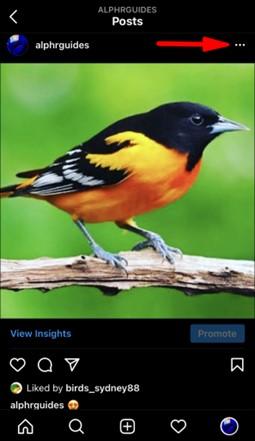
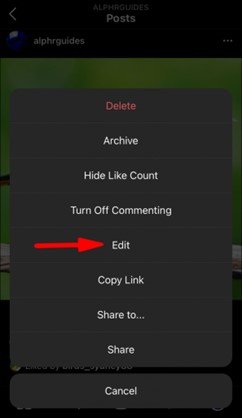
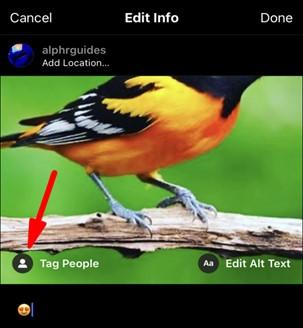


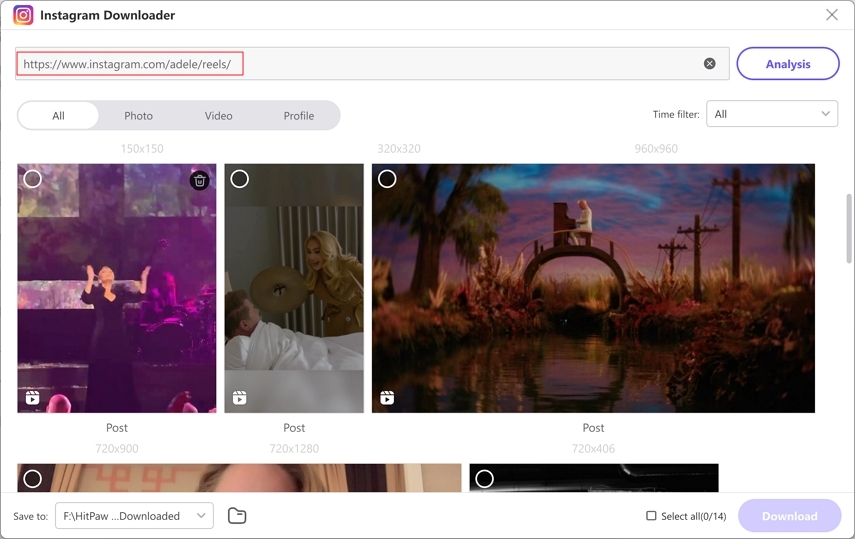
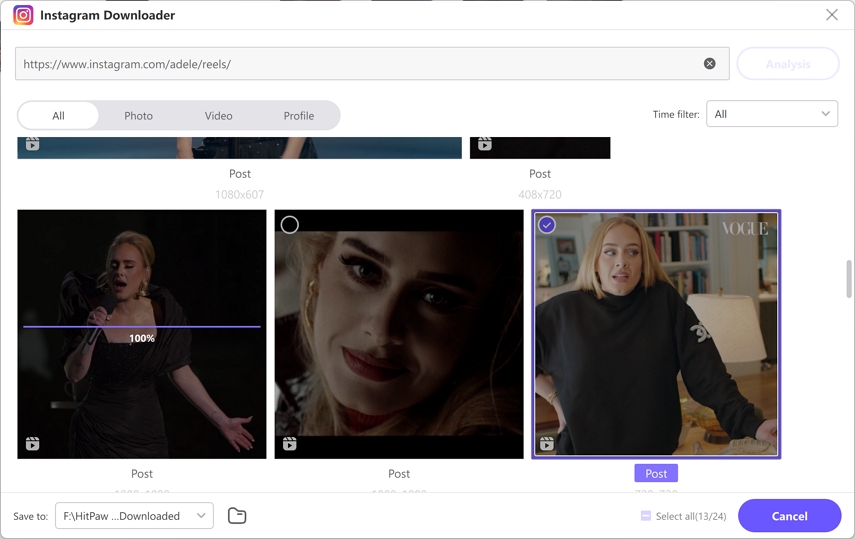





 HitPaw VoicePea
HitPaw VoicePea  HitPaw VikPea (Video Enhancer)
HitPaw VikPea (Video Enhancer) HitPaw FotorPea
HitPaw FotorPea

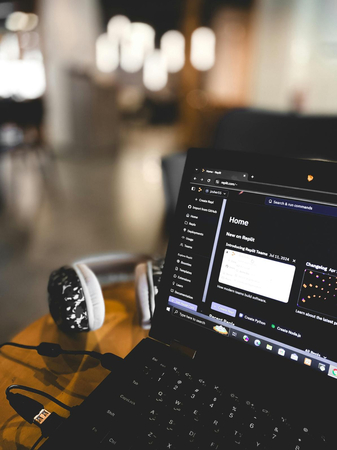

Share this article:
Select the product rating:
Daniel Walker
Editor-in-Chief
My passion lies in bridging the gap between cutting-edge technology and everyday creativity. With years of hands-on experience, I create content that not only informs but inspires our audience to embrace digital tools confidently.
View all ArticlesLeave a Comment
Create your review for HitPaw articles