How to Speed Up Instagram Videos on PC and Mobile Phone
Controlling Instagram video playback is a powerful way of controlling the viewing experience of your followers on the platform. Whether you're creating a time-lapse, a slow-motion edit, or speed ramping, you need full control over the playback speed of your Instagram video. There are several easy ways to speed up Instagram videos, whether uploading a new video or trying to speed up an existing one. Instagram has made it quite complicated to adjust the speed of your videos, especially in the case of video posts and stories. But we've got your back covered. Here's a detailed tutorial on how to speed up your Instagram videos from different devices.
Part 1: Can You Speed Up Instagram Videos?
Editing videos for Instagram is not as seamless as one would like. The situation is outright disappointing in the case of Instagram video posts and stories. The Instagram website and mobile apps do not let you speed up these videos. So, you must rely on third-party tools to speed up video posts and stories.
And it gets more complicated!
That said, Instagram users can change the playback speed of Instagram reels when they're being created but not after they are posted. So, you can speed up your Instagram reels when posting them. You can do it from within the Instagram app when creating or posting your reels.
But, when you're uploading existing videos as Instagram reels, you can only speed up entire videos and not any specific parts of them. So, you must rely on third-party tools to speed up specific parts of existing videos for posting on Instagram.
Part 2: Change Existing Instagram Video Speed on Android/iPhone
Let's get this one thing straight-there's no way to change the playback speeds of published Instagram videos, whether they're reels, video posts, or stories. However, you can change the speed of Instagram videos before publishing them. Here are a few methods to help you do that:
Method 1: Speed Up Instagram Video on Mobile Before Posting
- Step 1: Import Video
- Step 2: Speed Up Instagram Reel
Launch the Instagram app >> Tap on the 'Plus' button at the top >> Select 'Reel'>> Tap 'Gallery' to find and import the video you'd like to upload as a reel.
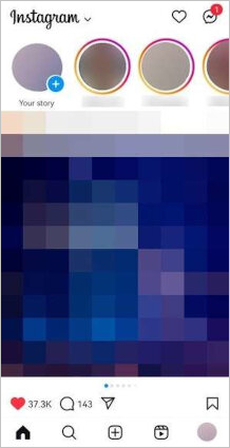
Choose from the various playback speed options available from 1x to 4x. Then, click 'Share'.

Method 2: Speed Up Specific Parts of Instagram Video Before Posting
To speed up specific parts of an Instagram video before posting, you'll need the SlowMo & FastMo Video Maker app. Once you download it, using it is pretty simple:
- Step 1: Import Video
- Step 2: Edit Speeds of Video Parts
- Step 3: Publish
Launch SlowMo & FastMo Video Maker >> Import the existing video for Instagram.
Long press the video timeline >> Drag the thumbs to the start and end points of the part you'd like to speed up >> Set the parameter as 2x to speed up the video.
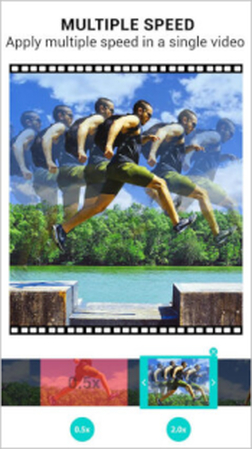
Once you've edited the parts of interest, save the video and publish it on Instagram.
Part 3: Change New Instagram Video Speed on Android/iPhone
As discussed before, Instagram does not let you speed up Instagram video posts and stories, even if you're creating them from within the app. However, you do get that facility with Instagram Reels. Here's how to speed up your new Instagram reel while creating them.
- Step 1: Start Recording
- Step 2: Choose Playback Speed
- Step 3: Create Reel
Launch the Instagram app >> Tap on the 'Plus' button to start recording a reel.
Instagram lets you set the playback speed for the entire reel even before you start recording it. Choose between .3x to 3x from the given options.
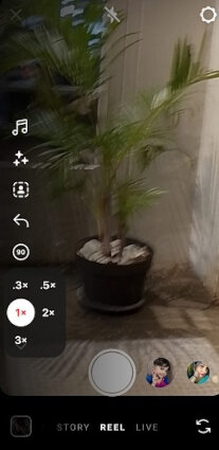
Use the 'Record' button to create and publish the reel on the platform.
Part 4: Speed Up Instagram Video on Mac/Windows Before Posting
So far, you've learned how to speed up a video on Instagram with iPhone and Android devices. You need a powerful video editor like HitPaw Univd (HitPaw Video Converter) to do it on a desktop. Unlike the complex video editors that require high-end desktops for smooth performance, HitPaw Univd is a lightweight, fast, and powerful alternative.

HitPaw Univd - All-in-one Video Solutions for Win & Mac
Secure Verified. 254,145 people have downloaded it.
- AI-powered Smart Cropping: Univd's AI saves time and effort with its smart cropping feature.
- Auto Reframe: With Univd's auto reframing keeps the focus on action when cropped for Instagram.
- Change Instagram Video Speed: Use presets for everything from playback speeds to Instagram aspect ratios for easy editing.
- Social Media Ready: Use video compression, filters, effects, watermarks, and more to create viral content.
- 120X Faster: No more waiting for videos to render. Univd edits videos faster than any app
- Batch Editing: Apply speed changes you make on one video to up to 5,000 videos in a single batch.
Secure Verified. 254,145 people have downloaded it.
Guide to Speed Up Instagram Videos Before Posting
- Step 1: Enter Speed Editing Mode
- Step 2: Access Playback Speed Controls
- Step 3: Edit Instagram Video Playback Speed
- Step 4: Export Changed Video
Launch HitPaw Univd >> Go to 'Editor'>> Choose 'Speed' feature >> Use the 'Add Files' button or drag and drop your videos directly into the tool.
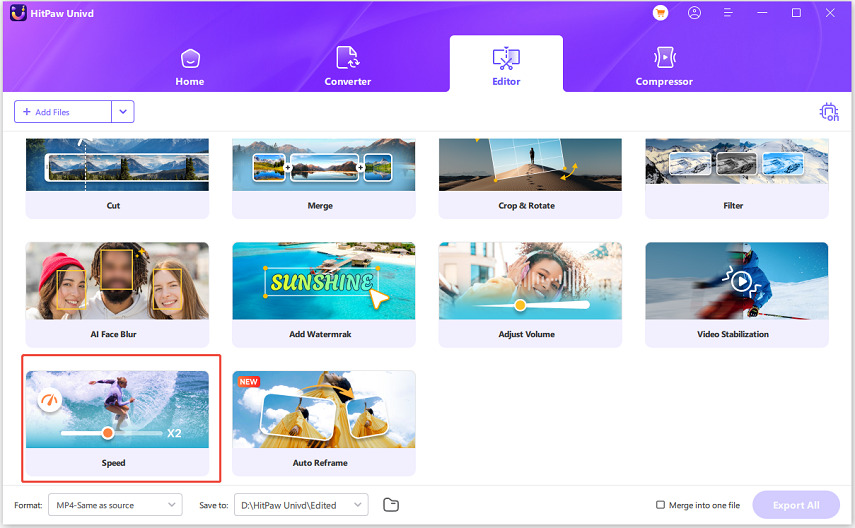
After the videos are imported into HitPaw Univd, click on the 'Properties' panel to the right of each video.

Under the 'Speed' tab, choose the playback speed for your video from the available presets. If you'd like to apply the same speed settings to all videos in the batch, check the 'Apply all to list' box.

Once you've completed editing Instagram video speeds, click 'Confirm' and then 'Export' or 'Export All'.

FAQs about Change Instagram Videos Speed
Q1. Can I slow down Instagram videos?
A1. You can slow down Instagram reels when creating or posting them using the Instagram app. You need third-party video editing tools to slow down video posts and stories before posting them. However, once uploaded, you cannot slow Instagram reels, video posts, or stories.
Q2. How can I sync sped-up video with music?
A2. Countless video editors let users add music at normal playback speed in perfect sync with sped-up videos. Kapwing and Clideo are some of them that let you do it easily. But, almost any video editor with multi-track editing for video and audio can be used for syncing music with sped-up videos. However, they can be quite complex to use.
Q3. Can I apply speed effects to parts of the video?
A3. HitPaw Univd is one of the best video editing tools that lets users apply speed effects to different parts of a video, but the process is not straightforward. First, you must split the video into different clips to isolate the parts you want to speed up. Then apply speed effects to individual clips before merging them into a single video.
Conclusion
Speeding up Instagram videos can significantly enhance your content and grab your audience's attention, but it's not always straightforward. While Instagram allows you to speed up Reels during creation, video posts and stories require third-party tools for editing. With the right tools and techniques, you can take full control of your video playback and create eye-catching posts for your followers. For most Instagram users, HitPaw Univd is the perfect solution. Univd allows you to adjust the speed of both entire videos and specific parts. With its fast, AI-powered editing tools, you can quickly process videos, batch edit multiple clips, and even apply presets for Instagram-ready results. Download and install it today.






 HitPaw VoicePea
HitPaw VoicePea  HitPaw VikPea (Video Enhancer)
HitPaw VikPea (Video Enhancer) HitPaw FotorPea
HitPaw FotorPea
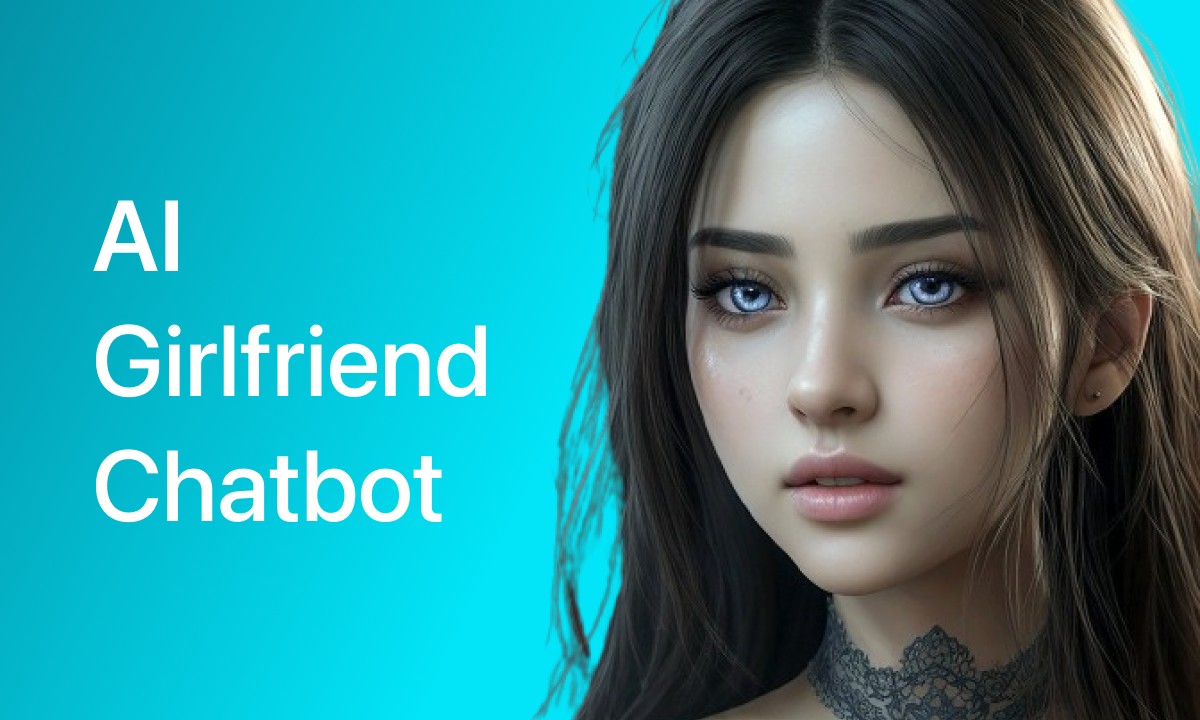

Share this article:
Select the product rating:
Daniel Walker
Editor-in-Chief
My passion lies in bridging the gap between cutting-edge technology and everyday creativity. With years of hands-on experience, I create content that not only informs but inspires our audience to embrace digital tools confidently.
View all ArticlesLeave a Comment
Create your review for HitPaw articles