A Complete Guide on How to Share Facebook Post to Instagram
Sharing content across multiple social media platforms can maximize your reach and engagement, allowing your posts to captivate audiences on both Facebook and Instagram. Although many people don’t know this, you can share Facebook post to Instagram, no matter if it’s a photo, video, or a link. But how to post a Facebook video on Instagram, no worries. This guide covers several methods, from direct sharing to using tools like Creator Studio. You will also learn about sharing videos from Facebook to Instagram without limit.
Part 1: How to Share Facebook Post to Instagram?
Sharing a Facebook post to Instagram can be done directly from the Facebook app if you have linked your accounts. Here are the steps on how to upload Facebook video to Instagram:
Step 1. Launch the Facebook App
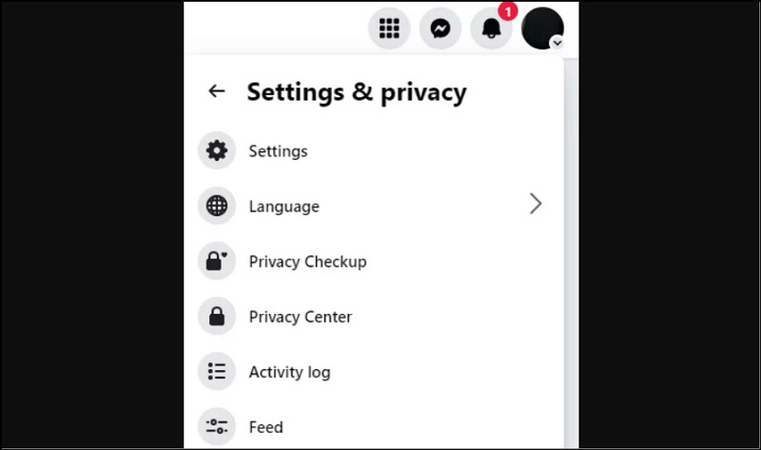
The first step is to open the Facebook app and click your profile picture from the upright corner.
Step 2. Open Settings
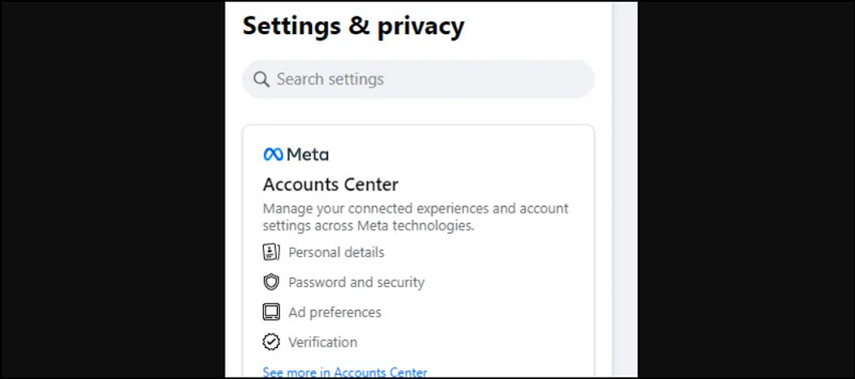
Now, scroll down and go under “Settings & Privacy.” Press the “Settings” button.
Step 3. Link Your Instagram Account
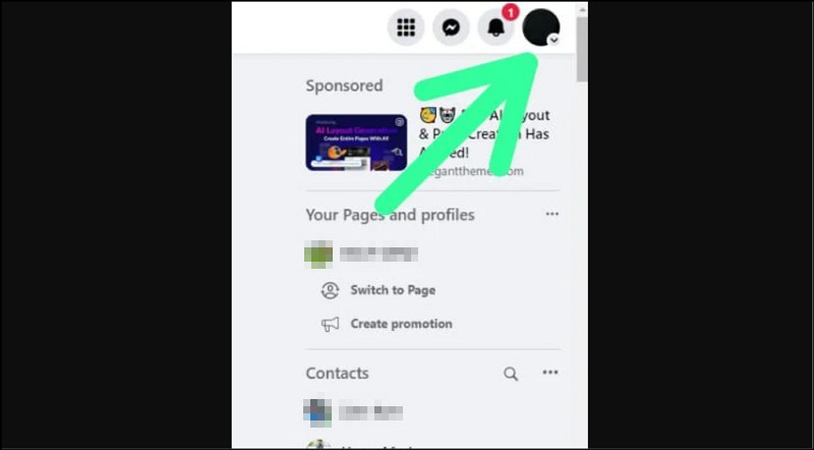
Navigate to “Account” and choose “Accounts Center.” Tap “Accounts & Profiles” > “Add Accounts.”
Step 4. Access Accounts Center
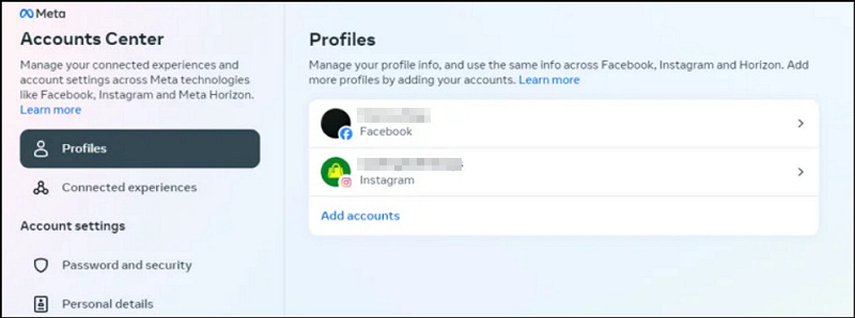
Follow the instructions to log into Instagram and link it to Facebook. Return to the “Accounts Center” from Facebook settings.
Step 5. Set Up Cross-Posting
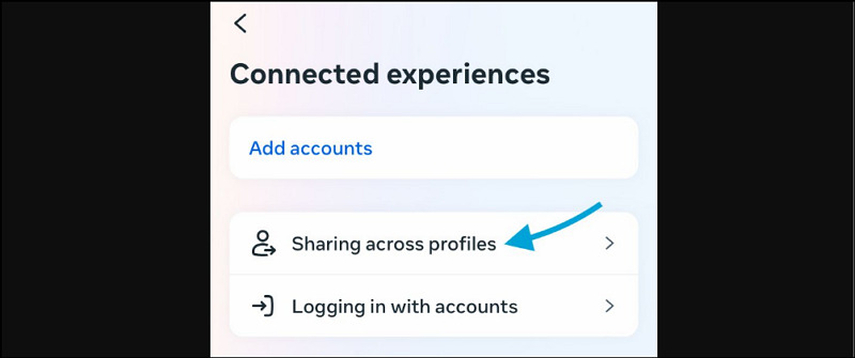
Click the “Sharing across profiles” and select your Instagram account. Choose the types of posts, such as stories or feed posts, you want to share automatically.
Step 6. Create a Post and Share on IG
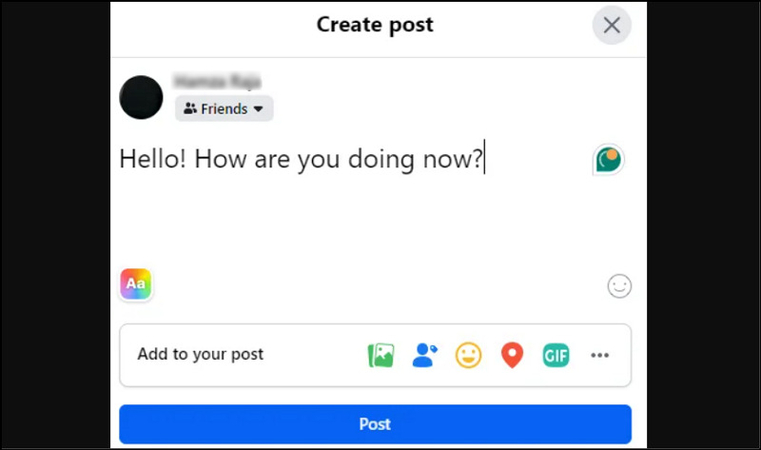
Lastly, start creating a post on Facebook as you do normally. Turn on the switch for sharing the post to Instagram, customise the caption for IG, and hit “Post.” That’s all!
Part 2: How to Share Facebook Videos on Instagram via Creator Studio?
If you are managing professional content or a business page, Facebook’s Creator Studio can be an efficient way to post a video from Facebook to Instagram. Let’s learn how to upload video from Facebook to Instagram:
Step 1. Connect Facebook Page to Instagram
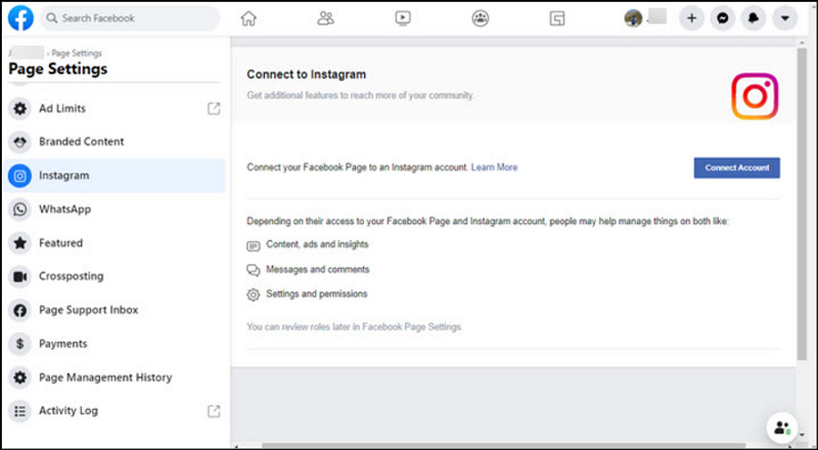
First of all, sign in to your Facebook account and open “Page Settings.” Press “Instagram” > “Connect Account.”
Step 2. Open the Facebook Creator Studio
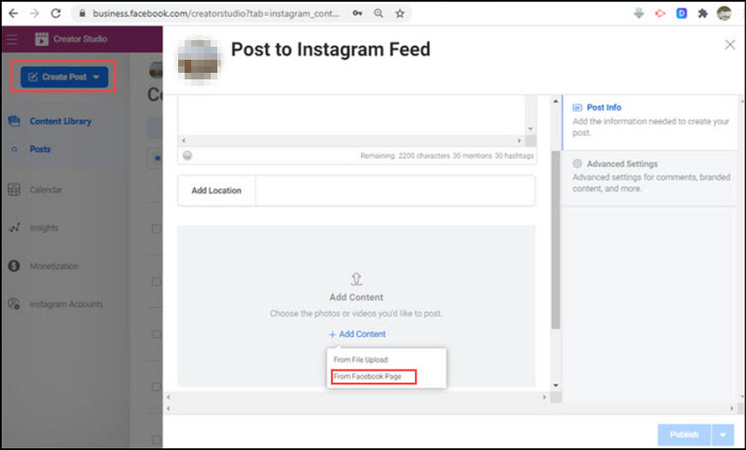
Now, log in to Facebook Creator Studio and tap the IG icon from the top of the interface. Click “Create Post” from the left side column and select “Add Content” > “From Facebook Page.”
Step 3. Repost Video from Facebook to Instagram
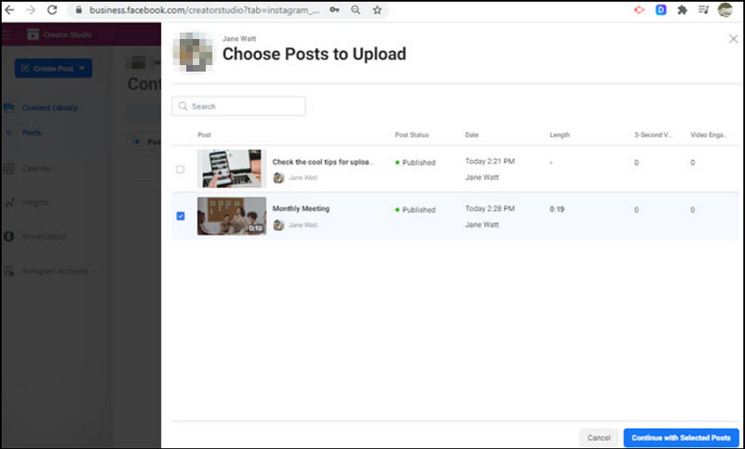
Checkmark the box for a single or multiple videos you need to repost. When you click “Post to Instagram Feed,” it will filter out the videos longer than 60 seconds. Edit the caption and cover image and hit “Publish.”
Part 3: How can I Share a Video from Facebook to Instagram without Limit?
If you are facing issues with sharing directly or certain format restrictions, HitPaw Univd (HitPaw Video Converter) is a powerful tool to help you. You can download the desired Facebook videos and convert them to a supported format for Instagram. It allows you to download videos from various platforms, including Facebook, and convert them into desired social video formats, making it ideal for sharing high-quality content across both platforms. You can also set the output parameters such as encoder, resolution, sample rate, bitrate, etc. It even lets you preview the output to make changes.
Main Features:
- Convert Facebook videos in over 1000 formats, including Instagram video format
- Download videos from Facebook quickly and losslessly
- Convert videos to Instagram-supported format with the desired resolution
- Offer a built-in player to play the download or converted videos
- Edit the Facebook or Instagram videos, i.e., crop, rotate, trim, and more
Steps for Downloading Facebook Videos and Converting to Instagram-Supported Format using HitPaw Univd:
Step 1. Copy the Facebook Video URL
Firstly, open the Facebook video you want to download and copy its URL.

Step 2. Paste the URL
Now, launch the software and go to the “Download” section. Click “Paste URL” and wait for the program to analyze the video.

Step 3. Select the Format
It’s time to select the video format. You can also enable the lossless conversion.

Step 4. Downloading Facebook Video
Next, hit “Download” to start downloading the video. Once it’s downloaded, you can access it from the “Save to” folder.

Step 5. Upload Video
From the main menu of the software’s interface, choose the “Convert” section. Upload the downloaded Facebook video.

Step 6. Choose an Output Format
Now, expand the “Convert all to” section and choose “Social Video.” Also, select the “Instagram” option and then the resolution. You can even choose the other parameters.

Step 7. Convert the Video
Lastly, press the “Convert” button and wait for the processing to convert the video. You can access it from the “Converted” section. That’s all!

Part 4: FAQs about Sharing Facebook Post to Instagram
Q1. Can I share Facebook post to Instagram?
A1. Yes, if your Facebook and Instagram accounts are linked in the Meta Accounts Center, you can share Facebook post to Instagram directly using the Facebook app or Creator Studio.
Q2. Why is Facebook and Instagram not connected?
A2. Account linking issues may arise if permissions aren’t granted correctly, the account is not business or creator, and your app versions are outdated. Update both apps and check account settings to fix any issues.
Conclusion
This post has provided how to share Facebook post to Instagram to enhance your social media presence. You can post photos, videos, and other content across both platforms via direct sharing or Creator Studio. However, if you want to convert Facebook videos to Instagram supported format before sharing, HitPaw Univd is highly recommended. Try this software today to download and convert Facebook videos without limit.






 HitPaw Edimakor
HitPaw Edimakor HitPaw FotorPea
HitPaw FotorPea HitPaw VikPea (Video Enhancer)
HitPaw VikPea (Video Enhancer)
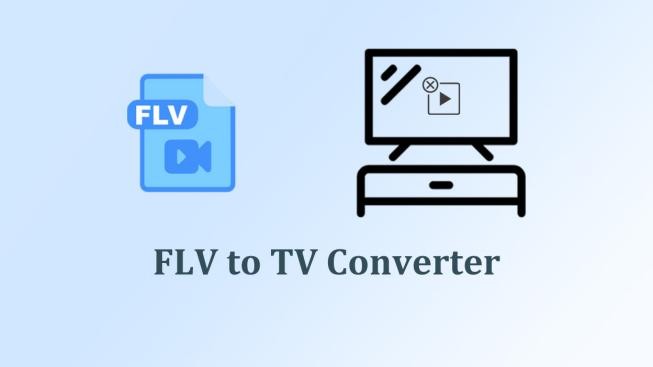

Share this article:
Select the product rating:
Daniel Walker
Editor-in-Chief
My passion lies in bridging the gap between cutting-edge technology and everyday creativity. With years of hands-on experience, I create content that not only informs but inspires our audience to embrace digital tools confidently.
View all ArticlesLeave a Comment
Create your review for HitPaw articles