Easy Ways to Repost Instagram Story You're Tagged/Not Tagged In
Instagram stories are a fun way to share moments with your followers, and sometimes you may want to repost a story, whether you're tagged in it or not. Instagram offers a built-in feature for reposting stories when you're tagged, but what if you're not tagged? In this article, we'll walk you through the process of reposting tagged stories and explain how to download stories you're not tagged in using a third-party tool like HitPaw Univd (HitPaw Video Converter).
Part 1. How to Repost a Tagged Post on Instagram?
How to repost story on Instagram when tagged? When someone tags you in their Instagram Story, you have the option to repost it directly to your own story. This feature makes it easy to share content with your followers while giving credit to the original poster.
Steps to Instagram share a post you are tagged in:
1.Open Instagram: Launch the Instagram app and head to your notifications.
2.Check for the Tag: If someone tags you in a story, you'll see a notification in your DMs.
3.Open the Story: Tap on the message that says "You've been mentioned in a story."
4.Repost Option: You'll see an option to "Add to Your Story." Tap it.

5.Customize: Add any stickers, text, or filters you want to personalize the story.
6.Post: Tap "Your Story" to share the reposted story with your followers.
Part 2. Can I Repost an Instagram Story I'm Not Tagged In?
Instagram does not offer a native feature to repost a story you're not tagged in. Being tagged in a story acts as permission from the original creator to share it. If you're not tagged, there's no direct option to repost the content from within the Instagram app. However, there are alternatives for sharing the story by following ways.
1. Take a Screenshot or Screen Recording:
- Screenshot: If the story is an image, you can take a screenshot on your phone and repost it as your own. Keep in mind that this may lower the quality of the image.
- Screen Recording: If the story is a video, use your phone's screen recording feature.
On iOS, swipe down from the top-right corner and tap the screen recording button.
On Android, swipe down from the top of the screen and find the screen recording option.
2. Download the Instagram Story
Downloading the Instagram story using tools like HitPaw Univd allows you to save the story in high quality and repost it easily. This method provides you with more control over the content, especially when it comes to reposting videos or reels.
3. Using Instagram Repost app
There are several third-party apps available that simplify the reposting process. Apps like "Repost for Instagram" allow you to download and repost Instagram stories, posts, or videos. Just enter the URL of the content you want to share, and the app will handle the rest. These apps typically include the original poster's username for credit, ensuring you follow Instagram's reposting guidelines.
Part 3. How To Repost Instagram Story You're Not Tagged In Via Downloading Stories?
Reposting an Instagram story you're not tagged in requires a bit of extra effort since Instagram lacks a built-in feature for this. Using HitPaw Univd, you can download any story, photo, or video from Instagram and repost it as you see fit. It simplifies the process by enabling you to download Instagram content directly to your PC. Whether it's a story, reel, or video, this tool retains the original quality, making it perfect for reposting without any compromise. Beyond Instagram, the tool also supports downloading from multiple platforms.
HitPaw Univd - All-in-one Video Solutions for Win & Mac
Secure Verified. 254,145 people have downloaded it.
- Download Instagram stories, videos, reels, and photos easily
- Supports multiple formats like MP4, MP3, and more
- Batch downloading for multiple Instagram files at once
- High-speed downloads with original quality retention
- User-friendly interface with a dedicated Instagram downloader tool
Secure Verified. 254,145 people have downloaded it.
Steps to Download and Repost an Instagram Story You're Not Tagged In
Step 1.Download HitPaw Univd from the official website and install it on your PC. Open HitPaw Univd, then go to the Toolbox tab and select Instagram Downloader.
Step 2.Paste the URL of the Instagram story, photo, or video you wish to download in the search bar. Click the Analysis button to process the Instagram link.

Step 3.Preview the videos or photos and select the ones you want to download. Click the Download button, and the files will be saved to your computer, ready for reposting.

Step 4.Open Instagram and swipe right to access the story creation screen. Select the screenshot or the screen-recorded video from your gallery. Post the story.
FAQs on How to Repost Instagram Stories
Q1. Is it legal to repost on Instagram?
A1. Yes, it is legal to repost content on Instagram as long as you have permission from the original creator. For tagged stories, this is implied permission.
Q2. Can I see who shared my Instagram Story?
A2. Yes, Instagram allows you to see who has shared your story within the 24-hour window it is live.
Q3. Can you repost an Instagram post to your Stories?
A3. Yes, you can repost any public Instagram post to your Stories by tapping the share icon and selecting "Add Post to Your Story".
Conclusion
Reposting Instagram stories, whether you're tagged in them or not, is a great way to engage with your audience and share interesting content. While Instagram's native app only allows reposting of tagged stories, you can easily download and repost stories you're not tagged in using a tool like HitPaw Univd. Just ensure that you have the proper permissions from the original creator when reposting content.



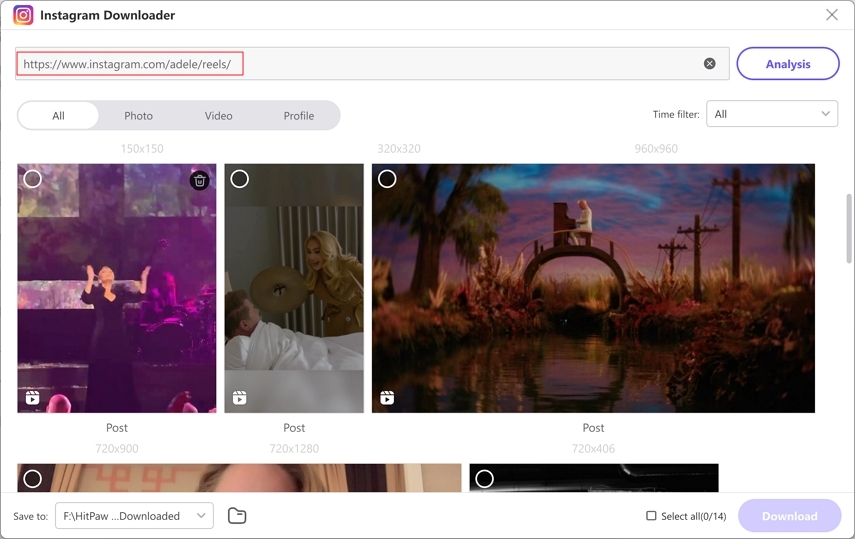
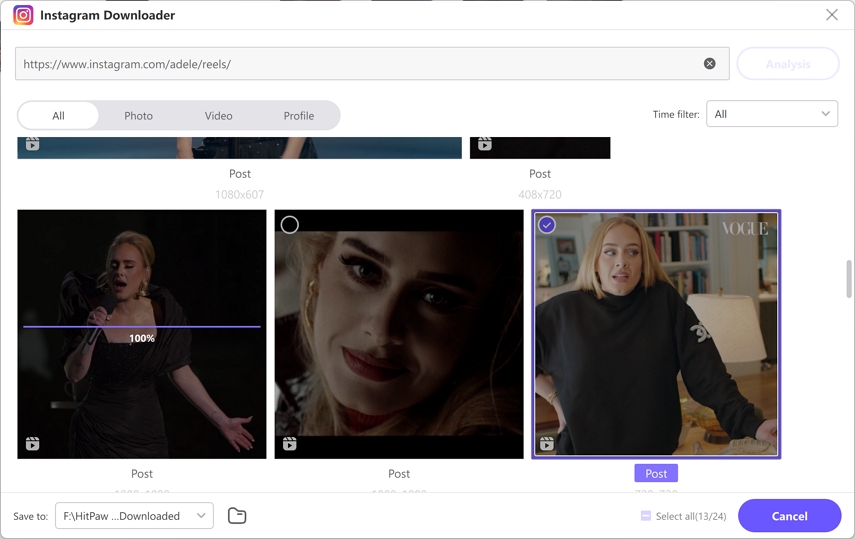





 HitPaw VoicePea
HitPaw VoicePea  HitPaw VikPea (Video Enhancer)
HitPaw VikPea (Video Enhancer) HitPaw FotorPea
HitPaw FotorPea



Share this article:
Select the product rating:
Daniel Walker
Editor-in-Chief
My passion lies in bridging the gap between cutting-edge technology and everyday creativity. With years of hands-on experience, I create content that not only informs but inspires our audience to embrace digital tools confidently.
View all ArticlesLeave a Comment
Create your review for HitPaw articles