MOV to Instagram Converter for Windows and Mac in 2025
Instagram is a social media platform where users share photos and videos with their followers. Sharing videos on Instagram has become a daily ritual for many users. However, uploading your favourite MOV to Instagram isn't always straightforward. Instagram has strict video format requirements, and MOV files often don't meet them.
In this blog, we will explore why my MOV files won't work with Instagram, introduce the best tools to convert MOV to Instagram.
Part 1. Why My MOV Files Won't Work with Instagram
Instagram supports MOV and MP4 formats, but not all MOV files will upload successfully. Here's why:
- Incorrect Codec: Instagram only supports H.264 video codecs and AAC audio codecs. Other codecs will result in errors.
- Large File Size: Videos larger than 15MB are not supported. Compression is necessary for larger files.
- Wrong Resolution: Videos must not exceed 1080 pixels in width, with appropriate height ratios.
- Frame Rate Issues: Instagram requires a frame rate of 29.96 fps or lower. Higher frame rates may cause playback errors or rejection.
- Unsupported Length: Videos must be between 3 and 60 seconds. Longer videos need to be trimmed or divided into smaller clips for upload.
To fix these issues, you need a reliable Mov to Instagram converter that fulfills Instagram's technical requirements. Properly formatted videos ensure smooth uploads and optimal playback on the platform.
Part 2. Best Recommended MOV to Instagram Converter for Windows and Mac
The best MOV to Instagram converter we recomemnd is Univd Video Converter. This professional video converter supports over 1,000 formats, ensuring seamless compatibility for all your video needs.
It simplifies converting MOV files into Instagram-friendly formats while retaining quality. With its efficient compression, metadata editing, and subtitle integration features, Univd is ideal for both casual users and professionals.

HitPaw Univd - All-in-one Video Solutions for Win & Mac
Secure Verified. 254,145 people have downloaded it.
- Quickly convert MOV and over 1,000 other video formats to Instagram-compatible formats.
- Compress and resize videos for Instagram with zero quality loss.
- Enhance your videos with features like cropping, trimming, watermarking, and special effects.
- Save time with batch processing for converting and compressing multiple files simultaneously.
- Access extra tools like GIF Maker, subtitle editor, speech to text, video editor, image compressor, etc.
- Compatible with Windows (10/8/7/2003/Vista/XP) and macOS (Catalina 10.15 to 10.6).
Secure Verified. 254,145 people have downloaded it.
How to Convert MOV to Instagram with Univd
Follow this tutorial to convert MOV to Instagram on Windows and Mac using Univd video converter.
Step 1: Open HitPaw Univd and Add Files
Launch the program and either drag your MOV files into the interface or click the "Add Video" option to import them. The user-friendly layout makes this step straightforward and fast.

Once uploaded, the files will be queued for processing, allowing you to convert multiple videos in one session.

Step 2: Add Subtitles (Optional):
If your video lacks subtitles, you can add them by clicking "Add Subtitles." HitPaw Univd supports various subtitle formats like SRT, ASS, and VTT.

Step 3: Select an Output Format:
Click the inverted triangle icon to choose the MP4 format with H.264 codec and AAC audio settings, ensuring Instagram compatibility.

This program enables you to customize the output format parameters. Click the edit icon to access the format preferences window, where you can select the quality, as well as the video and audio codecs for the format.

Step 4: Start MOV to Instagram Conversion
Click Convert (or Convert All for multiple files) to convert MOV to Instagram format.

Step 5: Access the Converted Files
Once the conversion is complete, navigate to the "Converted" tab to find your Instagram-ready videos. Use the "Open Folder" button to view the files directly. If further edits are required, add the video back to the program for additional adjustments

Part 3. How to Upload MOV to Instagram
If your MOV video meets the necessary requirements, follow the steps below to upload it to Instagram.
How to Upload a MOV File to Instagram from a PC
Step 1:Download and install Gramblr, a desktop application designed for uploading videos to Instagram. Launch the application and log in using your Instagram username and password.

Step 2:Drag and drop your MOV file onto the main interface. This will open the editing dialog, where you can apply filters, add tags, and write a description. Once ready, proceed to upload the video.

Step 3:After the upload is complete, you'll see a confirmation window indicating success.
How to Upload a MOV File to Instagram on iPhone/Android
Step 1: Log in to Your Instagram Account
Open the Instagram app on your iPhone or Android device and sign in to your account.
Step 2: Select the MOV File
Tap the Plus (+) icon at the bottom to access your Camera Roll or Gallery. Locate the MOV file you want to upload. Crop the video and apply any desired filters, then tap Next to proceed.
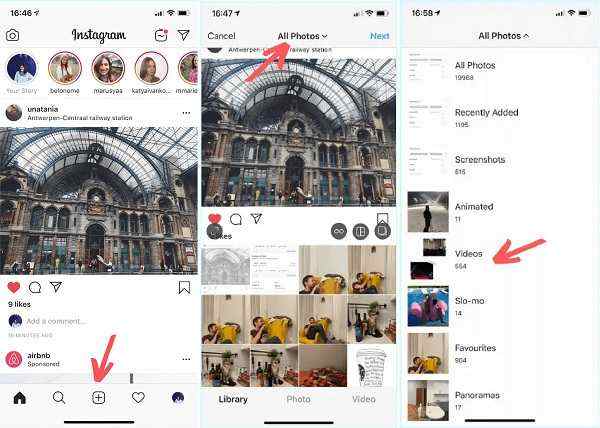
Step 3: Upload the MOV File
Add a caption, tags, location, and adjust other settings as needed. Tap Share in the top-right corner to upload the MOV file to Instagram instantly.
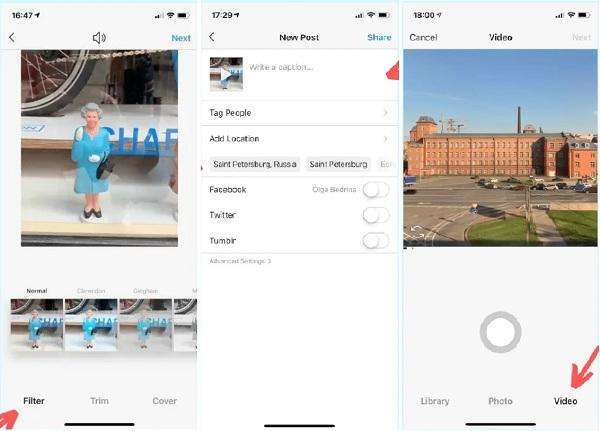
Conclusion
We hope this article has clarified why MOV video files cannot be uploaded directly to Instagram, how to resolve this issue, and introduced the best MOV to Instagram converter -Univd Video Converter to streamline the process. With this knowledge, you can easily convert your MOV videos and share them seamlessly with your followers on Instagram.

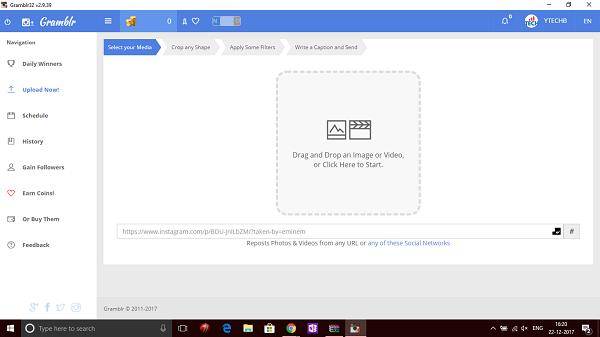
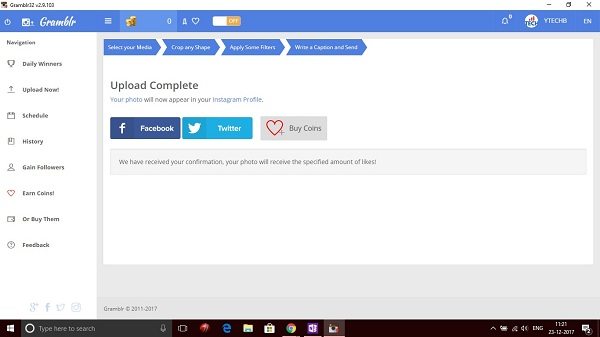





 HitPaw VoicePea
HitPaw VoicePea  HitPaw VikPea (Video Enhancer)
HitPaw VikPea (Video Enhancer) HitPaw FotorPea
HitPaw FotorPea


Share this article:
Select the product rating:
Daniel Walker
Editor-in-Chief
My passion lies in bridging the gap between cutting-edge technology and everyday creativity. With years of hands-on experience, I create content that not only informs but inspires our audience to embrace digital tools confidently.
View all ArticlesLeave a Comment
Create your review for HitPaw articles