[100% Useful] Ultimate Guide to Merge Instagram Videos
Instagram must be a favorite platform for people looking to promote their business or grow their Instagram accounts through uploading videos. Imagine you've got multiple videos in the mobile device gallery, and you wish to upload those videos in tandem.
Can you merge Instagram videos? Instagram prompts several mind blowing features, and helping you to merge the videos is also one of them. This post aims to reveal the mind blowing ways to help you know how to merge videos on Instagram story or while posting the videos on Instagram.
Part 1. How to Merge Videos on Instagram During Posting
You can merge videos Instagram while posting the videos on Instagram as it brings in the exciting way to help you know how to merge 2 videos on Instagram. While uploading multiple videos at once Instagram could affect the video quality of a few video clips. Hence, if you're okay with losing some video quality, you can learn how to merge videos for Instagram below.
Step 1: Launch the Instagram app on your mobile device and select the plus button afterward. Press the Post icon and choose the video you're going to upload here.
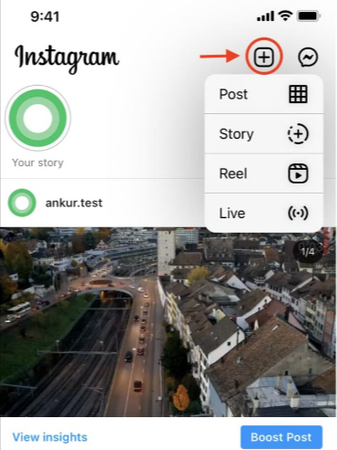
Step 2: Press the two overlapping squares button to choose more than one video clip. This way, you can select the videos you wish to post one by one and choose the position of the video. To alter the video's position, hit the numbered circle to reselect and unselect videos in your preferred order.
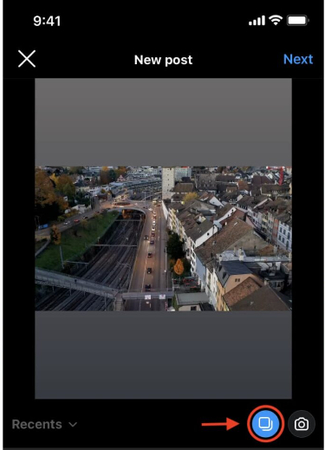
Step 3: Click the Next button to add the appropriate video filters. After hitting the Share button, you can opt for the Instagram merge videos.
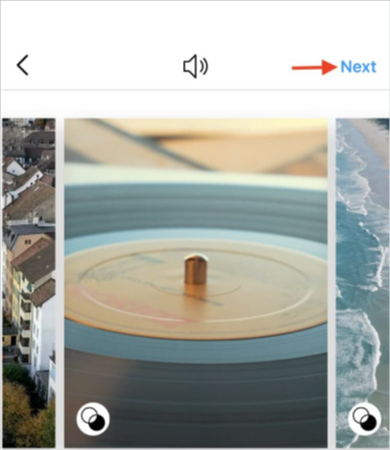
Part 2. Powerful Tools to Merge Instagram Videos
1. Merge Instagram Videos with HitPaw Univd (HitPaw Video Converter)
Before merging the videos, everyone talks about combining the video clips without affecting the video quality. Unfortunately, several tools you use while merging Instagram videos can mess up the overall quality of the video.
Fortunately, HitPaw Univd prompts the video merger feature, which doesn't bother affecting the quality of the video and won't take any longer to merge the video as it brings in the 120x conversion or merging speed courtesy of the hardware acceleration features.
Regardless of how many video clips you wish to merge into one, HitPaw Univd will come up with the solution, and turning the merged videos into the preferred video format is also quite possible.
On top of that, the HitPaw Univd isn't restricted to merging the videos. Instead, it also allows you to perform several amazing video editing features without requiring any extra effort. Luckily, HitPaw Univd also supports the batch processing so importing the multiple video files and editing them simultaneously is simple.
Features
- Enables you to combine two video clips effortlessly
- Prompts simple user interface
- Compatible with Mac and Windows
- Enables you to process multiple video files simultaneously
- Doesn't tweak the video quality while merging the video clips
- Explore the amazing video editing features
- Doesn't come up with unwanted ads
- No watermark was detected on the merged videos
- Explore the excellent free trial version
Here's how to merge Instagram videos via HitPaw Univd.
Step 1: To begin with, go to the official website of the HitPaw Univd and download the tool on your computer. After downloading the HitPaw Univd, you'll need to tap Install the software and launch it afterward.
After going into the HitPaw Univd's main window, you'll need to choose the edit button and then the Merge button. After tapping the Merge button, you must import the video clips you wish to combine.
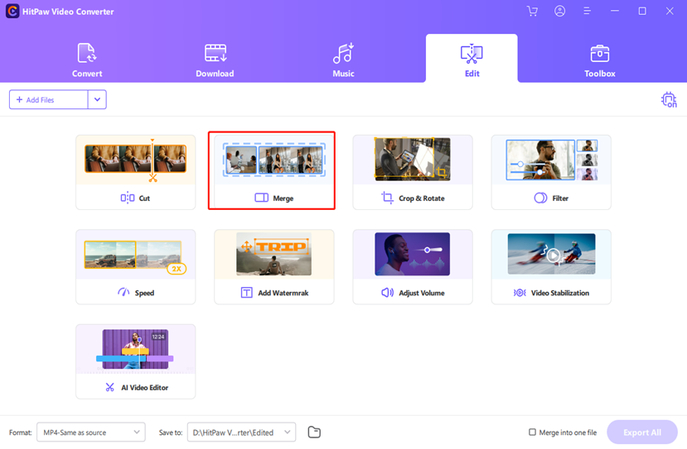
Step 2: Tap the ''Merge into one file'' button after importing the video you want to combine.
Doing so helps you to combine multiple video clips into one without asking you to do much.
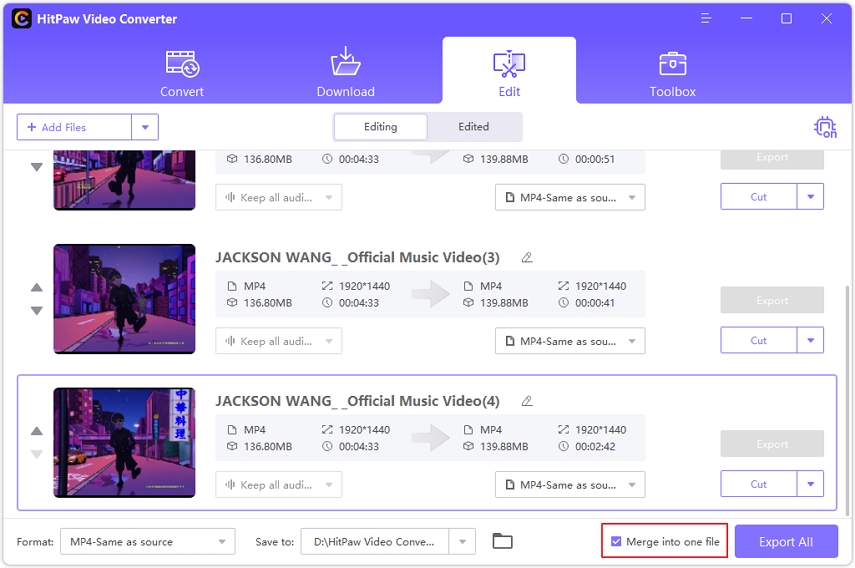
Step 3: You'll now need to check the video's credentials; if you're satisfied with the video, you should tap on the Export All button. This way, you can download the merged videos to your favorite location on the computer.
If you intend to merge the videos into a particular format, you can also navigate to the Format window and select MP4 as your preferred format. After exporting the edited or combined videos into the favorite location on the computer, you can launch the Instagram website or app.
Now, you can upload the combined videos for your audience, and upon uploading the video, you'll indeed notice that the quality of the video after uploading and prior uploading will remain the same, and that speaks volumes about the quality HitPaw Univd brings to the table.
2. Combine Instagram Videos with iMovie
Another impressive way to learn how to merge videos on Instagram is through iMovie. It is an exciting mobile app for iOS devices that helps you merge Instagram videos. This tool doesn't affect the video quality while merging.
Luckily, iMovie is free to use and you can combine multiple video clips at once before posting the videos to Instagram.
Here's how to merge videos on Instagram reels or Instagram stories through iMovie.
Step 1: Open the App Store on the iOS device and select the Movie button after visiting the ''Create Project Menu'' button.
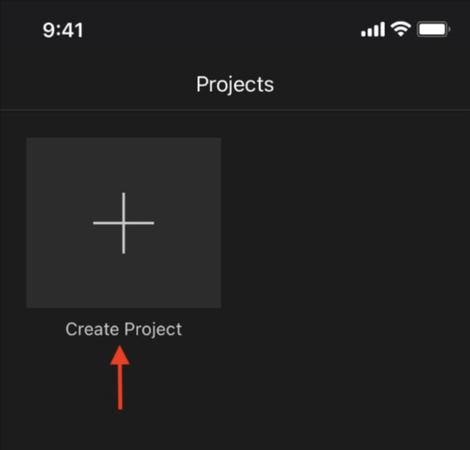
Step 2: Select the movies option. To see the video clips, navigate to the top left side and press the Media button. Hit the check button after selecting a video. Select the multiple video clips and press the ''Create Movie'' afterward.
Step 3: Swipe horizontally to one video's ending point and another video's starting point.
You can also click on the two triangles to eliminate the various transition effects among the videos. Press the Done button after adding multiple videos in one file and hit the Share icon. Now, you can launch Instagram and upload a single video containing multiple combined videos.
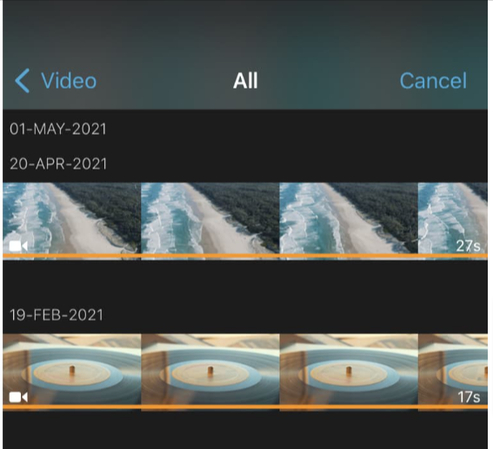
Part 3. FAQ of Merging Instagram Videos
Q1. Can you merge two videos on Instagram?
A1. Instagram offers a feature that allows you to upload the two videos combined in an Instagram post. Since doing so could cause video quality loss, you can use the HitPaw Univd to combine two video clips before uploading them on Instagram.
Q2. Is there a way to put two videos side by side?
A2. You can merge two videos side by side courtesy of the iMovie. With the iOS device app, you'll only need to upload the video clip and add more videos into the single video containing the side by side ratio.
Conclusion
Having the advantage of watching two videos in one go is something all content creators love going for on Instagram. We have made the job of content creators and other Instagram users easier by revealing the amazing ways to merge Instagram videos.
Apart from allowing you to learn how to merge 2 videos on Instagram before posting, we've also introduced iMovie, which will enable you to combine multiple video clips. In HitPaw Univd, you've found the best way to merge video clips before uploading them on Instagram.
HitPaw Univd supports batch processing and doesn't insert the watermark on the videos.







 HitPaw Edimakor
HitPaw Edimakor HitPaw Watermark Remover
HitPaw Watermark Remover  HitPaw VikPea (Video Enhancer)
HitPaw VikPea (Video Enhancer)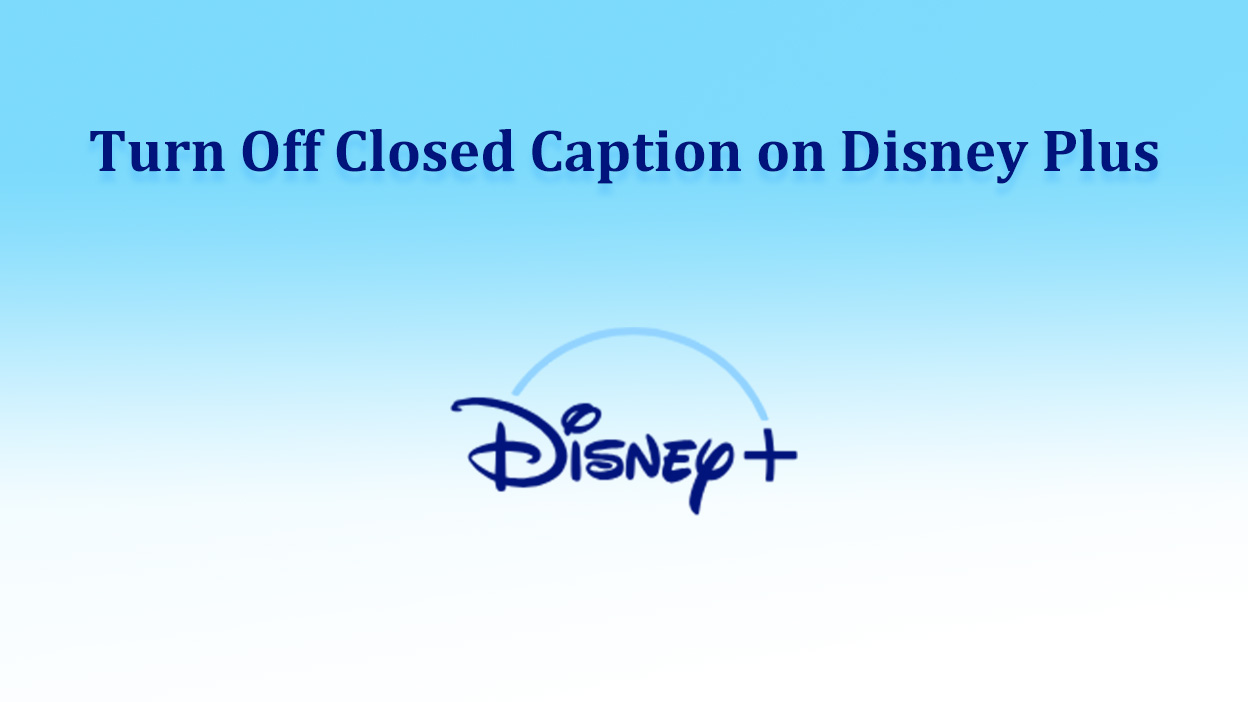

Share this article:
Select the product rating:
Daniel Walker
Editor-in-Chief
My passion lies in bridging the gap between cutting-edge technology and everyday creativity. With years of hands-on experience, I create content that not only informs but inspires our audience to embrace digital tools confidently.
View all ArticlesLeave a Comment
Create your review for HitPaw articles