Instagram GIF Maker- Guide to Convert Video to GIF Easily
You'll find video to GIF conversion tricky, especially when you need to share that perfect moment on Instagram. Have you ever captured one of those great videos but struggled to turn it into a shareable GIF? You are not alone; many people face this, but the good news is that it's easier than you think. Now, let us guide you through easy and fast techniques to turn your videos into eye-catching GIFs, perfect for Instagram. With our easy steps, in no time, you will be making awesome GIFs ready to impress your followers and add life to your posts.
Part 1: How to Convert Instagram to GIF on Windows/Mac
Here's how to make GIFs for Instagram using different tools:
1. Convert Instagram video to GIF via HitPaw Univd (HitPaw Video Converter)
HitPaw Univd is a versatile tool designed to cater to various video conversion and editing needs. It supports an extensive range of video and audio formats, ensuring compatibility across devices and platforms.
The user interface is friendly, thus making the conversion process uncomplicated and easy to use for people who do not have extensive technical knowledge.
Watch Video for More Details
The following video is on the features and functional capabilities of the HitPaw Univd. This will show a step-by-step tour of the software on how easy it is to convert videos to other formats.
Key Features of HitPaw Univd
- Broad Format Support: It converts more than 1000 different formats of video and audio files into widespread playback.
- Batch Processing: It can process several files at once, thereby improving productivity and efficiency.
- High-Speed Conversion: Optimized for fast conversion, reducing wait time and increasing the throughput.
- Built-In Video Editing: It has basic video editing features like cutting, cropping, and merging, so you can easily do some slight editing without having to rely on some other software.
- Online Video Downloading: Offers the ability to download any video from any online platform for offline viewing and conversion.
Guide to Convert Video to GIF Using HitPaw Univd
Step 1:Install the HitPaw Univd on your computer and launch it. Now go to Toolbox and select Video to GIF.

Step 2:Here you will have to add a video that you want to convert into GIF.

Step 3:Once the video is successfully uploaded to the platform, you will have to specify Output Size or resolution, frame rate, and size. After that, select the location at the bottom left corner.

Step 4:You will see 2 drag bars on the video timeline, so drag them accordingly and once you are ready, hit the Export button. The tool will convert your video into GIF and export it to your computer.


2. Convert Instagram to GIF with Kapwing Convert Video
Kapwing Convert Video is an online tool that allows users to convert Instagram videos into GIFs. It is known for its simplicity and user-friendly interface, which makes it accessible even for those with no prior experience in video editing.
The tool supports a variety of video formats and offers customization options such as trimming, looping, and adjusting the speed of the GIF.
How to Use Kapwing Convert Instagram to GIF?
Here's how to make GIFs for Instagram:
- 1.Go to the Kapwing Convert Video tool online.
- 2.Click on 'Upload' to add your video file or paste the URL of the Instagram video you want to convert.
- 3.Once the video is uploaded, select the 'GIF' option from the available formats.
- 4.Use the trimming tool to select the part of the video you want to turn into a GIF.
- 5.If needed, adjust other settings like loop count or speed according to your preference.
- 6.Click on 'Create' to convert the video into a GIF.
- 7.After the GIF is processed, download it to your device.
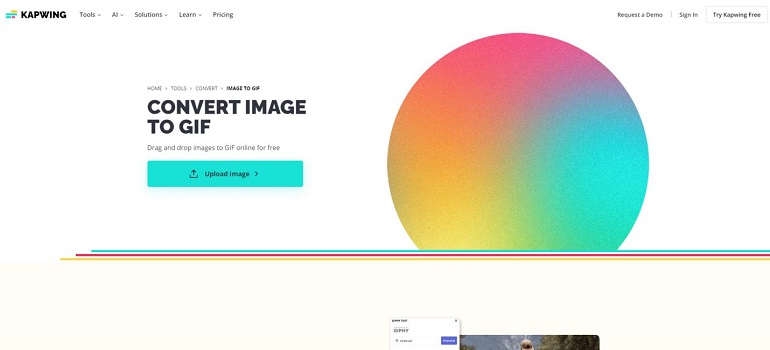
3. Turn Instagram Video into GIF with Convertio
Convertio is another web-based service that provides a hassle-free way to turn Instagram videos into GIFs. This tool is appreciated for its straightforward approach and the convenience of converting videos without the need to download any software. Convertio supports a multitude of video formats and ensures a secure conversion process.
How to Use Convertio to Convert Instagram Video to GIF?
Here's how you can use this free GIF maker for Instagram:
- 1.Visit the Convertio website.
- 2.Choose 'Video Converter' and then select 'to GIF'.
- 3.Upload the Instagram video file you want to convert by dragging and dropping it into the browser window or uploading from your device.
- 4.Once the video is uploaded, you can edit it if necessary, such as resizing or cutting.
- 5.Click on the 'Convert' button to start the conversion process.
- 6.After the conversion is complete, download the GIF file to your device.
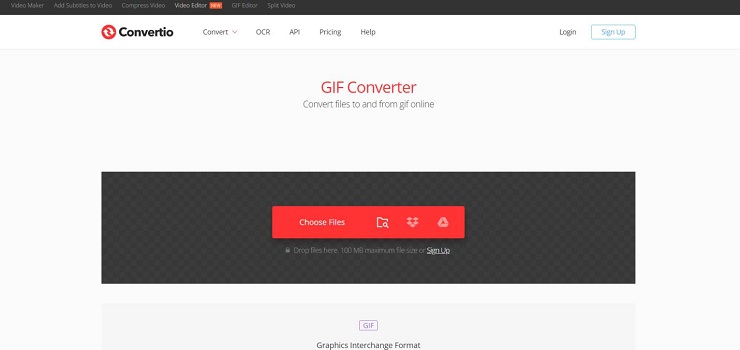
Part 2: Make GIFs for Instagram with GIPHY on iPhone/Android
GIPHY is a popular and user-friendly app for creating and sharing GIFs on your mobile device. Available for both iPhone and Android, this GIF creator for Instagram offers a vast library of GIFs, stickers, and memes, as well as the ability to create your own from photos or videos.
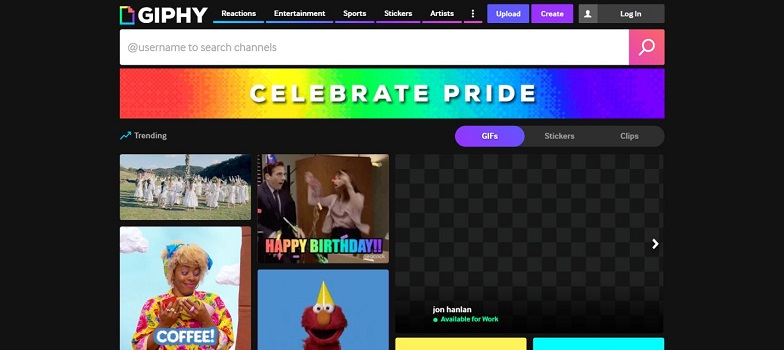
With an intuitive interface and easy-to-use tools, GIPHY makes it simple to customize and share GIFs directly to Instagram and other social media platforms.
Step-by-step guide to make GIFs for Instagram with GIPHY
- 1. Install the GIPHY App:Begin by downloading the GIPHY app from your device's respective app store.
- 2. Open the App and Find a GIF:Launch the app and browse through the extensive collection to find a GIF that suits your post. If you prefer to create a new GIF, proceed to the next step.
- 3. Create a New GIF:Tap on the 'Create' icon (usually indicated by a '+' or camera symbol) to start making your own GIF. You can record a new video or choose an existing one from your gallery.
- 4. Edit Your GIF:After selecting or recording your video, use the app's editing tools to trim the clip, add text, stickers, or apply filters to customize your GIF.
- 5. Convert to Video:Since Instagram does not support direct GIF uploads, the app will convert the GIF into a short video file, typically in .mp4 format.
- 6. Share to Instagram:Once your GIF is ready and converted, use the share function within the GIPHY app to post it directly to Instagram. You can choose to share it as a story, a post in your feed, or even in direct messages.
Bonus Tips: Optimizing Your GIF for Instagram
When posting GIFs on Instagram, it's important to meet the platform's requirements to ensure your content looks good and uploads easily. Here are some key requirements and tips on how to optimize your GIFs:
Instagram's Requirements for GIFs
- 1. File Size:Instagram supports video files up to 100MB. Keep your files within this limit for smooth uploading.
- 2. Aspect Ratio:Instagram supports several aspect ratios:
- Square Posts: 1:1
- Portrait Posts: 4:5
- Landscape Posts: 1.91:1
- Stories: 9:16
- 3. Duration:Videos (including GIFs converted to videos) can be between 3 seconds and 60 seconds long for posts, and up to 15 seconds long for stories.
- 4. Format:Instagram does not support direct GIF uploads. Convert your GIF to a video format, usually .mp4 or .mov.
Tips to Optimize Your GIF for Instagram
- 1. Resize Your GIF:Use a video editor or converter to adjust the aspect ratio of your GIF to fit Instagram's supported dimensions.
- For a square post, resize to 1080x1080 pixels.
- For a portrait post, resize to 1080x1350 pixels.
- For a landscape post, resize to 1080x608 pixels.
- For stories, resize to 1080x1920 pixels.
- 2. Trim Your GIF:Keep the duration of your GIF within Instagram's limits. Trim any unnecessary frames to make your GIF short and engaging.
- 3. Compress the File:If your GIF-turned-video is close to Instagram's file size limit, use compression tools to reduce the file size without losing quality. Many video editing apps and converters have built-in compression features.
- 4. Optimize Video Quality:Ensure your GIF-turned-video maintains a high resolution (at least 720p) to prevent it from appearing pixelated.
- 5. Add Captions and Tags:Use Instagram's editing tools to add captions, tags, and stickers to your GIF. This can make your post more engaging and interactive.
- 6. Preview Before Posting:Always preview your GIF on Instagram before posting to make sure it looks good and meets all requirements. This helps you catch any issues and make necessary adjustments beforehand.
FAQs about Instagram GIF Maker
Q1. Can I post a GIF on Instagram?
A1. Instagram does not support direct GIF uploads. However, you can convert your GIF into a video file (such as .mp4 or .mov) and then post it on Instagram. Apps like HitPaw Univd and GIPHY can help you convert your GIFs into videos that meet Instagram's requirements.
Q2. How to make a GIF from a photo?
A2. To make a GIF from a photo, you can use apps like GIPHY or HitPaw Univd. These tools allow you to select photos from your gallery, add effects, text, and stickers, and then convert the edited photos into a GIF.
Conclusion
Converting videos to GIFs for Instagram is easier than it seems. With tools like HitPaw Univd, Kapwing, and GIPHY, you can quickly turn your videos into eye-catching GIFs.Whether you're on a computer or mobile device, these methods help you make sure your GIFs look great on Instagram.
Now that you know how to convert your videos to GIFs easily and quickly, it's time to try it yourself. Download HitPaw Univd today and start making stunning GIFs to impress your followers and make your Instagram posts stand out.











 HitPaw VikPea
HitPaw VikPea HitPaw Watermark Remover
HitPaw Watermark Remover 
Share this article:
Select the product rating:
Daniel Walker
Editor-in-Chief
My passion lies in bridging the gap between cutting-edge technology and everyday creativity. With years of hands-on experience, I create content that not only informs but inspires our audience to embrace digital tools confidently.
View all ArticlesLeave a Comment
Create your review for HitPaw articles